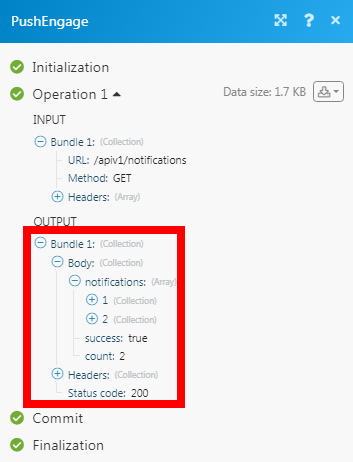| Active with remarks |
|---|
| This application needs additional settings. Please follow the documentation below to create your own connectionUnique, active service acces point to a network. There are different types of connections (API key, Oauth…). More. |
The PushEngage modulesThe module is an application or tool within the Boost.space system. The entire system is built on this concept of modularity. (module - Contacts) More allow you to watch new events in your PushEngage account.
Prerequisites
-
A PushEngage account
In order to use PushEngage with Boost.spaceCentralization and synchronization platform, where you can organize and manage your data. More IntegratorPart of the Boost.space system, where you can create your connections and automate your processes. More, it is necessary to have a PushEngage account. If you do not have one, you can create a PushEngage account at app.pushengage.com/signup.
![[Note]](https://docs.boost.space/wp-content/themes/bsdocs/docs-parser/HTML/css/image/note.png) |
Note |
|---|---|
|
The moduleThe module is an application or tool within the Boost.space system. The entire system is built on this concept of modularity. (module - Contacts) More dialog fields that are displayed in bold (in the Boost.space Integrator scenarioA specific connection between applications in which data can be transferred. Two types of scenarios: active/inactive. More, not in this documentation article) are mandatory! |
To connect your PushEngage account to Boost.space Integrator you need to obtain the API Key from your PushEngage account and insert it in the Create a connection dialog in the Boost.space Integrator module.
1. Login to your PushEngage account.
2. From the left menu, click Settings > Site Settings > API Keys > Generate New API Key.
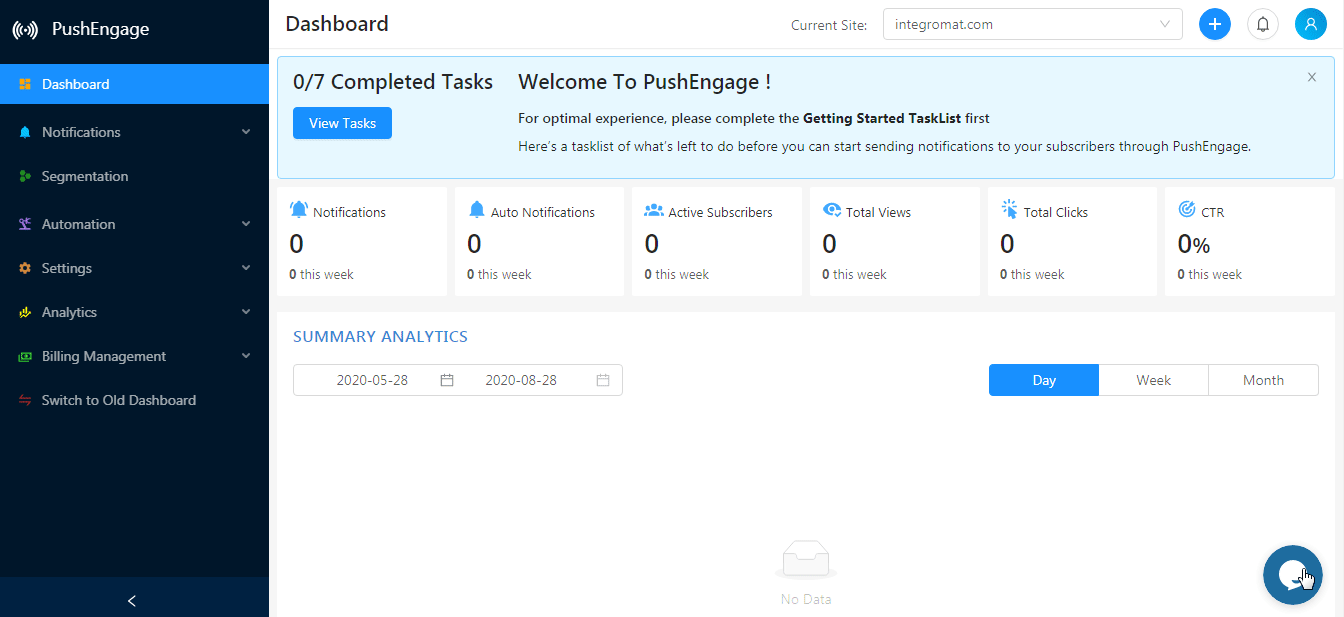
3. Copy the API Key to your clipboard.
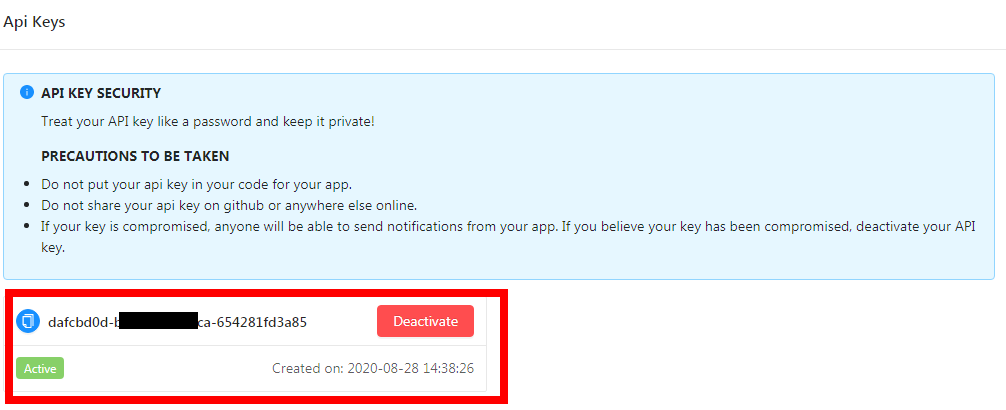
4. Go to Boost.space Integrator and open the PushEngage module’s Create a connection dialog.
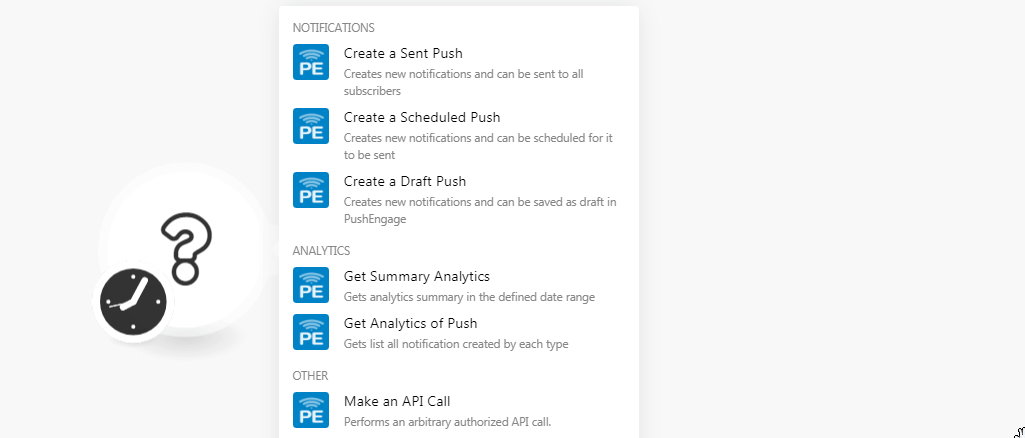
5. In the Connection name field, enter a name for the connection.
6. In the API Key field, enter the API key copied in step 3 and click Continue.
The connection has been established.
Creates new notifications and can be sent to all subscribers.
|
Connection |
|
|
Title |
Enter the name of the push. |
|
Message |
Enter the message to be displayed in the push notification. |
|
URL |
Enter the URL address to be clicked when a userCan use the system on a limited basis based on the rights assigned by the admin. More receives the push notification. |
|
Image URL |
Enter the URL address to the image of the push notification. |
|
Profile ID |
Enter the Profile ID of the subscriber. The push notification will be sent to only those devices with this profile ID. |
|
Include Segments |
Select the segments to send the push notification to only those subscribers in those segments. |
|
Exclude Segments |
Select the segments to exclude from sending the push notification to only those subscribers in those segments. |
|
Include Countries |
Select the countries to send the push notification to only those subscribers in those countries. |
|
Exclude Countries |
Select the countries to exclude from sending the push notification to only those subscribers in those segments. |
|
Include States |
Select the states to send the push notification to only those subscribers in those states. |
|
Include Cities |
Select the cities to send the push notification to only those subscribers in those cities. |
|
Include Device Types |
Select the device types to send the push notification to only those subscribers in those device types. |
|
Include Browsers |
Select the browsers to send the push notification to only those subscribers in those browsers. |
|
From Date |
Enter the date to send notifications to only those subscribers, which are subscribed on or after the specified date and time. |
|
To Date |
Enter the date to send notifications to only those subscribers, which are subscribed on or before the specified date & time. |
|
Notification Expiry |
Enter the date on with the notification expires and will not be sent to subscribers. The maximum time is 28 days. |
|
Subscriber Hash |
Enter the details of the subscriber hash unique for a subscriber provided by PushEngage. The push notifications will be sent to the device having this subscriber hash. |
|
Big Image URL |
Enter the URL of an image to be displayed as part of the notification. |
Creates new notifications and can be scheduled for them to be sent.
|
Connection |
|
|
Title |
Enter a name for scheduled push notification. |
|
Message |
Enter the message to be displayed in the push notification. |
|
URL |
Enter the URL address to be clicked when a user receives the push notification. |
|
Valid from UTC |
Enter the URL address to be clicked when a user receives the push notification. |
|
Image URL |
Enter the URL address to the image of the push notification. |
|
Profile ID |
Enter the Profile ID of the subscriber. The push notification will be sent to only those devices with this profile ID. |
|
Include Segments |
Select the segments to send the push notification to only those subscribers in those segments. |
|
Exclude Segments |
Select the segments to exclude from sending the push notification to only those subscribers in those segments. |
|
Include Countries |
Select the countries to send the push notification to only those subscribers in those countries. |
|
Exclude Countries |
Select the countries to exclude from sending the push notification to only those subscribers in those segments. |
|
Include States |
Select the states to send the push notification to only those subscribers in those states. |
|
Include Cities |
Select the cities to send the push notification to only those subscribers in those cities. |
|
Include Device Types |
Select the device types to send the push notification to only those subscribers in those device types. |
|
Include Browsers |
Select the browsers to send the push notification to only those subscribers in those browsers. |
|
From Date |
Enter the date to send notifications to only those subscribers, which are subscribed on or after the specified date and time. |
|
To Date |
Enter the date to send notifications to only those subscribers, which are subscribed on or before the specified date and time. |
|
Require Interaction |
Enter the duration for which the notification exists in browsers. |
|
Notification Expiry |
Enter the date on with the notification expires and will not be sent to subscribers. The maximum time is 28 days. |
|
Subscriber Hash |
Enter the details of the subscriber hash unique for a subscriber provided by PushEngage. The push notifications will be sent to the device having this subscriber hash. |
|
Big Image URL |
Enter the URL of an image to be displayed as part of the notification. |
Creates new notifications and can be saved as draft PushEngage.
|
Connection |
|
|
Title |
Enter the name of the push. |
|
Message |
Enter the message to be displayed in the push notification. |
|
URL |
Enter the URL address to be clicked when a user receives the push notification. |
|
Image URL |
Enter the URL address to the image of the push notification. |
|
Profile ID |
Enter the Profile ID of the subscriber. The push notification will be sent to only those devices with this profile ID. |
|
Include Segments |
Select the segments to send the push notification to only those subscribers in those segments. |
|
Exclude Segments |
Select the segments to exclude from sending the push notification to only those subscribers in those segments. |
|
Include Countries |
Select the countries to send the push notification to only those subscribers in those countries. |
|
Exclude Countries |
Select the countries to exclude from sending the push notification to only those subscribers in those segments. |
|
Include States |
Select the states to send the push notification to only those subscribers in those states. |
|
Include Cities |
Select the cities to send the push notification to only those subscribers in those cities. |
|
Include Device Types |
Select the device types to send the push notification to only those subscribers in those device types. |
|
Include Browsers |
Select the browsers to send the push notification to only those subscribers in those browsers. |
|
From Date |
Enter the date to send notifications to only those subscribers, which are subscribed on or after the specified date and time. |
|
To Date |
Enter the date to send notifications to only those subscribers, which are subscribed on or before the specified date and time. |
|
Require Interaction |
Enter the duration for which the notification exists in browsers. |
|
Notification Expiry |
Enter the date on with the notification expires and will not be sent to subscribers. The maximum time is 28 days. |
|
Subscriber Hash |
Enter the details of the subscriber hash unique for a subscriber provided by PushEngage. The push notifications will be sent to the device having this subscriber hash. |
|
Big Image URL |
Enter the URL of an image to be displayed as part of the notification. |
Gets analytics summary in the defined.
|
Connection |
|
|
From |
Enter the date from which you want to retrieve the summary analytics in YYYY-MM-DD format. |
|
To |
Enter the date until which you want to retrieve the summary analytics in YYYY-MM-DD format. |
|
Group By |
Select the option to group the summary analytics by:
|
|
Limit |
Set the maximum number of notifications Boost.space Integrator should return during one scenario execution cycleA cycle is the operation and commit/rollback phases of scenario execution. A scenario may have one or more cycles (one is the default).. |
Gets a list of all notifications created by each type.
|
Connection |
|
|
StatusCreate statuses for each module separately to create an ideal environment for efficient and consistent work. More |
Select the status of the notification you want to list:
|
|
Start Date |
Enter the start date from which you want to get a list of notifications. |
|
Notification ID |
Enter the Notification ID whose analytics information you want to retrieve. |
|
Limit |
Set the maximum number of Pushes Boost.space Integrator should return during one scenario execution cycle. |
Performs an arbitrary authorized API call.
|
Connection |
||||
|
URL |
Enter a path relative to
|
|||
|
Method |
Select the HTTP method you want to use: GET to retrieve information for an entry. POST to create a new entry. PUT to update/replace an existing entry. PATCH to make a partial entry update. DELETE to delete an entry. |
|||
|
Headers |
Enter the desired request headers. You don’t have to add authorization headers; we already did that for you. |
|||
|
Query String |
Enter the request query string. |
|||
|
Body |
Enter the body content for your API call. |
The following API call returns all the notifications from your PushEngage account:
URL: /apiv1/notifications
Method: GET
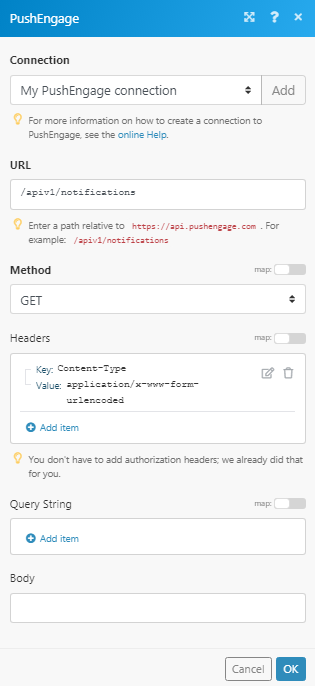
Matches of the search can be found in the module’s Output under BundleA bundle is a chunk of data and the basic unit for use with modules. A bundle consists of items, similar to how a bag may contain separate, individual items. More > Body > notifications. In our example, 2 notifications were returned: