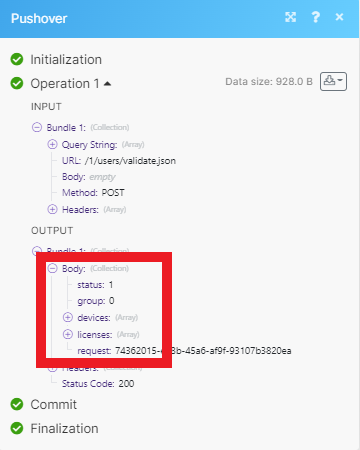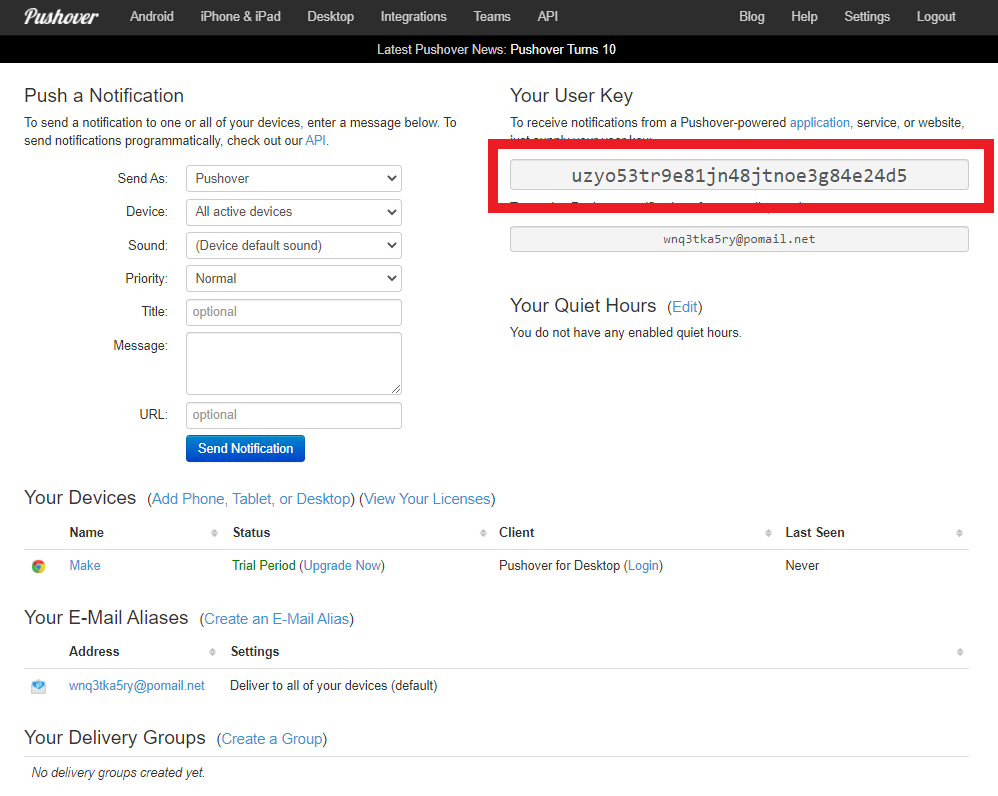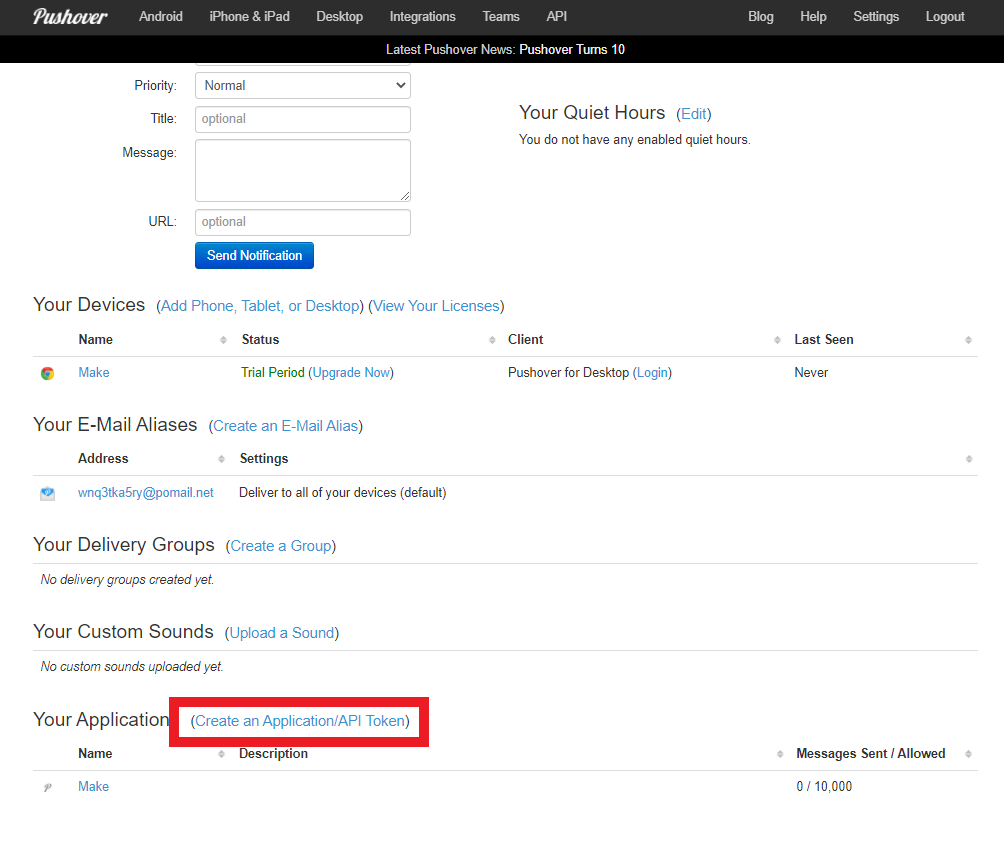| Active with remarks |
|---|
| This application needs additional settings. Please follow the documentation below to create your own connectionUnique, active service acces point to a network. There are different types of connections (API key, Oauth…). More. |
The Pushover modulesThe module is an application or tool within the Boost.space system. The entire system is built on this concept of modularity. (module - Contacts) More allow you to send messages and interact with the Pushover API.
Prerequisites
In order to use Pushover with Boost.spaceCentralization and synchronization platform, where you can organize and manage your data. More IntegratorPart of the Boost.space system, where you can create your connections and automate your processes. More, you must have a Pushover account. If you do not have one, you can create one at pushover.net.
![[Note]](https://docs.boost.space/wp-content/themes/bsdocs/docs-parser/HTML/css/image/note.png) |
Note |
|---|---|
|
The moduleThe module is an application or tool within the Boost.space system. The entire system is built on this concept of modularity. (module - Contacts) More dialog fields that are displayed in bold (in the Boost.space Integrator scenarioA specific connection between applications in which data can be transferred. Two types of scenarios: active/inactive. More, not in this documentation article) are mandatory! |
To connect your Pushover account to Boost.space Integrator, you need your UserCan use the system on a limited basis based on the rights assigned by the admin. More Key and an API TokenThe API token is a multi-digit code that allows a user to authenticate with cloud applications. More.
-
Log in to your Pushover account.
-
You can find your User Key on the homepage.
-
To obtain an API TokenThe API token is a multi-digit code that allows a user to authenticate with cloud applications. More, you must register an application. Scroll to the bottom of the page and click Create an Application/API Token.
-
Configure the application how you’d like. Click Create Application.
-
Go to your newly created application to find the API Token.
-
In Boost.space Integrator, choose the Pushover module you want to use. Next to Connection, click Add.
-
Enter your User Key and API Token in the respective fields.
-
Click Save.
You have established the connection.
Sends the written message to your pushover devices.
|
Connection |
||||
|
Message |
Enter the body of your message. Messages are currently limited to 1024 characters. |
|||
|
Title |
Enter the title of your message. The title is currently limited to 250 characters.
|
|||
|
HTML |
Select whether to format your message with HTML tags. If |
|||
|
Monospace |
Select whether to enable monospace messages. May not be used if |
|||
|
Device |
Choose the name of one of your devices to send just to that device, instead of all devices. |
|||
|
URL |
Enter a supplementary URL to show with your message. |
|||
|
URL Title |
Enter a title for the URL specified as the |
|||
|
Timestamp |
Enter a timestamp to show to the message receiver. See the list of supported date and time parameters.
|
|||
|
Priority |
Select the priority of your message and how the message is presented to the receiver.
|
|||
|
Sound |
Select the sound to play when receiving notifications, rather than the standard Pushover tone. You can sample the full list o available sounds here. |
|||
|
File |
Choose whether to add any attachments to your message. |
Performs an arbitrary authorized API call.
|
Connection |
||||
|
URL |
Enter a path relative to
|
|||
|
Method |
Select the HTTP method you want to use: GET to retrieve information for an entry. POST to create a new entry. PUT to update/replace an existing entry. PATCH to make a partial entry update. DELETE to delete an entry. |
|||
|
Headers |
Enter the desired request headers. You don’t have to add authorization headers; we already did that for you. |
|||
|
Query String |
Enter the request query string. |
|||
|
Body |
Enter the body content for your API call. |
The following API call returns all the usersCan use the system on a limited basis based on the rights assigned by the admin. More from your Pushover account:
URL: /1/users/validate.json
Method: POST
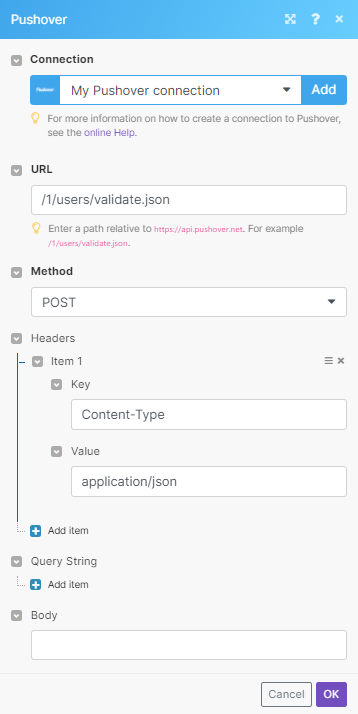
Matches of the search can be found in the module’s Output under BundleA bundle is a chunk of data and the basic unit for use with modules. A bundle consists of items, similar to how a bag may contain separate, individual items. More > Body. Our example returned 1 user: