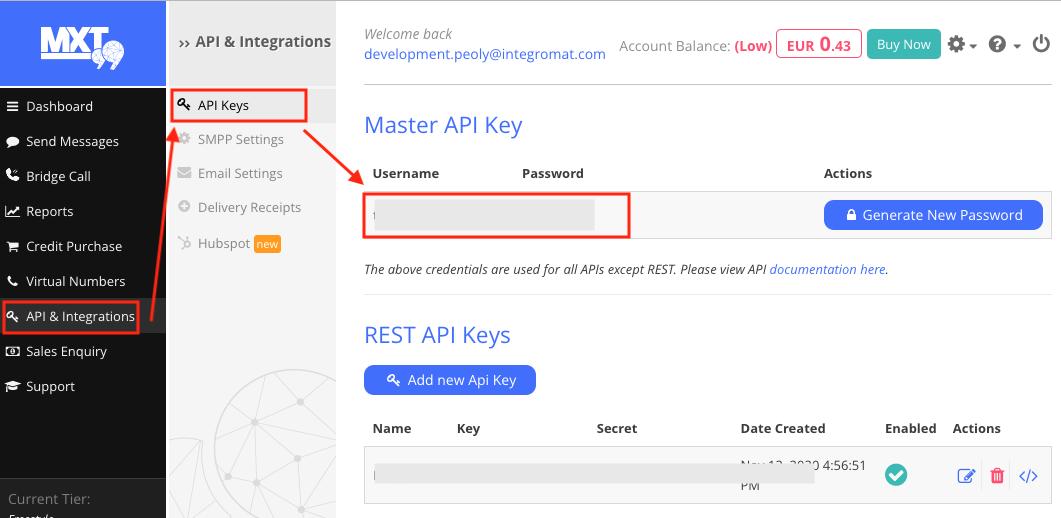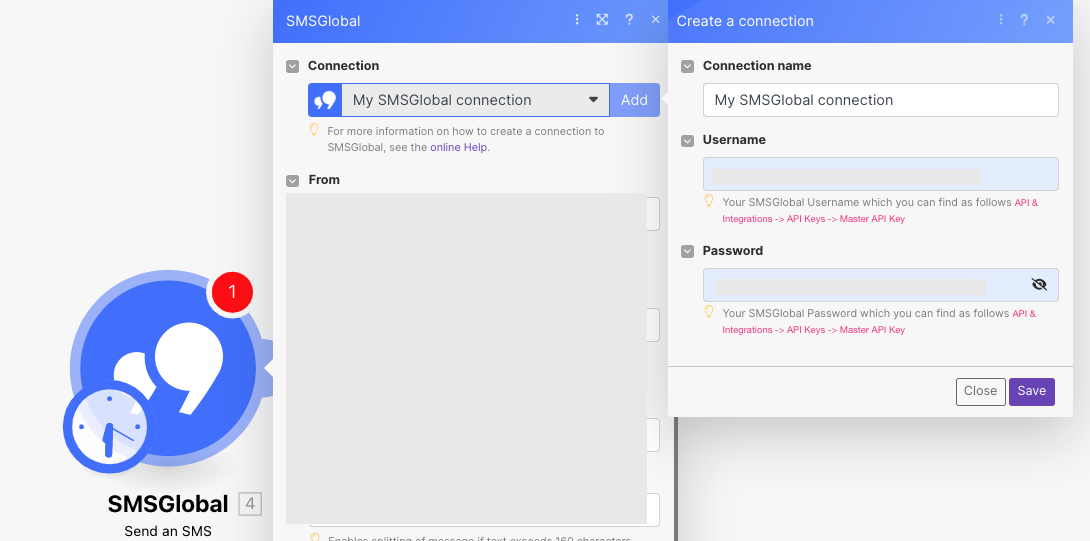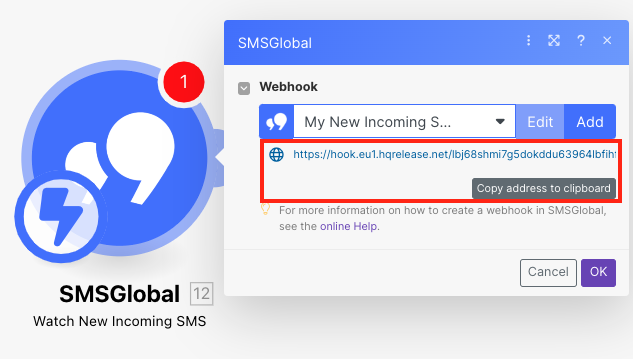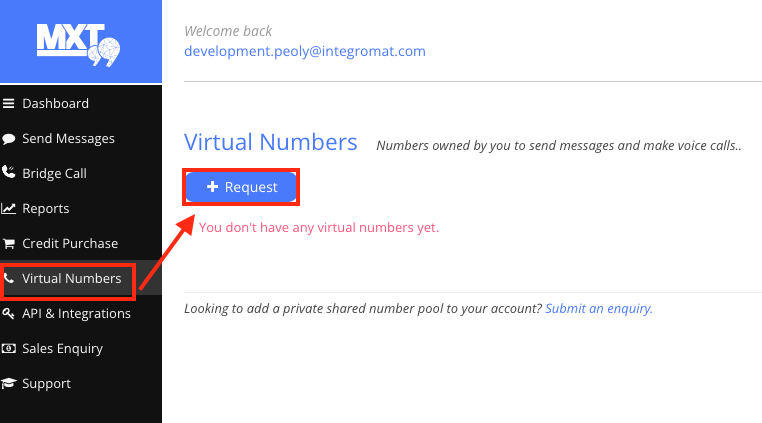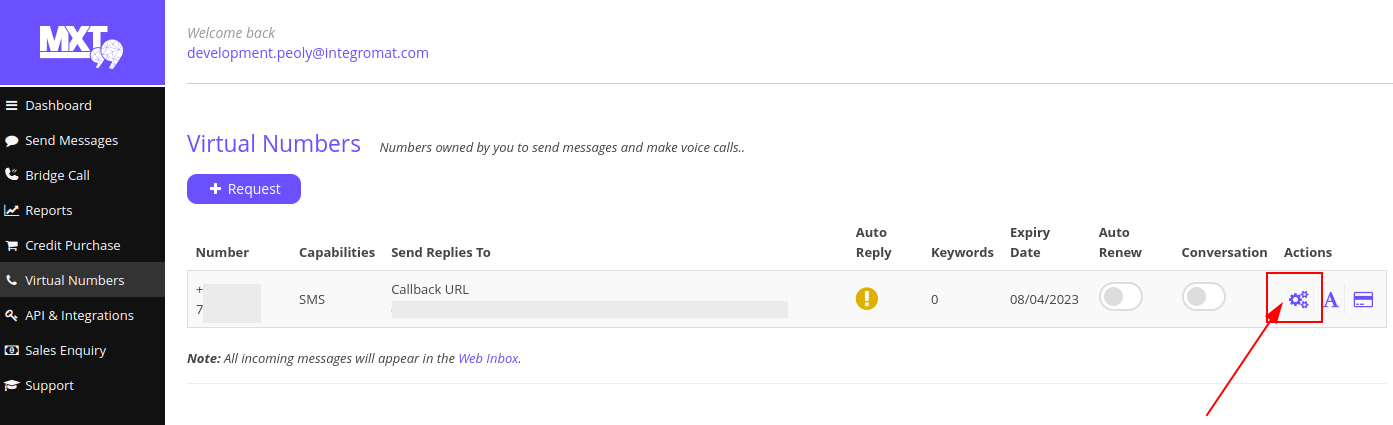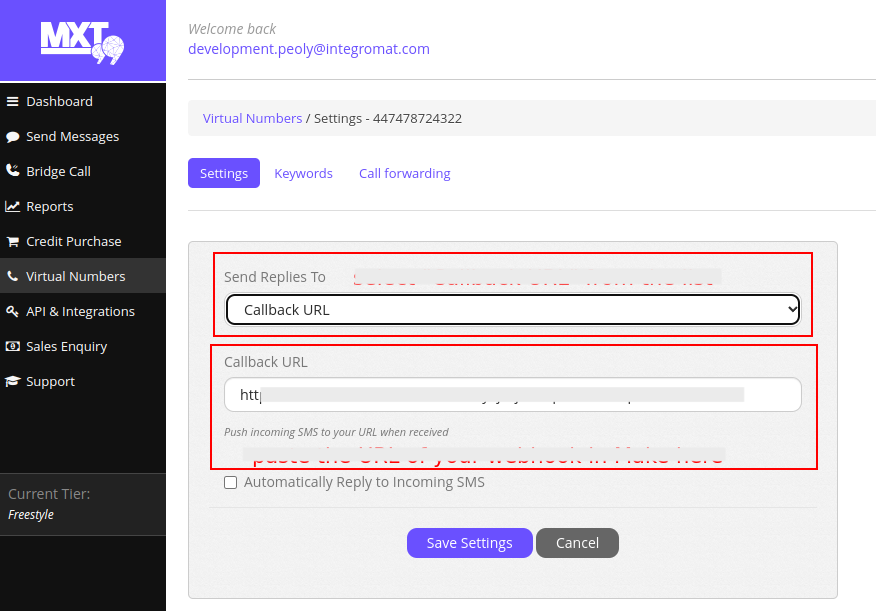| Active |
|---|
| This application does not need additional settings. So you can make connectionUnique, active service acces point to a network. There are different types of connections (API key, Oauth…). More only by using your login credentials or by following the instructions below . |
With the SMSGlobal modulesThe module is an application or tool within the Boost.space system. The entire system is built on this concept of modularity. (module - Contacts) More in Boost.spaceCentralization and synchronization platform, where you can organize and manage your data. More IntegratorPart of the Boost.space system, where you can create your connections and automate your processes. More, you can:
-
watch new incoming SMS
-
send SMS
-
call APIs
To connect SMSGlobal app:
-
Log in to your SMSGlobal account.
-
In the left menu, click API & Integrations, click Generate New Password under the Master API Key section, and copy the values to a safe place.
-
Log in to your Boost.space Integrator account, add any SMSGlobal moduleThe module is an application or tool within the Boost.space system. The entire system is built on this concept of modularity. (module - Contacts) More scenarioA specific connection between applications in which data can be transferred. Two types of scenarios: active/inactive. More, and click the Add button next to the Connection field.
-
Optional: In the Connection name field, enter a new name for the connection.
-
In the Username and Password fields, enter the values copied in step 3 and click Save.
You have successfully established the connection. You can now edit Boost.space Integrator and add more SMSGlobal modules. If your connection needs reauthorization, follow the connection renewal steps here.
To add webhooksA webhook is a way for an app to send real-time information to a specific URL in response to certain events or triggers.:
-
Log in to your Boost.space Integrator account, add Watch New Incoming SMS module and click the Add button.
-
Enter a name for your WebhookA webhook is a way for an app to send real-time information to a specific URL in response to certain events or triggers. and click Save.
-
Copy the URL address to your clipboard.
-
Log in to your SMSGlobal account.
-
Click Virtual Numbers > Request. Fill the details in the form and you will receive the number in this screen after the SMSGlobal team approves your request.
-
Click Actions.
-
Under Settings tab, select the following:
-
Send Replies To: Callback URL
-
Callback URL:Enter the URL address copied in Step 1.
-
-
Click Save Settings.
You have successfully set up the webhooks in your SMSGlobal account.
You watch new incoming and send SMS using the following modules.
TriggersEvery scenario has a trigger, an event that starts your scenario. A scenario must have a trigger. There can only be one trigger for each scenario. When you create a new scenario, the first module you choose is your trigger for that scenario. Create a trigger by clicking on the empty module of a newly created scenario or moving the... when a new incoming SMS is received. Requires a dedicated virtual number.