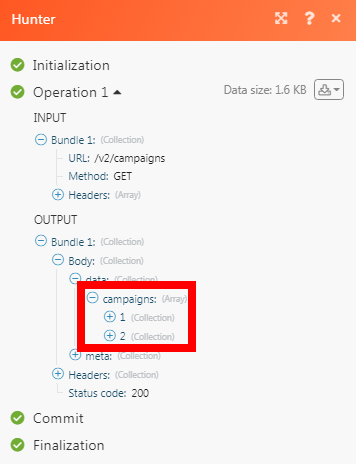| Active |
|---|
| This application does not need additional settings. So you can make connectionUnique, active service acces point to a network. There are different types of connections (API key, Oauth…). More only by using your login credentials or by following the instructions below . |
The Hunter modulesThe module is an application or tool within the Boost.space system. The entire system is built on this concept of modularity. (module - Contacts) More allow you to watch, create, update, list, and delete the campaigns, leads, and copy, find and verify an email address in your Hunter account.
Prerequisites
-
A Hunter account
In order to use Hunter with Boost.spaceCentralization and synchronization platform, where you can organize and manage your data. More IntegratorPart of the Boost.space system, where you can create your connections and automate your processes. More, it is necessary to have a Hunter account. If you do not have one, you can create a Hunter account at hunter.io/users/sign_up.
![[Note]](https://docs.boost.space/wp-content/themes/bsdocs/docs-parser/HTML/css/image/note.png) |
Note |
|---|---|
|
The moduleThe module is an application or tool within the Boost.space system. The entire system is built on this concept of modularity. (module - Contacts) More dialog fields that are displayed in bold (in the Boost.space Integrator scenarioA specific connection between applications in which data can be transferred. Two types of scenarios: active/inactive. More, not in this documentation article) are mandatory! |
To connect your Hunter account to Boost.space Integrator you need to obtain the API Key from your Hunter account and insert it in the Create a connection dialog in the Boost.space Integrator module.
1. Log in to your Hunter account and open your Dashboard.
2. Click Your Profile Icon > API.
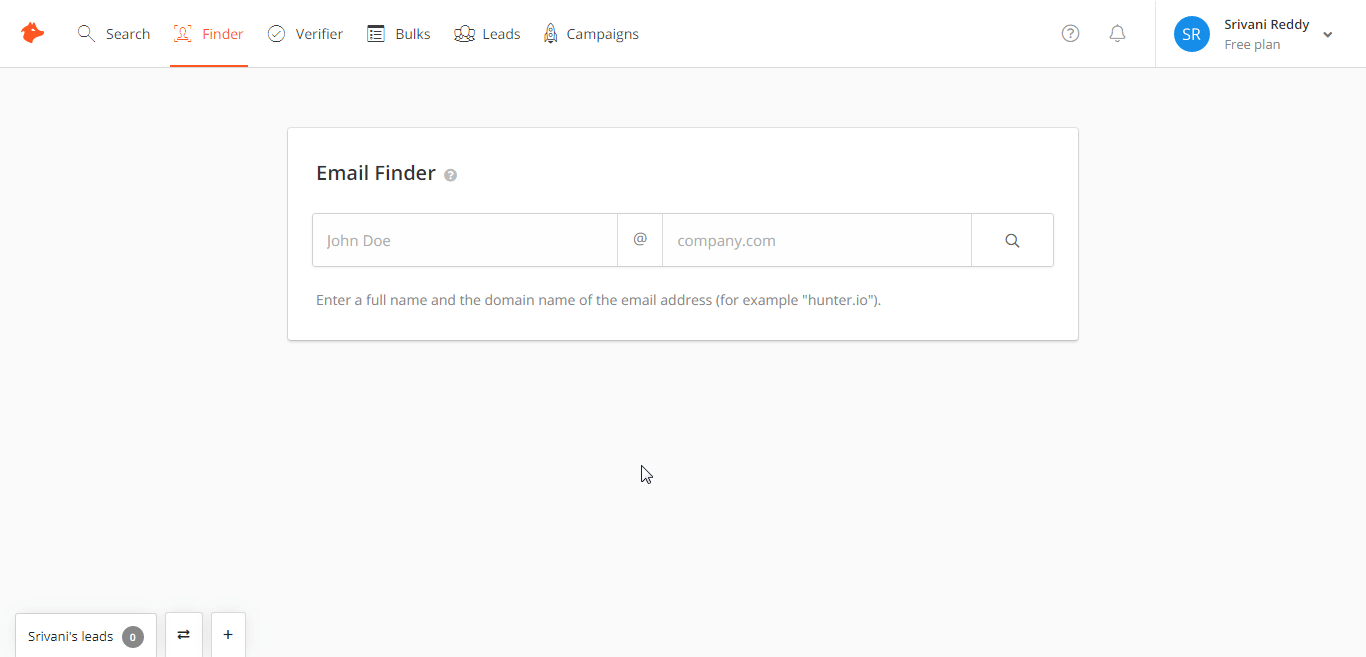
3. Copy the API Key to your clipboard.
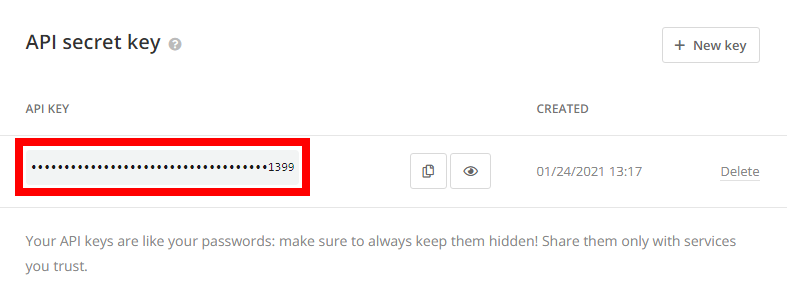
4. Go to Boost.space Integrator and open the Hunter module’s Create a connection dialog.
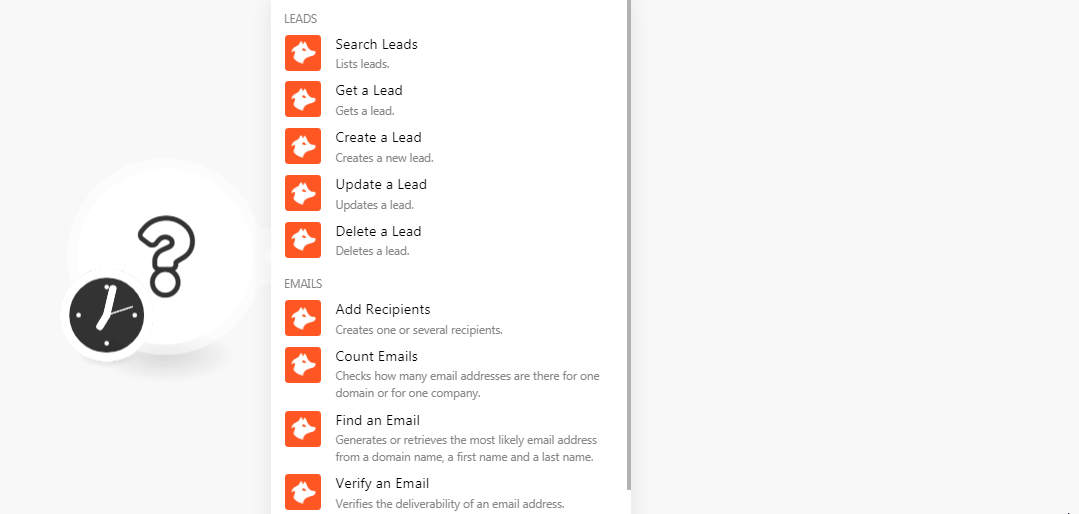
5. In the Connection name field, enter a name for the connection.
6. In the API Key field, enter the API key copied in step 3 and click Continue.
The connection has been established.
Lists leads.
|
Connection |
|
|
Lead List ID |
Select the Lead List ID whose leads you want to list. |
|
|
Enter the lead’s email address you want to search. |
|
First Name |
Enter the lead’s first name to search for the leads with the specified name. |
|
Last Name |
Enter the lead’s last name to search for the leads with the specified name. |
|
Position |
Enter the job title to search for the leads with the specified position. |
|
Company |
Enter the company name to search for the leads with the specified name. |
|
Industry |
Enter the industry name to search for the leads with the specified industry. |
|
Website |
Enter the lead’s or lead’s company website URL address |
|
Country Code |
Enter the lead’s country code to search for the leads with the specified country code. |
|
Company Size |
Enter the lead’s company size to search the leads that belong to the specified company size. |
|
Source |
Enter the lead’s source you want to search. |
|
|
Enter the lead’s or lead’s company Twitter’s account URL address to search the leads with the specified account. |
|
LinkedIn URL |
Enter the lead’s or lead’s company LinkedIn’s account URL address to search the leads with the specified account. |
|
Phone Number |
Enter the lead’s phone number to search the leads with the specified number. |
|
Sync StatusCreate statuses for each module separately to create an ideal environment for efficient and consistent work. More |
Select the lead’s sync status: |
|
Sending Status |
Select the lead’s sending status:
|
|
Last Activity At |
Enter the date and time of the lead’s last activity. |
|
Query |
Enter a keyword or phrase to search the leads based on the specified query. |
|
Limit |
Set the maximum number of leads Boost.space Integrator should return during one scenario execution cycleA cycle is the operation and commit/rollback phases of scenario execution. A scenario may have one or more cycles (one is the default).. |
Gets a lead.
|
Connection |
|
|
Lead ID |
Select the Lead ID whose details you want to retrieve. |
Creates a lead.
|
Connection |
|
|
|
Enter the lead’s email address. |
|
First Name |
Enter the lead’s first name. |
|
Last Name |
Enter the lead’s last name. |
|
Position |
Enter the lead’s job title or position |
|
Company |
Enter the lead’s company name. |
|
Company Industry |
Enter the lead’s company industry is into. For example, |
|
Company Size |
Enter the lead’s company employee size. For example, |
|
Confidence Score |
Enter the confidence score percentage that the lead might convert into a customer. For example, |
|
Website |
Enter the lead’s company website URL address. |
|
Country Code |
Enter the lead company’s country code. |
|
LinkedIn URL |
Enter the lead company’s country code. |
|
Phone Number |
Enter the lead’s company’s contact phone number. |
|
|
Enter the lead’s company’s Twitter URL account. |
|
Notes |
Enter any additional information about the lead or lead’s company which you would like to mention. |
|
Source |
Enter the source details from where you received the lead’s information. For example, |
|
Leads List ID |
Select the Leads List ID to which you want to add the contact. |
|
Custom Attributes |
Add the custom fieldsA feature in Boost.space that allows you to define and manage data within each module according to your specific needs. More and their values. For example, |
Updates a lead.
|
Connection |
|
|
Lead ID |
Select the Lead ID whose details you want to update. |
|
|
Enter the lead’s email address. |
|
First Name |
Enter the lead’s first name. |
|
Last Name |
Enter the lead’s last name. |
|
Position |
Enter the lead’s job title or position |
|
Company |
Enter the lead’s company name. |
|
Company Industry |
Enter the lead’s company industry is into. For example, |
|
Company Size |
Enter the lead’s company employee size. For example, |
|
Confidence Score |
Enter the confidence score percentage that the lead might convert into a customer. For example, |
|
Website |
Enter the lead’s company website URL address. |
|
Country Code |
Enter the lead company’s country code. |
|
LinkedIn URL |
Enter the lead company’s country code. |
|
Phone Number |
Enter the lead’s company’s contact phone number. |
|
|
Enter the lead’s company’s Twitter URL account. |
|
Notes |
Enter any additional information about the lead or lead’s company which you would like to mention. |
|
Source |
Enter the source details from where you received the lead’s information. For example, |
|
Leads List ID |
Select the Leads List ID to which you want to add the contact. |
|
Custom Attributes |
Add the custom fields and their values. For example, |
Deletes a lead.
|
Connection |
|
|
Lead ID |
Select the Lead ID you want to delete. |
Creates one or several recipients.
|
Connection |
|
|
Campaign ID |
Select the Campaign ID to which you want to add the recipients. |
|
Emails |
Add the email address of the recipients to whom you want to send the campaign. |
Checks how many email addresses are there for one domain or one company.
|
Search By |
Select the option to search the emails. |
|
Domain |
Enter the domain address to search the emails only with the specified |
|
Company |
Enter the company name to search the email address of the specified company. |
|
Type |
Select the email type:
|
Generates or retrieves the most likely email address from a domain name, first name, and last name.
|
Connection |
|
|
Search By |
Select the option to search the email:
|
|
Domain |
Enter the domain details of the email address whose details you want to retrieve. |
|
Company ID |
Enter the Company ID of the email address whose details you want to retrieve. |
|
First Name |
Enter the contact’s first name whose email address you are searching for. |
|
Last Name |
Enter the contact’s last name whose email address you are searching for. |
|
Full Name |
Enter the contact’s full name whose email address you are searching for. |
|
Max Duration |
Enter the maximum duration (in seconds) of the request. You must provide a range between 3 and 20. |
Verifies the deliverability of an email address.
|
Connection |
|
|
|
Enter the email address which you want to verify. |
TriggersEvery scenario has a trigger, an event that starts your scenario. A scenario must have a trigger. There can only be one trigger for each scenario. When you create a new scenario, the first module you choose is your trigger for that scenario. Create a trigger by clicking on the empty module of a newly created scenario or moving the... when a new campaign is available to your account.
|
Connection |
|
|
Limit |
Set the maximum number of campaigns Boost.space Integrator should return during one scenario execution cycle. |
Performs an arbitrary authorized API call.
|
Connection |
||||
|
URL |
Enter a path relative to
|
|||
|
Method |
Select the HTTP method you want to use: GET to retrieve information for an entry. POST to create a new entry. PUT to update/replace an existing entry. PATCH to make a partial entry update. DELETE to delete an entry. |
|||
|
Headers |
Enter the desired request headers. You don’t have to add authorization headers; we already did that for you. |
|||
|
Query String |
Enter the request query string. |
|||
|
Body |
Enter the body content for your API call. |
The following API call returns all the campaigns from your Hunter account:
URL: /v2/campaigns
Method: GET
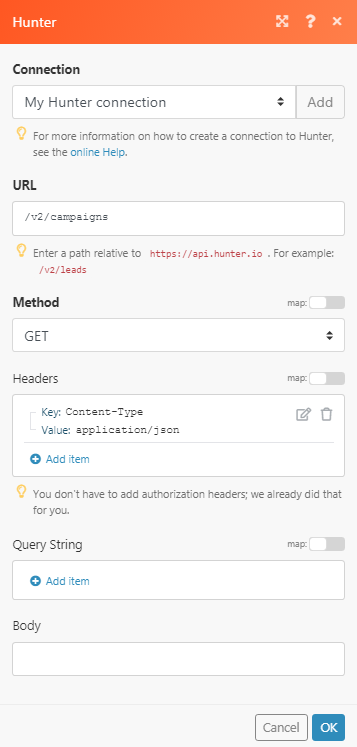
Matches of the search can be found in the module’s Output under BundleA bundle is a chunk of data and the basic unit for use with modules. A bundle consists of items, similar to how a bag may contain separate, individual items. More > Body > data > campaigns. In our example, 2 campaigns were returned: