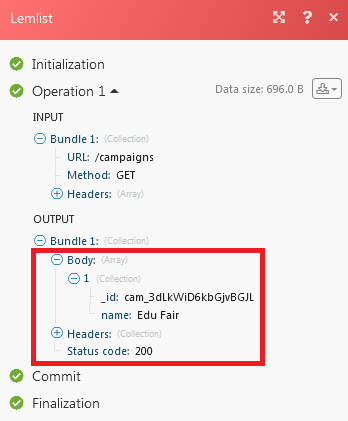| Active with remarks |
|---|
| This application needs additional settings. Please follow the documentation below to create your own connectionUnique, active service acces point to a network. There are different types of connections (API key, Oauth…). More. |
The Lemlist modulesThe module is an application or tool within the Boost.space system. The entire system is built on this concept of modularity. (module - Contacts) More allow you to create, update, list, and/or delete emails, leads, and unsubscribers in your Lemlist account.
Prerequisites
-
A Lemlist account
In order to use Lemist with Boost.spaceCentralization and synchronization platform, where you can organize and manage your data. More IntegratorPart of the Boost.space system, where you can create your connections and automate your processes. More, it is necessary to have a Lemlist account. If you do not have one, you can create a Lemlist account at https://www.lemlist.com/.
![[Note]](https://docs.boost.space/wp-content/themes/bsdocs/docs-parser/HTML/css/image/note.png) |
Note |
|---|---|
|
The moduleThe module is an application or tool within the Boost.space system. The entire system is built on this concept of modularity. (module - Contacts) More dialog fields that are displayed in bold (in the Boost.space Integrator scenarioA specific connection between applications in which data can be transferred. Two types of scenarios: active/inactive. More, not in this documentation article) are mandatory! |
To connect your Lemlist account to Boost.space Integrator, you need to obtain your API Key.
1. Log into your Lemlist account.
2. Click Settings -> Integrations.
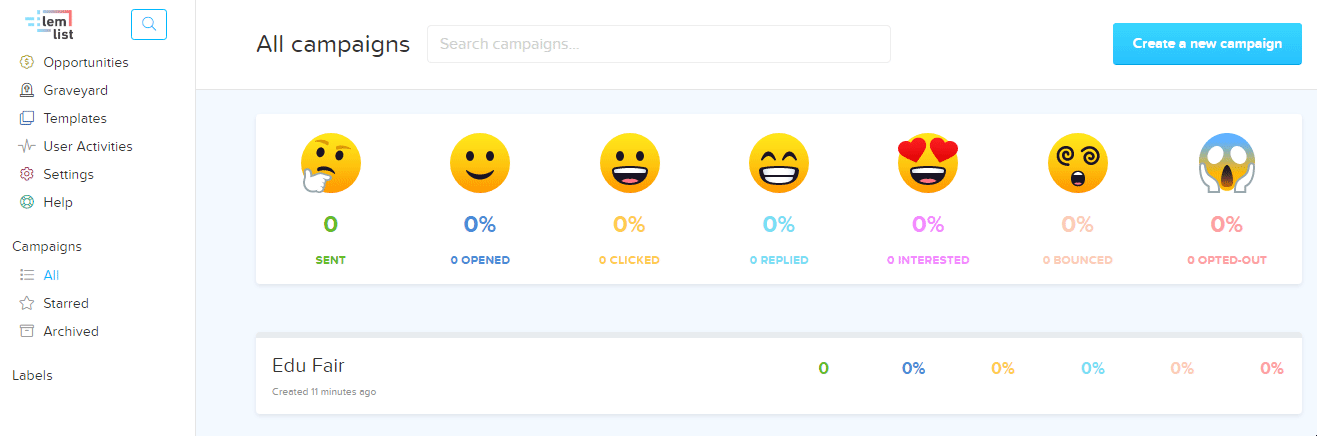
3. Click Show and copy the API Key to your clipboard.
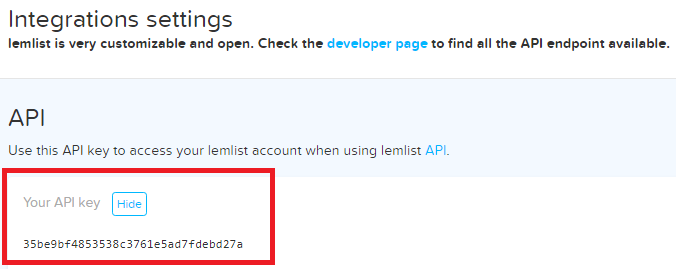
4. Go to Boost.space Integrator and open the Lemlist module’s Create a connection dialog.
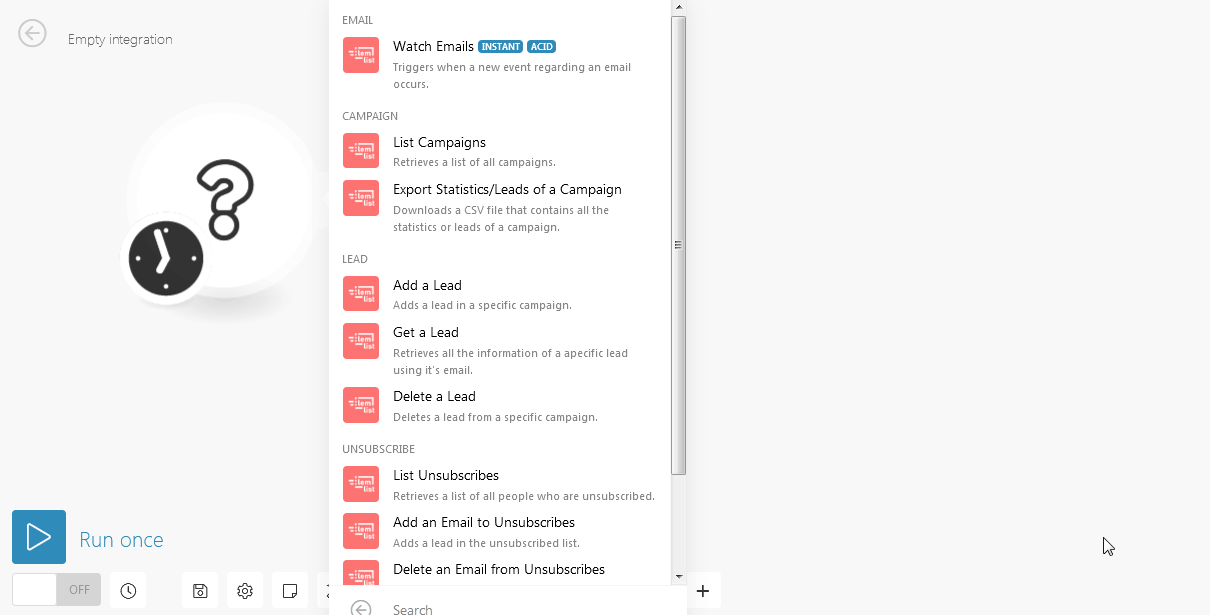
5. In the Connection Name field, enter a name for the connection.
6. In the API Key field, enter the API Key copied in step 2.
7. Click Continue.
The connection has been established.
TriggersEvery scenario has a trigger, an event that starts your scenario. A scenario must have a trigger. There can only be one trigger for each scenario. When you create a new scenario, the first module you choose is your trigger for that scenario. Create a trigger by clicking on the empty module of a newly created scenario or moving the... when a new event regarding an email occurs.
|
Connection |
|
|
Limit |
The maximum number of emails Boost.space Integrator should return during one scenario execution cycleA cycle is the operation and commit/rollback phases of scenario execution. A scenario may have one or more cycles (one is the default).. |
Retrieves a list of all campaigns.
|
Connection |
|
|
Limit |
The maximum number of campaigns Boost.space Integrator should return during one scenario execution cycle. |
Downloads a CSV file that contains all the statistics or leads of a campaign.
|
Connection |
|
|
Select |
Select the option whose details you want to list:
|
|
Campaign ID |
Select the Campaign whose leads or statistics you want to retrieve. |
Adds a lead in a specific campaign.
|
Connection |
|
|
Campaign ID |
Select the Campaign ID from which the lead is generated. |
|
|
Enter the email address of the lead. |
|
First Name |
Enter the first name of the lead. |
|
Last Name |
Enter the last name of the lead. |
|
Company Name |
Enter the company name |
|
Custom FieldsA feature in Boost.space that allows you to define and manage data within each module according to your specific needs. More |
Add the custom fields: Key Value |
Retrieves all the information of a specific lead using its email.
|
Connection |
|
|
Email Address |
Enter the email address of the lead whose details you want to retrieve. |
Deletes a lead from a specific campaign.
|
Connection |
|
|
Campaign ID |
Select the Campaign ID whose lead you want to delete. |
|
Email Address |
Enter the email address of the lead you want to delete. |
Retrieves a list of all people who are unsubscribed.
|
Connection |
|
|
Limit |
The maximum number of people Boost.space Integrator should return during one scenario execution cycle. |
Adds a lead in the unsubscribed list.
|
Connection |
|
|
Email Address |
Enter the email address of the lead you want to add to the unsubscribers. |
Deletes a lead in the unsubscribed list.
|
Connection |
|
|
Email Address |
Enter the email address you want to delete from the unsubscribers. |
Performs an arbitrary authorized API call.
|
Connection |
||||
|
URL |
Enter a path relative to
|
|||
|
Method |
Select the HTTP method you want to use: GET to retrieve information for an entry. POST to create a new entry. PUT to update/replace an existing entry. PATCH to make a partial entry update. DELETE to delete an entry. |
|||
|
Headers |
Enter the desired request headers. You don’t have to add authorization headers; we already did that for you. |
|||
|
Query String |
Enter the request query string. |
|||
|
Body |
Enter the body content for your API call. |
Following API call returns all campaigns:
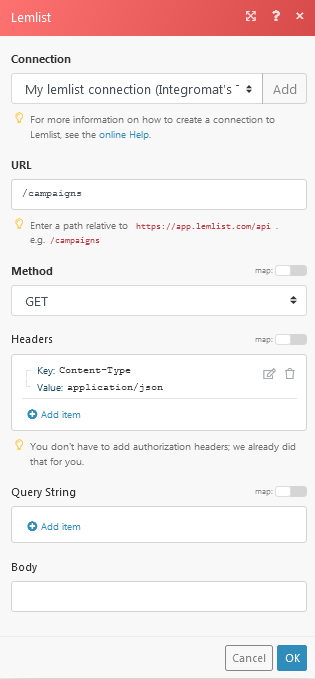
Matches of the search can be found in the module’s Output under BundleA bundle is a chunk of data and the basic unit for use with modules. A bundle consists of items, similar to how a bag may contain separate, individual items. More > Body > campaigns. In our example, 1 campaign is returned: