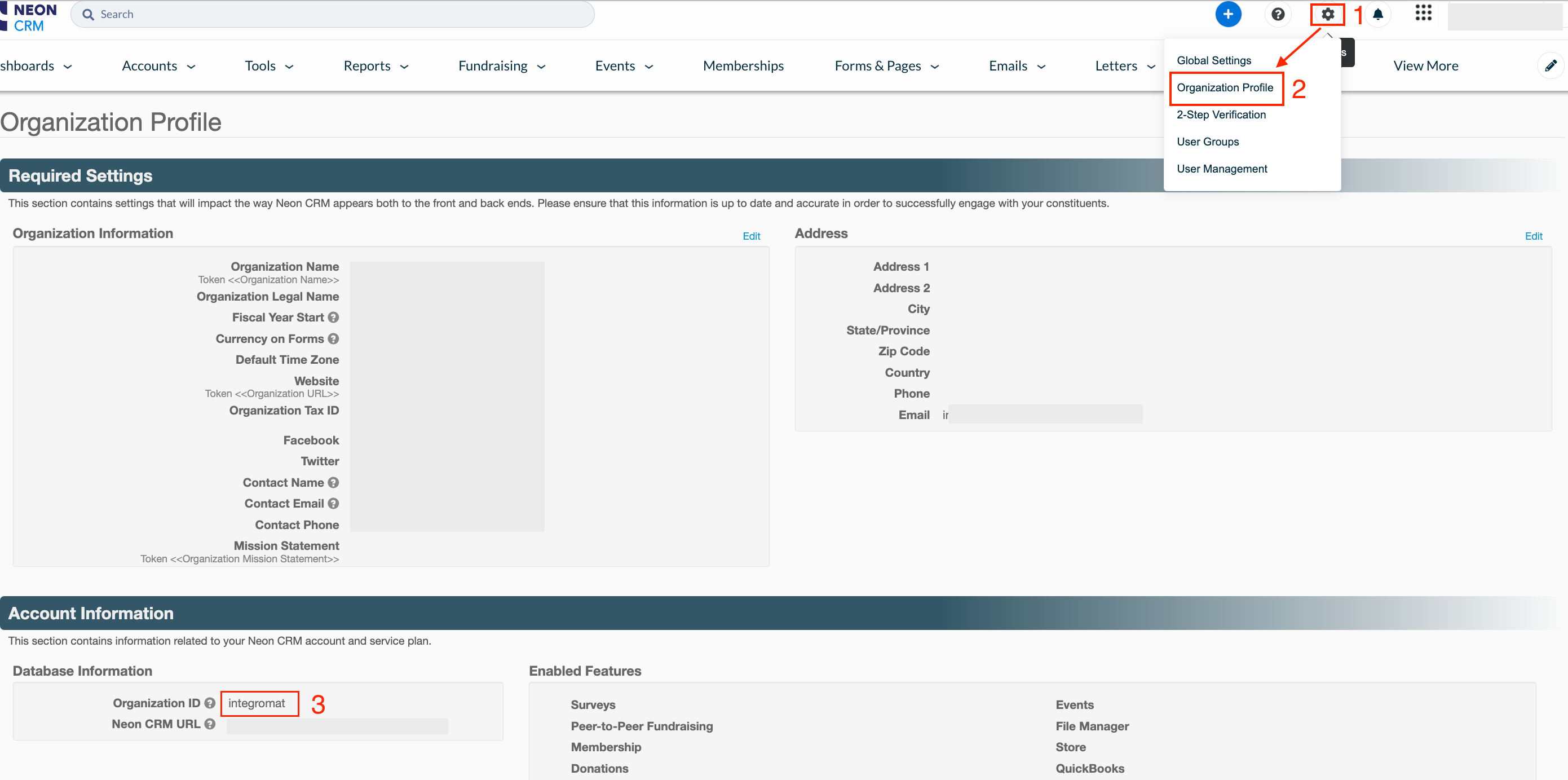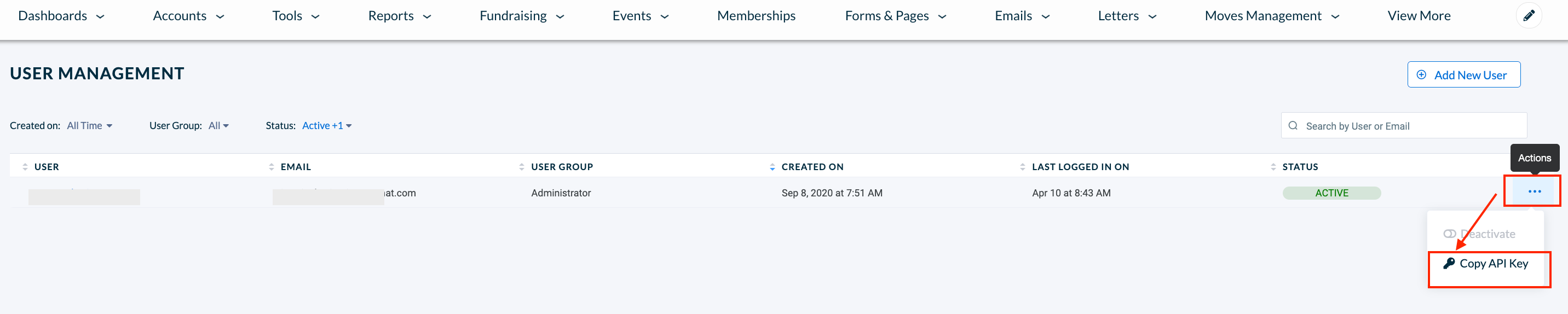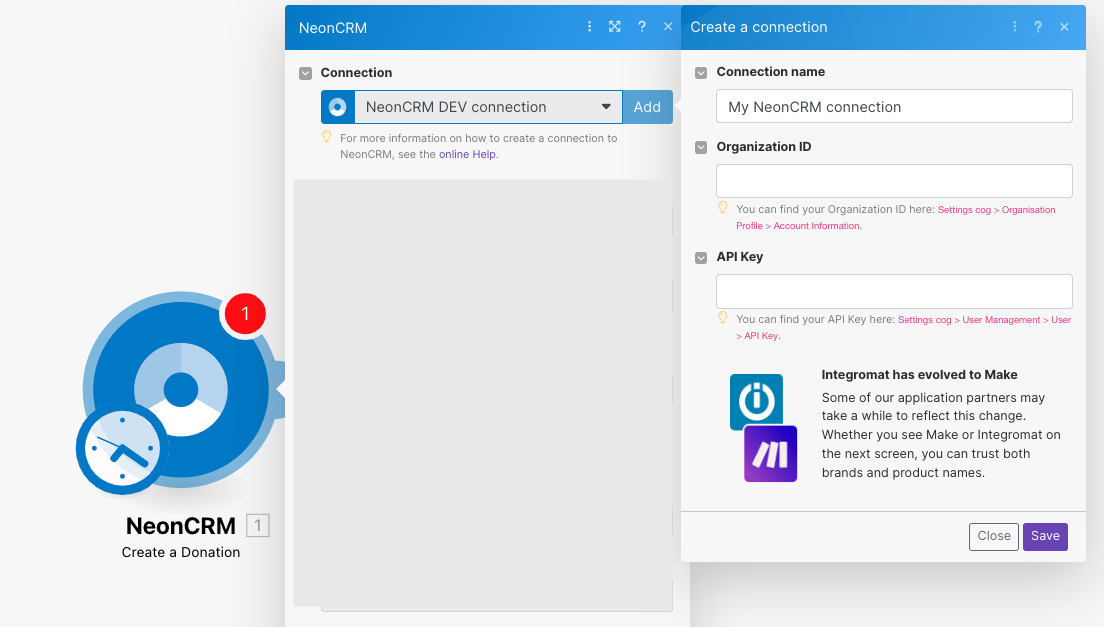| Active |
|---|
| This application does not need additional settings. So you can make connectionUnique, active service acces point to a network. There are different types of connections (API key, Oauth…). More only by using your login credentials or by following the instructions below . |
With NeonCRM modulesThe module is an application or tool within the Boost.space system. The entire system is built on this concept of modularity. (module - Contacts) More in Boost.spaceCentralization and synchronization platform, where you can organize and manage your data. More IntegratorPart of the Boost.space system, where you can create your connections and automate your processes. More, you can:
-
watch, create, update, retrieve, search, and delete activities
-
watch and create new donations
-
watch new accounts
-
create, update, and link individual accounts
-
link individual accounts to organizations
-
call APIs
To get started with NeonCRM, create an account at neoncrm.com.
To connect to NeonCRM with Boost.space Integrator, you need to obtain Organization ID and API key from your account and insert them into the moduleThe module is an application or tool within the Boost.space system. The entire system is built on this concept of modularity. (module - Contacts) More scenarioA specific connection between applications in which data can be transferred. Two types of scenarios: active/inactive. More.
-
Log in to your NeonCRM account.
-
Click Settings icon > Organization Profile and copy the Organization ID to a safe place.
-
Click Settings icon > UserCan use the system on a limited basis based on the rights assigned by the admin. More Management > (…) > Copy the API Key. Save the copied API key to a safe place.
-
Log in to your Boost.space Integrator account, insert a NeonCRM module in your scenario, and click the Add button next to the Connection field.
-
Optional: In the Connection name field, enter a name for the connection.
-
In the Organization ID field, enter the value copied in Step 2.
-
In the API Key field, enter the value copied in Step 3, and click Save.
You have successfully established the connection. You can now edit your scenario and add more NeonCRM modules. If your connection needs reauthorization at any point, follow the connection renewal steps here.
You can watch, create, update, retrieve, search, and delete activities using the following modules.
TriggersEvery scenario has a trigger, an event that starts your scenario. A scenario must have a trigger. There can only be one trigger for each scenario. When you create a new scenario, the first module you choose is your trigger for that scenario. Create a trigger by clicking on the empty module of a newly created scenario or moving the... when a new activity is created.
You can watch and create new donations using the following modules.
You can watch new accounts, create, update, and link individual accounts, link individual accounts to organizations using the following modules.
You can call APIs using the following module.
Performs an arbitrary authorized API call.
![[Note]](https://docs.boost.space/wp-content/themes/bsdocs/docs-parser/HTML/css/image/note.png) |
Note |
|---|---|
|
For the list of available endpoints, refer to the NeonCRM API documentation. |