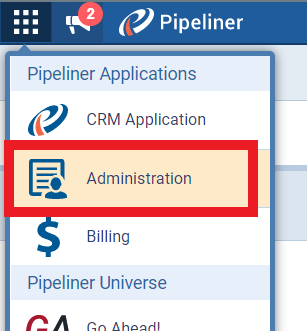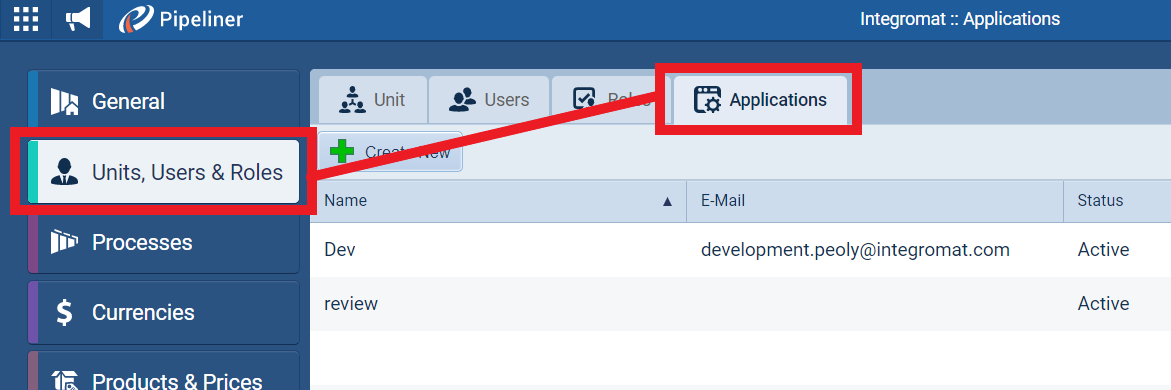With Pipeliner CRM modulesThe module is an application or tool within the Boost.space system. The entire system is built on this concept of modularity. (module - Contacts) More in Boost.spaceCentralization and synchronization platform, where you can organize and manage your data. More IntegratorPart of the Boost.space system, where you can create your connections and automate your processes. More, you can manage and monitor all your accounts, appointments, contacts, leads, opportunities, and tasks in your Pipeliner CRM account.
To get started with Pipeliner CRM, create an account at pipelinersales.com.
To make a connectionUnique, active service acces point to a network. There are different types of connections (API key, Oauth…). More you need to obtain API access credentials from your Pipliner CRM account.
-
Log in to your Pipeliner CRM account.
-
Click the menu in the top-left, corner, then click Administration.
-
Click Units, UsersCan use the system on a limited basis based on the rights assigned by the admin. More & Roles, then click Applications.
-
Select an existing API application, or create a new one.
-
Select the API application you want to use, then click Show API Access.
-
Copy the userCan use the system on a limited basis based on the rights assigned by the admin. More name, password, and spaceSubunits are created within modules to maintain organization and clarity, even with large amounts of data. More ID to your clipboard. Make a note of the server location too.
-
Go to your Boost.space Integrator scenarioA specific connection between applications in which data can be transferred. Two types of scenarios: active/inactive. More and select the Pipeliner CRM moduleThe module is an application or tool within the Boost.space system. The entire system is built on this concept of modularity. (module - Contacts) More you want to use.
-
Under Connection, click Add.
-
Give your new connection a name.
-
Paste the user name, password, and space ID that you copied in step 6.
-
Select the server location you want to use.
-
Click Save.
You have successfully established the connection.
-
Go to your Boost.space Integrator scenario and select the Pipeliner CRM module you want to use.
-
Under Connection, click Add.
-
Give your new connection a name.
-
Paste the user name, password, and space ID that you copied in step 6.
-
Select the server location you want to use.
-
Click Save.
You have successfully established the connection.
To use any of the Pipeliner CRM Watch modules, you must first set up a webhookA webhook is a way for an app to send real-time information to a specific URL in response to certain events or triggers..
-
Go to your Boost.space Integrator scenario and select the Pipeliner CRM Watch module you want to use.
-
Click Add.
-
Give your new webhook a name.
-
Select which connection you want to use or create a new one by following the steps below.
-
Click Save.
The app-specific webhook attaches automatically in your Pipeliner CRM account.