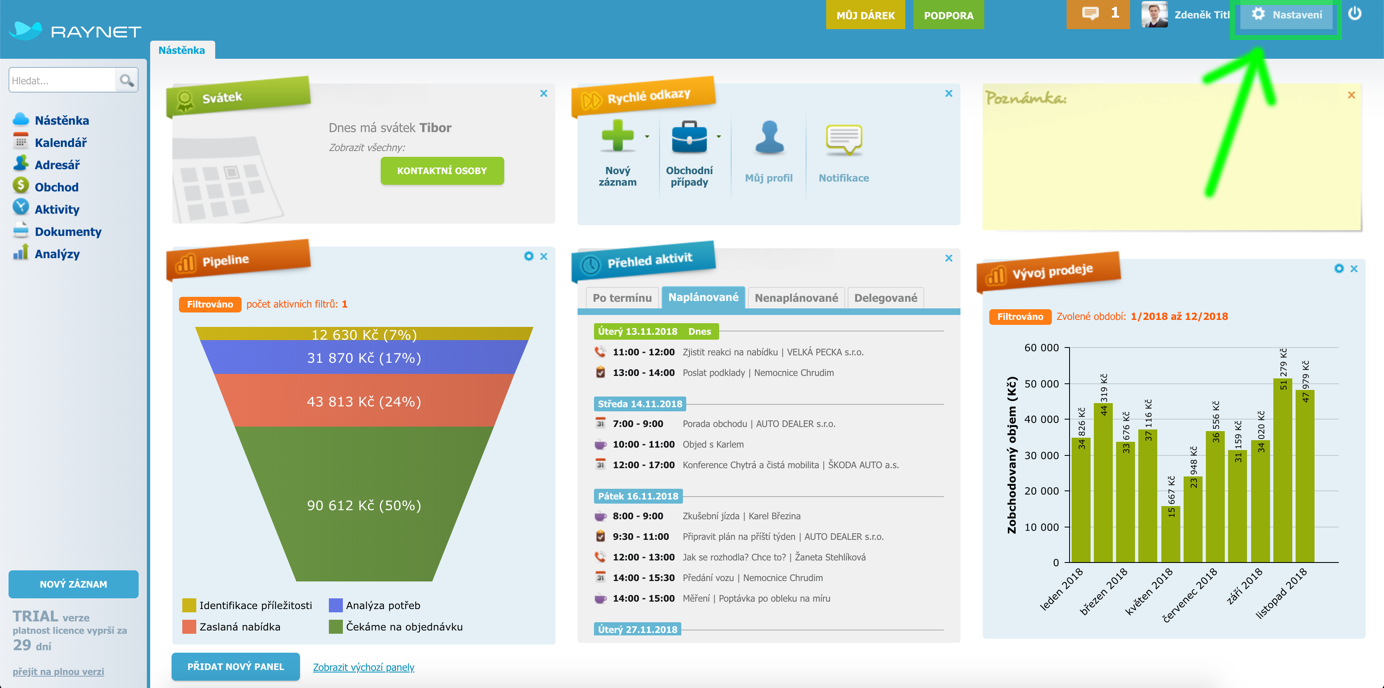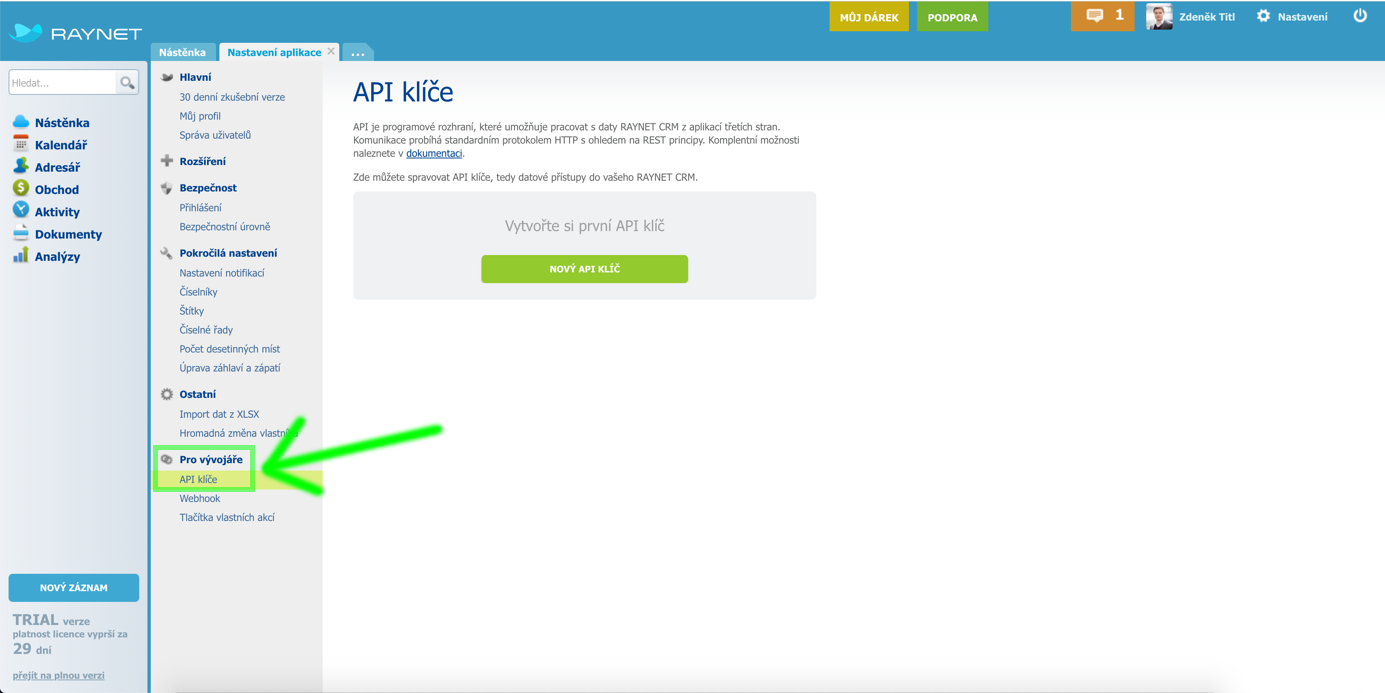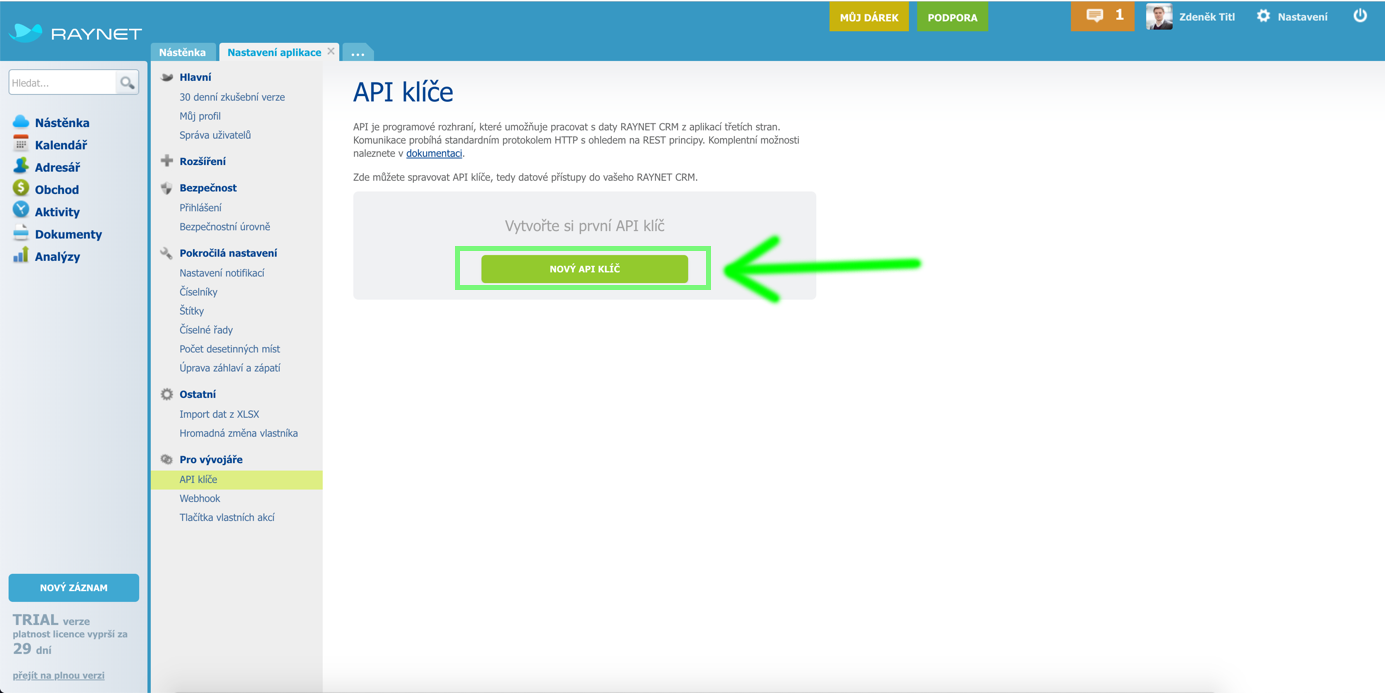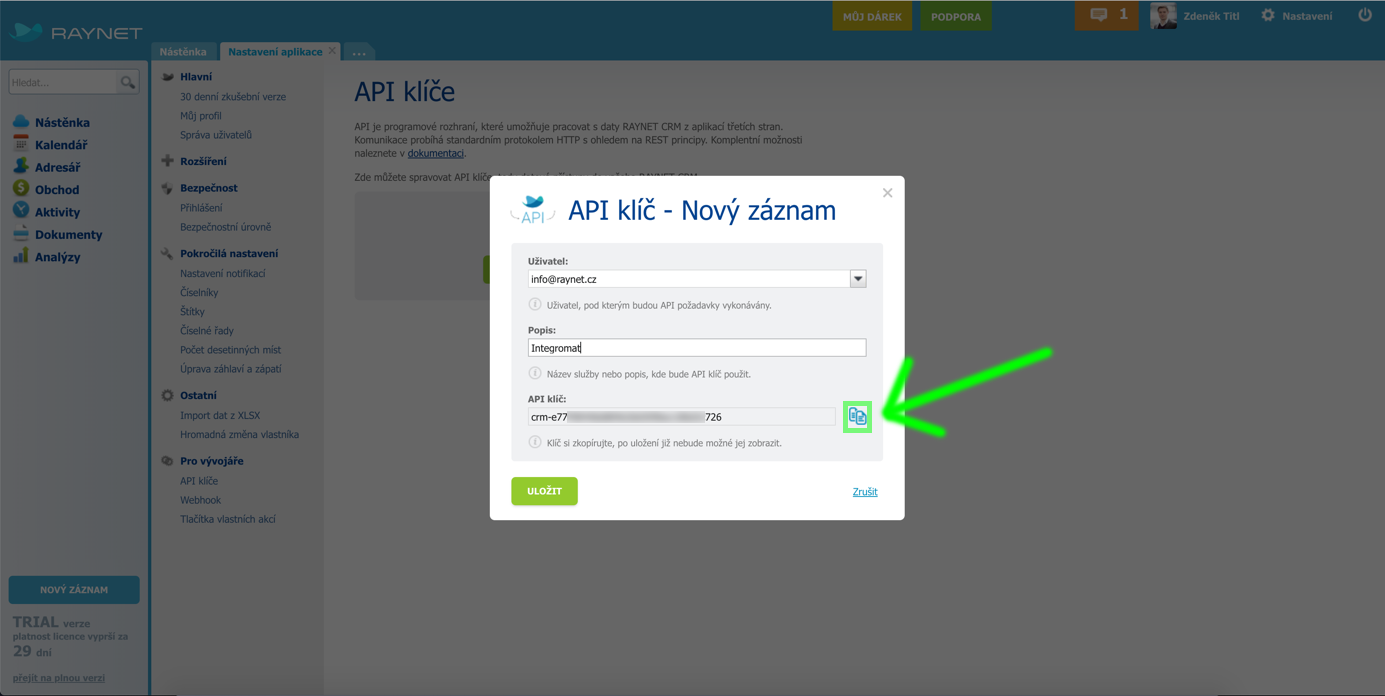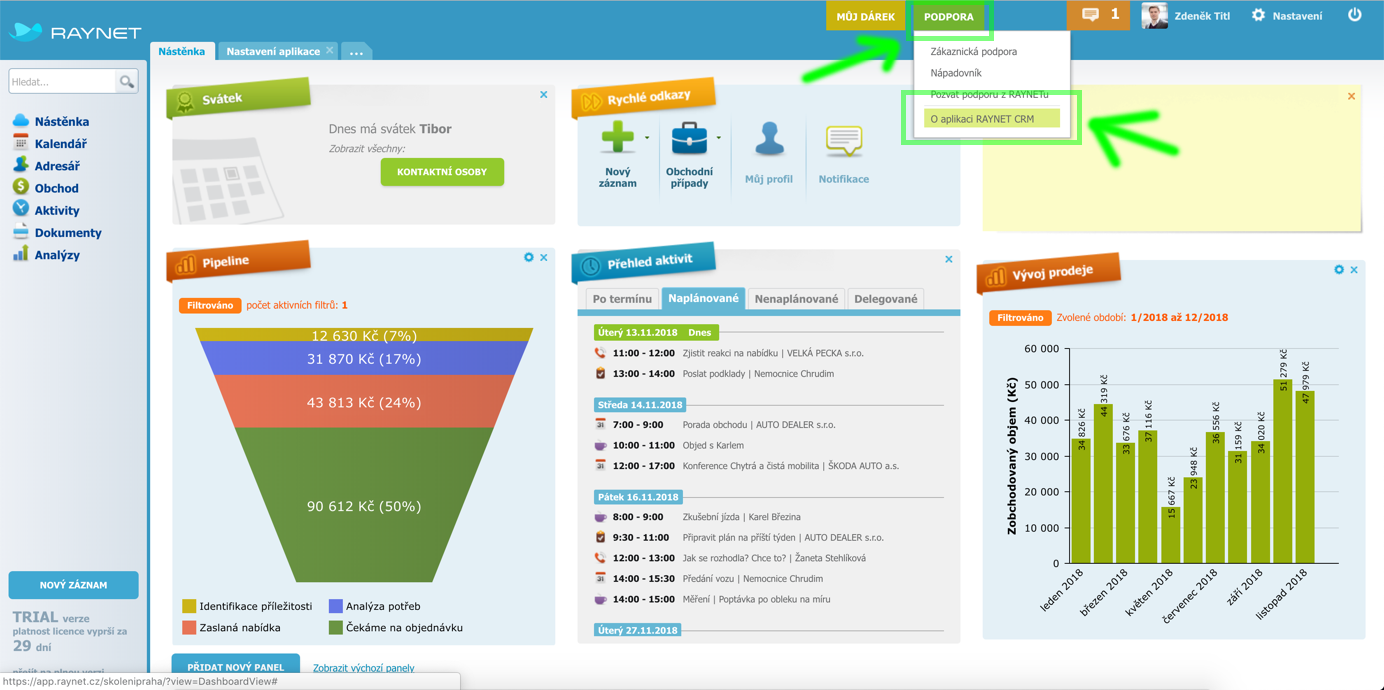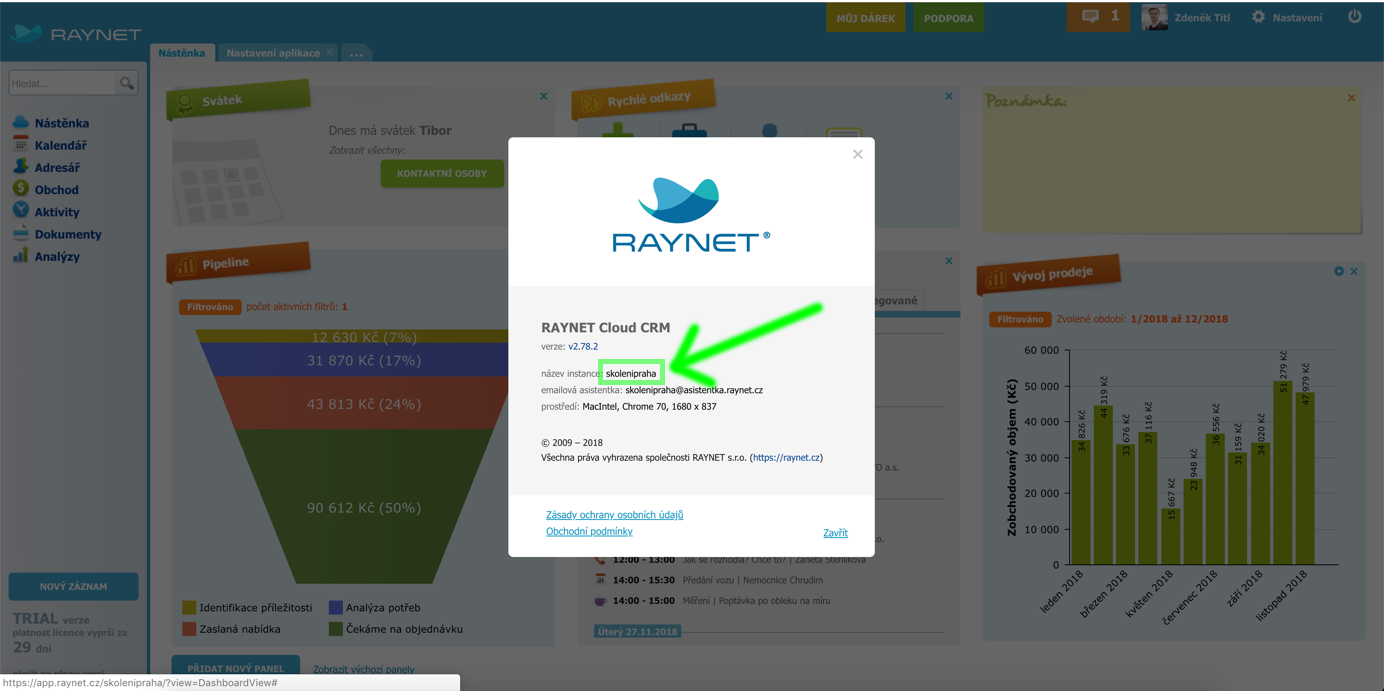| Active with remarks |
|---|
| This application needs additional settings. Please follow the documentation below to create your own connectionUnique, active service acces point to a network. There are different types of connections (API key, Oauth…). More. |
To use any of the RAYNET CRM modulesThe module is an application or tool within the Boost.space system. The entire system is built on this concept of modularity. (module - Contacts) More, you need to connect your RAYNET CRM account to Boost.spaceCentralization and synchronization platform, where you can organize and manage your data. More IntegratorPart of the Boost.space system, where you can create your connections and automate your processes. More. If you do not have a RAYNET CRM account yet, you can create one on the RAYNET CRM website.
To connect your RAYNET CRM account to Boost.space Integrator, follow the general instructions for Connecting to services. Connection setup requires the following information: Uživatelské jméno (email), API klíč and Název CRM.
Uživatelské jméno (email) is the one you use to login to your RAYNET CRM instance.
Videotutorial (Czech language): https://raynet.cz/blog/integromat-jak-na-to/
Custom action buttons can be used to execute your Boost.space Integrator scenarioA specific connection between applications in which data can be transferred. Two types of scenarios: active/inactive. More from Raynet CRM. Follow the steps below for the setup:
-
In Boost.space Integrator, create a scenario you would like to launch when a custom action button is clicked on.
-
Add WebhooksA webhook is a way for an app to send real-time information to a specific URL in response to certain events or triggers. > Custom webhookA webhook is a way for an app to send real-time information to a specific URL in response to certain events or triggers. triggerEvery scenario has a trigger, an event that starts your scenario. A scenario must have a trigger. There can only be one trigger for each scenario. When you create a new scenario, the first module you choose is your trigger for that scenario. Create a trigger by clicking on the empty module of a newly created scenario or moving the... at the beginning of your scenario (see our online documentation on Webhooks for further details) and copy the webhook’s URL:
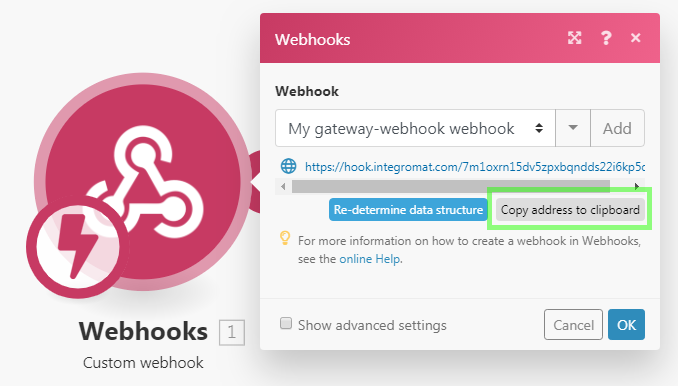
-
Add Webhooks > Webhook response moduleThe module is an application or tool within the Boost.space system. The entire system is built on this concept of modularity. (module - Contacts) More at the end of your scenario and configure it like this:
StatusCreate statuses for each module separately to create an ideal environment for efficient and consistent work. More:
200Body:
{success: true}Custom headers:
Key:
Content-TypeValue:
application/json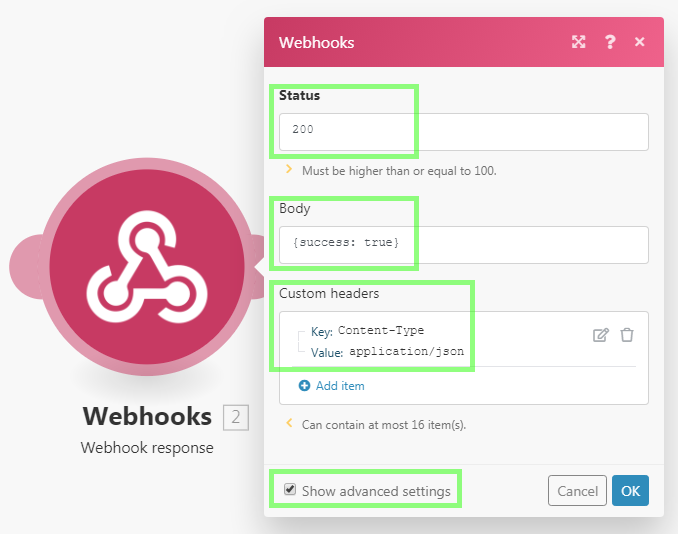
-
In Raynet CRM, click on “Nastavení” in the top-right corner:

-
Click on “Tlačítka vlastních akcí” itemItems are rows in records (order/request/invoice/purchase...) in the bottom of the left side menu:
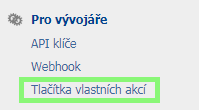
-
Click on “PŘIDAT VLASTNÍ TLAČÍTKO” button:

-
Configure the custom action button. Paste the webhook’s URL copied in the 2nd step and append the following text to the URL:
?id={entityId}(see Raynet’s online documentation on custom action buttons for the full list of available variables and further details):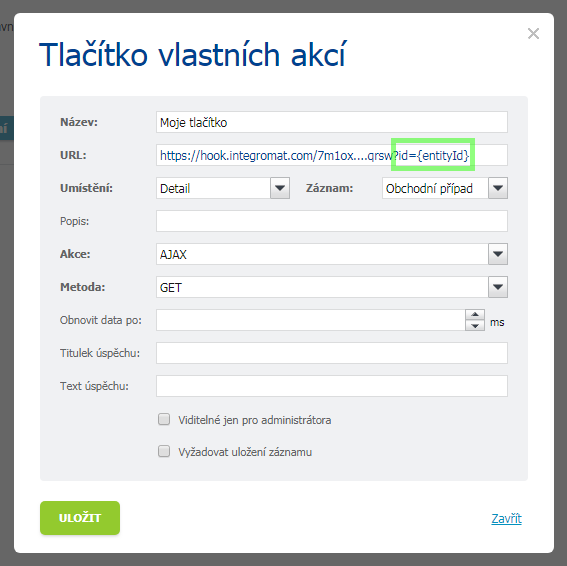
-
Save the settings.
-
In Boost.space Integrator, open your scenario, open the configuration of the Webhooks > Custom webhook module and click the “Re-determine data structure” button.
-
In Raynet CRM, open the page you have added the button to (e.g. detail of Obchodní případ) and click your new custom action button:
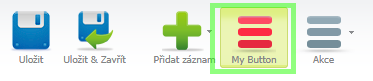
-
In Boost.space Integrator, open the configuration of the module following the Webhooks > Custom webhook. The
iditem (containing the value of theentityIDvariable) is now available for mappingMapping links the modules in your scenario. When you map an item, you connected the data retrieved by one module to another module to perform the desired action. For example, you can map the email address and subject lines from the Email > Watch emails module to Google Sheets > Add a row and create a spreadsheet of email addresses... into the module’s fields:
If the Nová option for the Schůzka entity is selected in the Stav field, then fields Naplánování v kalendáři od and Naplánování v kalendáři do are not saved (when a value is entered).
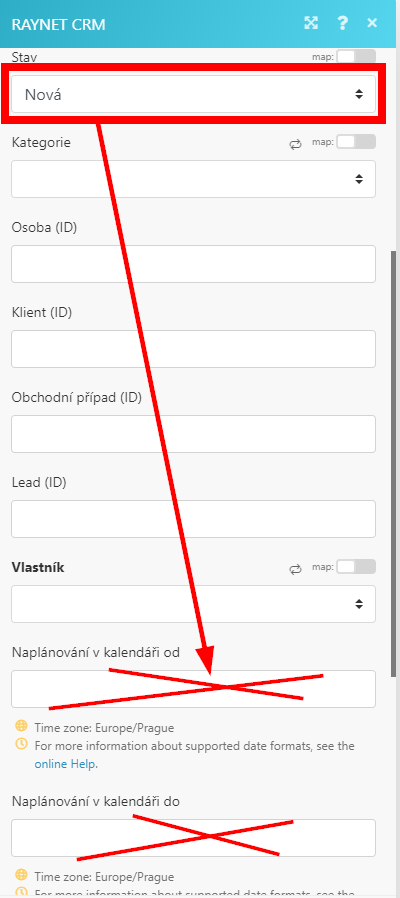 |
If the Naplánovaná option for the Schůzka entity is selected in the Stav field, then fields Naplánování v kalendáři od and Naplánování v kalendáři must be filled, otherwise Nová is created.