| Active |
|---|
| This application does not need additional settings. So you can make connectionUnique, active service acces point to a network. There are different types of connections (API key, Oauth…). More only by using your login credentials or by following the instructions below . |
The Salesforce modulesThe module is an application or tool within the Boost.space system. The entire system is built on this concept of modularity. (module - Contacts) More allow you to create broadcast messages, create and modify recordsOne row in the Boost.space database. These are individual rows under spaces in each module. For example single products, but not their variants. More and jobs, and make API calls from your Salesforce account.
In order to use Salesforce with Boost.spaceCentralization and synchronization platform, where you can organize and manage your data. More IntegratorPart of the Boost.space system, where you can create your connections and automate your processes. More, you must first have a Salesforce account. If you do not have one, you can create one at salesforce.com.
Note: Not all editions of Salesforce have API access. See here for more information.
To connect Salesforce app:
-
Log in to your Boost.space Integrator account, add a Salesforce moduleThe module is an application or tool within the Boost.space system. The entire system is built on this concept of modularity. (module - Contacts) More to your scenarioA specific connection between applications in which data can be transferred. Two types of scenarios: active/inactive. More, and click Create a connection.
-
Optional: In the Connection name field, enter a name for the connection.
-
Select whether you are using a Salesforce Sandbox environmentCreate a copy of your system instance and use it as a Sandbox test environment. Test features and work with your data risk-free. You can re-generate the Sandbox environment at any time so that it will match your main system instance. and click Save.
-
Optional: Click Show advanced settings and enter your custom appCreate your own custom apps to be used in the integrator engine and share them with users in your organization. client credentials.
You have successfully established the connection. You can now edit your scenario and add more Salesforce modules. If your connection needs reauthorization at any point, follow the connection renewal steps here.
-
Log in to your Salesforce account.
-
Click Home > Apps > New Connected App.
-
Click Enable OAuth Settings and enter the application details. In the callback URL field, add
https://integrator.boost.space/oauth/cb/salesforce. -
Click Save.
-
Click Manage Consumer Details.
-
Copy the Consumer key and Secret to a safe place.
-
Log in to your Boost.space Integrator account, insert any Salesforce module in your scenario, and click the Add button next to the Connection field.
-
Click Show advanced settings and in the Consumer Key and Consumer Secret fields, enter the details copied in Step 6 and click Save..
You have successfully retrieved the consumer credentials.
TriggersEvery scenario has a trigger, an event that starts your scenario. A scenario must have a trigger. There can only be one trigger for each scenario. When you create a new scenario, the first module you choose is your trigger for that scenario. Create a trigger by clicking on the empty module of a newly created scenario or moving the... when a recordOne row in the Boost.space database. These are individual rows under spaces in each module. For example single products, but not their variants. More is created or updated in an object.
Searches for records in an object using a Salesforce Object Search Language (SOSL) query.
Lists or searches for records in an object using a filter or a Salesforce Object Query Language (SOQL) query.
Performs an arbitrary authorized API call.
|
Connection |
||||
|
URL |
Enter a path relative to
|
|||
|
Method |
Select the HTTP method you want to use:
|
|||
|
Headers |
Enter the desired request headers. You don’t have to add authorization headers; we already did that for you. |
|||
|
Query String |
Enter the request query string. |
|||
|
Body |
Enter the body content for your API call. |
The following API call returns the most recently accessed itemsItems are rows in records (order/request/invoice/purchase...) that were viewed or referenced by the current userCan use the system on a limited basis based on the rights assigned by the admin. More:
URL: /v51.0/recent
Method: GET
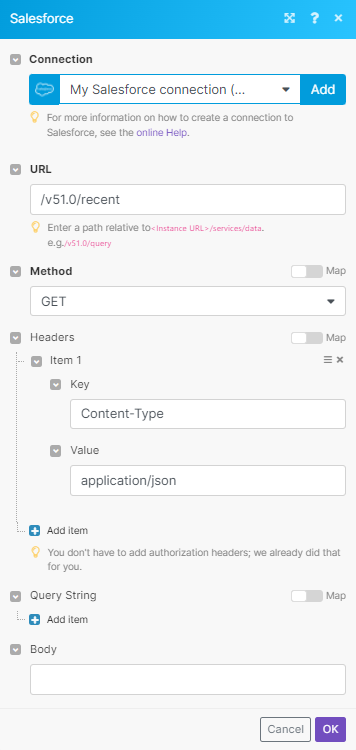
Matches of the search can be found in the module’s Output under BundleA bundle is a chunk of data and the basic unit for use with modules. A bundle consists of items, similar to how a bag may contain separate, individual items. More > Body. Our example returned 1 result:
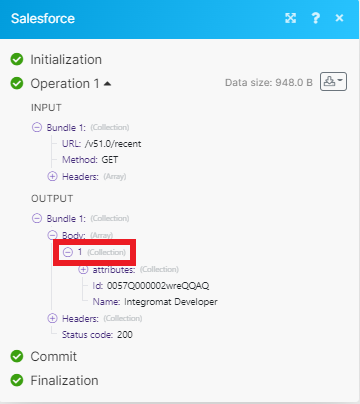
Posts a message to a chatter feed.

![[Important]](https://docs.boost.space/wp-content/themes/bsdocs/docs-parser/HTML/css/image/important.png)
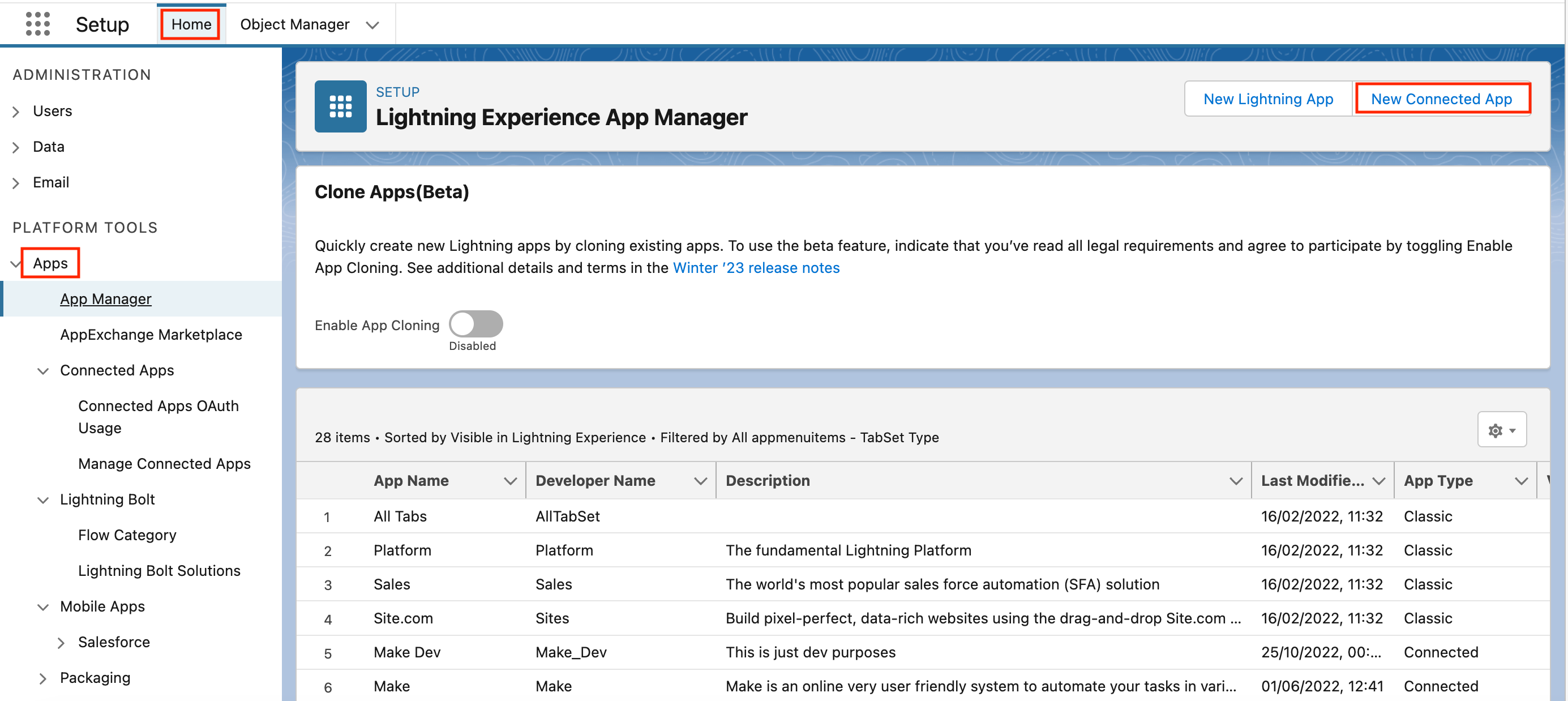
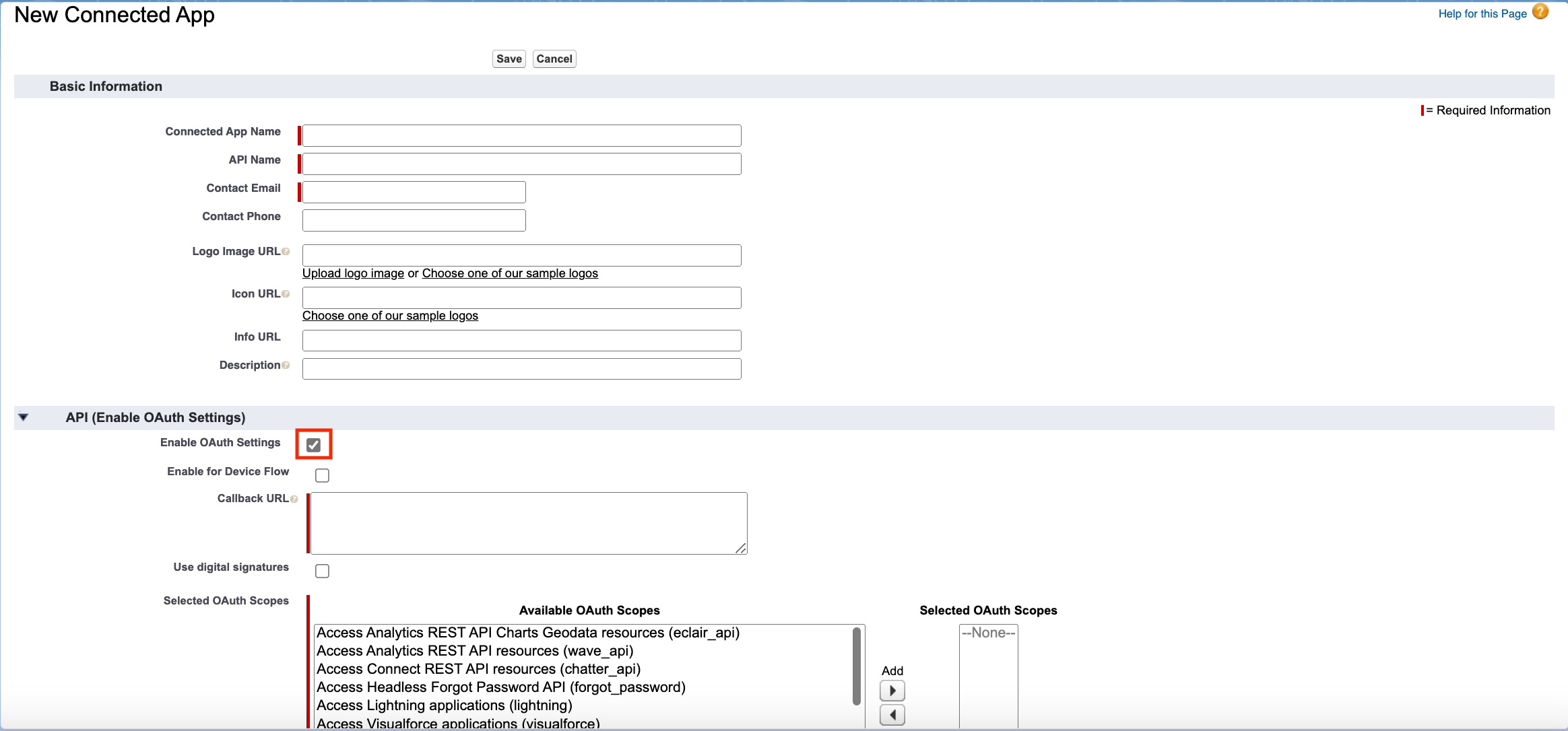
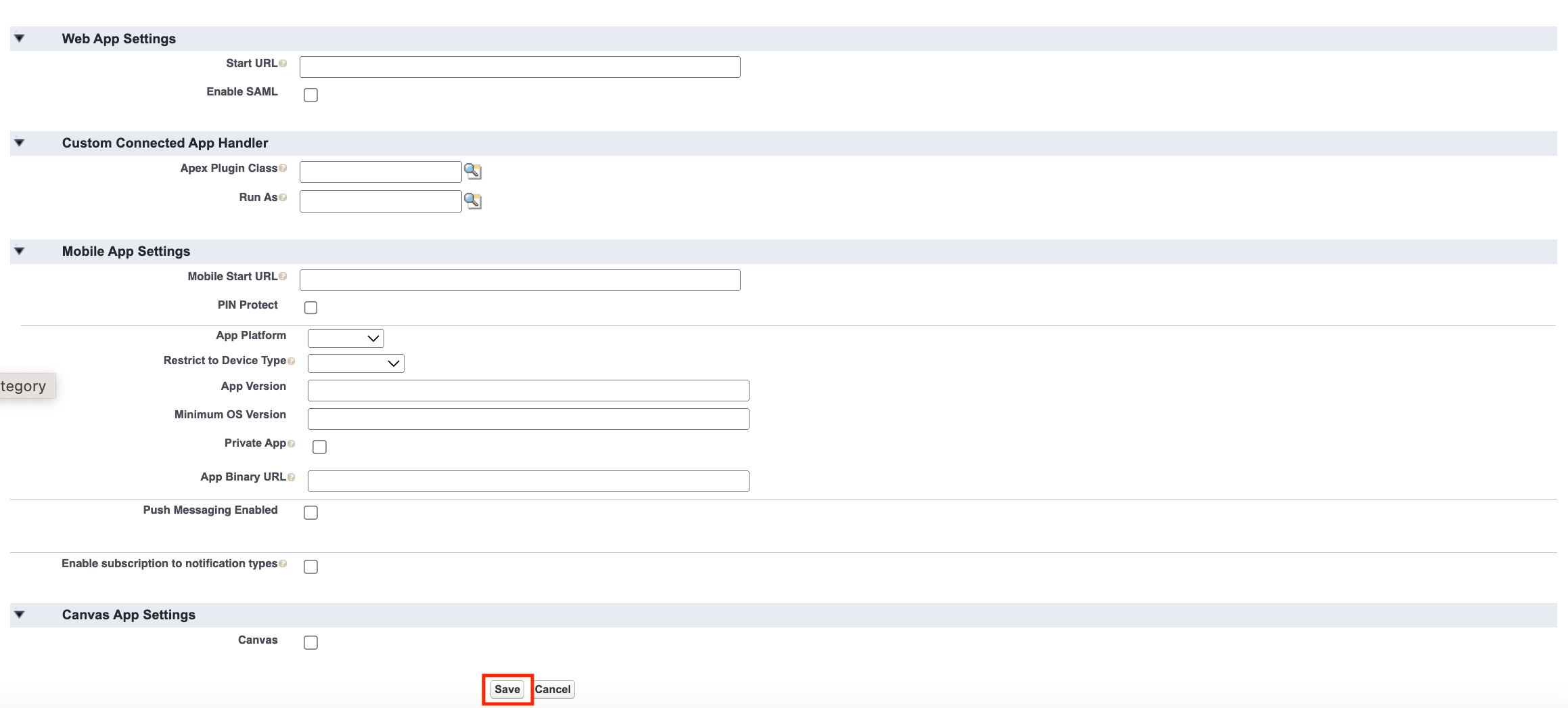
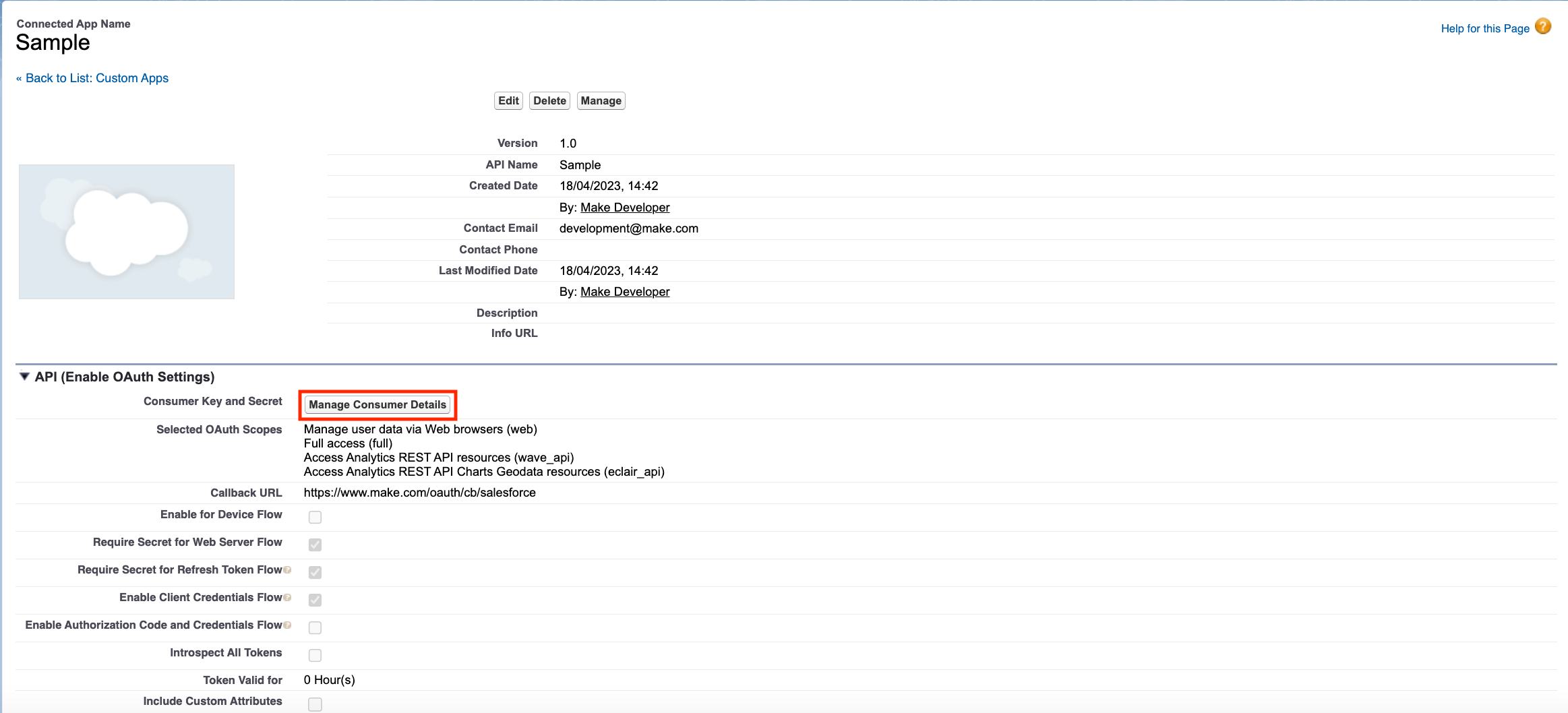
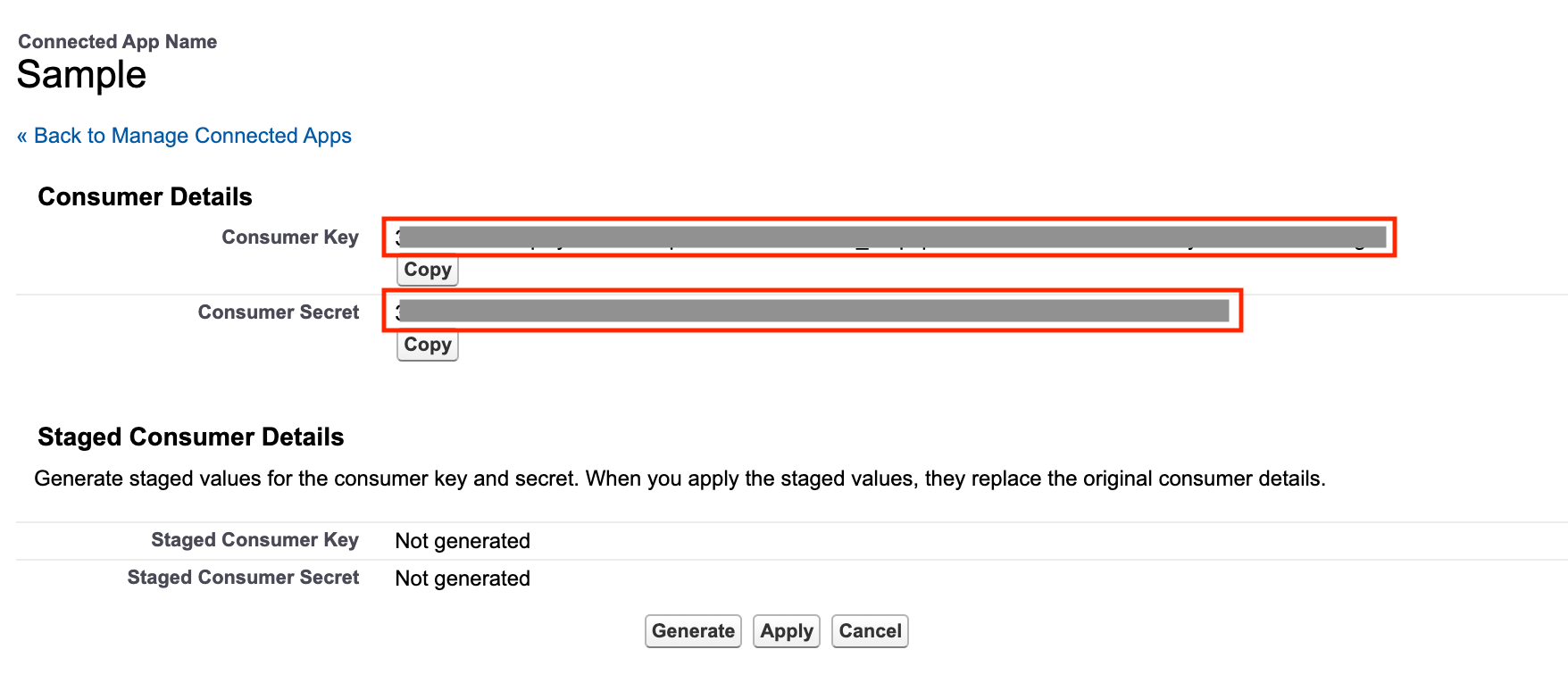
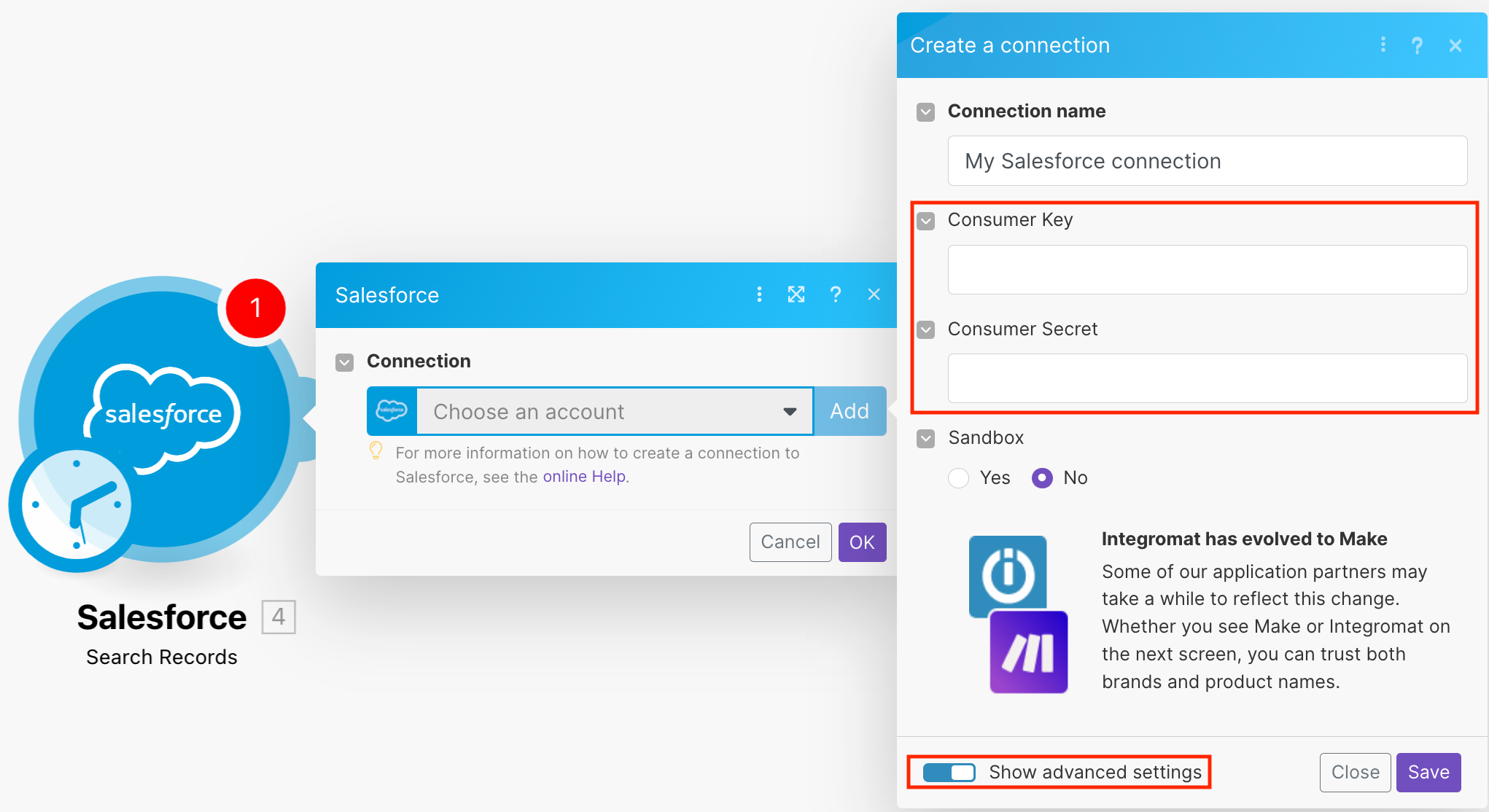
![[Note]](https://docs.boost.space/wp-content/themes/bsdocs/docs-parser/HTML/css/image/note.png)