| Active with remarks |
|---|
| This application needs additional settings. Please follow the documentation below to create your own connectionUnique, active service acces point to a network. There are different types of connections (API key, Oauth…). More. |
The Ticket Tailor modulesThe module is an application or tool within the Boost.space system. The entire system is built on this concept of modularity. (module - Contacts) More allow you to monitor, list, and retrieve the events and orders in your Ticket Tailor account.
Prerequisites
-
A Ticket Tailor account
In order to use Ticket Tailor with Boost.spaceCentralization and synchronization platform, where you can organize and manage your data. More IntegratorPart of the Boost.space system, where you can create your connections and automate your processes. More, it is necessary to have a Ticket Tailor account. If you do not have one, you can create a Ticket Tailor account at app.tickettailor.com/sign-up.
![[Note]](https://docs.boost.space/wp-content/themes/bsdocs/docs-parser/HTML/css/image/note.png) |
Note |
|---|---|
|
The moduleThe module is an application or tool within the Boost.space system. The entire system is built on this concept of modularity. (module - Contacts) More dialog fields that are displayed in bold (in the Boost.space Integrator scenarioA specific connection between applications in which data can be transferred. Two types of scenarios: active/inactive. More, not in this documentation article) are mandatory! |
To connect your Ticket Tailor account to Boost.space Integrator you need to obtain the API Key from your Ticket Tailor account and insert it in the Create a connection dialog in the Boost.space Integrator module.
1. Log in to your Ticket Tailor account and open your Dashboard.
2. Against the Box office to which you want to establish a connection, click Manage Billing > API > Generate a New Key.
3. Enter a name for the API Key and click Generate Key.
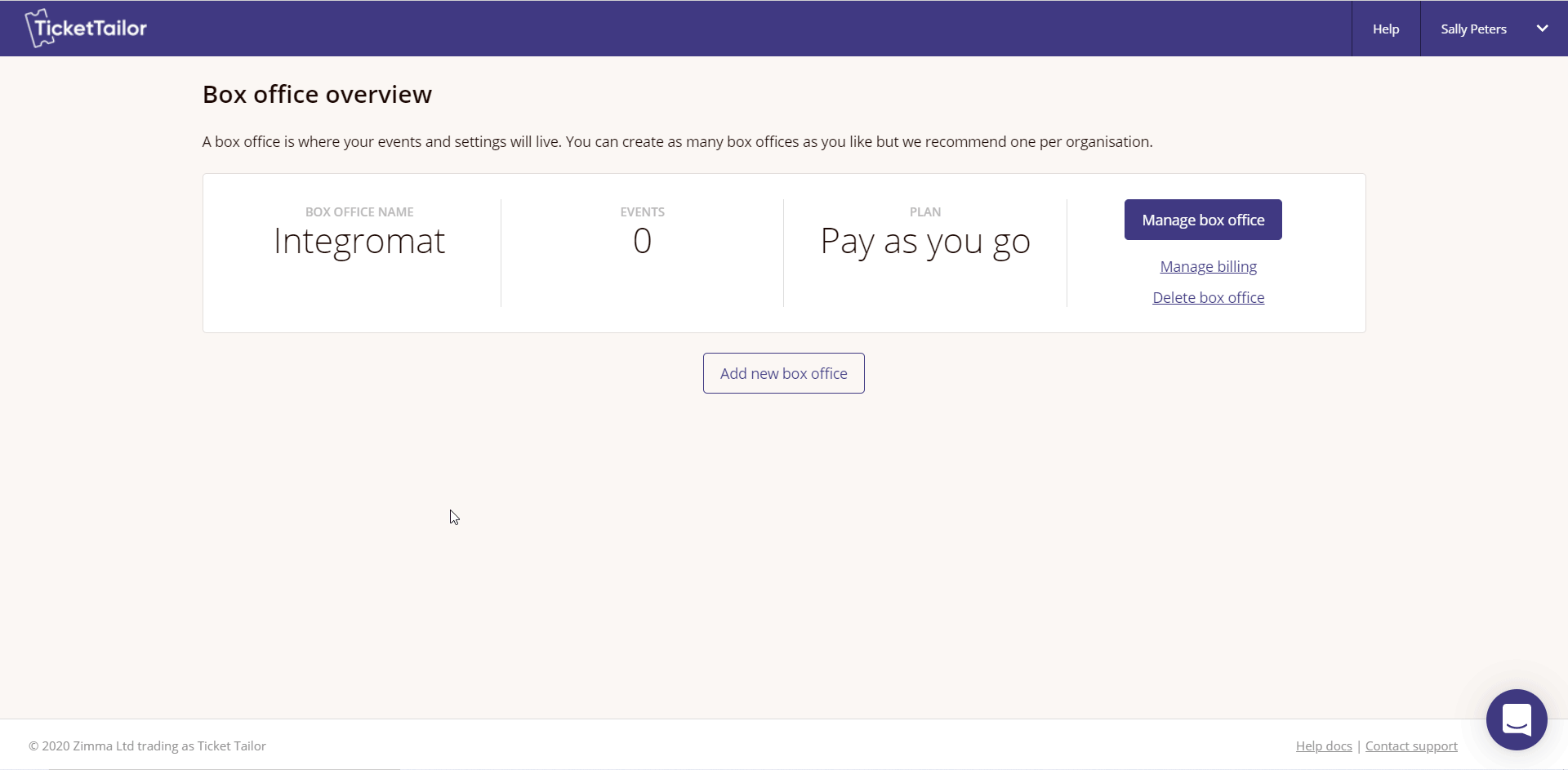
4. Copy the API Key to your clipboard and click I have saved this key.
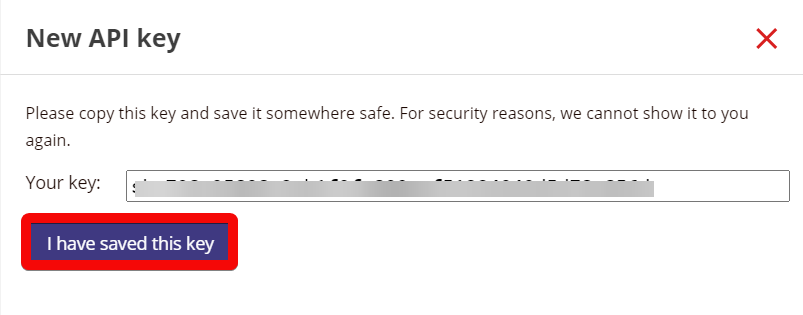
5. Go to Boost.space Integrator and open the Ticket Tailor module’s Create a connection dialog.
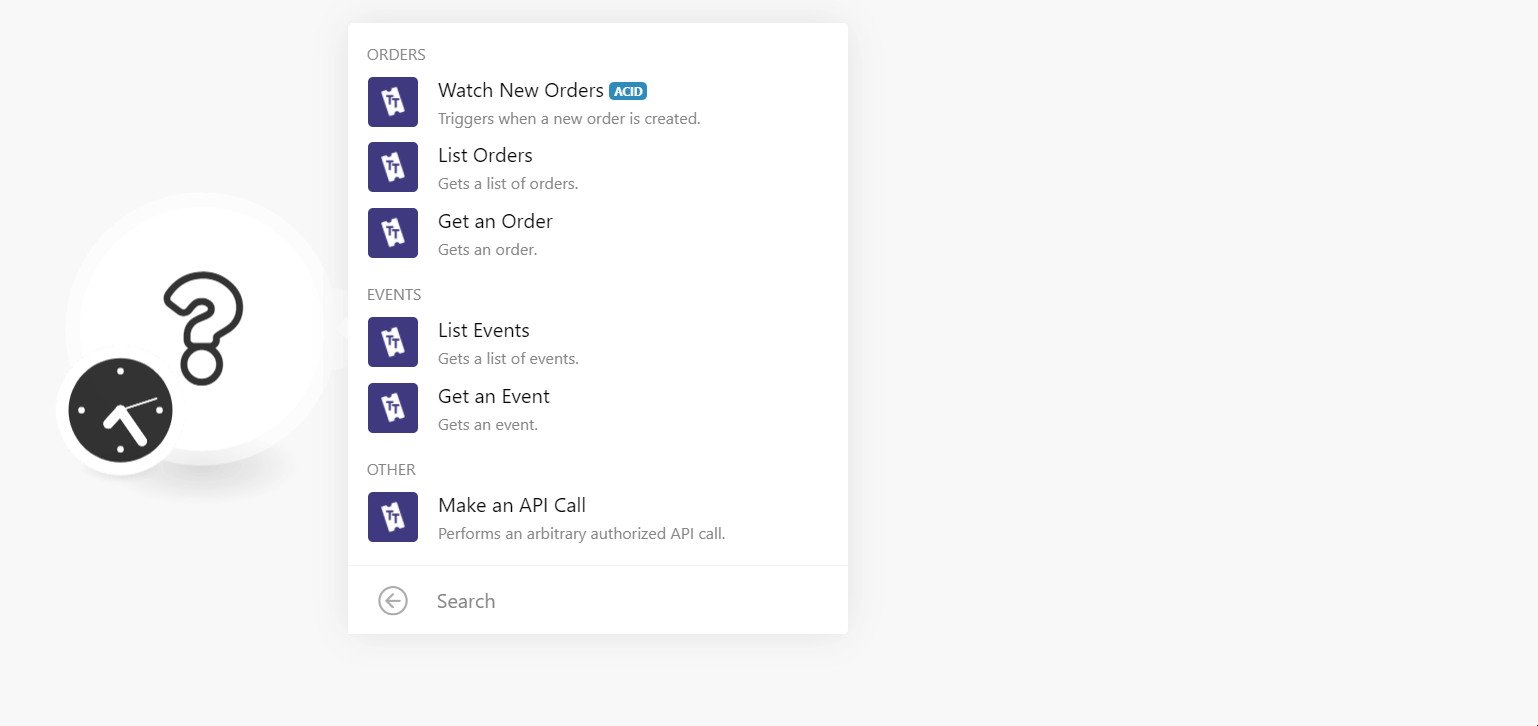
6. In the Connection name field, enter a name for the connection.
7. In the API Key field, enter the API key copied in step 4, and click Continue.
The connection has been established.
TriggersEvery scenario has a trigger, an event that starts your scenario. A scenario must have a trigger. There can only be one trigger for each scenario. When you create a new scenario, the first module you choose is your trigger for that scenario. Create a trigger by clicking on the empty module of a newly created scenario or moving the... when a new order is created.
|
Connection |
|
|
Limit |
Set the maximum number of orders Boost.space Integrator should return during one execution cycleA cycle is the operation and commit/rollback phases of scenario execution. A scenario may have one or more cycles (one is the default).. |
Gets a list of orders.
|
Connection |
|
|
Create At |
Enter the date to list the orders created on the specified date. See the list of supported date and time formats. |
|
Create At Greater Than |
Enter the date to list the orders created after the specified date. See the list of supported date and time formats. |
|
Create At Greater Than or Equal |
Enter the date to list the orders created on or after the specified date. See the list of supported date and time formats. |
|
Create At Less Than |
Enter the date to list the orders created before the specified date. See the list of supported date and time formats. |
|
Created At Less Than or Equal |
Enter the date to list the orders created on or before the specified date. See the list of supported date and time formats. |
|
Limit |
Set the maximum number of orders Boost.space Integrator should return during one execution cycle. |
Gets an order.
|
Connection |
|
|
Order ID |
Select or map the Order ID whose details you want to retrieve. |
Gets a list of events.
|
Connection |
|
|
Limit |
Set the maximum number of events Boost.space Integrator should return during one execution cycle. |
Gets an event.
|
Connection |
|
|
Order ID |
Select or map the Event ID whose details you want to retrieve. |
Allows you to perform a custom API call.
|
Connection |
||||
|
URL |
Enter a path relative to
|
|||
|
Method |
Select the HTTP method you want to use: GET to retrieve information for an entry. POST to create a new entry. PUT to update/replace an existing entry. PATCH to make a partial entry update. DELETE to delete an entry. |
|||
|
Headers |
Enter the desired request headers. You don’t have to add authorization headers; we already did that for you. |
|||
|
Query String |
Enter the request query string. |
|||
|
Body |
Enter the body content for your API call. |
The following API call returns all the events from your Ticket Tailor account:
URL: /v1/events
Method: GET
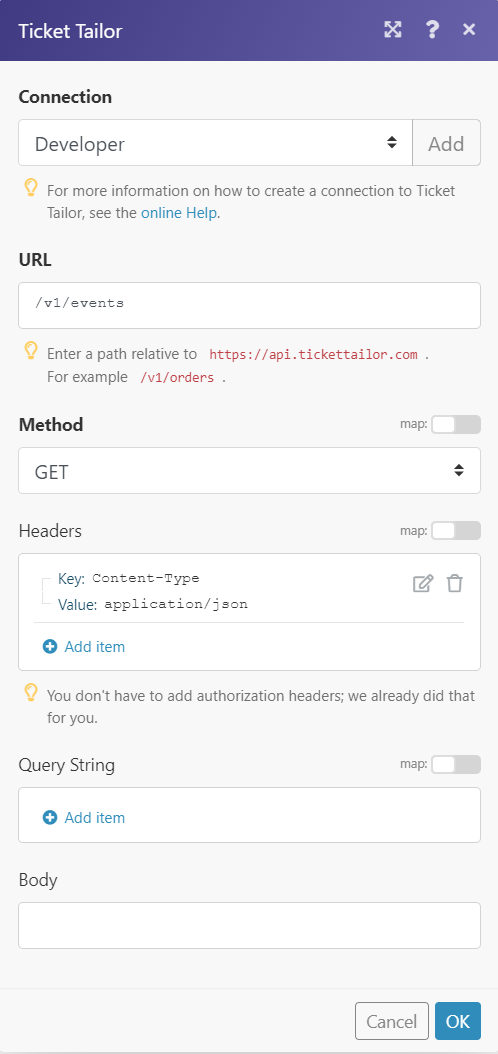 |
Matches of the search can be found in the module’s Output under BundleA bundle is a chunk of data and the basic unit for use with modules. A bundle consists of items, similar to how a bag may contain separate, individual items. More > Body > data. In our example, 2 events were returned:
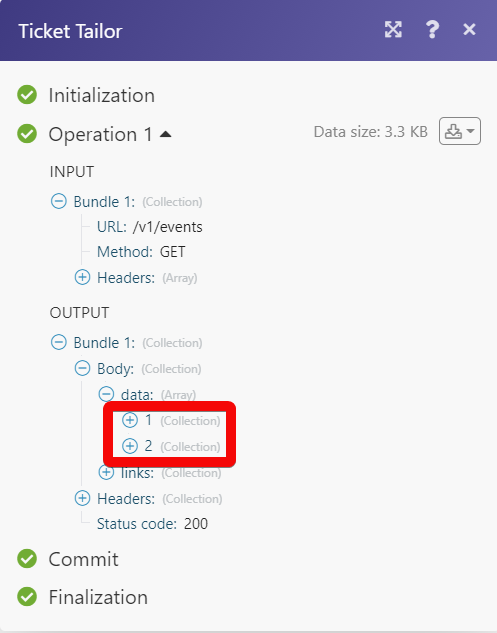 |
