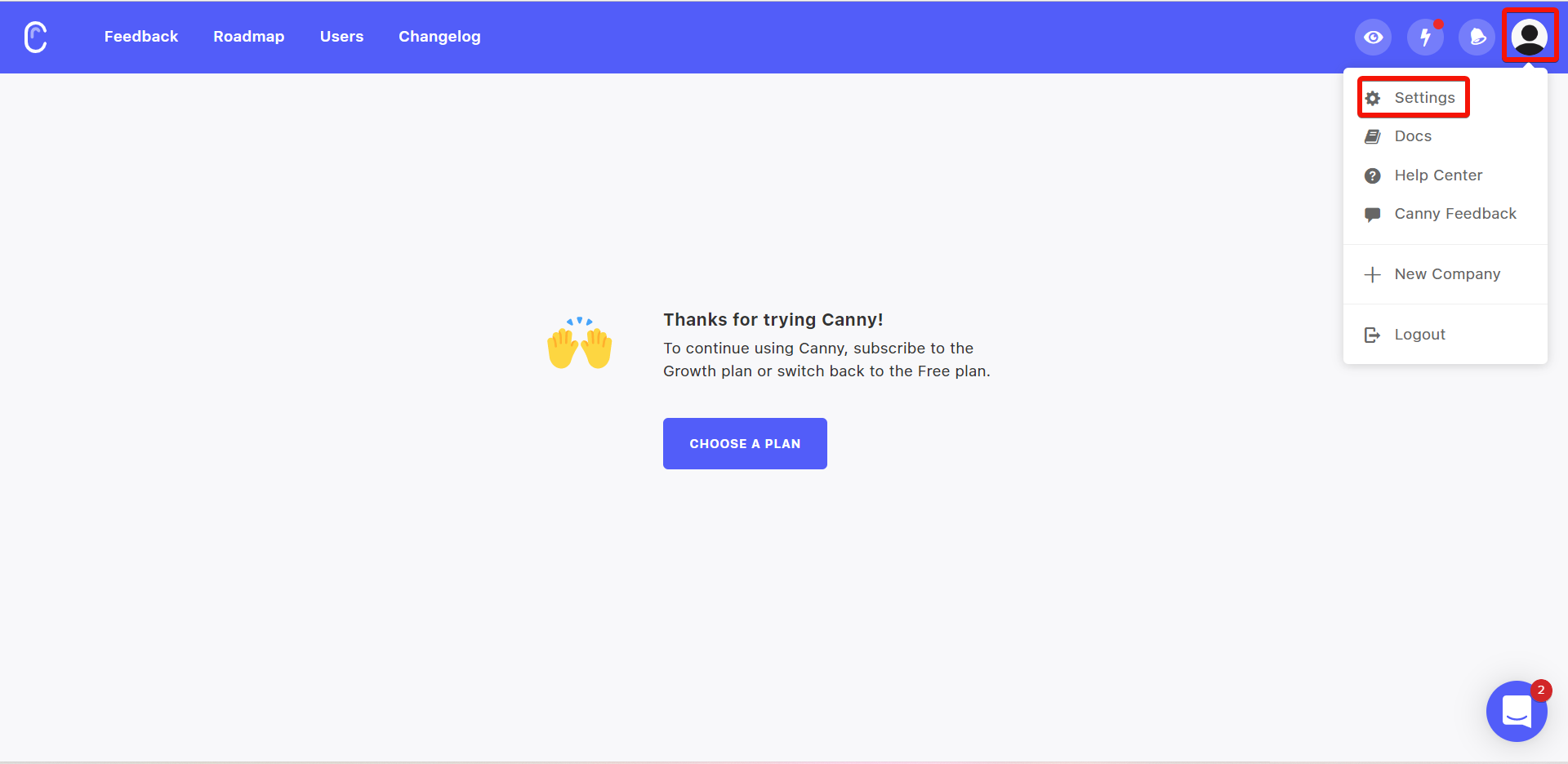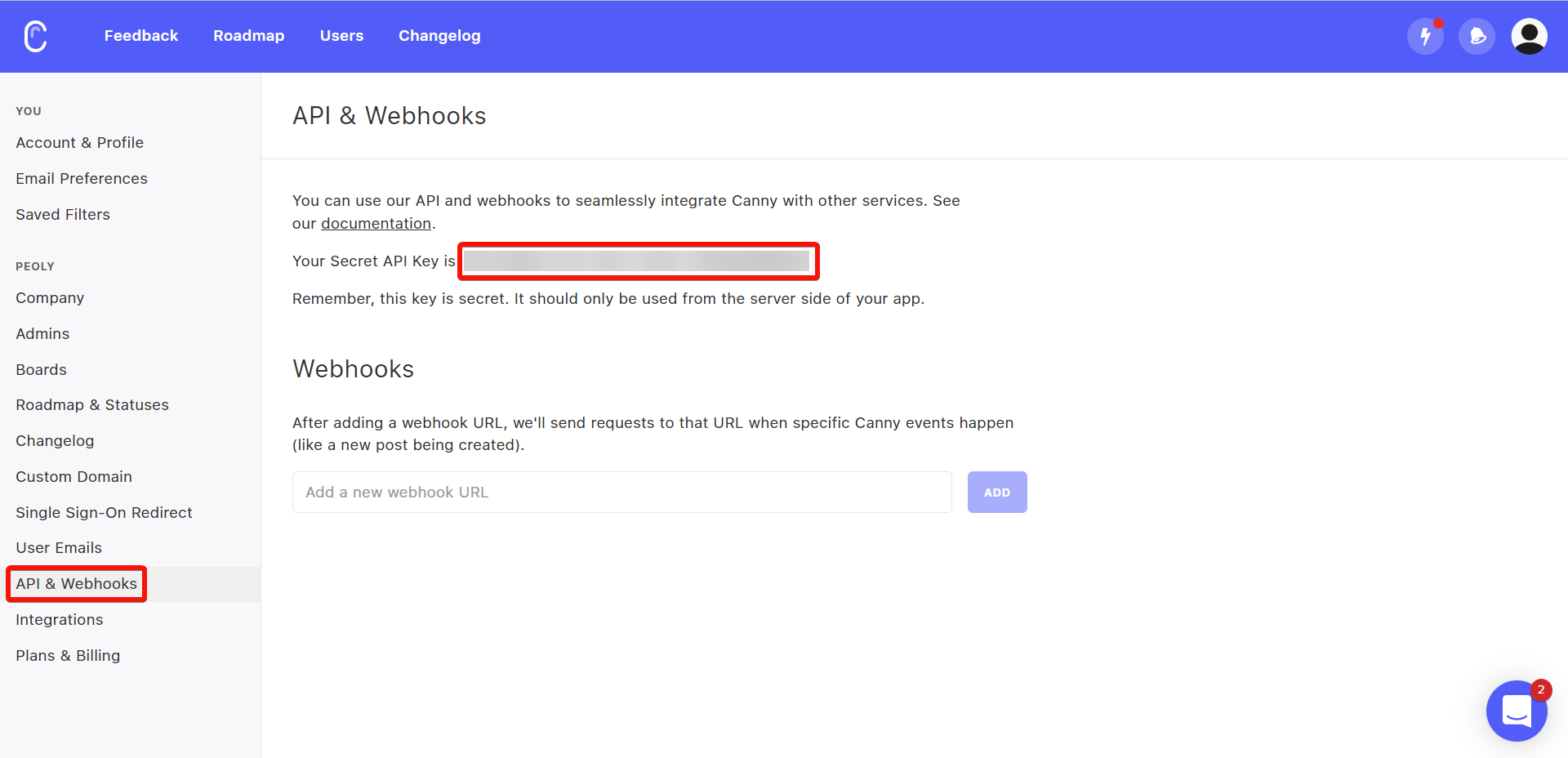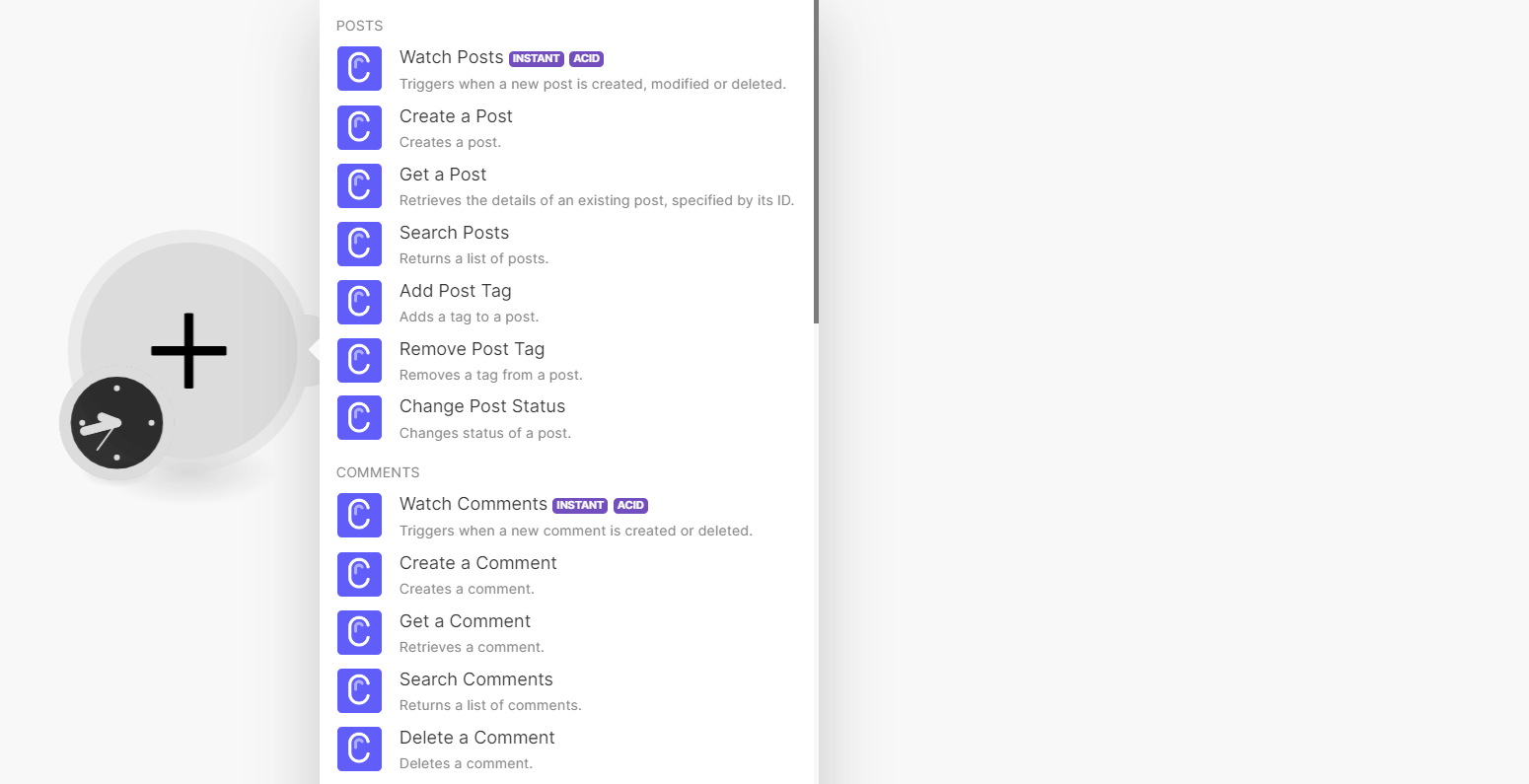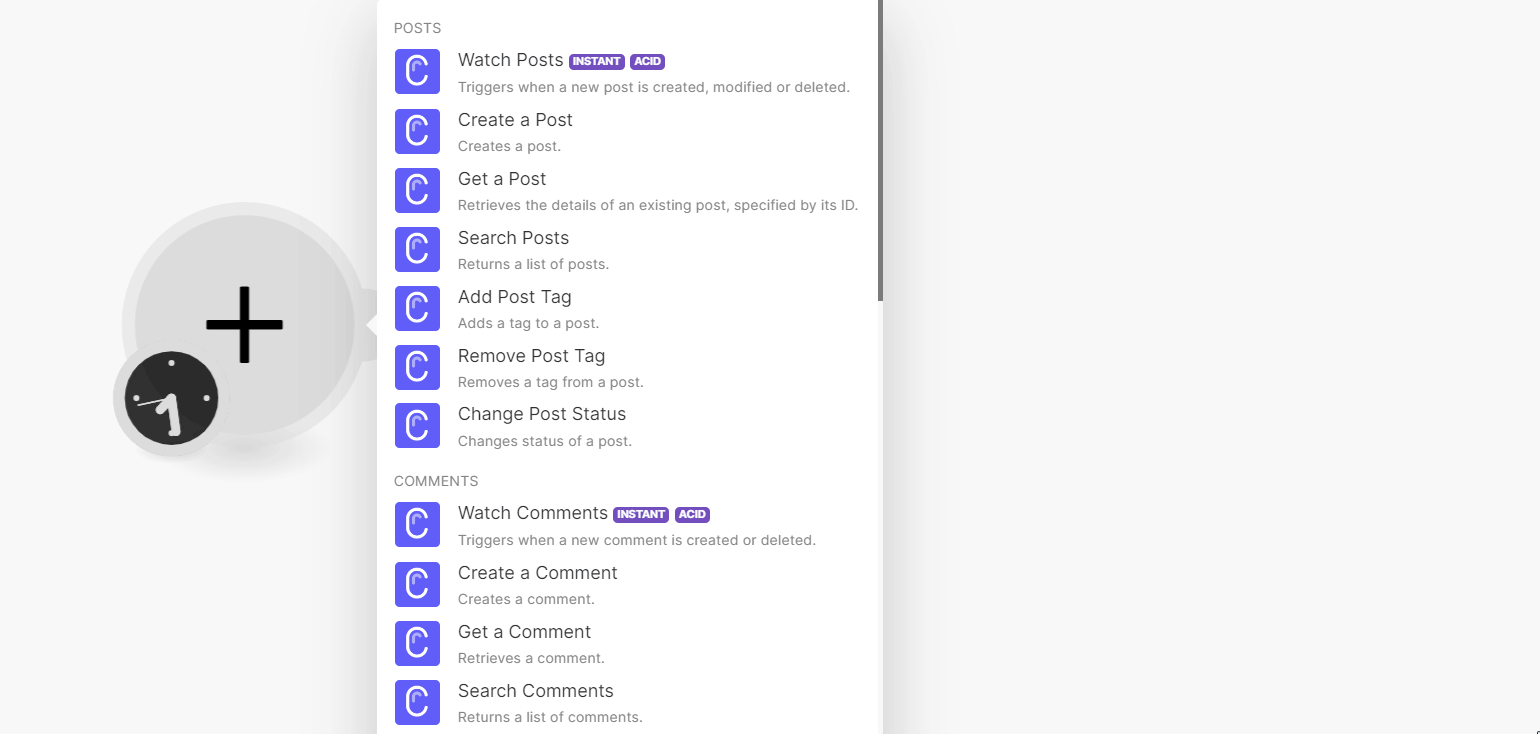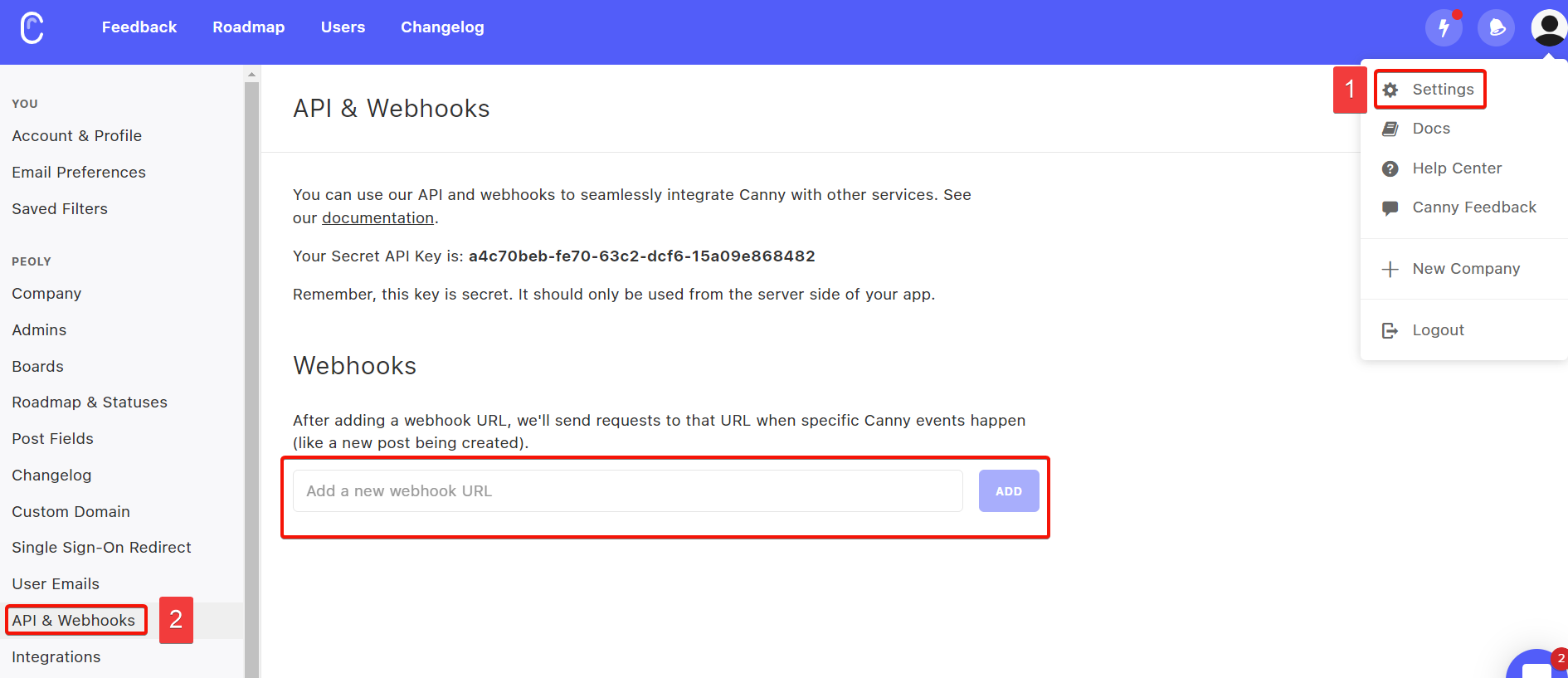| Active with remarks |
|---|
| This application needs additional settings. Please follow the documentation below to create your own connectionUnique, active service acces point to a network. There are different types of connections (API key, Oauth…). More. |
With the Canny modulesThe module is an application or tool within the Boost.space system. The entire system is built on this concept of modularity. (module - Contacts) More in Boost.spaceCentralization and synchronization platform, where you can organize and manage your data. More IntegratorPart of the Boost.space system, where you can create your connections and automate your processes. More, you can:
-
Watch, create, retrieve, and search posts, add, and remove post tags, and change the post statusCreate statuses for each module separately to create an ideal environment for efficient and consistent work. More
-
Watch, create, retrieve, search, and delete the comments
-
Watch, create, retrieve, search, and delete the votes
-
Watch, and list the status changes
-
Create, retrieve, and list the tags
-
Create, update retrieve, list, and delete a userCan use the system on a limited basis based on the rights assigned by the admin. More.
-
Retrieve and list the boards
To get started with the Canny, create an account at canny.io.
Canny in Boost.space Integrator now supports custom fieldsA feature in Boost.space that allows you to define and manage data within each module according to your specific needs. More and statusesCreate statuses for each module separately to create an ideal environment for efficient and consistent work. More.
![[Note]](https://docs.boost.space/wp-content/themes/bsdocs/docs-parser/HTML/css/image/note.png) |
Note |
|---|---|
|
Instant triggers are connected via webhooksA webhook is a way for an app to send real-time information to a specific URL in response to certain events or triggers.. Actions and Searches are connected using the API Key. |
To connect the Canny app with the Boost.space Integrator:
-
Log in to your Canny account.
-
Click Profile > Settings.
-
Click API & Webhooks. Copy the API Key to a safe place.
-
Log in to your Boost.space Integrator and add a moduleThe module is an application or tool within the Boost.space system. The entire system is built on this concept of modularity. (module - Contacts) More from the Canny into a Boost.space Integrator scenarioA specific connection between applications in which data can be transferred. Two types of scenarios: active/inactive. More.
-
Click Add next to the Connection field.
-
In the Connection name field, enter a name for the connection.
-
In the API Key field, enter the details copied in step 3, and click Save.
-
Create a webhookA webhook is a way for an app to send real-time information to a specific URL in response to certain events or triggers. using the Canny instant triggerEvery scenario has a trigger, an event that starts your scenario. A scenario must have a trigger. There can only be one trigger for each scenario. When you create a new scenario, the first module you choose is your trigger for that scenario. Create a trigger by clicking on the empty module of a newly created scenario or moving the... module dialog. Select the events for Canny for which you want to trigger the module and click Save. Copy the webhook URL to your clipboard.
-
Log in to your Canny account.
-
Open the Settings > API & Webhooks.
-
In the Webhooks section, add the URL address created in step 1.
You have successfully added the webhooks, and will receive triggersEvery scenario has a trigger, an event that starts your scenario. A scenario must have a trigger. There can only be one trigger for each scenario. When you create a new scenario, the first module you choose is your trigger for that scenario. Create a trigger by clicking on the empty module of a newly created scenario or moving the... when the specified Canny events occur.
You can watch, create, update, retrieve, search, list, and delete the posts using the following modules.
Triggers when a new post is created, modified, or deleted.
|
Webhook name |
Enter (map) a name for the webhook. |
|
Event types |
Select event types whose posts you want to watch. |
To add webhooks, see Connecting Instant Triggers via Webhooks.
Creates a post.
|
Connection |
|
|
Board ID |
Enter (map) the Board ID, the unique identifier of the post’s board. |
|
Author ID |
Enter (map) the Author ID who is creating the post. Alternatively, you can enter the author’s email on whose behalf the post should be created. |
|
Post Title |
Enter (map) the post name. |
|
Post Content |
Enter (map) the text for the post. |
|
Post’s Category |
Enter (map) the post category. For example, releases. |
|
Image URLs |
Enter (map) the URL address of the image to display with the post. |
|
AdminAdmins in Boost.space have exclusive access to system settings. They manage the overall system setup, including appearance, language, currency, user settings, and the availability of individual modules to users and teams. More ID |
Enter (map) the Admin ID for the post. Alternatively, you can enter the admin’s email on whose behalf the post should be created. |
Retrieves the details of an existing post, specified by its ID.
|
Connection |
|
|
Post ID |
Enter (map) the Post ID whose details you want to retrieve. |
Returns a list of posts.
|
Connection |
|
|
Board ID |
Enter (map) the Board ID of a board whose posts you want to fetch. |
|
Author ID |
Enter (map) the Author ID to search the posts related to the specified author. Alternatively, you can enter the author’s email to search the Author ID. |
|
Select Mode |
Select or map the mode choose the post status and lists:
|
|
Status |
Enter (map) a comma-separated list of statuses of the post you want to search. Only posts with these statuses will be fetched. |
|
Search |
Enter (map) a keyword or a phrase to search the post that matches the specified query. |
|
Tag IDs |
Select or map the tags to search the posts that match the specified tags. |
|
Sort |
Select or map the order to sort the search results:
|
|
Limit |
Set the maximum number of posts Boost.space Integrator will return during one execution cycleA cycle is the operation and commit/rollback phases of scenario execution. A scenario may have one or more cycles (one is the default).. |
Adds a tag to a post.
|
Connection |
|
|
Post ID |
Enter (map) the Post ID to which you want to add the tag. Alternatively, you search for the Post ID. |
|
Tag ID |
Enter (map) the Tag ID you want to add to the post. |
Removes a tag from a post.
|
Connection |
|
|
Post ID |
Enter (map) the Post ID whose tag you want to remove. |
|
Tag ID |
Enter (map) the Tag ID you want to remove. |
Changes status of a post.
|
Connection |
|
|
Changer ID |
Enter (map) a Changer ID to change a post status. Alternatively, you can search the Changer ID by entering the Admin email. |
|
Post ID |
Enter (map) the Post ID whose status you want to change. |
|
Should notify voters |
Select whether you want to notify non-admin voters about the status change. |
|
Select Mode |
Select or map the option to choose the mode:
|
|
Status |
Select or map the post status:
|
You can watch, create, retrieve, search, and delete the comments using the following modules.
Triggers when a new comment is created or deleted.
|
Webhook name |
Enter (map) a name for the webhook. |
|
Event types |
Select the event types whose comments you want to watch. |
To add webhooks to your Canny account, see Connecting Instant Triggers via Webhooks.
Creates a comment.
|
Connection |
|
|
Author ID |
Enter (map) the Author ID who is adding the comment. |
|
Board ID |
Enter (map) a Board ID for whose post you want to create a comment. |
|
Post ID |
Enter (map) the Post ID to which you want to add the comment. |
|
Comment ID |
Enter (map) the Parent Comment ID if this comment is a reply. |
|
Comment |
Enter (map) a comment text. |
|
Image URLs |
Enter (map) the image URL address to add to the comment. |
|
Internal |
Select whether you want to keep this comment is internal only. |
|
Notify Voters |
Select whether you want to notify the voters when this comment is added and trigger email notifications. By default this is false. |
Retrieves a comment.
|
Connection |
|||||
|
Comment ID |
Enter (map) a Comment ID whose details you want to retrieve. Alternatively, you can search for Comment ID.
|
Returns a list of comments.
|
Connection |
|||
|
Post ID |
Enter (map) the Post ID whose comments you want to search. Alternatively, you can search for the Post ID.
|
||
|
Board ID |
Enter (map) the Board ID whose post comments you want to search. |
||
|
Author ID |
Enter (map) the Author ID whose comments you want to fetch. Alternatively, you can enter the author’s email on whose comments should be retrieved. |
||
|
Limit |
Set the maximum number of comments Boost.space Integrator will return during one execution cycle. The default value is 100. |
Deletes a comment.
|
Connection |
|||||
|
Comment ID |
Enter (map) a Comment ID you want to delete. Alternatively, you can search for Comment ID.
|
You can watch, create, retrieve, search, and delete the votes using the following modules.
Triggers when a new vote is created.
|
Webhook name |
Enter (map) a name for the webhook. |
|
Event types |
Select the events to watch the votes. |
To add webhooks in your Canny account, see Connecting Instant Triggers via Webhooks.
Add a vote to a post on someone’s behalf.
|
Connection |
|
|
Post ID |
Enter (map) the Post ID for which you want to create the vote. Alternatively, you can search for the Post ID. |
|
Voter ID |
Enter (map) the Voter ID of the user to create a vote. Alternatively, you can enter the voter’s email on whose behalf the vote should be created. |
Retrieves a vote.
|
Connection |
|||||
|
Vote ID |
Enter (map) a Vote ID whose details you want to retrieve. Alternatively, you can search for Votes.
|
Returns a list of votes.
|
Connection |
|
|
Board ID |
Select or map a Board ID to search for the votes. |
|
Post ID |
Select or map a Post ID whose votes to search. Alternatively, you can search for the Post ID. |
|
User ID |
Select or map a User ID whose votes you want to search. Alternatively, you can enter the user’s email to search for the votes. |
|
Limit |
Set the maximum number of votes Boost.space Integrator will return during one execution cycle. The default value is 100. |
Deletes a vote.
|
Connection |
|
|
Board ID |
Select or map a Board ID whose post’s votes you want to delete. |
|
Post ID |
Enter (map) a Post ID whose votes you want to delete. |
|
Voter ID |
Enter (map) a Vote ID you want to delete. |
You can watch, and list the status changes using the following modules.
Watches staus changes.
|
Connection |
|
|
Board ID |
Enter (map) a Board ID whose status changes you want to watch. |
|
Limit |
Set the maximum number of status changes Boost.space Integrator will return during one execution cycle. The default value is 2. |
Retrieves a list of status changes. Sorted by newest.
|
Connection |
|
|
Board ID |
Enter (map) a Board ID whose status changes you want to list. |
|
Limit |
Set the maximum number of status changes Boost.space Integrator will return during one execution cycle. |
You can create, retrieve, and list the tags using the following modules.
Creates a tag.
|
Connection |
|
|
Board ID |
Enter (map) a Board ID whose tags you want to create. |
|
Name |
Enter (map) a name for the tag. |
Retrieves a tag.
|
Connection |
|
|
Tag ID |
Enter (map) a Tag ID whose details you want to retrieve. Alternatively, you can search tags. |
Retrieves a list of tags.
|
Connection |
|
|
Board ID |
Enter (map) a Board ID whose tags you want to list. |
|
Limit |
Set the maximum number of tags Boost.space Integrator will return during one execution cycle. |
You can create, update, retrieve, list, and delete the usersCan use the system on a limited basis based on the rights assigned by the admin. More using the following modules.
Creates a new user or updates an already existing user.
|
Connection |
|||||||||
|
Companies |
Enter (map) a list of companies the user is associated with.
|
||||||||
|
User Created |
Enter (map) the date the user was created in your system. |
||||||||
|
Custom Fields |
Enter (map) any custom fields associated with the user:
|
||||||||
|
Users’s Email |
Enter (map) the user’s email address. |
||||||||
|
User’s Name |
Enter (map) the user’s name. |
||||||||
|
User’s ID |
Enter (map) the user’s unique identifier in your application. |
||||||||
|
Avatar URL |
Enter (map) the user’s profile image URL address. |
Retrieves the details of an existing user by Canny ID, User ID, or Email.
|
Connection |
|
|
|
Enter (map) the user’s email address whose details you want to retrieve. |
|
ID |
Enter (map) the user’s unique identifier from Canny whose details you want to retrieve. |
|
User ID |
Enter (map) the User ID whose details you want to retrieve. |
Lists users.
|
Connection |
|
|
Limit |
Set the maximum number of users Boost.space Integrator will return during one execution cycle. The default value is 100. |
Deletes a user.
|
Connection |
|
|
ID |
Enter (map) the User ID you want to delete. Alternatively, click Search and enter the user’s email address which should be deleted. |
You can retrieve and list the boards using the following modules.
Retrieves a board.
|
Connection |
|
|
Board ID |
Select or map a Board ID whose details you want to retrieve. |
Returns a list of all boards associated with your company, in no particular order.
|
Connection |
|
|
Limit |
Set the maximum number of boards Boost.space Integrator will return during one execution cycle. |
You can call APIs and list the changelog using the following modules.
Retrieves a list of changelog entries, Sorted by newest.
|
Connection |
||||
|
Sort |
Select a parameter to sort:
|
|||
|
Type |
Select the type of entries to fetch:
|
|||
|
Limit |
Set the maximum number of changelog entries Boost.space Integrator will return during one execution cycle. |
List opportunities.
|
Connection |
|
|
Limit |
Set the maximum number of opportunities Boost.space Integrator will return during one execution cycle. |
Deletes a company
|
Connection |
|
|
Company ID |
Enter (map) the Company ID you want to delete. |