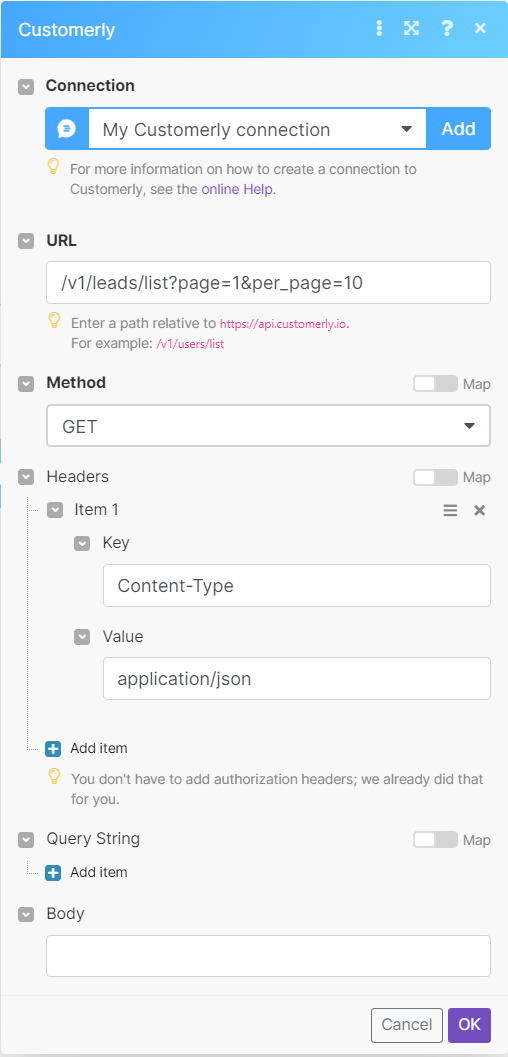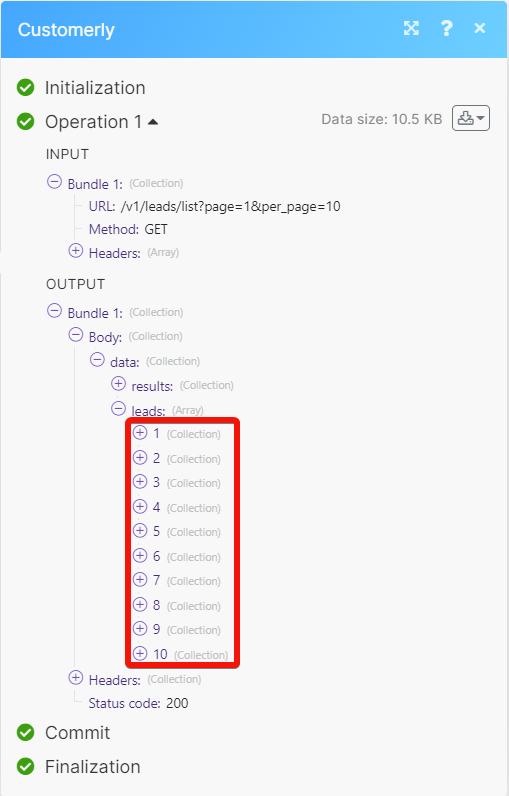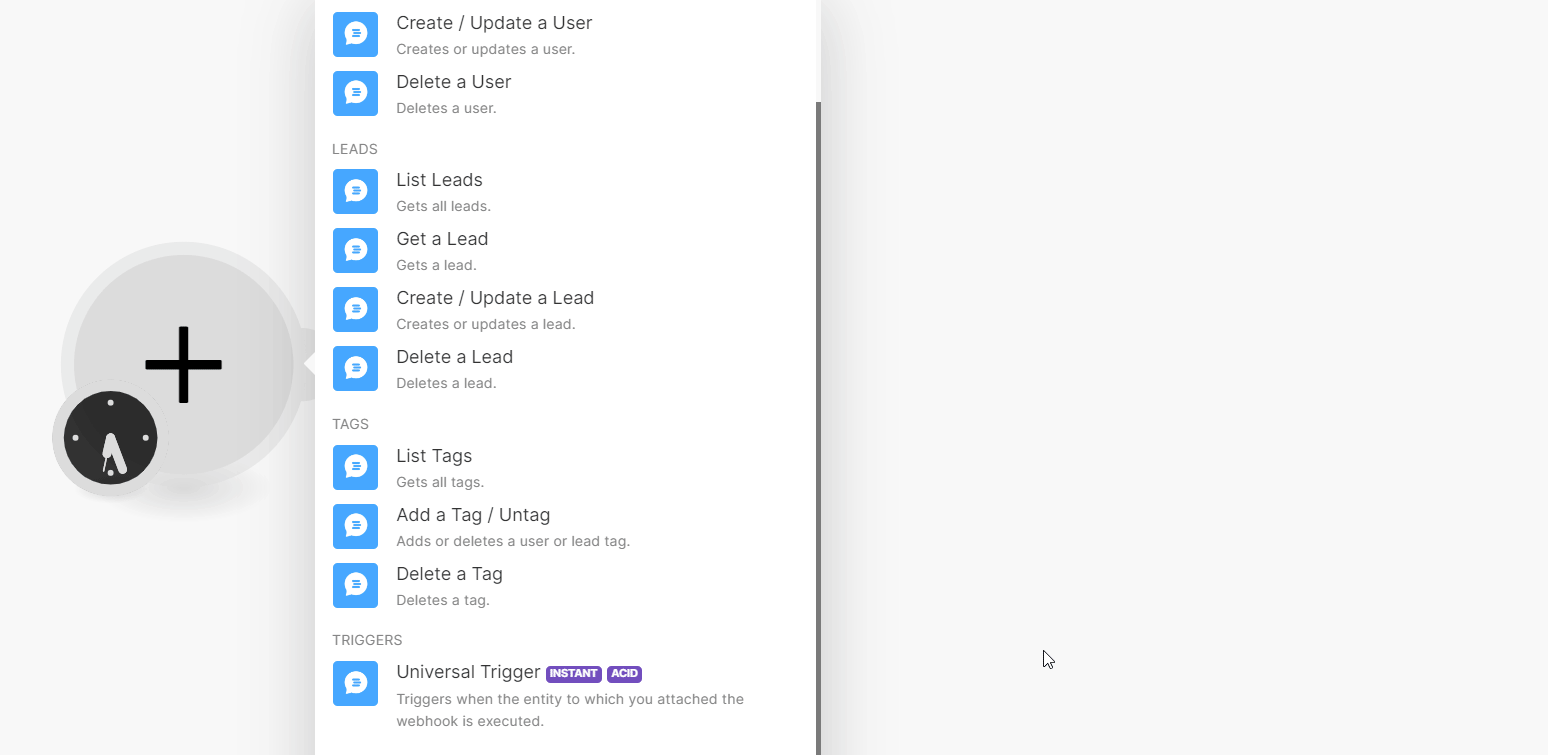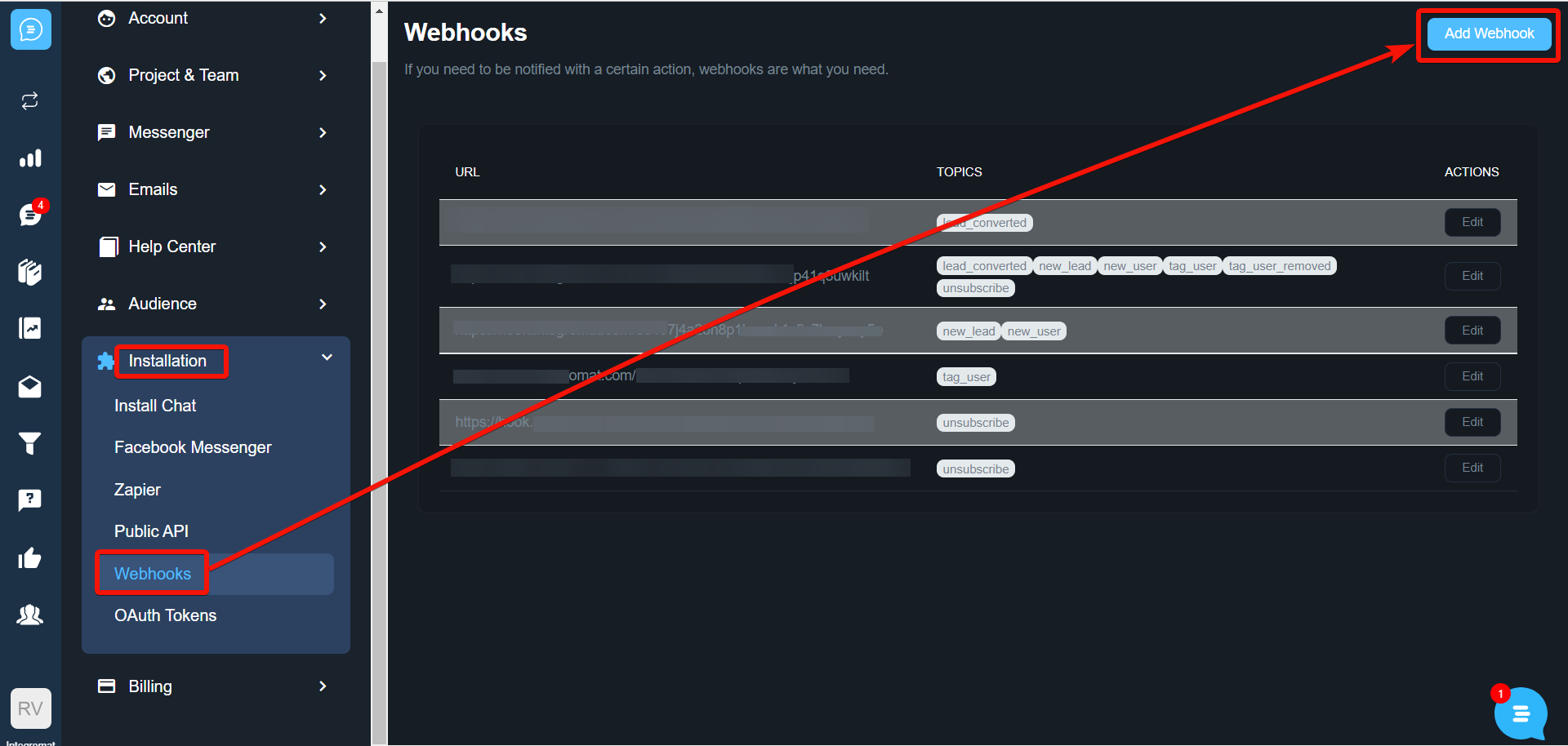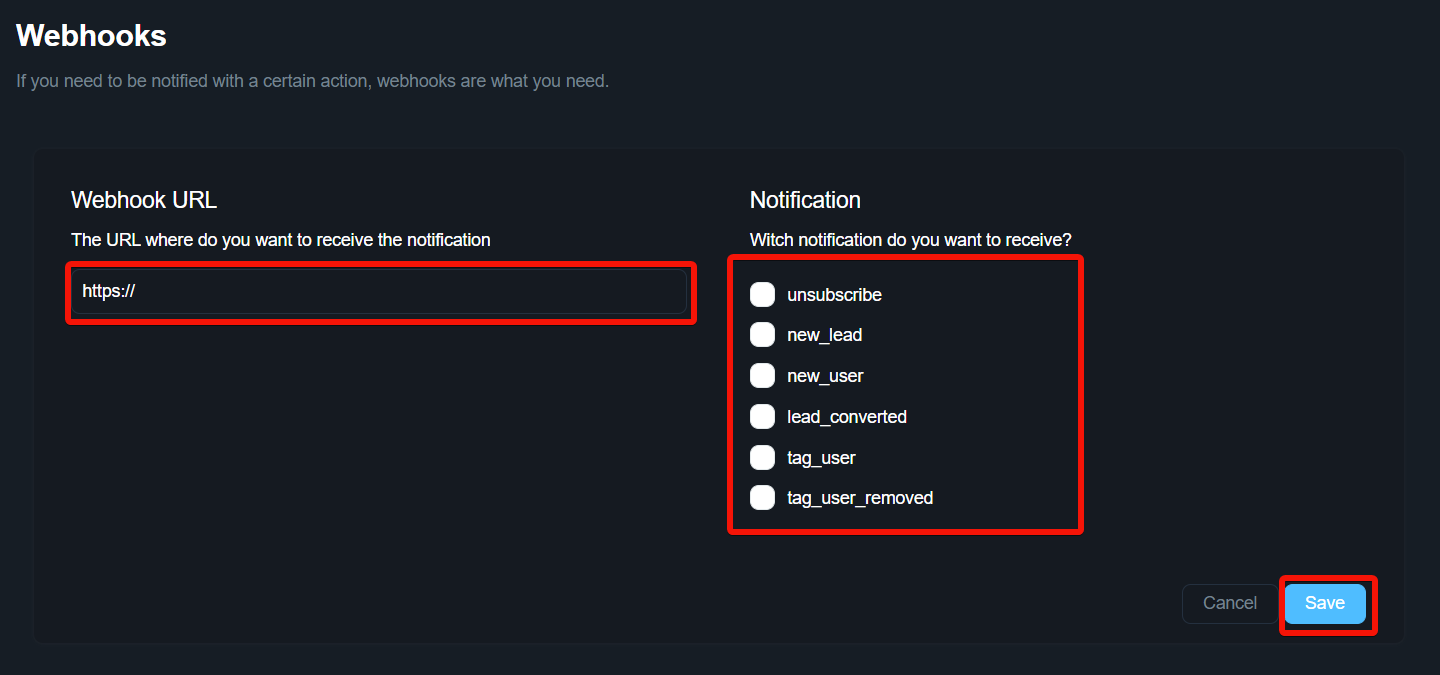| Active |
|---|
| This application does not need additional settings. So you can make connectionUnique, active service acces point to a network. There are different types of connections (API key, Oauth…). More only by using your login credentials or by following the instructions below . |
With the Customerly modulesThe module is an application or tool within the Boost.space system. The entire system is built on this concept of modularity. (module - Contacts) More in Boost.spaceCentralization and synchronization platform, where you can organize and manage your data. More IntegratorPart of the Boost.space system, where you can create your connections and automate your processes. More, you can:
To get started with Customerly, create an account at customerly.io.
To connect the Customerly app with the Boost.space Integrator:
-
Log in to your Customerly account.
-
Click Profile > Settings > Installation > Public API.
-
Copy the API TokenThe API token is a multi-digit code that allows a user to authenticate with cloud applications. More to a safe place.
-
Log in to your Boost.space Integrator and add a moduleThe module is an application or tool within the Boost.space system. The entire system is built on this concept of modularity. (module - Contacts) More from the Customerly into a Boost.space Integrator scenarioA specific connection between applications in which data can be transferred. Two types of scenarios: active/inactive. More.
-
Click Add next to the Connection field.
-
In the Connection name field, enter a name for the connection.
-
In the API TokenThe API token is a multi-digit code that allows a user to authenticate with cloud applications. More field, enter the details copied in step 3 and click Save.
You can list, retrieve, create, update, and delete users using the following modules.
Gets all users.
|
Connection |
|
|
Limit |
Set the maximum number of users Boost.space Integrator will return during one execution cycleA cycle is the operation and commit/rollback phases of scenario execution. A scenario may have one or more cycles (one is the default).. The default value is 10. |
|
Sort by |
Enter (map) a field to sort the users. For example, name. |
|
Sort Direction |
Select or map the order to sort the users:
|
Gets a userCan use the system on a limited basis based on the rights assigned by the admin. More.
|
Connection |
|
|
Get User by |
Select or map a method to retrieve the user details:
|
|
User Email |
Select or map the user’s email address whose details you want to retrieve. |
|
User ID |
Select or map a User ID whose details you want to retrieve. |
Creates or updates a user.
|
Connection |
||||
|
|
Select or map an email address to create or update the user details.
|
|||
|
User ID |
Enter (map) the User ID for the user. |
|||
|
Name |
Enter (map) the user’s name. |
|||
|
Tags |
Enter (map) the user’s tags. For example, purchased. |
|||
|
Attributes |
Enter (map) attributes key-value pair to save custom data of a particular user. For example, user’s company name. |
Deletes a user.
|
Connection |
|
|
Get User by |
Select a method to retrieve the user you want to delete:
|
|
User Email |
Select or map the user’s email address you want to delete. |
|
User ID |
Select or map a User ID you want to delete. |
You can list, retrieve, create, update and delete leads using the following modules.
Gets all leads
|
Connection |
|
|
Limit |
Set the maximum number of leads Boost.space Integrator will return during one execution cycle. The default value is 10. |
|
Sort by |
Enter (map) a field to sort. For example, |
|
Sort Direction |
Select or map the order to sort the leads:
|
Gets a lead.
|
Connection |
|
|
Lead Email |
Select or map the lead’s email address whose details you want to retrieve. |
Creates or updates a lead.
|
Connection |
|
|
|
Select or map the email address to create or update a lead. If the email does not exist, a new user is created. If the email exists, the user details are updated. |
|
User ID |
Enter (map) the User ID of the lead. |
|
Name |
Enter (map) the lead’s name. |
|
Tags |
Enter (map) the lead’s tags. For example, |
|
Attributes |
Enter (map) attributes key-value pair to save custom data of a particular user. For example, lead’s company name. |
Deletes a lead.
|
Connection |
|
|
Lead Email |
Select or map a lead’s email address you want to delete. |
You can list, add, untag and delete the tags using the following modules.
Gets all tags.
|
Connection |
|
|
Limit |
Set the maximum number of tags Boost.space Integrator will return during one execution cycle. The default value is 10. |
Adds or deletes a user or lead tag.
|
Connection |
|
|
Tag |
Select or map the tag that you want to add or remove from the lead. If the tag does not exist, then the module creates a new tag. |
|
Tag for |
Select or map the option to which you want to add or remove the tag:
|
|
Get User by |
Select or map the option to choose the user by:
|
|
User Email |
Select or map the Email address of the user to tag or untag. |
|
User ID |
Select or map the User ID to add the tag or untag. |
|
Lead Email |
Select or map the email address of the lead to add the tag or untag. |
|
Untag |
Select whether to untag the tag. |
Deletes a tag.
|
Connection |
|
|
Tag |
Select or map a tag you want to delete. |
You can add triggersEvery scenario has a trigger, an event that starts your scenario. A scenario must have a trigger. There can only be one trigger for each scenario. When you create a new scenario, the first module you choose is your trigger for that scenario. Create a trigger by clicking on the empty module of a newly created scenario or moving the... using the following module.
Triggers when the entity to which you attached the webhookA webhook is a way for an app to send real-time information to a specific URL in response to certain events or triggers. is executed.
|
Webhook name |
Enter a name for the webhook. |
|
Connection |
To set up the webhooksA webhook is a way for an app to send real-time information to a specific URL in response to certain events or triggers., see Setting Up Customerly Webhooks.
You can call APIs using the following module.
Performs an arbitrary authorized API call.
|
Connection |
||||
|
URL |
Enter a path relative to
|
|||
|
Method |
GET to retrieve information for an entry. POST to create a new entry. PUT to update/replace an existing entry. PATCH to make a partial entry update. DELETE to delete an entry |
|||
|
Headers |
Enter the desired request headers. You don’t have to add authorization headers; we already did that for you. |
|||
|
Query String |
Enter the request query string. |
|||
|
Body |
Enter the body content for your API call. |
To set up Customerly webhooks:
-
Open the Universal Triggers module, enter a name for the webhook, establish a connection, click Save, and copy the URL address to your clipboard.
-
Log in to your Customerly account, click Profile > Settings > Installation > Webhooks.
-
Click Add Webhook to create a new webhook.
-
In the Webhook URL field, enter the URL address copied in step 1, select the notification to watch, and click Save.
The webhook is successfully added and will receive alerts when the specified events occurs.

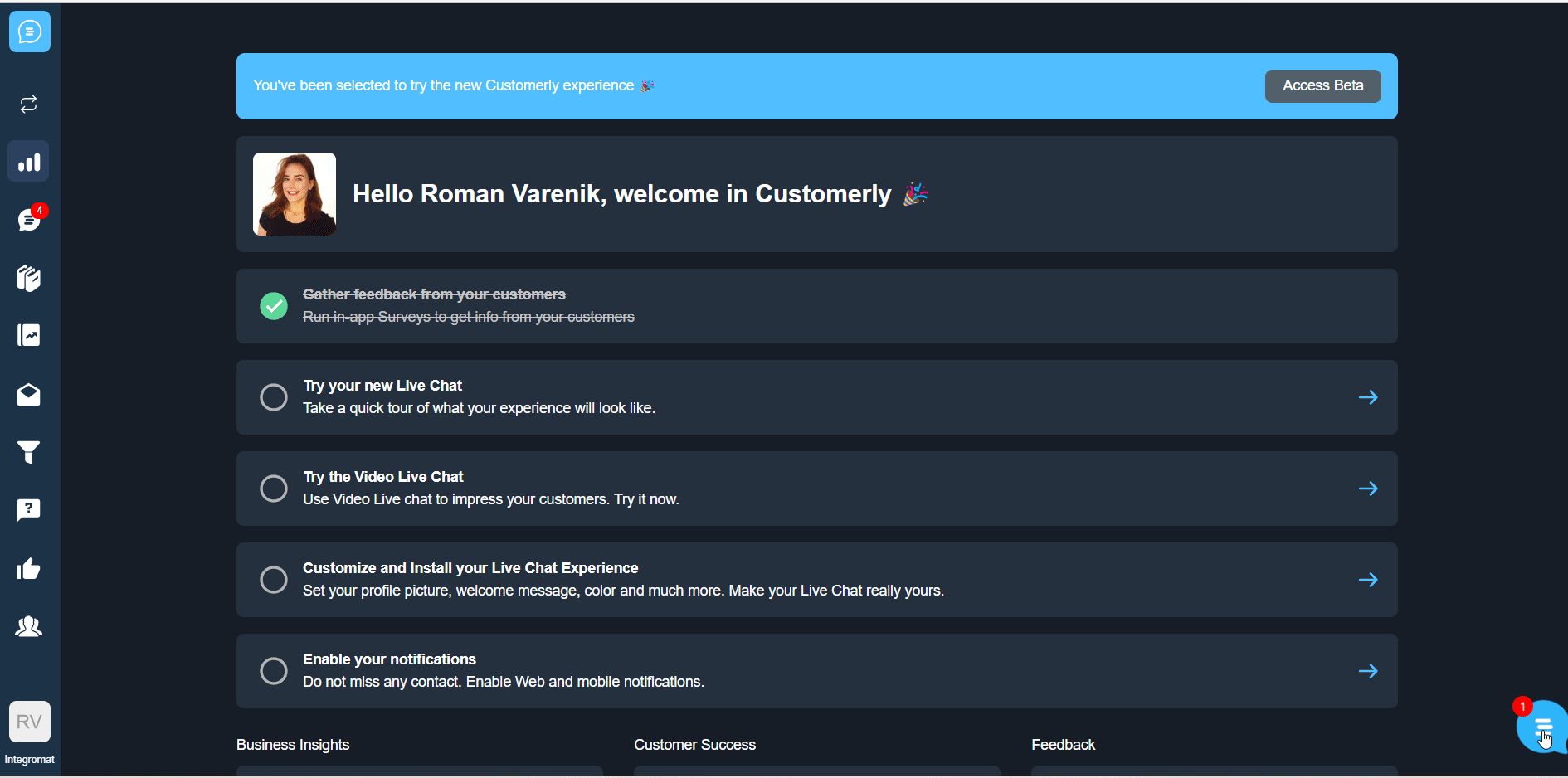
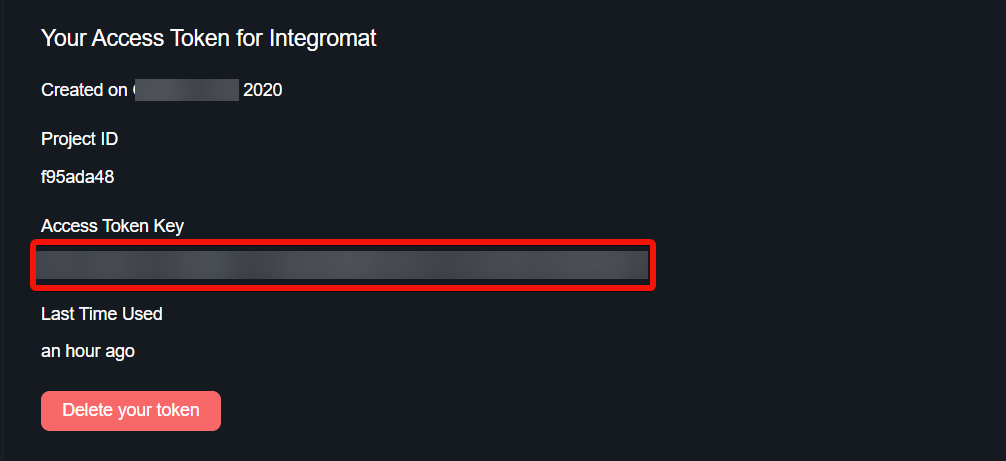
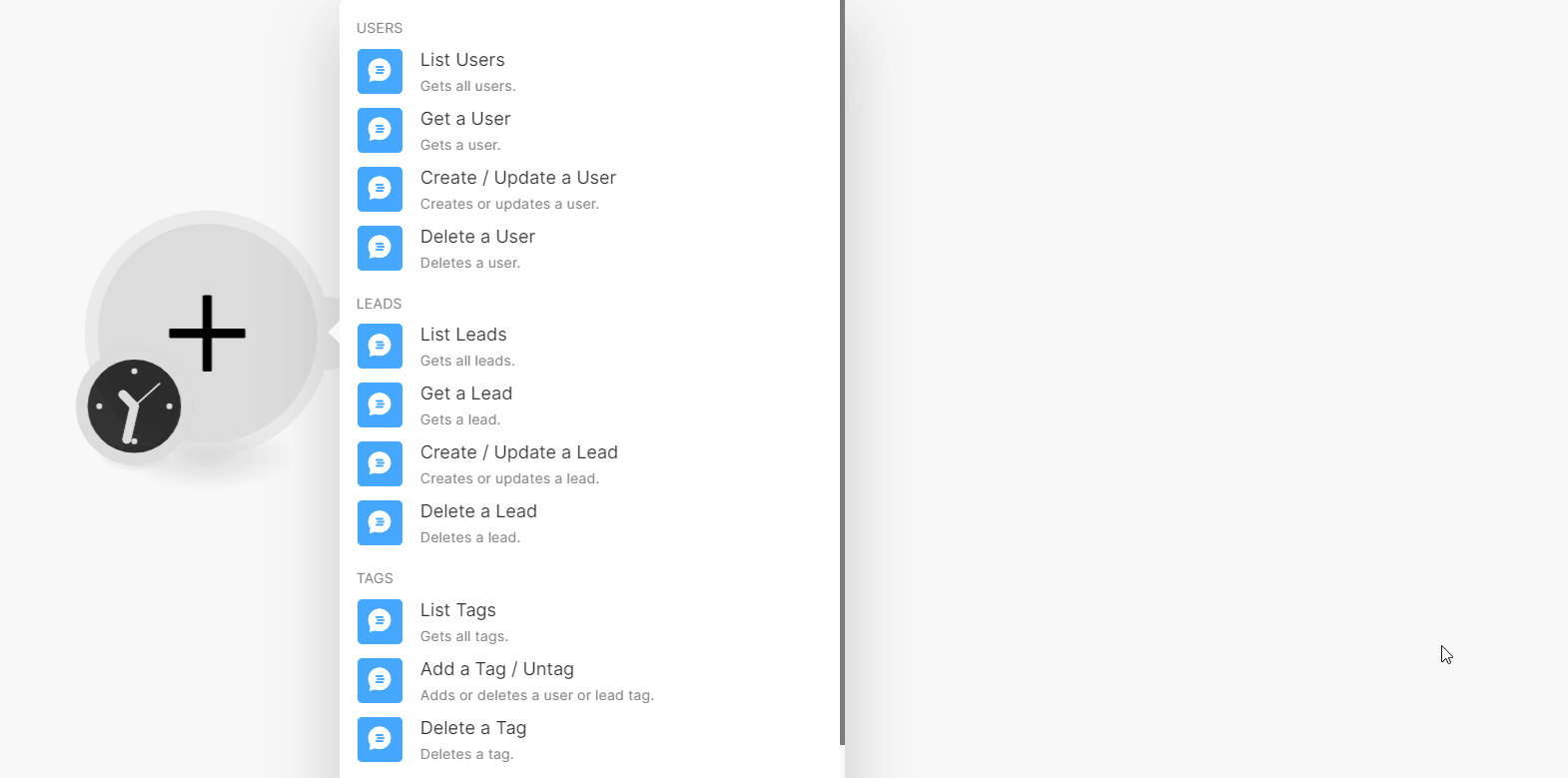
![[Note]](https://docs.boost.space/wp-content/themes/bsdocs/docs-parser/HTML/css/image/note.png)