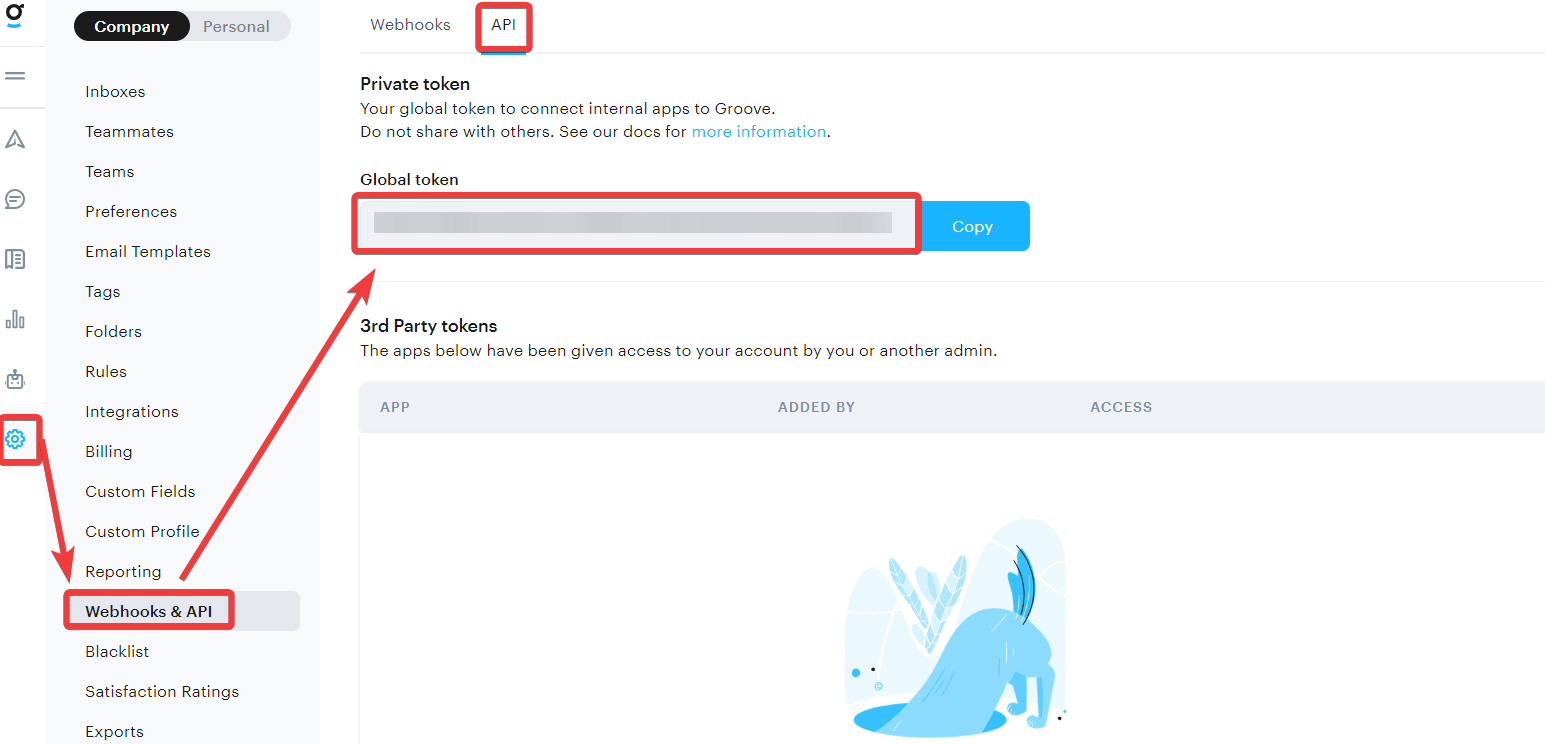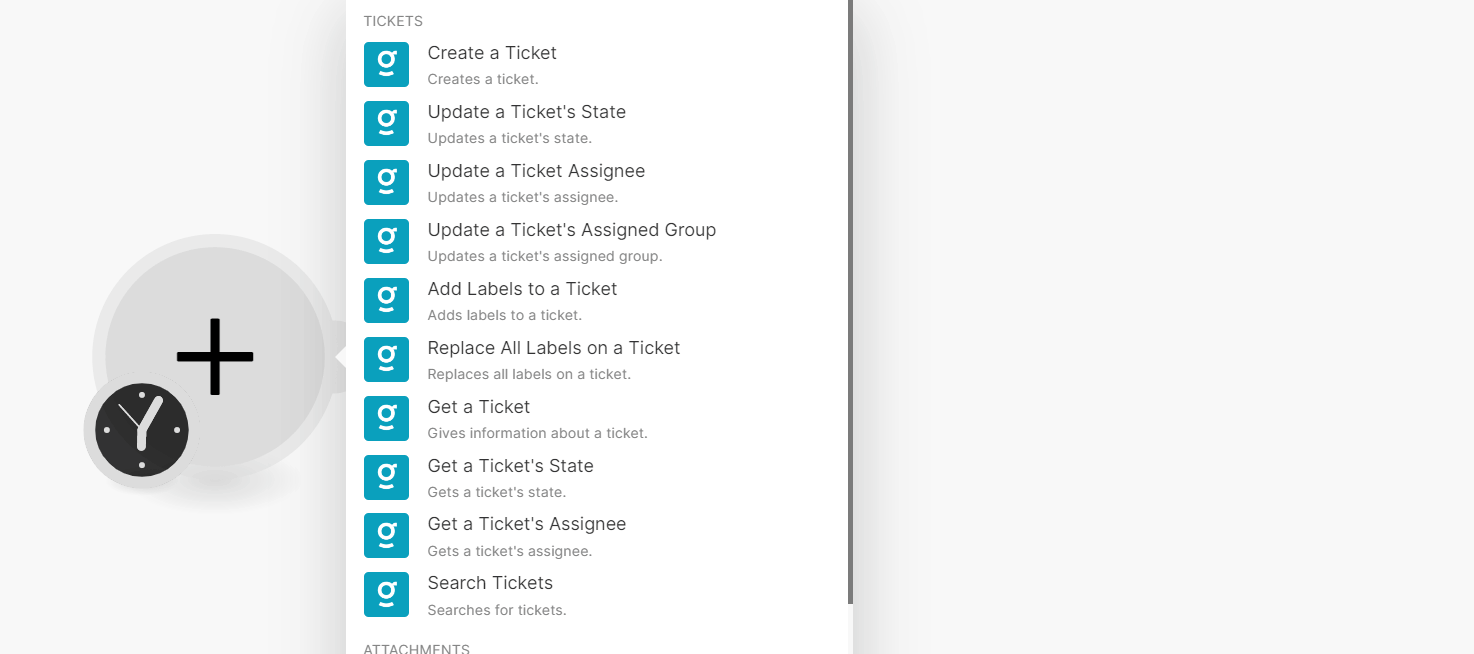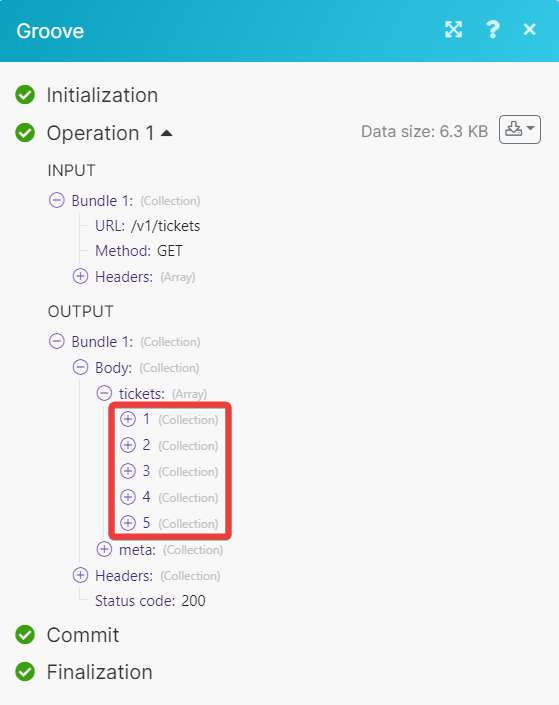| Active |
|---|
| This application does not need additional settings. So you can make connectionUnique, active service acces point to a network. There are different types of connections (API key, Oauth…). More only by using your login credentials or by following the instructions below . |
With Groove modulesThe module is an application or tool within the Boost.space system. The entire system is built on this concept of modularity. (module - Contacts) More in Boost.spaceCentralization and synchronization platform, where you can organize and manage your data. More IntegratorPart of the Boost.space system, where you can create your connections and automate your processes. More, you can watch, create, update, search, retrieve, and delete:
-
create, retrieve, and search tickets, update and retrieve ticket’s state, update and retrieve assignee, add labelsA label is a “tag” that can be added to items within a module. It's a flexible tool used to categorize and organize data, making it easier to customize workflows and processes. More to tickets, and replace all labels on a ticket
-
upload a file
-
watch ticket event, customer event. message event and agent event
To get started with Groove, create an account at groovehq.com.
To connect Groover app, you need to obtain the OAuth client credentials.
-
Log in to your Groove account.
-
Click Settings > WebhooksA webhook is a way for an app to send real-time information to a specific URL in response to certain events or triggers. & API.
-
Click API and copy the Global tokenThe API token is a multi-digit code that allows a user to authenticate with cloud applications. More to a safe place.
-
Log in to your Boost.space Integrator account, insert a Groove moduleThe module is an application or tool within the Boost.space system. The entire system is built on this concept of modularity. (module - Contacts) More scenarioA specific connection between applications in which data can be transferred. Two types of scenarios: active/inactive. More and click the Add button next to the Connection field.
-
In the Connection name field, enter a name for the connection.
-
In the Access Token field, enter the details copied in step 3 and click Save.
You can create, retrieve, and search tickets, update and retrieve a ticket’s state, update and retrieve assignee, add labels to tickets, and replace all labels on a ticket using the following modules.
Updates a ticket’s state.
Updates a ticket’s assignee.
|
Connection |
|
|
Ticket Number |
Select or map a Ticket Number whose assignee you want to update. |
|
Assignee |
Enter the email of the agent to assign the ticket. |
Updates a ticket’s assigned group.
|
Connection |
|
|
Ticket Number |
Select or map a Ticket Number whose assigned group you want to update. |
|
Group ID |
Select or map the Group ID to assign the ticket. |
Adds labels to a ticket.
|
Connection |
|
|
Ticket Number |
Select or map the ticket number to which you want to add labels. |
|
Tags |
Enter the comma-separated list of labels you want to add to the ticket. For example, |
Replaces all labels on a ticket.
|
Connection |
|
|
Ticket Number |
Select or map a ticket number whose labels you want to replace. |
|
Tags |
Enter a new set of labels for the ticket. For example, |
Gives information about a ticket.
|
Connection |
|
|
Ticket Number |
Select or map the ticket number whose details you want to retrieve. |
Gets a ticket’s state.
|
Connection |
|
|
Ticket Number |
Select or map the ticket number whose status details you want to retrieve. |
Gets a ticket’s assignee.
|
Connection |
|
|
Ticket Number |
Select or map the ticket number whose assignee details you want to retrieve. |
Searches for tickets.
|
Connection |
|
|
Limit |
Set the maximum number of tickets Boost.space Integrator will return during one execution cycleA cycle is the operation and commit/rollback phases of scenario execution. A scenario may have one or more cycles (one is the default).. The default value is 10. |
See Groove Tickets API reference for entering the field values to search the tickets that match the specified value.
You can upload a file using the following modules.
Sends a single binary file, which is supported by most clients.
|
Connection |
|||||
|
Message ID |
Select or map a Message ID whose file you want to upload. |
||||
|
File |
Enter the file details:
|
You can watch ticket events, customer events, message events, and agent events using the following modules.
![[Note]](https://docs.boost.space/wp-content/themes/bsdocs/docs-parser/HTML/css/image/note.png) |
Note |
|---|---|
|
Boost.space Integrator automatically creates a webhookA webhook is a way for an app to send real-time information to a specific URL in response to certain events or triggers. in Groove once you add an instant triggerEvery scenario has a trigger, an event that starts your scenario. A scenario must have a trigger. There can only be one trigger for each scenario. When you create a new scenario, the first module you choose is your trigger for that scenario. Create a trigger by clicking on the empty module of a newly created scenario or moving the... to your scenario. |
TriggersEvery scenario has a trigger, an event that starts your scenario. A scenario must have a trigger. There can only be one trigger for each scenario. When you create a new scenario, the first module you choose is your trigger for that scenario. Create a trigger by clicking on the empty module of a newly created scenario or moving the... when a new ticket event occurs.
|
Webhook name |
Enter a name for the webhook. |
|
Connection |
|
|
Event |
Select the event to watch. For example, |
Triggers when a new customer event occurs.
|
Webhook name |
Enter a name for the webhook. |
|
Connection |
|
|
Event |
Select an event to watch. For example, |
Triggers when a new message event occurs.
|
Webhook name |
Enter a name for the webhook. |
|
Connection |
|
|
Event |
Select an event to watch. For example, |
Triggers when a new agent event occurs.
|
Webhook name |
Enter a name for the webhook. |
|
Connection |
|
|
Event |
Select an event to watch. For example, |
You can call APIs using the following module.
Perform an arbitrary authorized API call.
![[Note]](https://docs.boost.space/wp-content/themes/bsdocs/docs-parser/HTML/css/image/note.png) |
Note |
|---|---|
|
For the list of available endpoints, refer to the Groove API documentation. |
|
Connection |
|
|
URL |
Enter a path relative to |
|
Method |
GET to retrieve information for an entry. POST to create a new entry. PUT to update/replace an existing entry. PATCH to make a partial entry update. DELETE to delete an entry. |
|
Headers |
Enter the desired request headers. You don’t have to add authorization headers; we already did that for you. |
|
Query String |
Enter the request query string. |
|
Body |
Enter the body content for your API call. |
The following API call returns all tickets from your account.
URL: /v1/tickets
Method: GET
The search matches can be found in the module’s Output under BundleA bundle is a chunk of data and the basic unit for use with modules. A bundle consists of items, similar to how a bag may contain separate, individual items. More > Body > tickets.
In our example 5 tickets were returned: