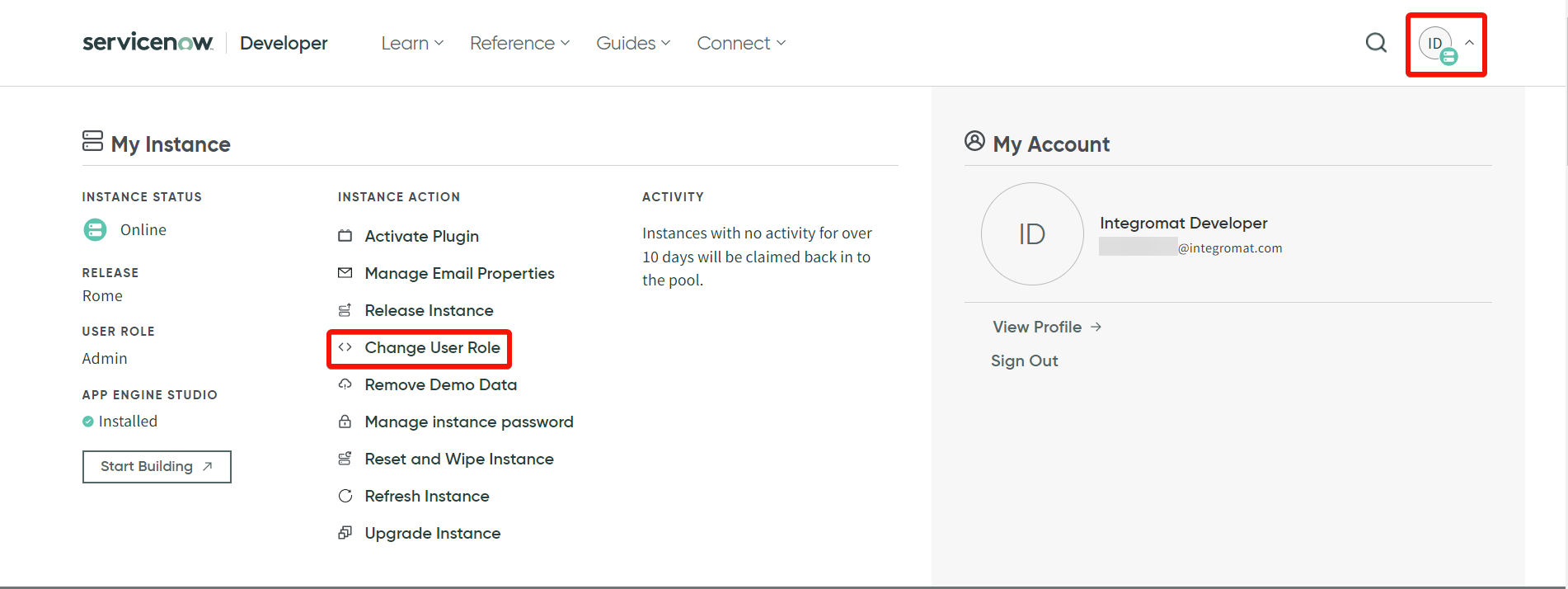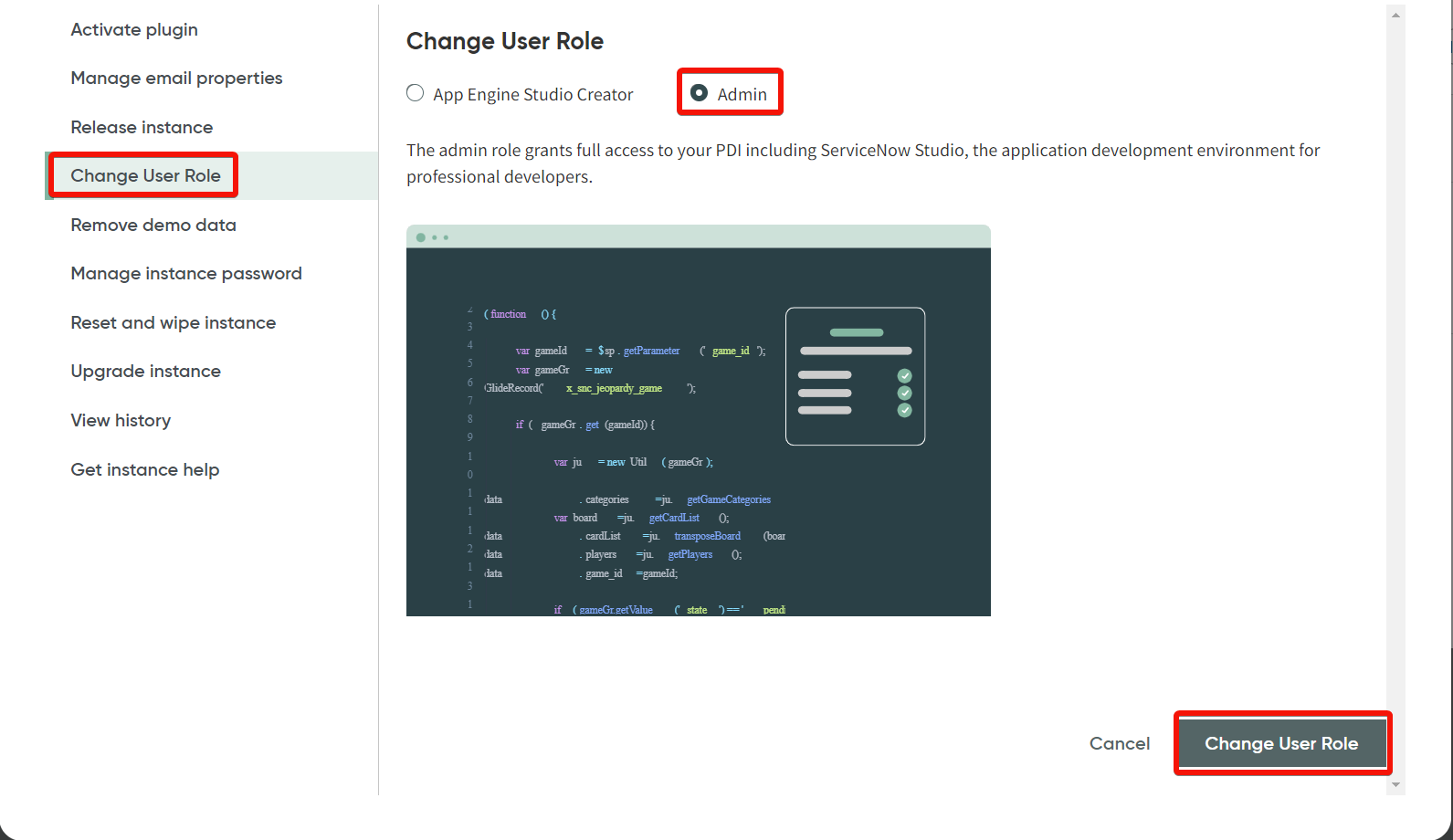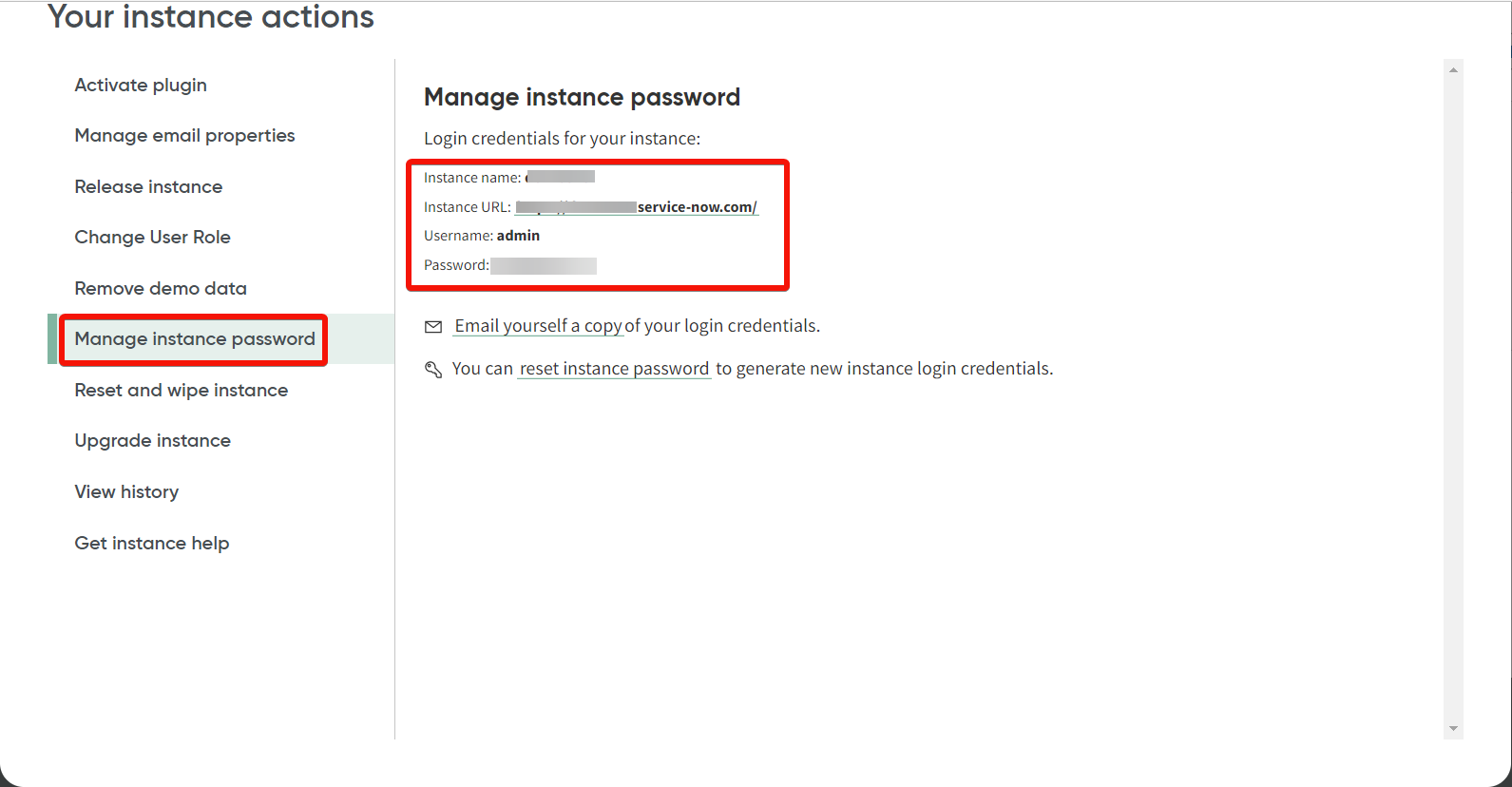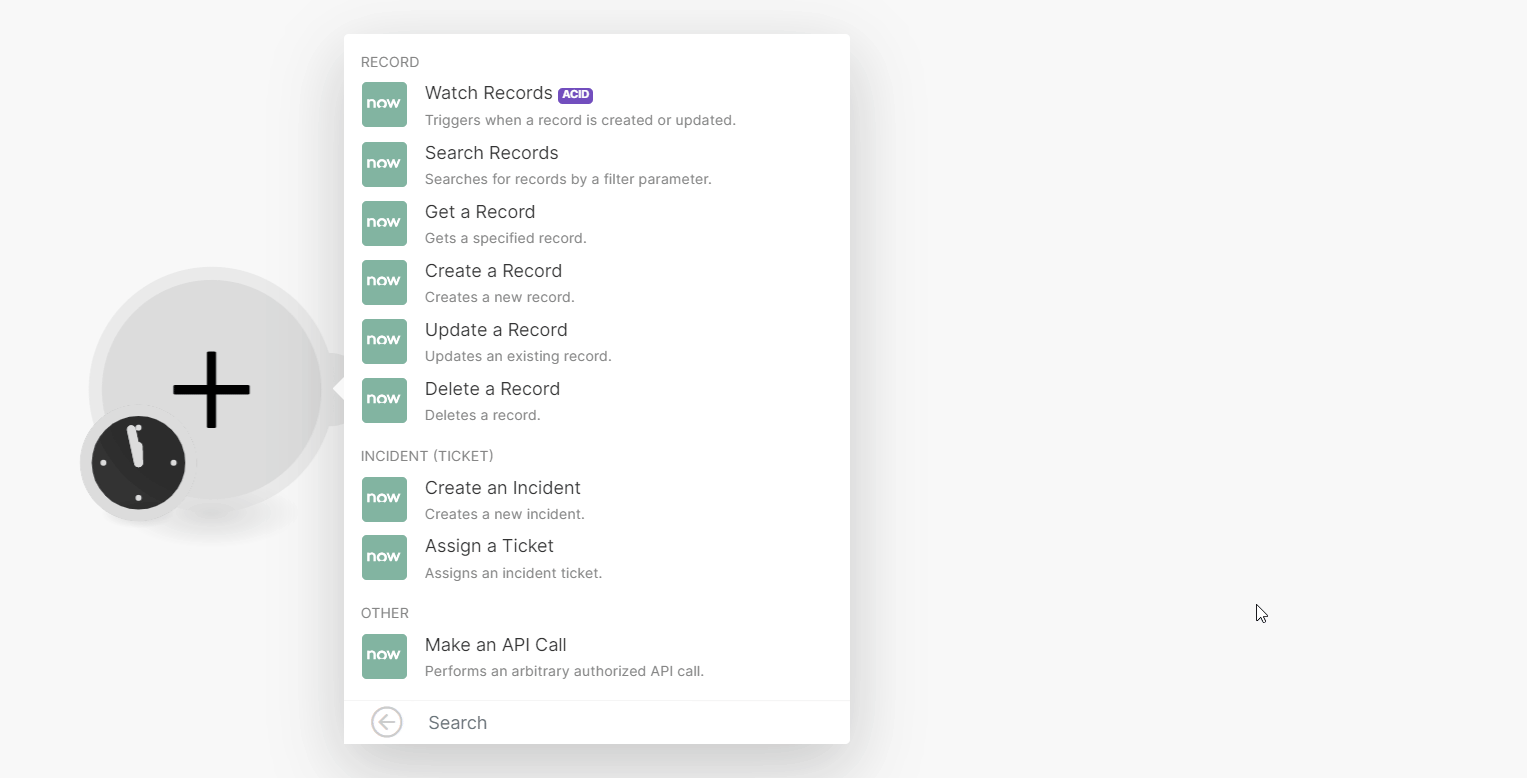| Active with remarks |
|---|
| This application needs additional settings. Please follow the documentation below to create your own connectionUnique, active service acces point to a network. There are different types of connections (API key, Oauth…). More. |
The ServiceNow modulesThe module is an application or tool within the Boost.space system. The entire system is built on this concept of modularity. (module - Contacts) More allow you to monitor, search, retrieve, create, update, or delete recordsOne row in the Boost.space database. These are individual rows under spaces in each module. For example single products, but not their variants. More and create or assign tickets to your ServiceNow account.
![[Note]](https://docs.boost.space/wp-content/themes/bsdocs/docs-parser/HTML/css/image/note.png) |
Note |
|---|---|
|
To use ServiceNow in Boost.spaceCentralization and synchronization platform, where you can organize and manage your data. More IntegratorPart of the Boost.space system, where you can create your connections and automate your processes. More, you must have the Enterprise plan. All Enterprise apps are currently labeled as premium tierTiers set numeric limits on. 3 in Boost.space Integrator. |
To get started with ServiceNow, create an account by contacting the sales team at servicenow.com.
For a list of endpoints, refer to the ServiceNow API documentation.
To connect the ServiceNow app with Celonis EMS:
-
Log in to your ServiceNow account.
-
Click Profile > Change UserCan use the system on a limited basis based on the rights assigned by the admin. More Role. Select AdminAdmins in Boost.space have exclusive access to system settings. They manage the overall system setup, including appearance, language, currency, user settings, and the availability of individual modules to users and teams. More and click Change User Role.
-
Click Manage instance password.
-
Copy the details Instance name, Instance URL, Username, and Password to a safe place.
-
Log in to your Boost.space Integrator and add a moduleThe module is an application or tool within the Boost.space system. The entire system is built on this concept of modularity. (module - Contacts) More from the ServiceNow into a Boost.space Integrator scenarioA specific connection between applications in which data can be transferred. Two types of scenarios: active/inactive. More.
-
Click Add next to the Connection field.
-
In the Connection name field, enter a name for the connection.
-
In the Sub-domain field, enter the sub-domain from the instance URL copied in Step 4. For example, if the URL is
sampleinstance.service-now.com, entersampleinstancein the Sub-domain field without the trailing dot. Do not include the top-level domain (.com) or the second-level domain (.service-now). -
In the Username and Password fields, enter the details copied in Step 4 and click Save.
After connecting the app, you can perform the following actions:
-
Watch Records
TriggersEvery scenario has a trigger, an event that starts your scenario. A scenario must have a trigger. There can only be one trigger for each scenario. When you create a new scenario, the first module you choose is your trigger for that scenario. Create a trigger by clicking on the empty module of a newly created scenario or moving the... when a recordOne row in the Boost.space database. These are individual rows under spaces in each module. For example single products, but not their variants. More is created or updated.
-
Search Records
Searches for records by a filter parameter.
-
Get a Record
Gets a specified record.
-
Create a Record
Creates a new record.
-
Update a Record
Updates an existing record.
-
Delete a Record
Deletes a record.
-
Create an Incident
Creates a new incident.
-
Assign a Ticket
Assigns an incident ticket.
-
Make an API Call
Performs an arbitrary authorized API call.

![[Important]](https://docs.boost.space/wp-content/themes/bsdocs/docs-parser/HTML/css/image/important.png)