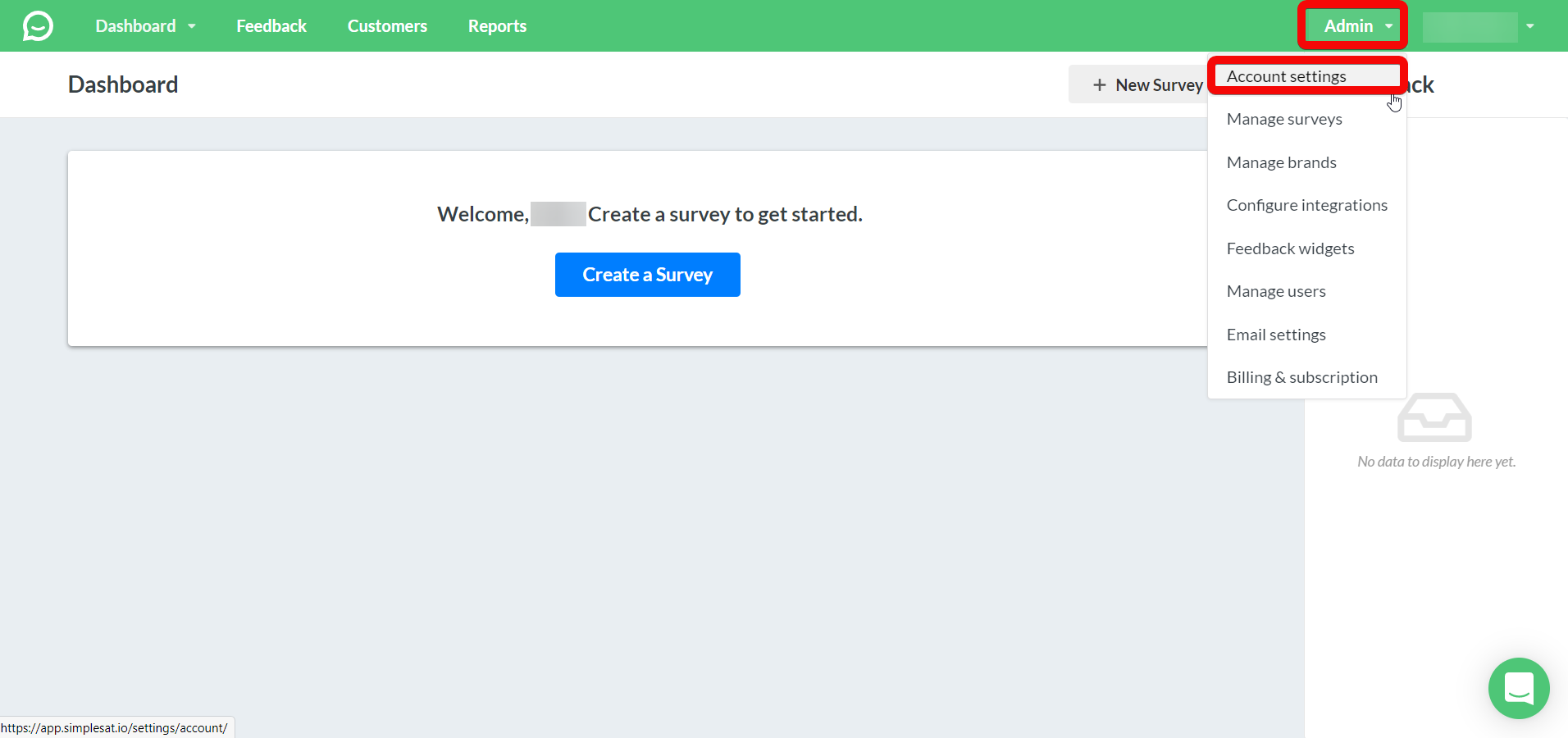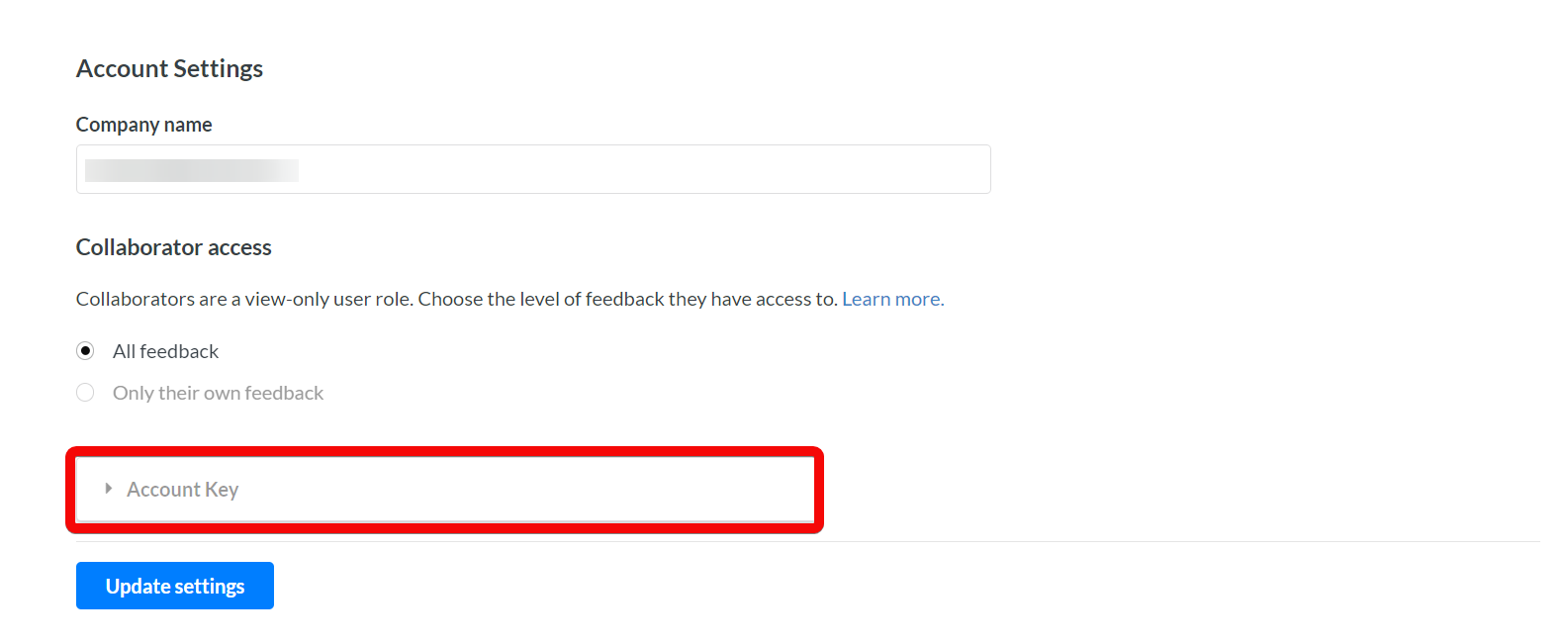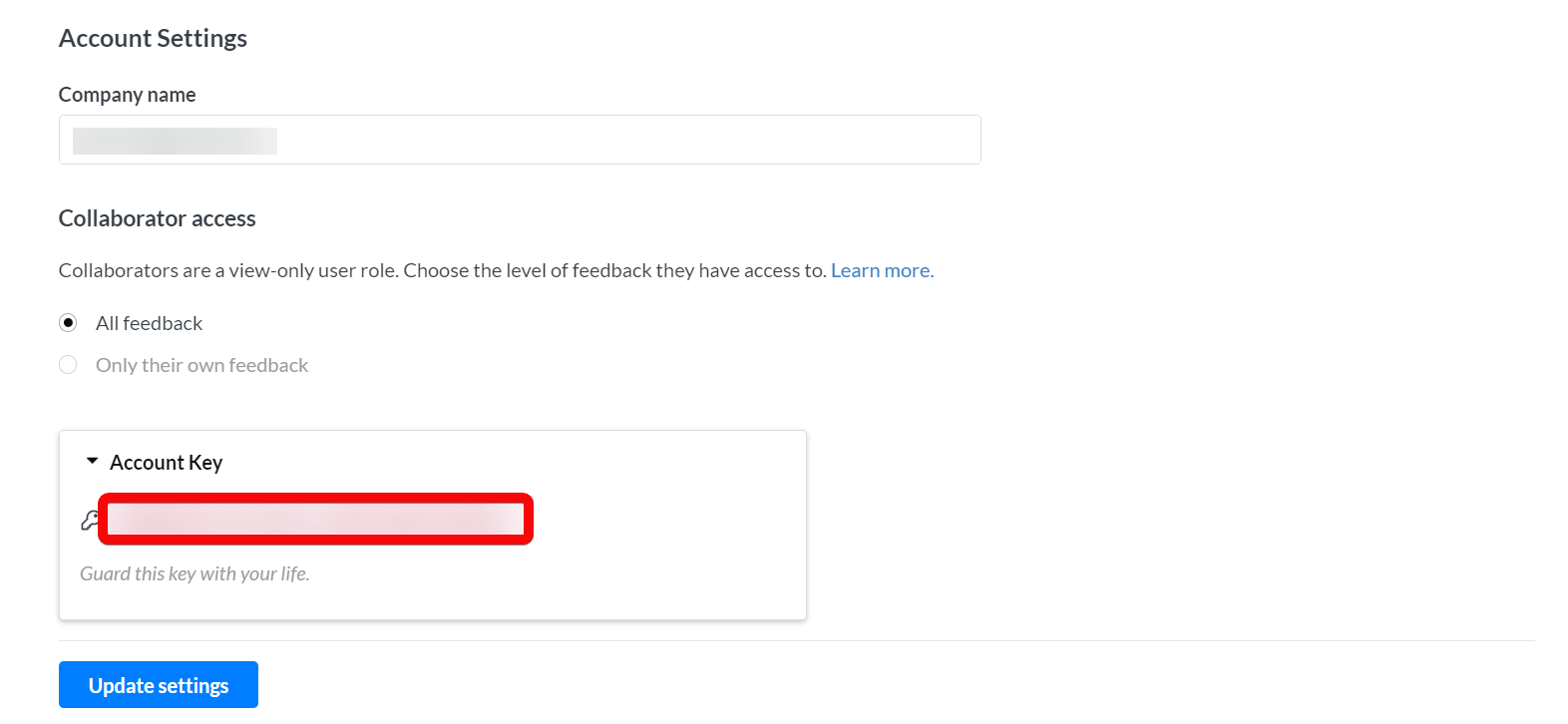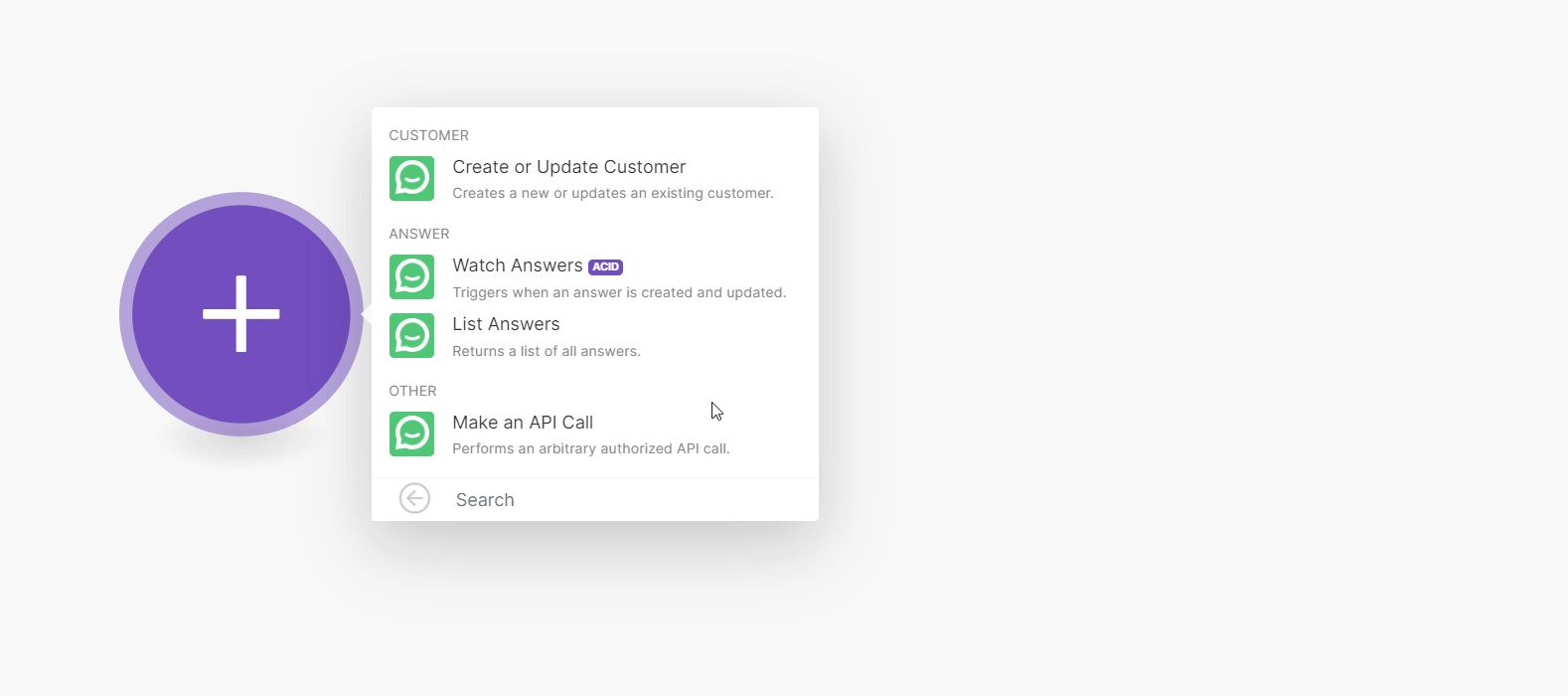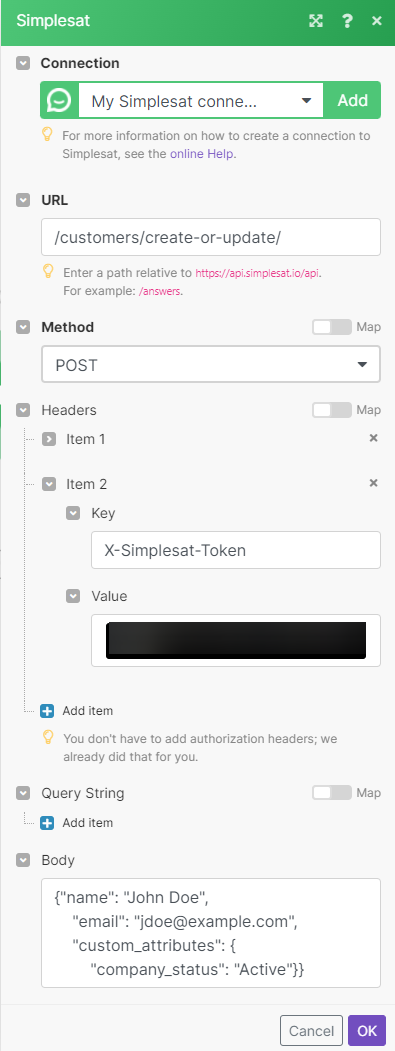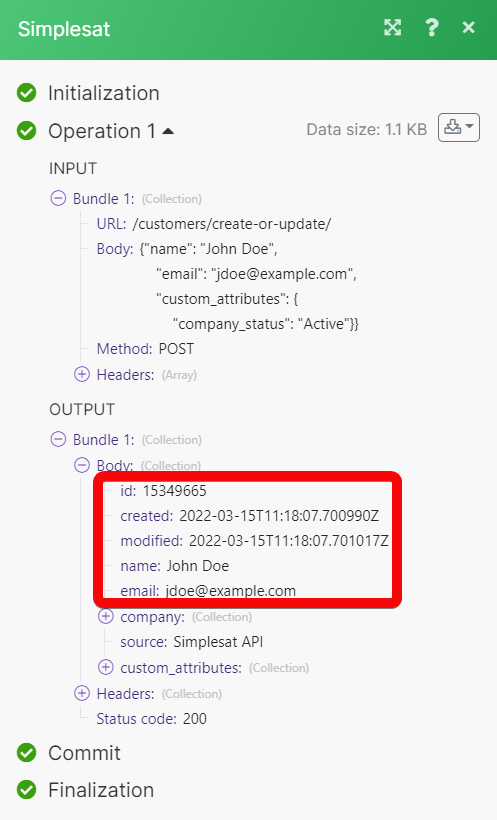| Active with remarks |
|---|
| This application needs additional settings. Please follow the documentation below to create your own connectionUnique, active service acces point to a network. There are different types of connections (API key, Oauth…). More. |
With the Simplesat modulesThe module is an application or tool within the Boost.space system. The entire system is built on this concept of modularity. (module - Contacts) More in Boost.spaceCentralization and synchronization platform, where you can organize and manage your data. More IntegratorPart of the Boost.space system, where you can create your connections and automate your processes. More you can:
-
create or update a customer
-
watch and list answers
To get started with Simplesat, create an account at Simplesat.
![[Note]](https://docs.boost.space/wp-content/themes/bsdocs/docs-parser/HTML/css/image/note.png) |
Note |
|---|---|
|
The moduleThe module is an application or tool within the Boost.space system. The entire system is built on this concept of modularity. (module - Contacts) More dialog fields that are displayed in bold (in the Boost.space Integrator scenarioA specific connection between applications in which data can be transferred. Two types of scenarios: active/inactive. More, not in this documentation article) are mandatory! |
To connect your Simplesat account to Boost.space Integrator you need to obtain the API Key from your Simplesat account and insert it in the Create a connection dialog in the Boost.space Integrator module.
-
Log in to your Simplesat account.
-
Click AdminAdmins in Boost.space have exclusive access to system settings. They manage the overall system setup, including appearance, language, currency, user settings, and the availability of individual modules to users and teams. More > Account Settings.
-
Copy the Account Key to the clipboard.
-
Log in to your Boost.space Integrator account, add a module from the Simplesat app into an Boost.space Integrator scenario.
-
Click Add next to the Connection field.
-
In the Connection name field, enter a name for the connection.
-
In the API Key field, enter the details copied in step 3 and click Continue.
You can create or update the customers.
Creates a new or updates an existing customer.
|
Connection |
|||
|
|
Enter (map) the customer’s email address. |
||
|
Name |
Enter (map) the customer’s name. |
||
|
Company Name |
Enter (map) the customer’s company name. |
||
|
Custom Attributes |
You can include multiple custom attributes with each customer recordOne row in the Boost.space database. These are individual rows under spaces in each module. For example single products, but not their variants. More to use as rules for your audience. For example, person type, company statusCreate statuses for each module separately to create an ideal environment for efficient and consistent work. More, and userCan use the system on a limited basis based on the rights assigned by the admin. More role. Simplesat checks whether the custom attribute exists:
|
You can create and run the following answer modules.
TriggersEvery scenario has a trigger, an event that starts your scenario. A scenario must have a trigger. There can only be one trigger for each scenario. When you create a new scenario, the first module you choose is your trigger for that scenario. Create a trigger by clicking on the empty module of a newly created scenario or moving the... when an answer is created and updated.
|
Connection |
|
|
Limit |
Set the maximum number of answers Boost.space Integrator will return during one execution cycleA cycle is the operation and commit/rollback phases of scenario execution. A scenario may have one or more cycles (one is the default).. The default value is 2. |
You can call APIs using the Make an API Call module.
Performs an arbitrary authorized API call.
|
Connection |
||||
|
URL |
Enter a path relative to https://api.simplesat.io/api. For example: /answers.
|
|||
|
Method |
Select the HTTP method you want to use: GET to retrieve information for an entry. POST to create a new entry. PUT to update/replace an existing entry. PATCH to make a partial entry update. DELETE to delete an entry. |
|||
|
Headers |
Enter the desired request headers. You don’t need to add authorization headers; we’ve already added those for you. |
|||
|
Query String |
Enter the request query string. |
|||
|
Body |
Enter the body content for your API call. |
The following API call creates or updates the customer in your Simplesat account:
URL:
/customers/create-or-update/
Method:
POST
Headers:
Key: X-Simplesat-Token
Value: {{your access token}}
The result can be found in the module’s Output under Bundle > Body.
In our example, a new customer is created with the specified details: