| Active with remarks |
|---|
| This application needs additional settings. Please follow the documentation below to create your own connectionUnique, active service acces point to a network. There are different types of connections (API key, Oauth…). More. |
The Zammad modulesThe module is an application or tool within the Boost.space system. The entire system is built on this concept of modularity. (module - Contacts) More enable you to search, retrieve, edit tickets and retrieve usersCan use the system on a limited basis based on the rights assigned by the admin. More and ticket articles in your Zammad account.
Prerequisites
-
A Zammad account
In order to use Zammad with Boost.spaceCentralization and synchronization platform, where you can organize and manage your data. More IntegratorPart of the Boost.space system, where you can create your connections and automate your processes. More, it is necessary to have a Zammad account. If you do not have one, you can create a Zammad account at zammad.com/getting-started.
![[Note]](https://docs.boost.space/wp-content/themes/bsdocs/docs-parser/HTML/css/image/note.png) |
Note |
|---|---|
|
The moduleThe module is an application or tool within the Boost.space system. The entire system is built on this concept of modularity. (module - Contacts) More dialog fields that are displayed in bold (in the Boost.space Integrator scenarioA specific connection between applications in which data can be transferred. Two types of scenarios: active/inactive. More, not in this documentation article) are mandatory! |
To connect your Zammad account to Boost.space Integrator you need to obtain the access tokenThe API token is a multi-digit code that allows a user to authenticate with cloud applications. More.
1. Log in to your Zammad account.
2. Click on your profile icon in the bottom-left corner and select the Profile option.
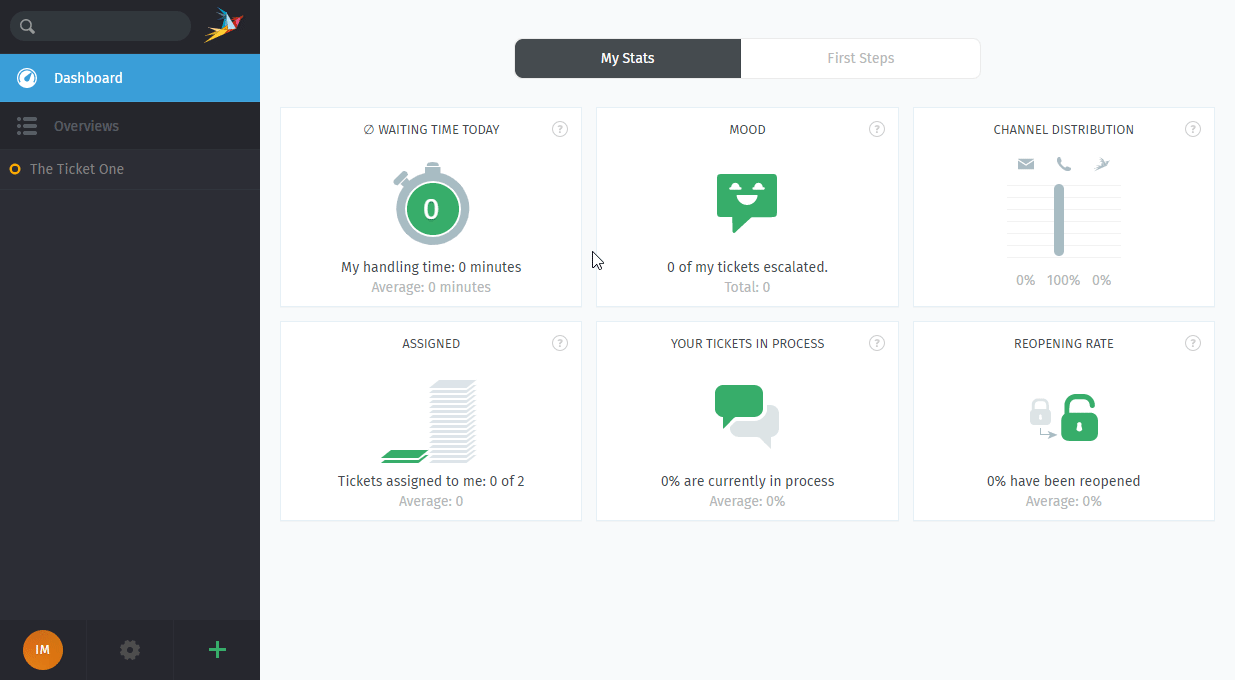
3. Open the Token Access section and click the green Create button.
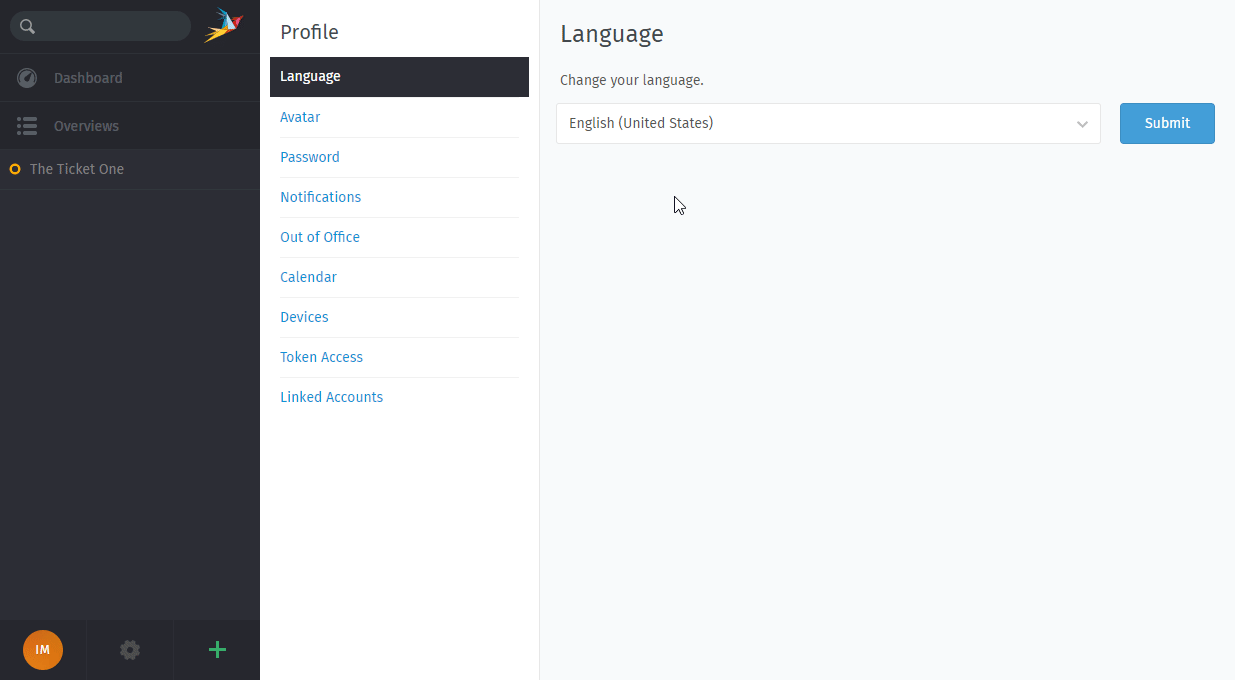
4. Enter the name for the new token and expiration date (if needed).
5. Enable the admin permission and click the Createbutton.
6. Copy the provided Token.
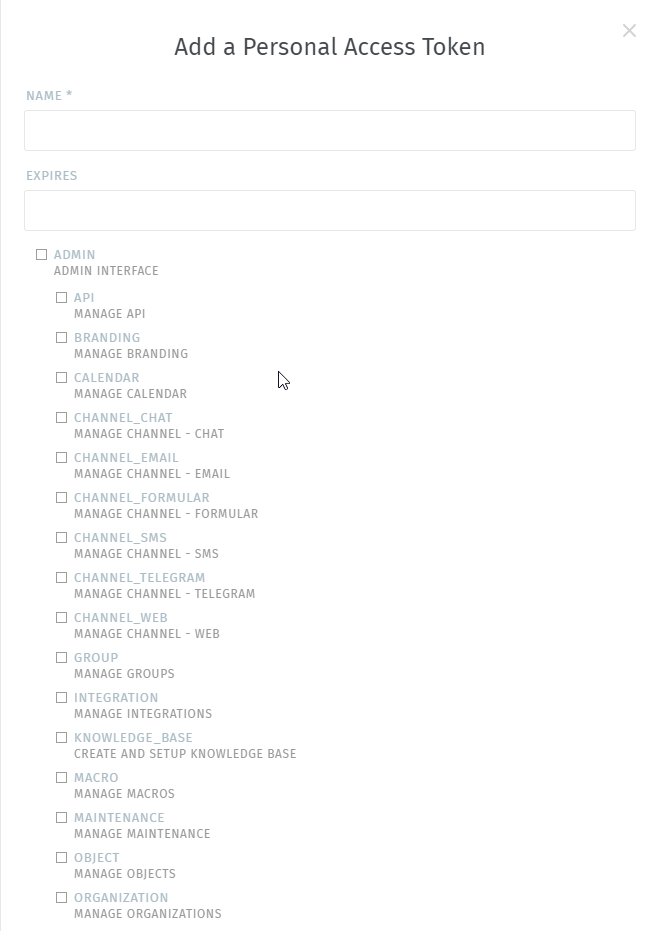
7. Go to Boost.space Integrator and open the Zammad module’s Create a connection dialog.
8. Enter your Zammad URL. E.g. https://{{yourDomain}}.zammad.com.
8. Enter the Token you have copied in step 6 to the respective field and click the Continue button to establish the connection.
The connection has been established. You can proceed with setting up the module.
Retrieves ticket details.
|
Connection |
|
|
Ticket ID |
Enter (map) the ID of the ticket you want to retrieve details about. |
Retrieves userCan use the system on a limited basis based on the rights assigned by the admin. More details.
|
Connection |
|
|
User ID |
Enter (map) the ID of the user you want to retrieve details about. |
Updates ticket information.
|
Connection |
|
|
Ticket ID |
Enter (map) the ID of the ticket you want to update. |
|
Title |
Enter the new name of the ticket. |
|
Group |
Select the group you want to assign the ticket to. |
|
OwnerCan manage members, managers and owners of a specific space. Can view and manage items. Can edit settings of a given space. More |
Select the owner of the ticket. |
|
State |
Set the new state of the ticket. |
|
Priority |
Set the new priority of the ticket. |
Retrieves articles for the specified ticket.
|
Connection |
|
|
Ticket ID |
Enter (map) the ID of the ticket you want to retrieve articles from. |
|
Limit |
Set the maximum number of articles Boost.space Integrator will return during one execution cycleA cycle is the operation and commit/rollback phases of scenario execution. A scenario may have one or more cycles (one is the default).. |
Searches for tickets using the search query.
|
Connection |
|
|
Query |
Enter the search query. E.g. |
