| Contact us |
|---|
| We are preparing the connectionUnique, active service acces point to a network. There are different types of connections (API key, Oauth…). More with this application for you. In the meantime, please create your own connection. |
A Zendesk account. Create an account at www.zendesk.com/register.
-
Go to the Zendesk AdminAdmins in Boost.space have exclusive access to system settings. They manage the overall system setup, including appearance, language, currency, user settings, and the availability of individual modules to users and teams. More page and click the API link in the Channels section.
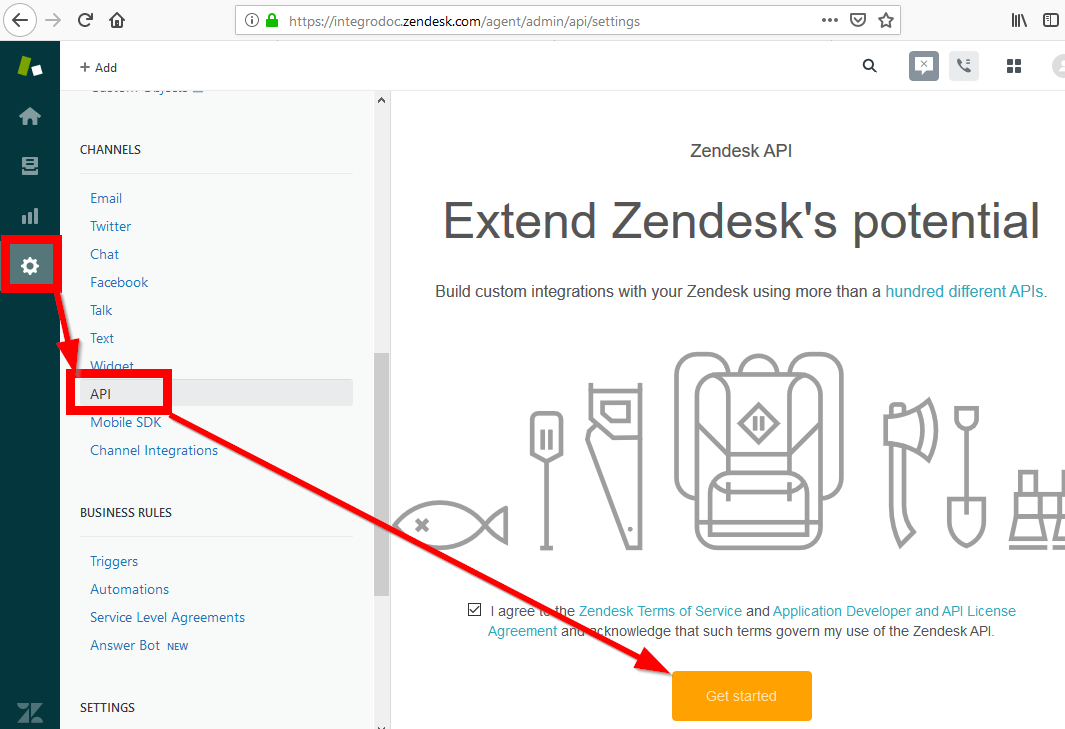
-
Open the OAuth Clients tab.
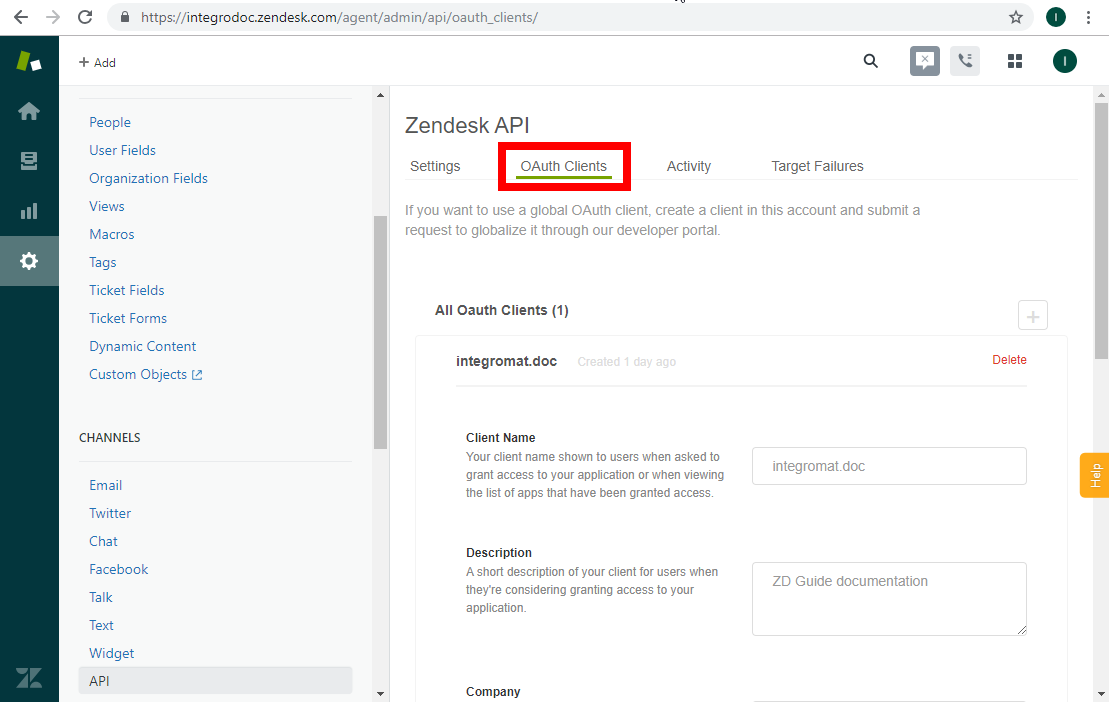
-
Fill the form. In the Redirect URLs field, insert the following:
https://integrator.boost.space/oauth/cb/zendesk/
-
Save the values from the Unique Identifier and Secret fields. You will need them for the Boost.spaceCentralization and synchronization platform, where you can organize and manage your data. More IntegratorPart of the Boost.space system, where you can create your connections and automate your processes. More moduleThe module is an application or tool within the Boost.space system. The entire system is built on this concept of modularity. (module - Contacts) More.
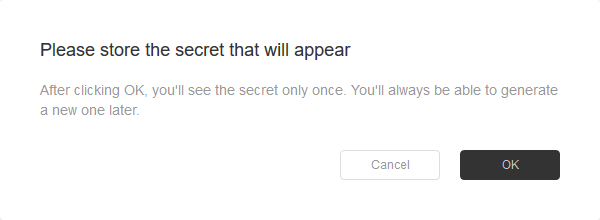

-
Open the Boost.space Integrator module and enter the Domain, Unique Identifier, and Secret values into the Create a connection dialog. Create a connection by clicking the Continue button.
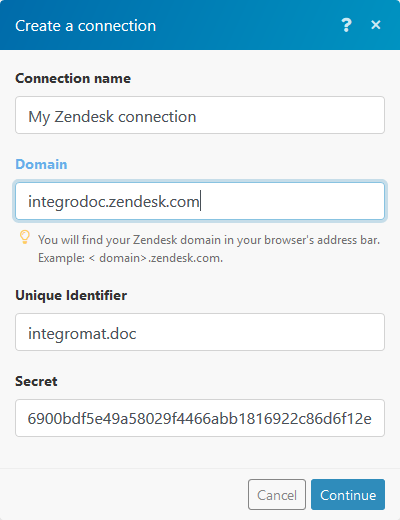
Retrieves article information when an article is created or updated.
|
Connection |
|
|
Section |
Select the section you want to watch for changes. |
|
Locale |
Select which article language you want to watch. |
|
TriggerEvery scenario has a trigger, an event that starts your scenario. A scenario must have a trigger. There can only be one trigger for each scenario. When you create a new scenario, the first module you choose is your trigger for that scenario. Create a trigger by clicking on the empty module of a newly created scenario or moving the... by |
Select whether you want to watch for new articles or changes in existing articles. |
|
Limit |
Set the maximum number of results in one scenarioA specific connection between applications in which data can be transferred. Two types of scenarios: active/inactive. More run. |
Moves the selected article to the Archived articles.
Zendesk may need you to extend the access rights. Click the Allow button.
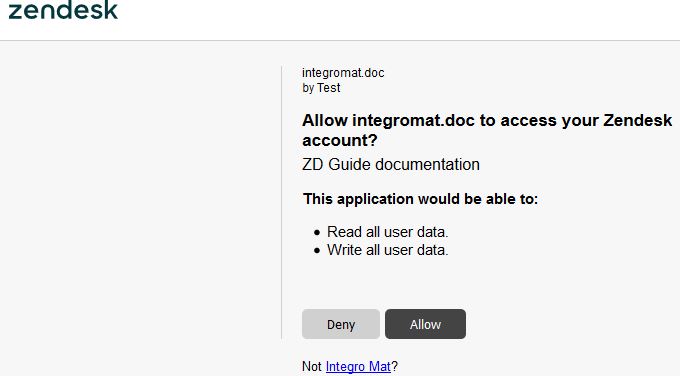
|
Connection |
|
|
Article ID |
Enter the ID of the article you want to archive. |
|
Connection |
|
|
Section |
Select the section you want to create the article in. |
|
Locale |
Select which article language you want to set. |
|
Title |
Enter the article title. |
|
Body |
Enter the article content. |
|
Connection |
|
|
Article ID |
Enter the Article ID. |
|
Inline |
If checked, the attached file is shown in the dedicated admin UI for inline attachments and its URL can be referenced in the HTML body of the article. If not checked, the attachment is listed in the list of attachments. |
|
Source file |
Set the file you want to attach to the selected article. You can map it from another module, e.g. Dropbox> Get a file. More information about working with files. |
|
Connection |
|
|
Attachment ID |
Enter the Attachment ID. It can be retrieved by the List Article Attachments module. |
|
Connection |
|
|
Article ID |
Enter the ID of the article you want to retrieve information about. |
|
Locale |
Select the article locale from the drop-down menu. |
Updates a translation article.
![[Note]](https://docs.boost.space/wp-content/themes/bsdocs/docs-parser/HTML/css/image/note.png) |
Note |
|---|---|
|
The translation must already exist. This module does not create a new one! |
|
Connection |
|
|
Article ID |
Enter the ID of the article you want to retrieve information about. |
|
Locale |
Select the translation article locale from the drop-down menu. |
|
Title |
Enter the title update for the selected translation. |
|
Body |
Enter the article content update for the selected translation. |
Deletes an article vote.
|
Connection |
|
|
Vote ID |
Enter the Vote ID. It can be retrieved by the List Article Votes module. |
|
Connection |
|
|
Article ID |
Enter the ID of the article you want to get a list of attachments. |
|
Locale |
Select the article locale from the drop-down menu. |
|
Connection |
|
|
Section |
Select which section you want to get the list of articles from. |
|
Locale |
Select the locale of the retrieved articles. |
|
Limit |
Enter the limit for the number of articles in the list. |
Lists all votes cast for a specified article.
|
Connection |
|
|
Article ID |
Enter (map) the article you want to get votes from. |
|
Locale |
Select the locale of the article whose votes you want to retrieve. |
