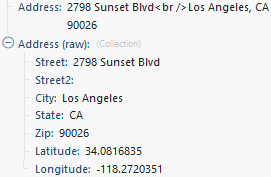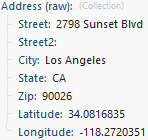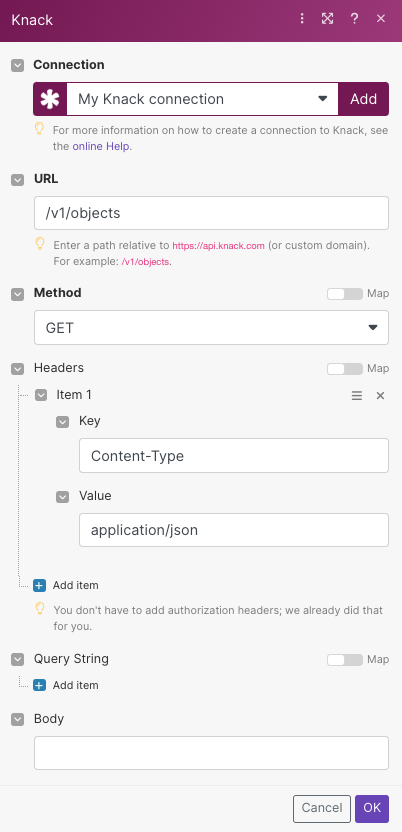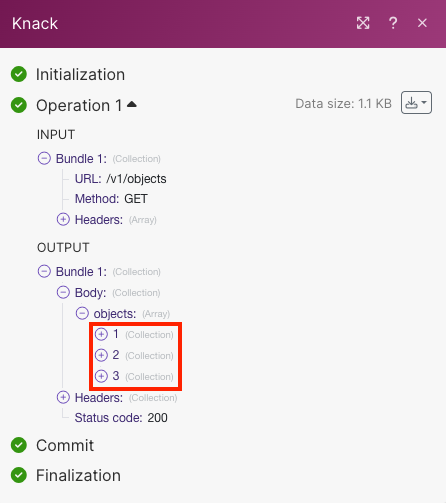| Active with remarks |
|---|
| This application needs additional settings. Please follow the documentation below to create your own connectionUnique, active service acces point to a network. There are different types of connections (API key, Oauth…). More. |
With the Knack modulesThe module is an application or tool within the Boost.space system. The entire system is built on this concept of modularity. (module - Contacts) More in Boost.spaceCentralization and synchronization platform, where you can organize and manage your data. More IntegratorPart of the Boost.space system, where you can create your connections and automate your processes. More, you can watch new events and recordsOne row in the Boost.space database. These are individual rows under spaces in each module. For example single products, but not their variants. More, create, update, search, retrieve, and delete records, and upload new files or images.
To get started with Knack, create an account at knack.com.
To connect Knack app, you need to obtain the Application ID and API Key from your Knack account and insert them into your Boost.space Integrator scenarioA specific connection between applications in which data can be transferred. Two types of scenarios: active/inactive. More.
-
Log in to your Knack account and navigate to theSettings > Apps section.
-
Click the available App.
-
ClickSettings > API & Code . Copy the Application ID and API key to a safe place.
-
In your Boost.space Integrator account, insert a Knack moduleThe module is an application or tool within the Boost.space system. The entire system is built on this concept of modularity. (module - Contacts) More in your scenario and click the Add button next to the Connection field.
-
Optional: In the Connection name field, enter a name for the connection.
-
In the Application IDand API Key fields, enter the details copied in Step 3. In the Private API server domain field, enter the private Knack server domain if needed and click Save.
You have successfully established the connection. You can now edit your scenario and add more Knack modules. If your connection needs reauthorization at any point, follow the connection renewal steps here.
TriggersEvery scenario has a trigger, an event that starts your scenario. A scenario must have a trigger. There can only be one trigger for each scenario. When you create a new scenario, the first module you choose is your trigger for that scenario. Create a trigger by clicking on the empty module of a newly created scenario or moving the... when a new recordOne row in the Boost.space database. These are individual rows under spaces in each module. For example single products, but not their variants. More is created, updated, or deleted and forms submitted.
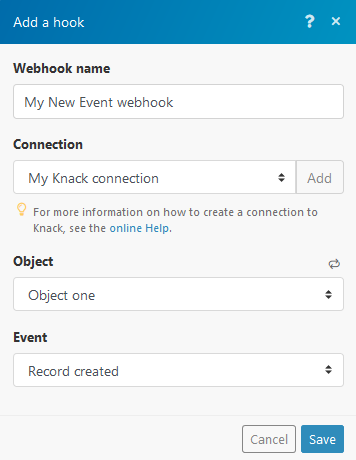
|
WebhookA webhook is a way for an app to send real-time information to a specific URL in response to certain events or triggers. name |
Enter the name of the webhook. |
|||
|
Connection |
||||
|
Object |
Select the object you want to watch. |
|||
|
Event |
Select the event that triggers the module.
Links to To create the links, follow the Using Actions Links guide. 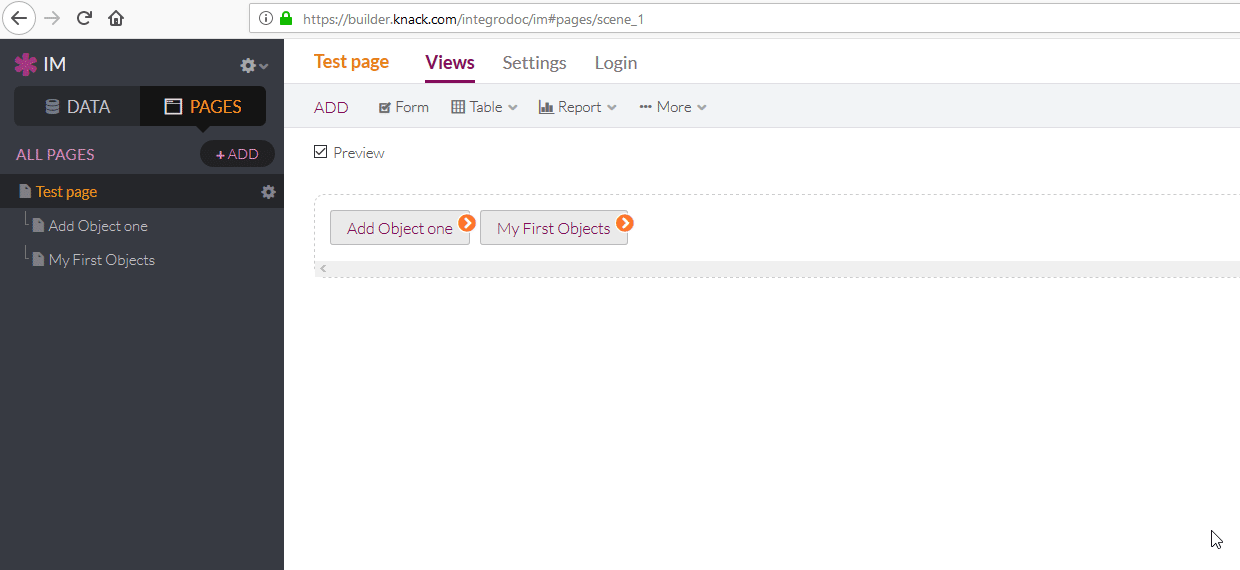 |
Triggers when a new record is added.
|
Connection |
||||
|
Object |
Select the object you want to watch. |
|||
|
Auto increment field |
Select the Auto Increment field. Every object that you want Boost.space Integrator to watch must have at least one field of Auto Increment type. The Auto Increment field contains a sequence number assigned to the record. The value for the first record is 1, and it increments by 1 for each new record.
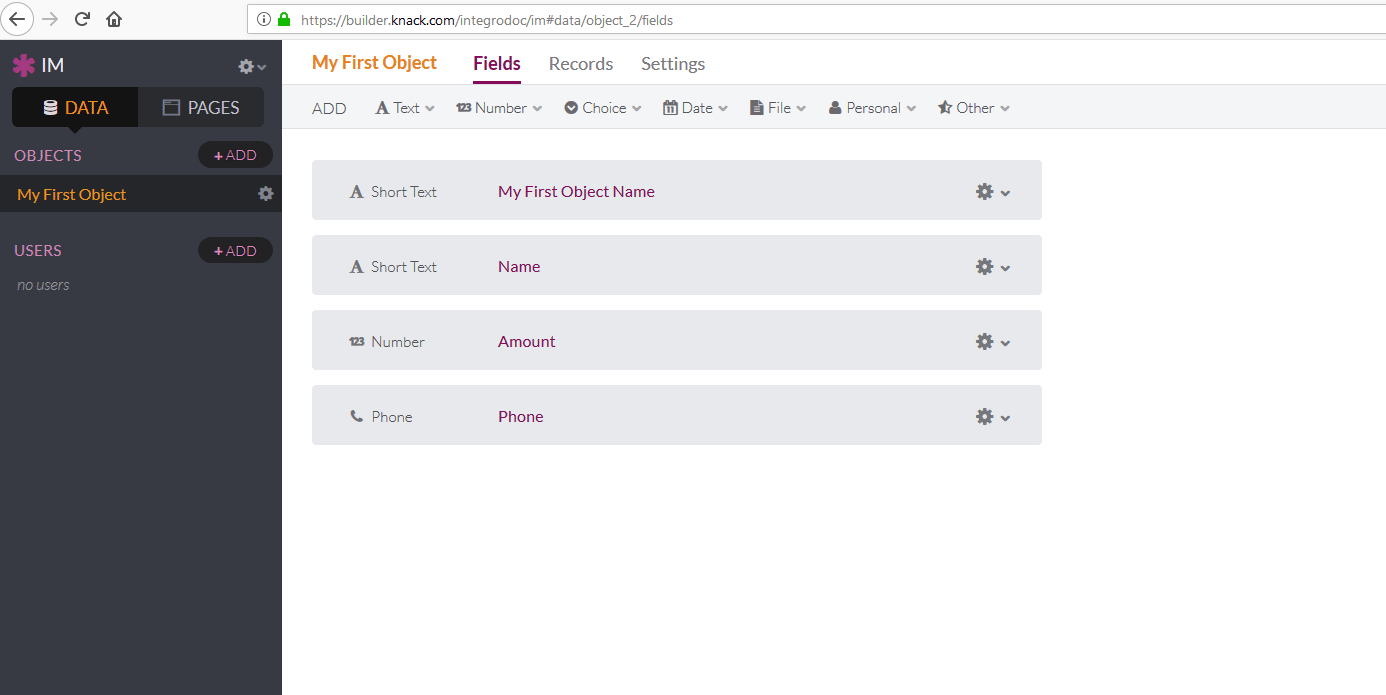 The option Since specific ID in the Choose where to start dialog must contain the Auto Increment value, e.g. 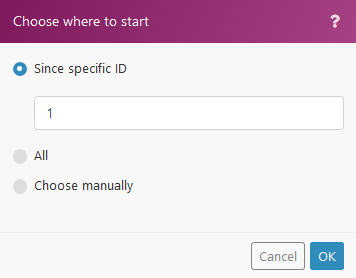 |
|||
|
Limit |
The maximum number of records Boost.space Integrator will work with during one execution cycleA cycle is the operation and commit/rollback phases of scenario execution. A scenario may have one or more cycles (one is the default).. |
|||
|
Returned data |
Select the format type of the returned data. formatted and raw The returned data is formatted and raw: only formatted The returned data is formatted into one line: only raw The data is returned in the raw format, as an object: |
Creates a new record.
Boost.space Integrator allows the adding of records to all types of object fields, except for these types: Timer and Signature.
|
Connection |
|
|
Object |
Select the object where you want to create the record. |
|
Field names |
Enter the values you want to add to the new record. |
Deletes a record specified by its ID.
|
Connection |
|
|
Object |
Select the object you want to delete. |
|
Record ID |
Enter the ID of the record you want to delete. It can be retrieved, for example, using the Search for Records module. |
Returns details about a record specified by its ID.
|
Connection |
|
|
Object |
Select the object that contains the desired record. |
|
Record ID |
Enter the record ID. It can be retrieved, for example, using the Search for Records module. 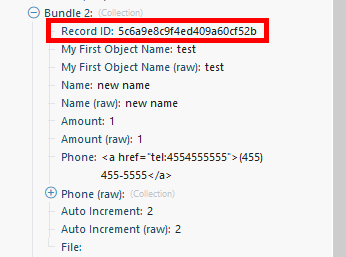 |
|
Returned data |
Select the format type of the returned data. formatted and raw The returned data is formatted and raw: only formatted The returned data is formatted into one line: only raw The data is returned in raw format, as an object: |
Updates a record specified by its ID.
|
Connection |
|
|
Object |
Select the object that contains the record you want to update. |
|
Record ID |
Enter the ID of the record you want to update. The ID can be retrieved, for example, using the Search for Records module. |
|
Field names |
Enter the desired value to the field(s) you want to update. |
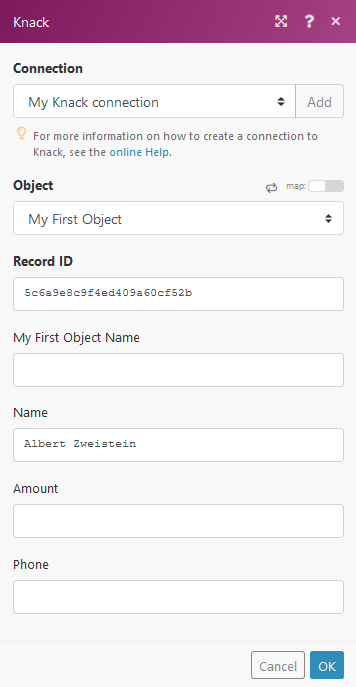
Uploads a file or image.
|
Connection |
|
|
File name |
Enter or map the file name. |
|
Data |
Enter (map) the file data. You can use, for example, the Dropbox > Get a file module. |
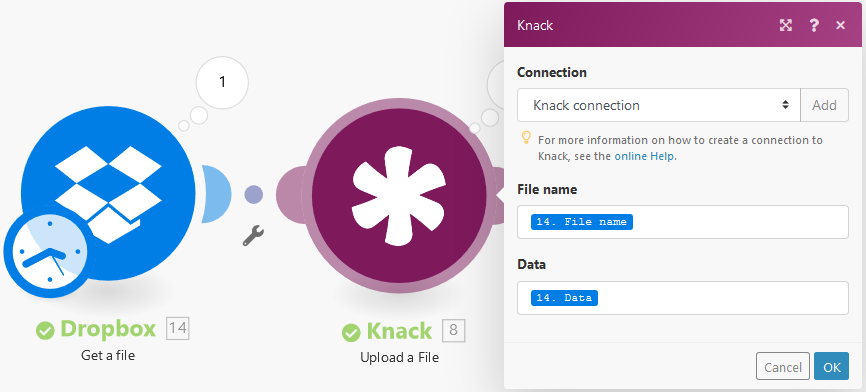
Performs an arbitrary authorized API call.
|
Connection |
|
|
URL |
Enter a path relative to |
|
Method |
GET to retrieve information for an entry. POST to create a new entry. PUT to update/replace an existing entry. PATCH to make a partial entry update. DELETE to delete an entry. |
|
Headers |
Enter the desired request headers. You don’t have to add authorization headers; we already did that for you. |
|
Query String |
Enter the request query string. |
|
Body |
Enter the body content for your API call. |
The following API call returns all tasks from your account.
URL: /v1/objects
Method: GET
Matches of the search can be found in the module’s Output under BundleA bundle is a chunk of data and the basic unit for use with modules. A bundle consists of items, similar to how a bag may contain separate, individual items. More > Body > objects.
In our example, 3 objects were returned:
Searches for a record.
This module retrieves information about records. The result can be filtered.
|
Connection |
|
|
Object |
Select the object with the records you want to retrieve. |
|
Filter |
Specify the filter settings. E.g. The following example returns a record where the name is John and the amount is higher than 100. 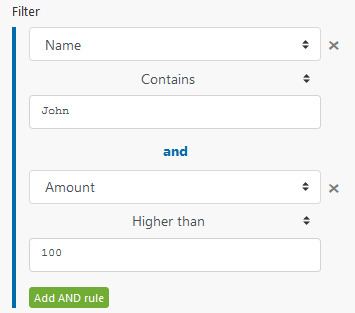 |
|
Sort field |
Select the field you want to sort the result by. |
|
Sort order |
Select the sort order. ASC – ascending. DESC – descending. |
|
Limit |
Set the maximum number of records Boost.space Integrator will return during one execution cycle. |
|
Returned data |
Select the format type of the returned data. formatted and raw The returned data is formatted and raw: only formatted The returned data is formatted into one line: only raw The data is returned in raw format, as an object: |
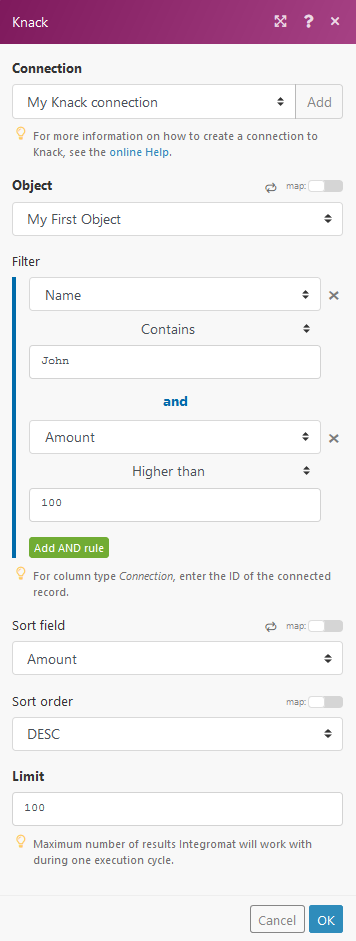
Boost.space Integrator will make connections to your database from its IP addresses. Ensure you whitelist the IP addresses to allow conections to your Knack servers.

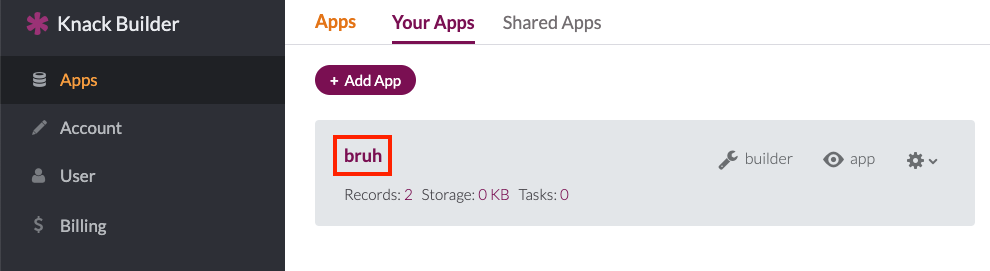
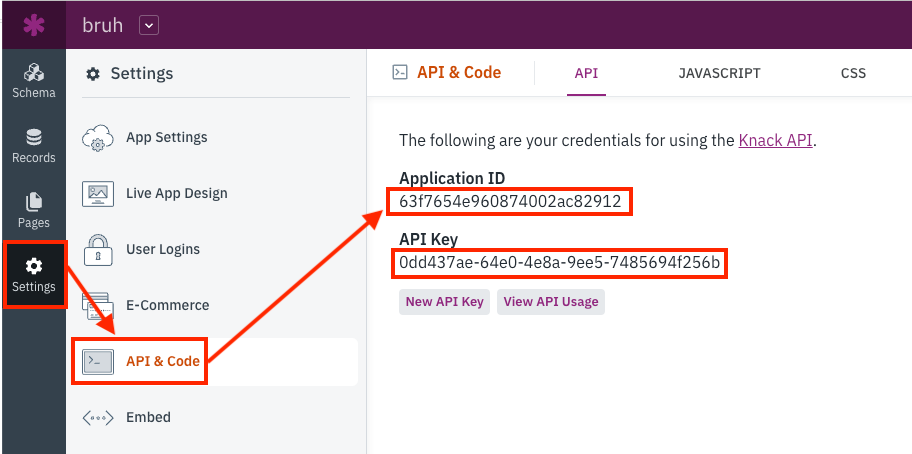
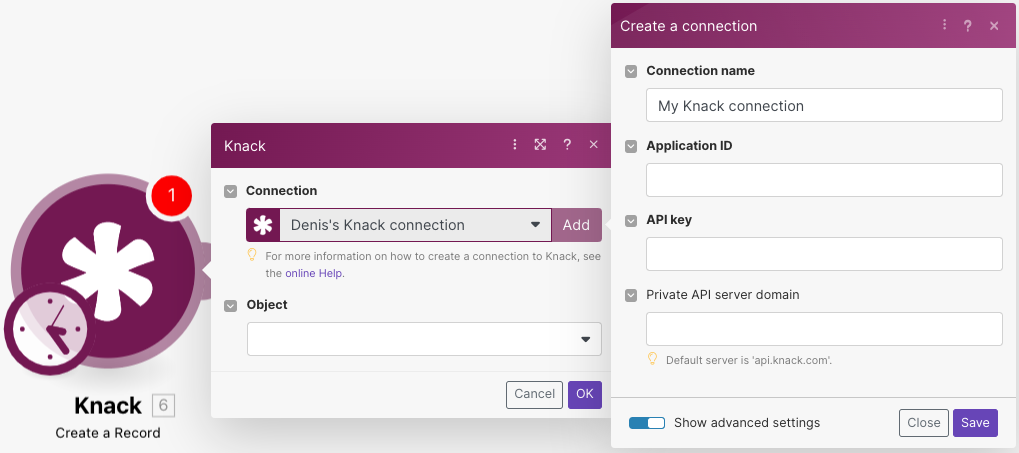
![[Note]](https://docs.boost.space/wp-content/themes/bsdocs/docs-parser/HTML/css/image/note.png)

![[Warning]](https://docs.boost.space/wp-content/themes/bsdocs/docs-parser/HTML/css/image/warning.png)