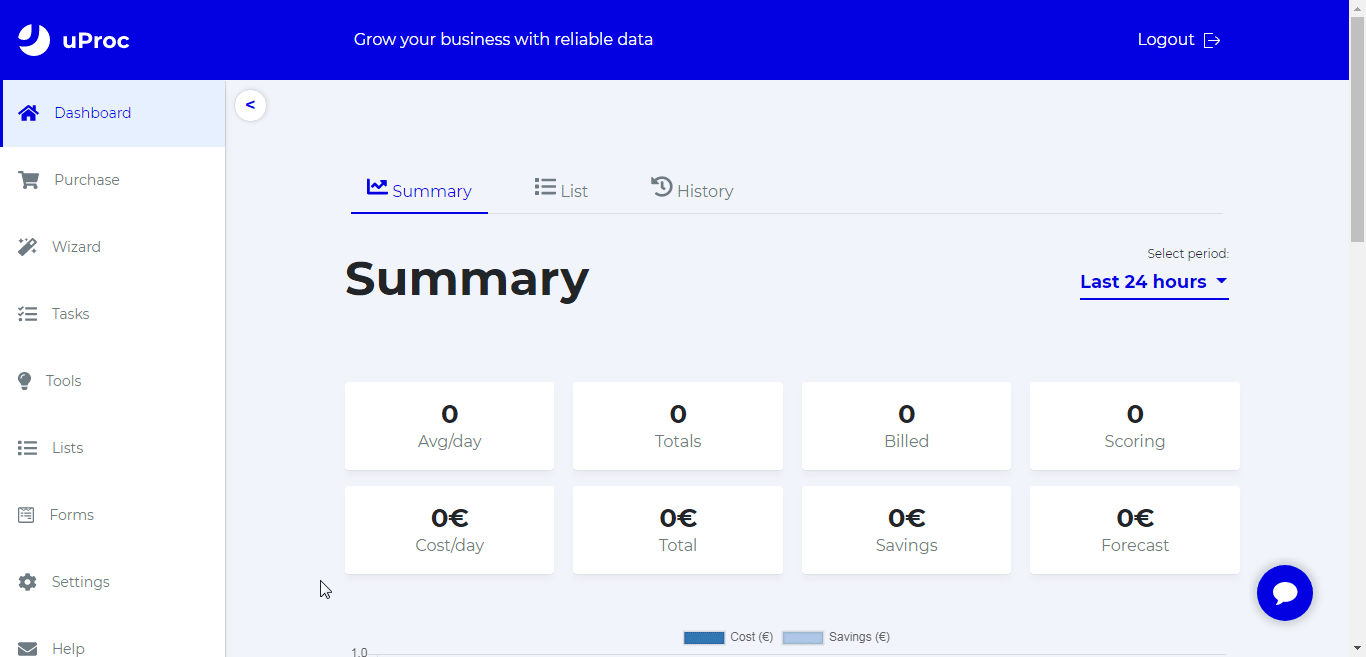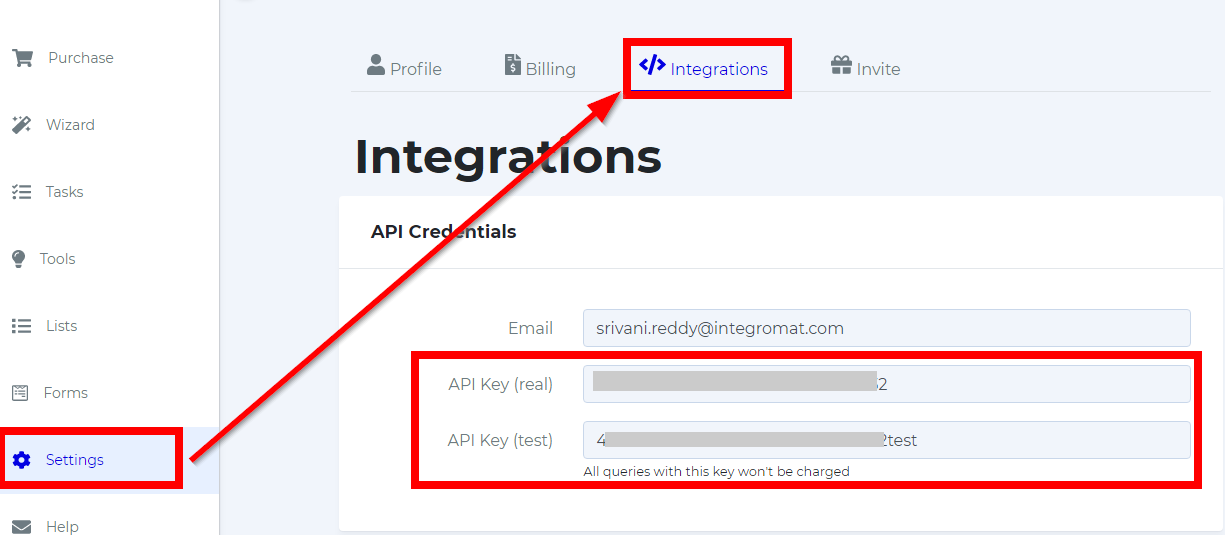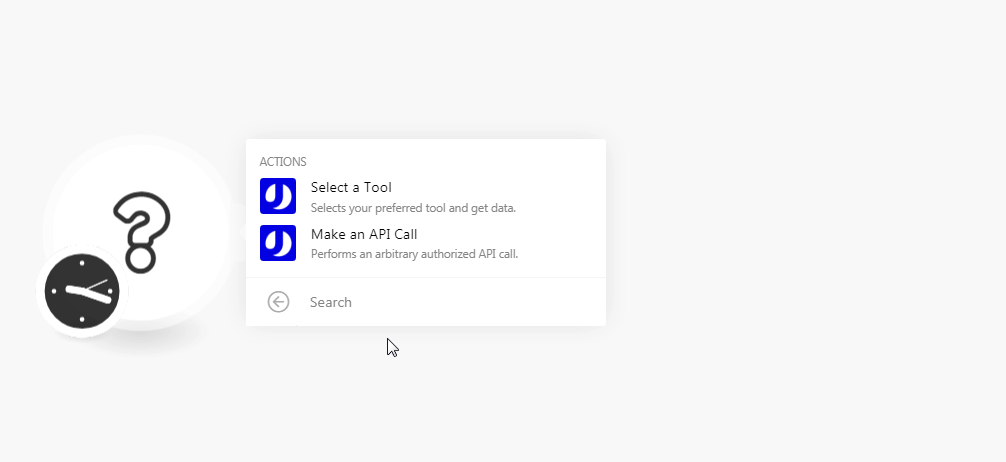| Active with remarks |
|---|
| This application needs additional settings. Please follow the documentation below to create your own connectionUnique, active service acces point to a network. There are different types of connections (API key, Oauth…). More. |
The uProc modulesThe module is an application or tool within the Boost.space system. The entire system is built on this concept of modularity. (module - Contacts) More allow you to select the tools to get the required data in your uProc account.
Prerequisites
-
An uProc account
In order to use uProc with Boost.spaceCentralization and synchronization platform, where you can organize and manage your data. More IntegratorPart of the Boost.space system, where you can create your connections and automate your processes. More, it is necessary to have an uProc account. If you do not have one, you can create an uProc account at uproc.io.
![[Note]](https://docs.boost.space/wp-content/themes/bsdocs/docs-parser/HTML/css/image/note.png) |
Note |
|---|---|
|
The moduleThe module is an application or tool within the Boost.space system. The entire system is built on this concept of modularity. (module - Contacts) More dialog fields that are displayed in bold (in the Boost.space Integrator scenarioA specific connection between applications in which data can be transferred. Two types of scenarios: active/inactive. More, not in this documentation article) are mandatory! |
To connect your uProc account to Boost.space Integrator you need to obtain the API Key from your uProc account and insert it in the Create a connection dialog in the Boost.space Integrator module.
-
Log in to your uProc account and open your Dashboard.
-
Click Settings > Integrations.
-
Copy the required API Key to your clipboard.
-
Go to Boost.space Integrator and open the uProc module’s Create a connection dialog.
-
In the Connection name field, enter a name for the connection.
-
In the Email field, enter the email address you have used for creating uProc account.
-
In the API Key field, enter the API key copied in step 3, and click Continue.
The connection has been established.
Selects your preferred tool and get data.
|
Connection |
|
|
Groups |
Select the group whose tools you want to select. For example, |
|
Tools |
Select the tool to get the required data you want and enter its value.For example, if you want to validate an email address format, select the tool, Check Email has Valid Format and in the Email field, enter the email address. |
Performs an arbitrary authorized API call.
|
Connection |
||||
|
URL |
Enter a path relative to
|
|||
|
Method |
Select the HTTP method you want to use: GET to retrieve information for an entry. POST to create a new entry. PUT to update/replace an existing entry. PATCH to make a partial entry update. DELETE to delete an entry. |
|||
|
Headers |
Enter the desired request headers. You don’t have to add authorization headers; we already did that for you. |
|||
|
Query String |
Enter the request query string. |
|||
|
Body |
Enter the body content for your API call. |
The following API call returns all the process from your uProc account:
URL:
/process
Method:
GET
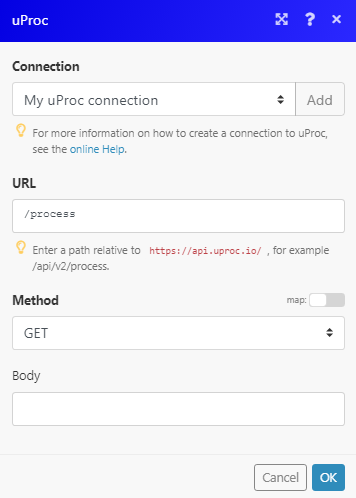
Matches of the search can be found in the module’s Output under BundleA bundle is a chunk of data and the basic unit for use with modules. A bundle consists of items, similar to how a bag may contain separate, individual items. More > Body > message.
In our example, 1 message is returned: