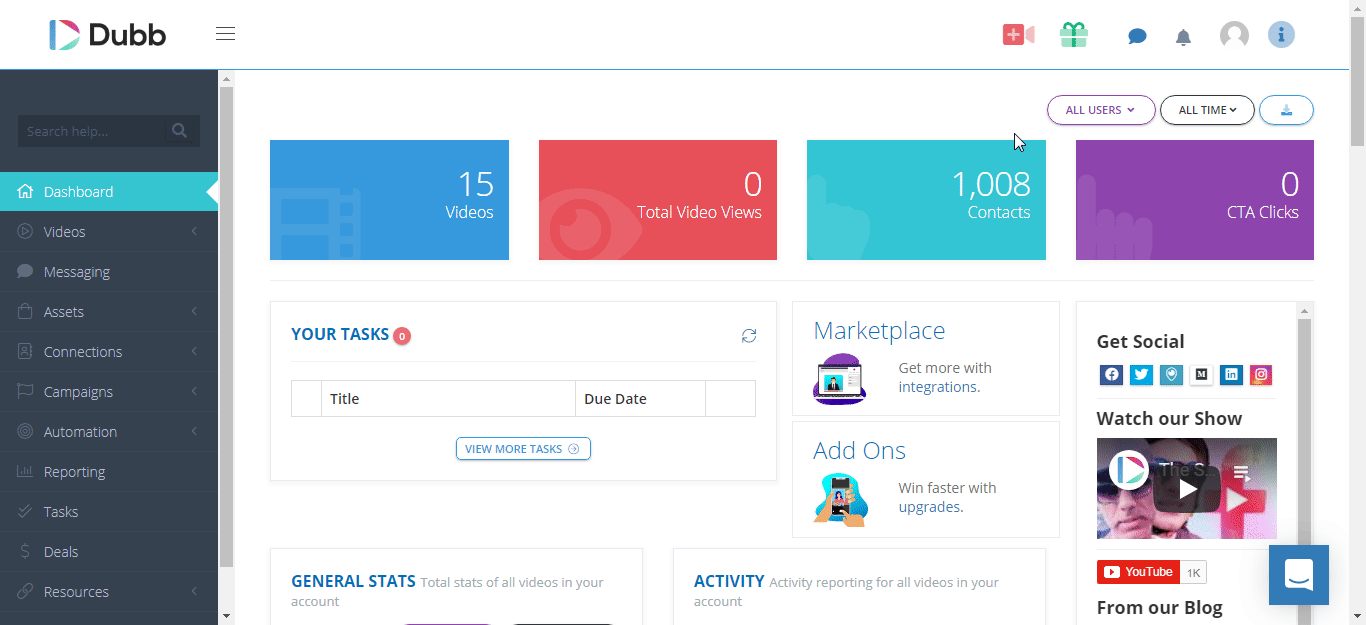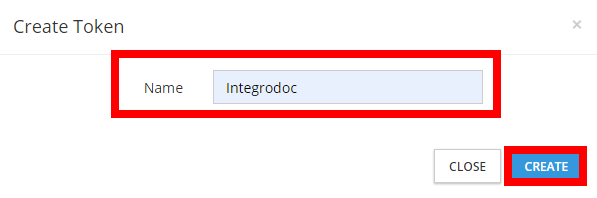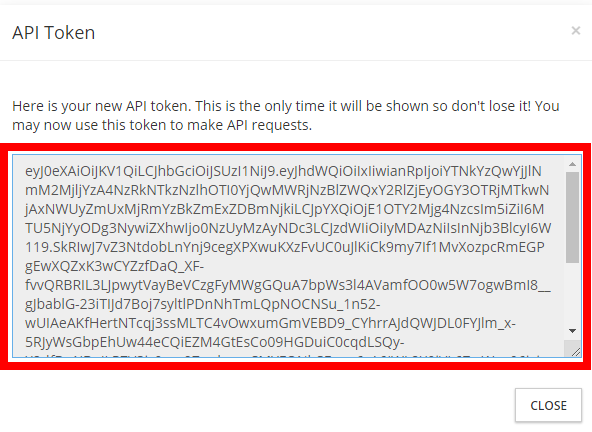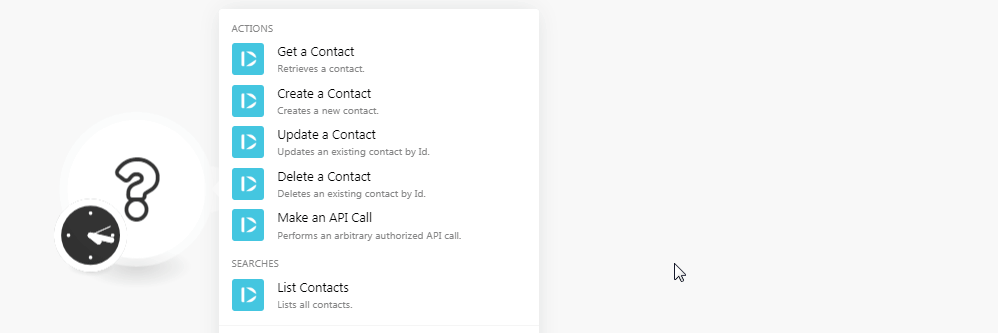| Active with remarks |
|---|
| This application needs additional settings. Please follow the documentation below to create your own connectionUnique, active service acces point to a network. There are different types of connections (API key, Oauth…). More. |
The Dubb modulesThe module is an application or tool within the Boost.space system. The entire system is built on this concept of modularity. (module - Contacts) More allow you to create, update, delete, and retrieve the contacts in your Dubb account.
Prerequisites
-
A Dubb account
In order to use Dubb with Boost.spaceCentralization and synchronization platform, where you can organize and manage your data. More IntegratorPart of the Boost.space system, where you can create your connections and automate your processes. More, it is necessary to have a Dubb account. You can use your Facebook account or create a Dubb account at dubb.com/register.
![[Note]](https://docs.boost.space/wp-content/themes/bsdocs/docs-parser/HTML/css/image/note.png) |
Note |
|---|---|
|
The moduleThe module is an application or tool within the Boost.space system. The entire system is built on this concept of modularity. (module - Contacts) More dialog fields that are displayed in bold (in the Boost.space Integrator scenarioA specific connection between applications in which data can be transferred. Two types of scenarios: active/inactive. More, not in this documentation article) are mandatory! |
To connect your Dubb account to Boost.space Integrator you need to obtain the API Key from your Dubb account and insert it in the Create a connection dialog in the Boost.space Integrator module.
-
Login to your Dubb account.
-
Click your Profile Icon > API TokenThe API token is a multi-digit code that allows a user to authenticate with cloud applications. More > Create API TokenThe API token is a multi-digit code that allows a user to authenticate with cloud applications. More.
-
Enter a name for the token and click Create.
-
Copy the API token to your clipboard.
-
Go to Boost.space Integrator and open the Dubb module’s Create a connection dialog.
-
In the Connection name field, enter a name for the connection.
-
In the API Key field, enter the API token copied in step 4 and click Continue.
The connection has been established.
Retrieves a contact.
|
Connection |
|
|
Contact ID |
Select the Contact ID whose details you want to retrieve. |
Creates a new contact.
|
Connection |
|
|
Email address |
Enter the email address of the contact. |
|
Full Name |
Enter the full name of the contact. |
|
First Name |
Enter the first name of the contact. |
|
Last Name |
Enter the last name of the contact. |
|
Company |
Enter the company name to which the contact belongs to. |
|
Title |
Enter the contact’s position in the company. |
|
Mobile |
Enter the mobile number of the contact. |
|
UserCan use the system on a limited basis based on the rights assigned by the admin. More ID |
Enter the User ID of the contact. |
|
Unsubscribed |
Select whether the contact was unsubscribed:
|
|
Source |
Enter the source details of the contact. For example, |
|
Tags |
Enter tags to filter the contacts when searching. |
Updates an existing contact by ID.
|
Connection |
|
|
Contact ID |
Select the Contact ID whose details you want to update. |
|
Email address |
Enter the email address of the contact. |
|
Full Name |
Enter the full name of the contact. |
|
First Name |
Enter the first name of the contact. |
|
Last Name |
Enter the last name of the contact. |
|
Company |
Enter the company name to which the contact belongs to. |
|
Title |
Enter the contact’s position in the company. |
|
Mobile |
Enter the mobile number of the contact. |
|
User ID |
Enter the User ID of the contact. |
|
Unsubscribed |
Select whether the contact was unsubscribed:
|
|
Source |
Enter the source details of the contact. For example, |
|
Tags |
Enter tags to filter the contacts when searching. |
Deletes an existing contact by ID.
|
Connection |
|
|
Contact ID |
Select the Contact ID you want to delete. |
Performs an arbitrary authorized API call.
|
Connection |
||||
|
URL |
Enter a path relative to
|
|||
|
Method |
Select the HTTP method you want to use: GET to retrieve information for an entry. POST to create a new entry. PUT to update/replace an existing entry. PATCH to make a partial entry update. DELETE to delete an entry. |
|||
|
Headers |
Enter the desired request headers. You don’t have to add authorization headers; we already did that for you. |
|||
|
Query String |
Enter the request query string. |
|||
|
Body |
Enter the body content for your API call. |
The following API call returns all the contacts from your Dubb account:
URL:
/contact
Method:
GET
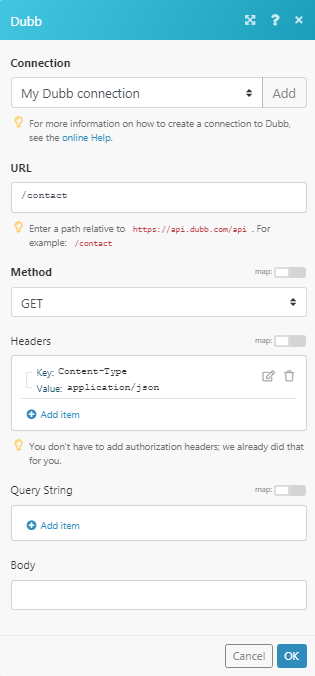
Matches of the search can be found in the module’s Output under BundleA bundle is a chunk of data and the basic unit for use with modules. A bundle consists of items, similar to how a bag may contain separate, individual items. More > Body > data.
In our example, 10 contacts were returned:

List all contacts.
|
Connection |
|
|
Limit |
Set the number of contacts Boost.space Integrator should return during one scenario execution cycleA cycle is the operation and commit/rollback phases of scenario execution. A scenario may have one or more cycles (one is the default).. You can return a maximum of 1000 contacts. |
|
Sort by |
Select the order to sort the contacts:
|
|
Direction |
Select the direction to the contacts:
|
|
Search |
Enter a keyword or phrase to search the contacts based on the specified criteria. |