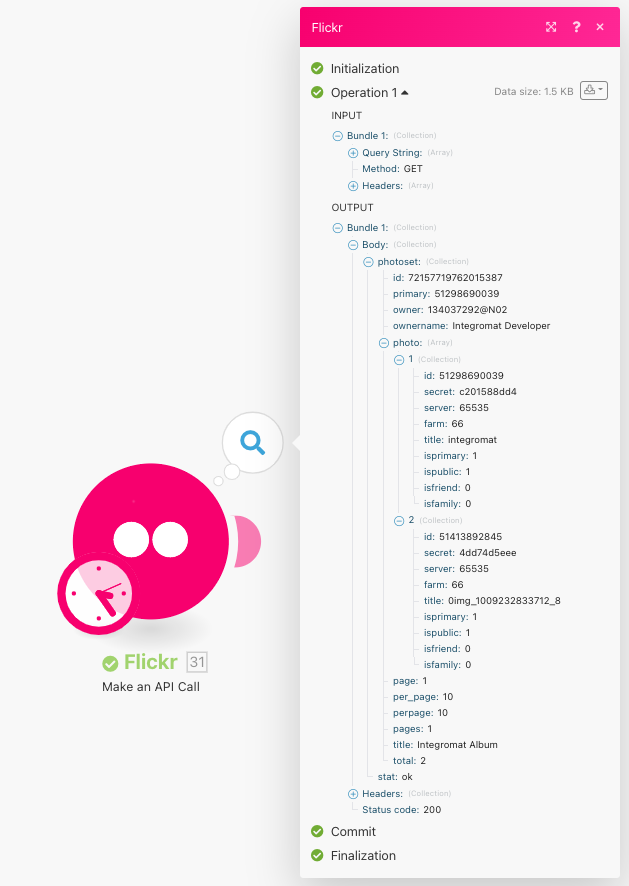| Active with remarks |
|---|
| This application needs additional settings. Please follow the documentation below to create your own connectionUnique, active service acces point to a network. There are different types of connections (API key, Oauth…). More. |
The Flickr modulesThe module is an application or tool within the Boost.space system. The entire system is built on this concept of modularity. (module - Contacts) More allow you to watch, search, create, and modify both photos and photosets and make API calls.
To use any of the Flickr modules, you must connect your Flickr account to Boost.spaceCentralization and synchronization platform, where you can organize and manage your data. More IntegratorPart of the Boost.space system, where you can create your connections and automate your processes. More. If you do not have an account yet, you can create one at flickr.com.
-
Choose the Flickr moduleThe module is an application or tool within the Boost.space system. The entire system is built on this concept of modularity. (module - Contacts) More you want to use.
-
Under Connection, click Add.
-
Choose a name for your connection.
-
Click Save. Boost.space Integrator then redirects you to the Flickr website where you are prompted to grant Boost.space Integrator access to your account.
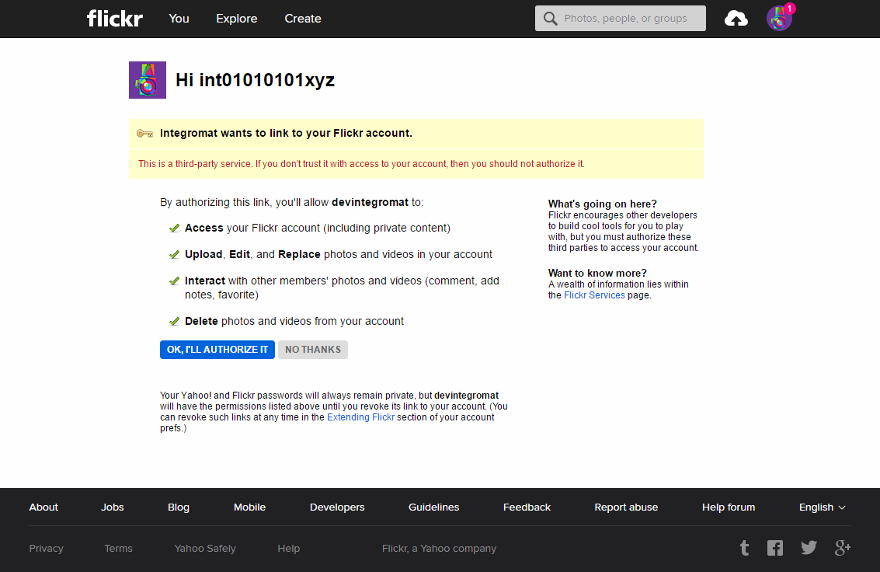
-
Click Ok, I’ll authorize it.
TriggersEvery scenario has a trigger, an event that starts your scenario. A scenario must have a trigger. There can only be one trigger for each scenario. When you create a new scenario, the first module you choose is your trigger for that scenario. Create a trigger by clicking on the empty module of a newly created scenario or moving the... when a photo is uploaded.
<div>
|
Connection |
|
|
Watch Photos |
By Query Parameters
By My Photoset
|
|
Safe Search |
Select the level of Flickr SafeSearch you want to use.
|
|
Content Type |
Select the type of content you want to watch for. |
|
Privacy Filter |
Select the privacy filter you want to use. |
|
Media |
Select the type of media you want to watch for. |
|
Limit |
Set the maximum number of photos Boost.space Integrator returns during one scenario execution cycleA cycle is the operation and commit/rollback phases of scenario execution. A scenario may have one or more cycles (one is the default).. |
</div>
Searches for photos.
<div>
|
Connection |
||||
|
Search/List Photos |
By Query Parameters
By My Photoset |
|||
|
Min Upload Date |
Map the minimum upload date. Boost.space Integrator returns photos with an upload date greater than or equal to this value. See the list of supported date formats. |
|||
|
Max Upload Date |
Map the maximum upload date. Boost.space Integrator returns photos with an upload date less than or equal to this value. See the list of supported date formats. |
|||
|
Min Taken Date |
Map the minimum taken date. Boost.space Integrator returns photos with a taken date greater than or equal to this value. See the list of supported date formats. |
|||
|
Max Taken Date |
Map the maximum taken date. Boost.space Integrator returns photos with a taken date less than or equal to this value. See the list of supported date formats. |
|||
|
Safe Search |
Select the level of Flickr SafeSearch you want to use. |
|||
|
Content Type |
Select the type of content you want to watch for. |
|||
|
Privacy Filter |
Select the privacy filter you want to use. |
|||
|
Media |
Select the type of media you want to watch for. |
|||
|
Sort |
Select the order in which to sort the returned photos. |
|||
|
Extra Fields |
Select any extra information to fetch for each returned recordOne row in the Boost.space database. These are individual rows under spaces in each module. For example single products, but not their variants. More. |
|||
|
Limit |
Set the maximum number of photos Boost.space Integrator returns during one scenario execution cycle. |
</div>
Gets a specified photo.
<div>
|
Connection |
|
|
Photo ID |
Enter the id of the photo you want to get. |
|
Limit |
Set the maximum number of photos Boost.space Integrator returns during one scenario execution cycle. |
</div>
Uploads a new photo.
<div>
|
Connection |
|
|
Photoset ID |
Select or enter the id of the photoset you want to upload your photo to. |
|
File Name |
Map the file name, including the extension. For example: |
|
Data |
Map the necessary data of the photo you want to upload. |
|
Privacy |
Select your preferred level of privacy.
|
|
Safety Level |
Select your preferred level of safety. |
|
Content Type |
Select the type of content you want to upload. |
|
Title |
Enter the title of the upload. |
|
Description |
Enter the description of the upload. This may contain some limited HTML. |
|
Tags |
Add any tags to apply to the upload. |
|
Hide from Public Searches |
Select whether to hide the upload from any public searches |
</div>
Adds or removes a photo to/from a specified photoset.
<div>
|
Connection |
|
|
Choose a Method |
Add a Photo Remove a Photo |
|
Photoset ID |
Enter or select the id of the photoset you want to update. |
|
Photo ID |
Enter or select the id of the photo you want to add or remove. |
</div>
Retrieves a list of photosets.
<div>
|
Connection |
|
|
I want to see |
Choose whether you want to retrieve a list of your photosets or someone else’s. If it’s someone else’s, enter the id of the userCan use the system on a limited basis based on the rights assigned by the admin. More or search for the them by URL. |
|
Primary Photo Extra Fields |
Select any extra information the primary photo needs to populate the list. |
|
Limit |
Set the maximum number of photosets Boost.space Integrator returns during one scenario execution cycle. |
</div>
Gets a specified photoset.
<div>
</div>
Creates a new phototset.
<div>
|
Connection |
|
|
Title |
Enter a title for the new photoset you want to create. |
|
Primary Photo ID |
Select or enter the id of the photo you want to represent the new photoset. |
|
Description |
Enter a description for the new photoset. This may contain limited |
</div>
Performs an arbitrary authorized API call.
![[Note]](https://docs.boost.space/wp-content/themes/bsdocs/docs-parser/HTML/css/image/note.png) |
Note |
|---|---|
|
For the list of available endpoints, refer to the Flickr API documentation. |
|
Connection |
|
|
Method |
Select the HTTP method you want to use: GET: to retrieve information for an entry. POST: to create a new entry. PUT: to update/replace an existing entry. PATCH: to make a partial entry update. DELETE: to delete an entry. |
|
Headers |
Enter the desired request headers. You don’t have to add authorization headers; we already did that for you. |
|
Query String |
Enter the request query string. |
|
Body |
Enter the body content for your API call. |
The following API call returns a user’s photoset ID:
Method:
GET
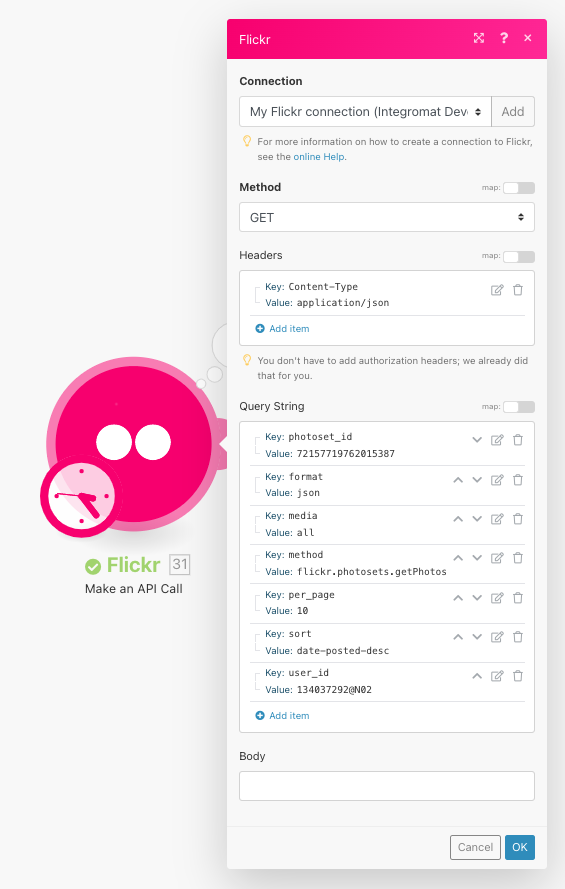
Matches of the search can be found in the module’s Output under BundleA bundle is a chunk of data and the basic unit for use with modules. A bundle consists of items, similar to how a bag may contain separate, individual items. More > Body. Our example returned 1 photoset: