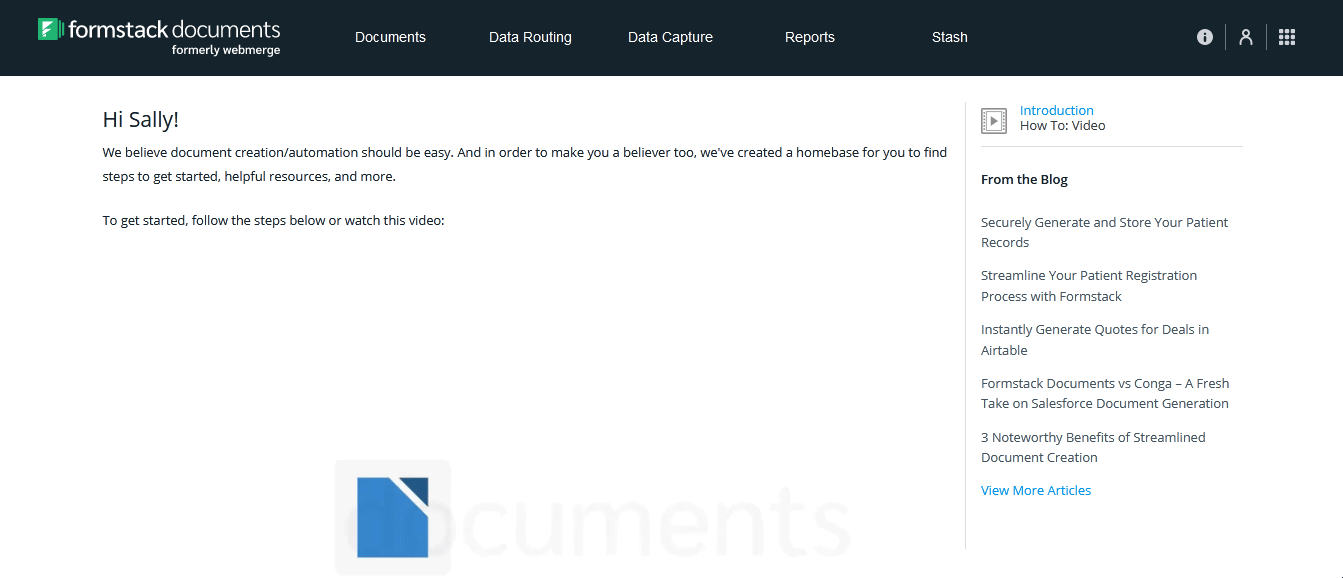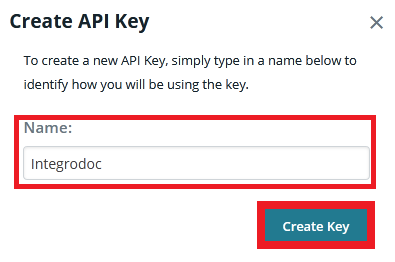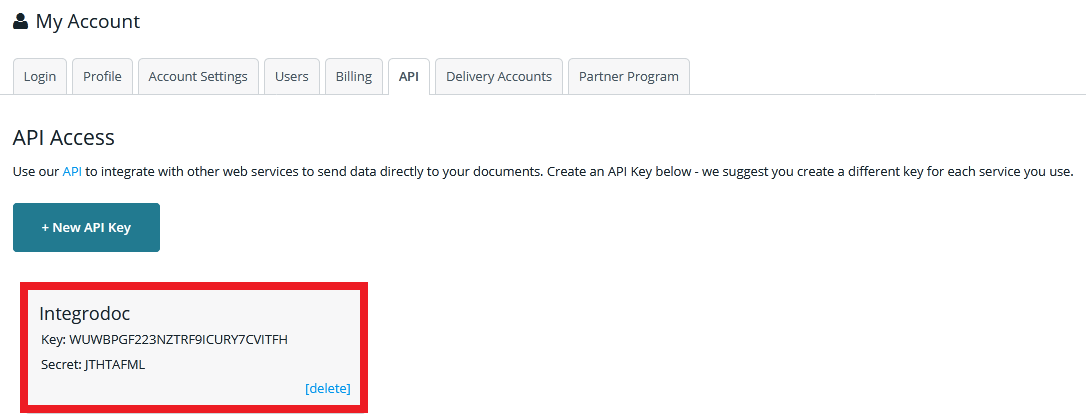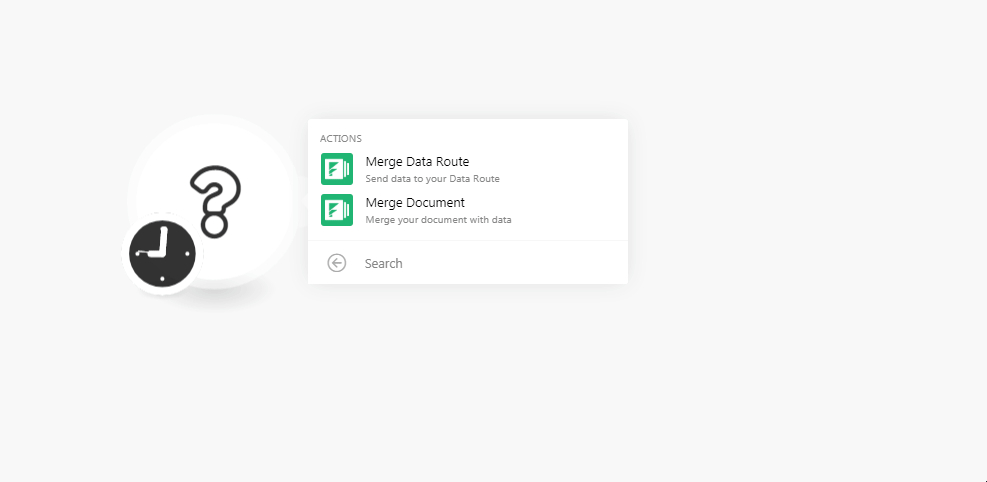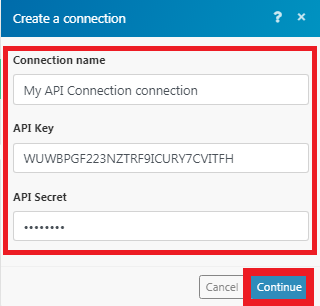The Formstack Documents modulesThe module is an application or tool within the Boost.space system. The entire system is built on this concept of modularity. (module - Contacts) More allow you to merge the data route and merge the documents in your Formstack Documents account.
Prerequisites
-
A Formstack Documents account
In order to use the Formstack Document with Boost.spaceCentralization and synchronization platform, where you can organize and manage your data. More IntegratorPart of the Boost.space system, where you can create your connections and automate your processes. More, it is necessary to have a Formstack Documents account. If you do not have one, you can create a Formstack Documents account at www.formstack.com/admin/signup.
The moduleThe module is an application or tool within the Boost.space system. The entire system is built on this concept of modularity. (module - Contacts) More dialog fields that are displayed in bold (in the Boost.space Integrator scenarioA specific connection between applications in which data can be transferred. Two types of scenarios: active/inactive. More, not in this documentation article) are mandatory!
-
Login to your Formstack Documents account.
-
Click your profile icon > API Access.
-
Enter a name for the API and click Create API.
-
Copy the API Key and API Secret to your clipboard.
-
Go to Boost.space Integrator and open the Formstack Documents module’s Create a connectionUnique, active service acces point to a network. There are different types of connections (API key, Oauth…). More dialog.
-
In the Connection name field, enter a name for the connection.
-
In the API Key and API Secret fields, enter the details copied in step 4 respectively.
-
Click Continue.
The connection has been established.
Send data to your Data Route.
|
Connection |
|
|
Data Route |
Select the data route you want to merge. |
|
Download Document |
Select whether you want to download the document:
|
Merge your document with data.
|
Connection |
|
|
Document |
Select the document you want to merge. |
|
Download Document |
Select whether you want to download the merged document:
|
To create merged documents with images (e.g. signatures) via Boost.space Integrator, you need to know the URL to the image or the base64 representation of the image (i.e. data:image/png;base64,<BASE 64 HERE>) so that Boost.space Integrator can pass this information to WebMerge and the image can be embedded. Detailed information on how to build documents and embed images in WebMerge can be found under the following links:
Employ the Formstack Documents > Merge Data Route module, see https://support.webmerge.me/hc/en-us/sections/201531326-Data-Routing for further details.