| Active with remarks |
|---|
| This application needs additional settings. Please follow the documentation below to create your own connectionUnique, active service acces point to a network. There are different types of connections (API key, Oauth…). More. |
The Outline modulesThe module is an application or tool within the Boost.space system. The entire system is built on this concept of modularity. (module - Contacts) More allow you to watch, create, update, list, search, retrieve, archive, restore, and delete the documents from your Outline account.
Prerequisites
-
An Outline account – create an account at getoutline.com.
The moduleThe module is an application or tool within the Boost.space system. The entire system is built on this concept of modularity. (module - Contacts) More dialog fields that are displayed in bold (in the Boost.spaceCentralization and synchronization platform, where you can organize and manage your data. More IntegratorPart of the Boost.space system, where you can create your connections and automate your processes. More scenarioA specific connection between applications in which data can be transferred. Two types of scenarios: active/inactive. More, not in this documentation article) are mandatory!
To connect your Outline account to Boost.space Integrator you need to obtain the API key from your Outline account and insert it in the Create a connection dialog in the Boost.space Integrator module.
-
Log in to your Outline account.
-
Click Settings.
-
Click API TokensThe API token is a multi-digit code that allows a user to authenticate with cloud applications. More.
-
ClickNew tokenThe API token is a multi-digit code that allows a user to authenticate with cloud applications. More...
-
In the Name field, enter a name for the token and click Create.
-
Copy the API TokenThe API token is a multi-digit code that allows a user to authenticate with cloud applications. More to your clipboard.
-
Log in to your Boost.space Integrator account, add a module from the Outline app into an Boost.space Integrator scenario.
-
Click Add next to the Connection field.
-
In the Connection name field, enter a name for the connection.
-
In the API Key field, enter the token details copied in step 6 and click Continue.
The connection has been established.
TriggersEvery scenario has a trigger, an event that starts your scenario. A scenario must have a trigger. There can only be one trigger for each scenario. When you create a new scenario, the first module you choose is your trigger for that scenario. Create a trigger by clicking on the empty module of a newly created scenario or moving the... when a new document is published.
|
Connection |
|
|
Limit |
Set the maximum number of documents Boost.space Integrator should return during one execution cycleA cycle is the operation and commit/rollback phases of scenario execution. A scenario may have one or more cycles (one is the default).. Note the default limit is 10. |
Lists all published documents and draft documents belonging to the current userCan use the system on a limited basis based on the rights assigned by the admin. More.
|
Connection |
|
|
Limit |
Set the maximum number of documents Boost.space Integrator should return during one execution cycle. The default value is 10. |
|
Sort |
Enter (map) the option to sort the documents. For example, Document Name. |
|
Direction |
Select or map the order in which you want to list the documents:
|
|
Collection ID |
Select or map the Collection ID of the documents you want to list. |
|
User ID |
Select or map the User ID of the person whose documents you want to list. |
|
Backlink Document ID |
Enter (map) the Backlink Document ID of the document you want to list |
|
Parent Document ID |
Select or map the Parent Document ID of the documents you want to list. |
|
TemplateTemplates are predefined scenarios that you can expand and customize to create new scenarios. You can then share these with friends and colleagues. More |
Select whether the template is required or not. This field is required when listing the templatesTemplates are predefined scenarios that you can expand and customize to create new scenarios. You can then share these with friends and colleagues. More alone. |
Lists all draft documents belonging to the current use
|
Connection |
|
|
Limit |
Set the maximum number of documents Boost.space Integrator should return during one execution cycle. Note the default limit is 10. |
|
Sort |
Enter (map) the option to sort the documents. For example, Document Name. |
|
Direction |
Select or map the order in which you want to list the documents:
|
|
Collection ID |
Select or map the Collection ID of the draft documents you want to list. |
|
Date Filter |
Select the required date filter:
Note: Any documents that have not been updated within the specified period will be filtered out. |
Searches your team’s documents with keywords.
|
Connection |
|
|
Query |
Enter (map) a keyword or phrase to search the documents that match the specified query. |
|
User ID |
Select or map the User ID whose documents you want to search. |
|
Collection ID |
Select or map the Collection ID of the draft documents you want to list. |
|
Include Archived |
Select whether you want to include the archived documents in your search results. |
|
Include Drafts |
Select whether you want to include the draft documents in your search results. |
|
Date Filter |
Select or map the required date filter:
Note: Any documents that have not been updated within the specified period will be filtered out. |
|
Limit |
Set the maximum number of documents Boost.space Integrator should return during one execution cycle. The default value is 10. |
Retrieves a document by its id.
|
Connection |
|
|
Collection ID |
Select or map the Collection ID of the document whose details you want to retrieve. |
|
Share ID |
Select or map the Share ID of the document whose details you want to retrieve. |
Creates or publishes a new document.
|
Connection |
|
|
Title |
Enter (map) the name of the document you want to create or publish. |
|
Collection ID |
Select or map the Collection ID of the document you want to create. |
|
Text |
Enter (map) the document text. |
|
Parent Document ID |
Select or map the Parent Document ID of the document you want to create. |
|
Template ID |
Select or map the Template ID of the document you want to create. |
|
Template |
Select whether you want to consider this document as a template. |
|
Publish |
Select whether you want to publish this document immediately and should be visible to other team membersCan view and manage items while using existing statuses and labels. More. |
Modifies an existing document.
|
Connection |
|
|
Document ID |
Select or map the Document ID of the document to be updated. |
|
Title |
Enter (map) a new name for the document. |
|
Text |
Enter the text to add inside the document. |
|
Append |
Select whether you want to display the text field at the end of the existing document instead of replacing it. |
|
Publish |
select whether you want to publish this document and make it visible to other team members as a draft. |
|
Done |
Select whether you have finished editing the document. This action might triggerEvery scenario has a trigger, an event that starts your scenario. A scenario must have a trigger. There can only be one trigger for each scenario. When you create a new scenario, the first module you choose is your trigger for that scenario. Create a trigger by clicking on the empty module of a newly created scenario or moving the... notifications to other members. |
Allows outdated information to be moved out of sight and restore it later, if needed.
|
Connection |
|
|
Document ID |
Select or map the Document ID you want to archive. |
Restores an archived document.
|
Connection |
|
|
Document ID |
Select or map the archived Document ID you want to restore. |
Restores a deleted document.
|
Connection |
|
|
Document ID |
Select or map the deleted Document ID you want to restore. |
Moves a document to the trash. If not restored within 30 days it is permanently deleted.
|
Connection |
|
|
Document ID |
Select or map the Document ID you want to delete. |
Performs an arbitrary authorized API Call.
|
Connection |
||||
|
URL |
Enter a path relative to
|
|||
|
Method |
Select the HTTP method you want to use: GET to retrieve information for an entry. POST to create a new entry. PUT to update/replace an existing entry. PATCH to make a partial entry update. DELETE to delete an entry. |
|||
|
Headers |
Enter the desired request headers. You don’t have to add authorization headers; we already did that for you. |
|||
|
Query String |
Enter the request query string. |
|||
|
Body |
Enter the body content for your API call. |
The following API call returns all the documents from your Outline account:
URL:
/documents.search
Method:
POST
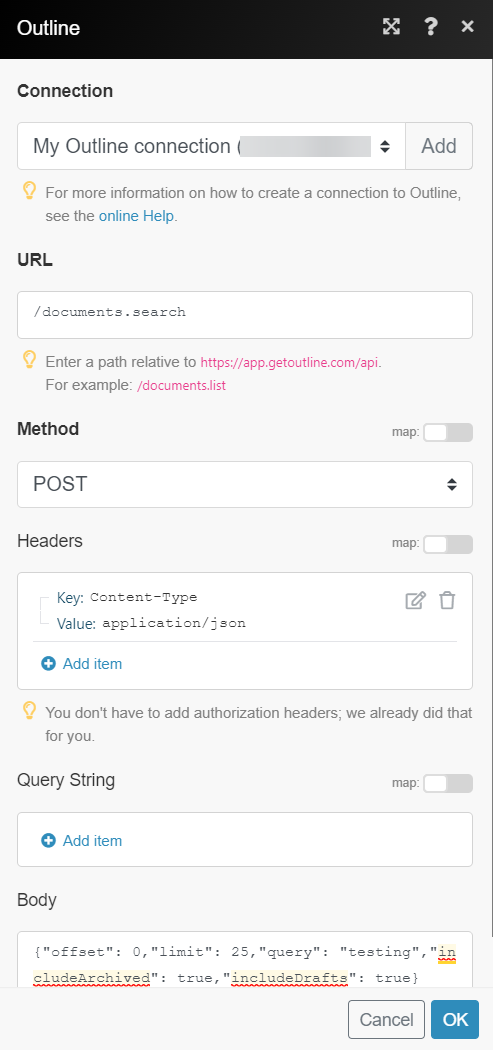
Matches of the search can be found in the module’s Output under BundleA bundle is a chunk of data and the basic unit for use with modules. A bundle consists of items, similar to how a bag may contain separate, individual items. More > Body > data.
In our example, 10 documents were returned:
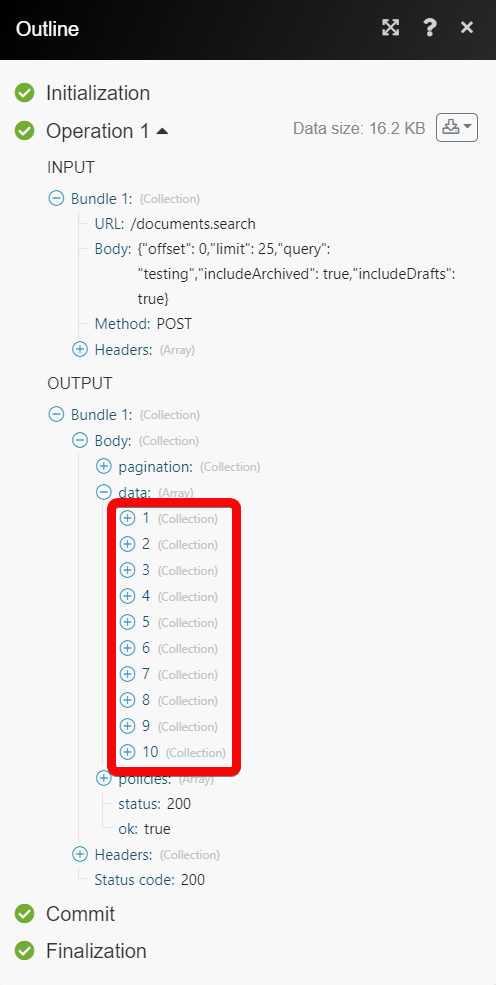

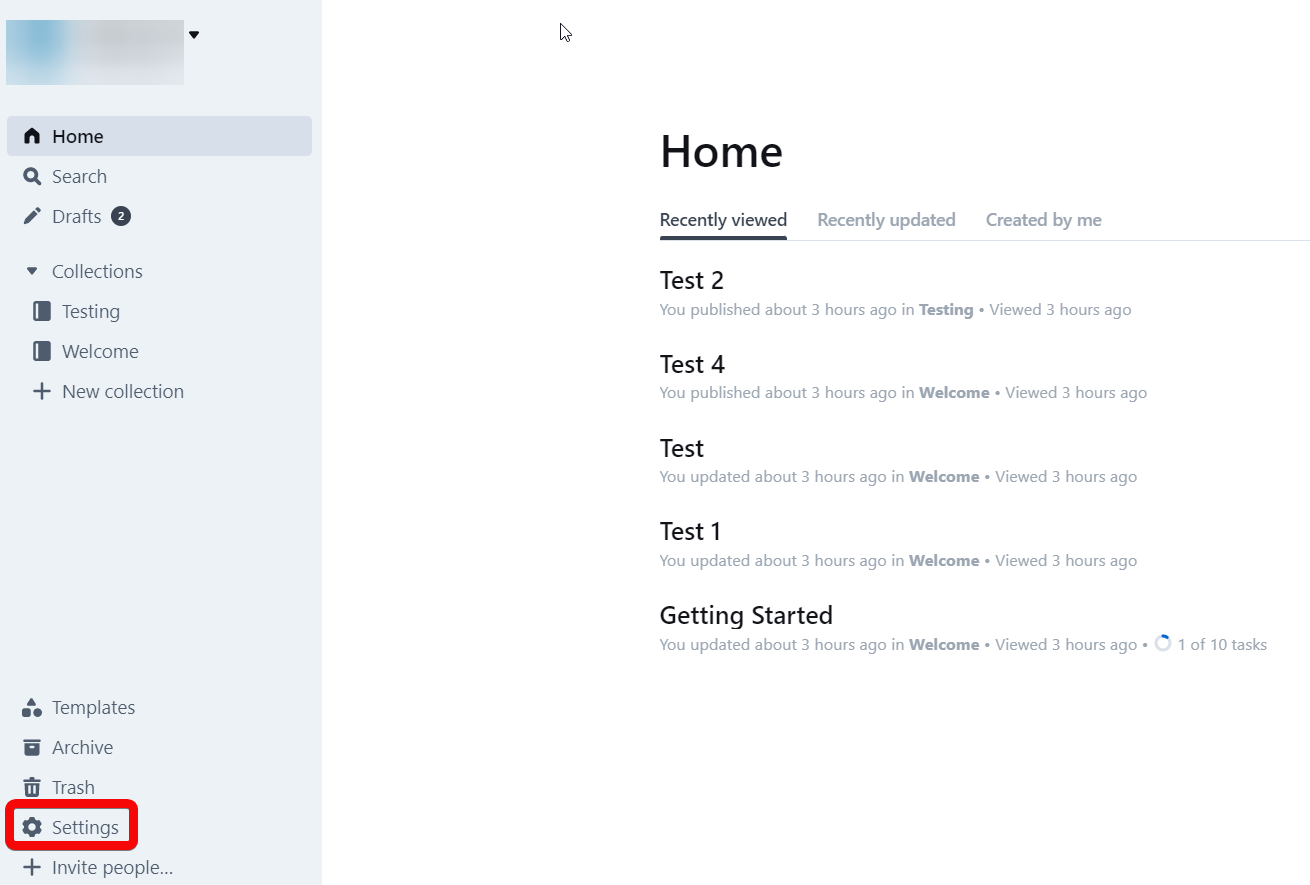
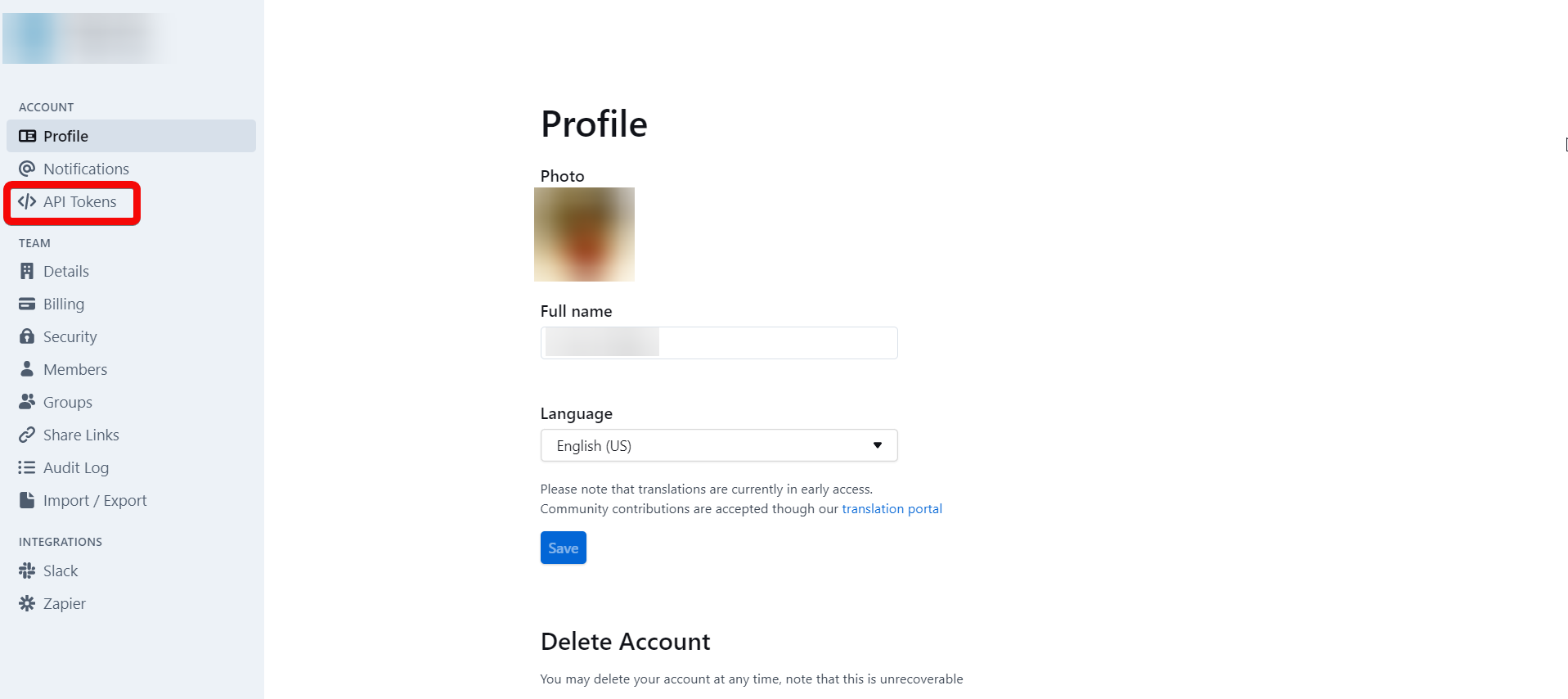
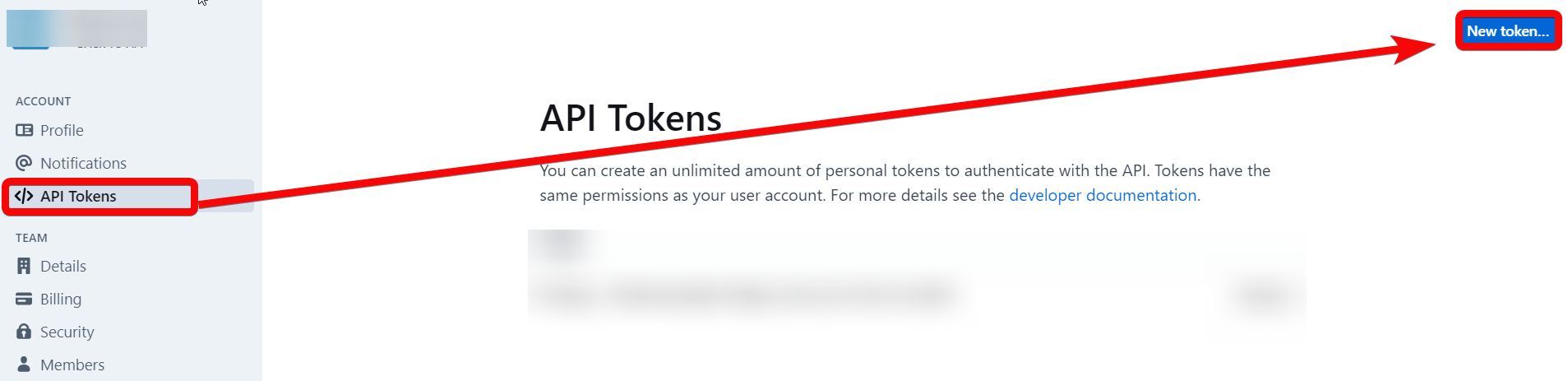
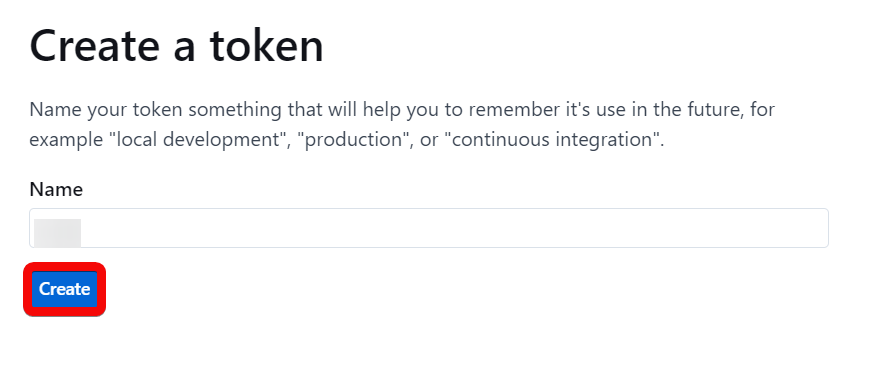
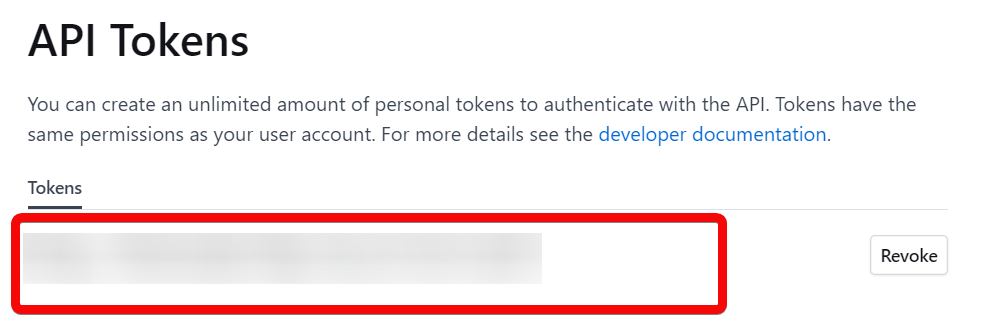
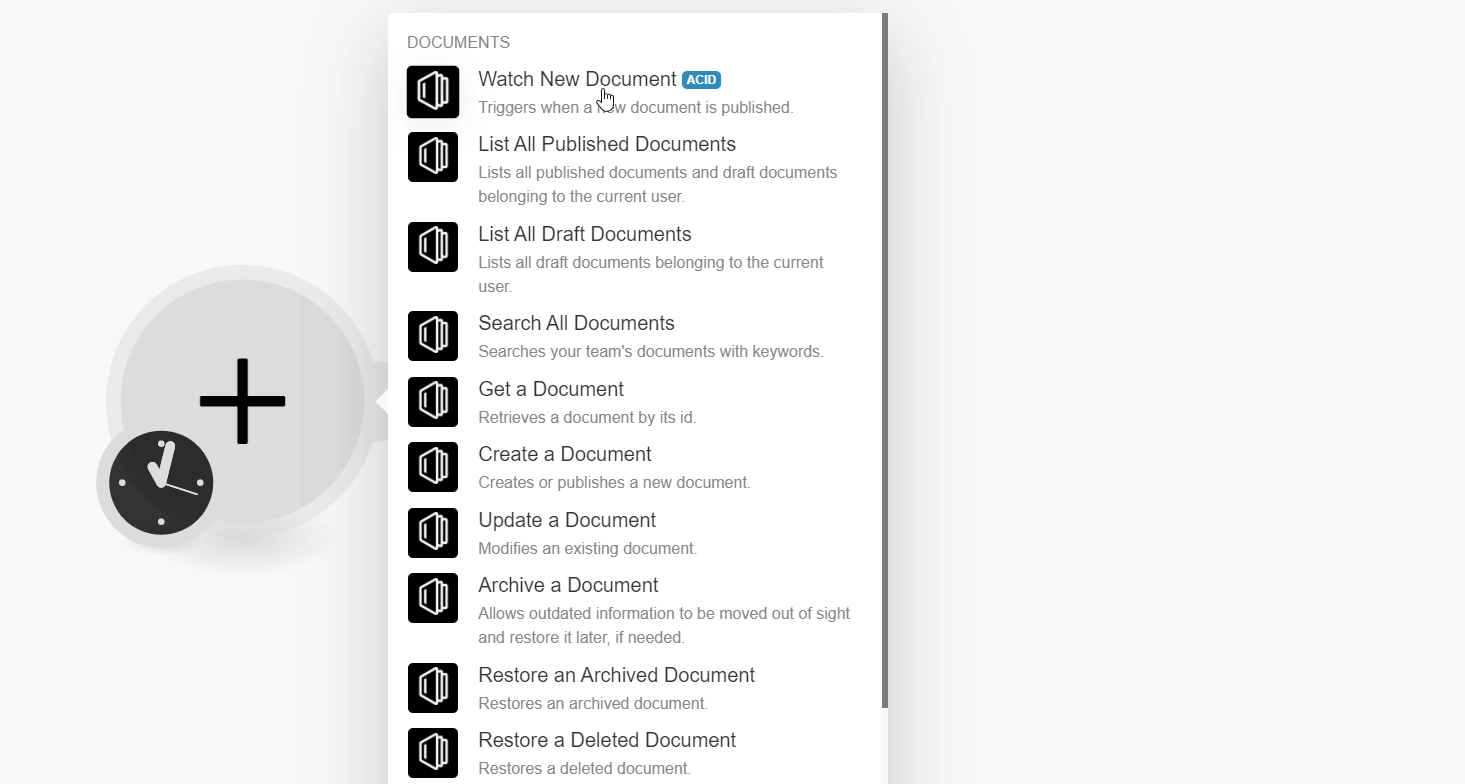
![[Note]](https://docs.boost.space/wp-content/themes/bsdocs/docs-parser/HTML/css/image/note.png)