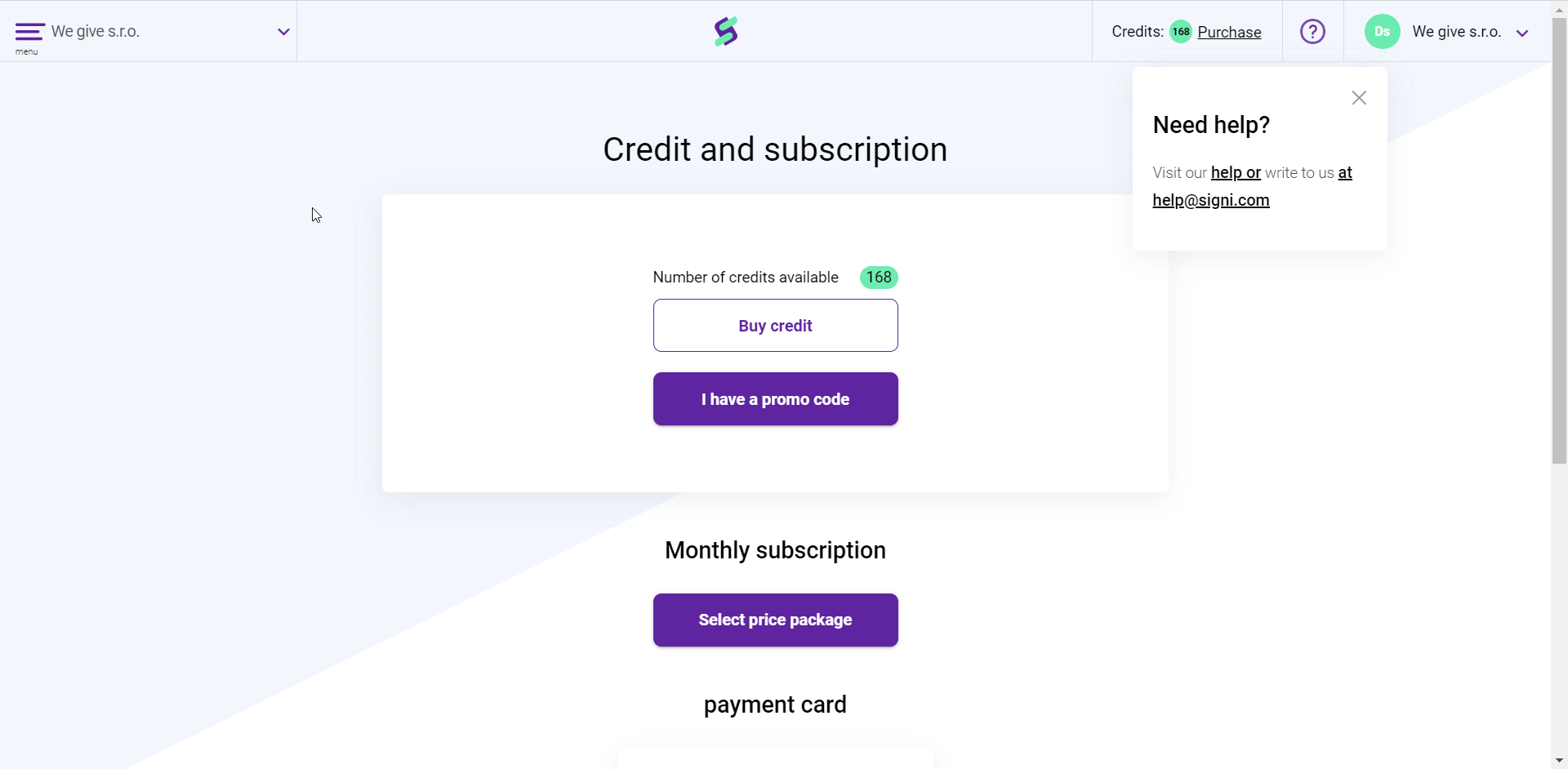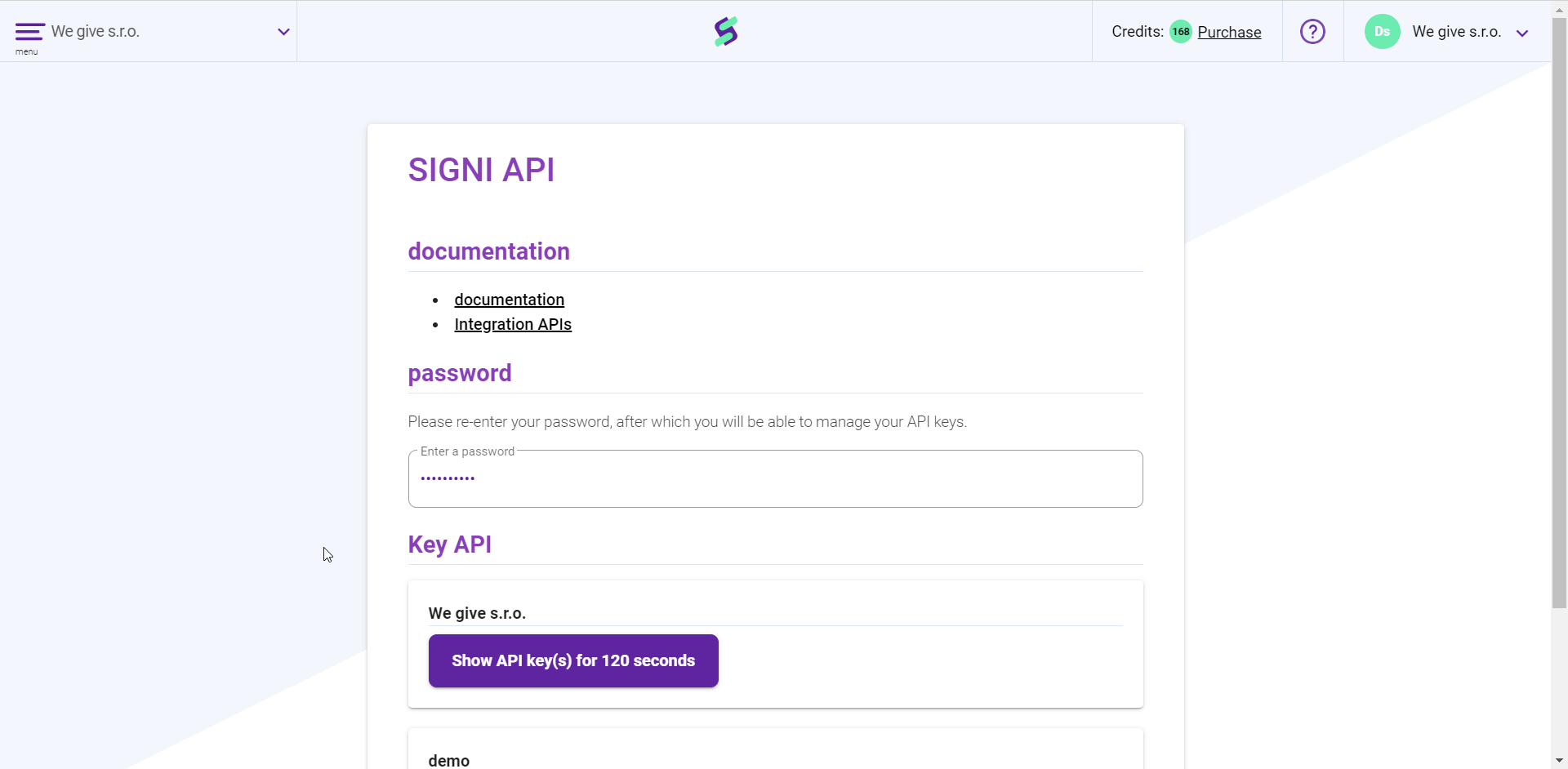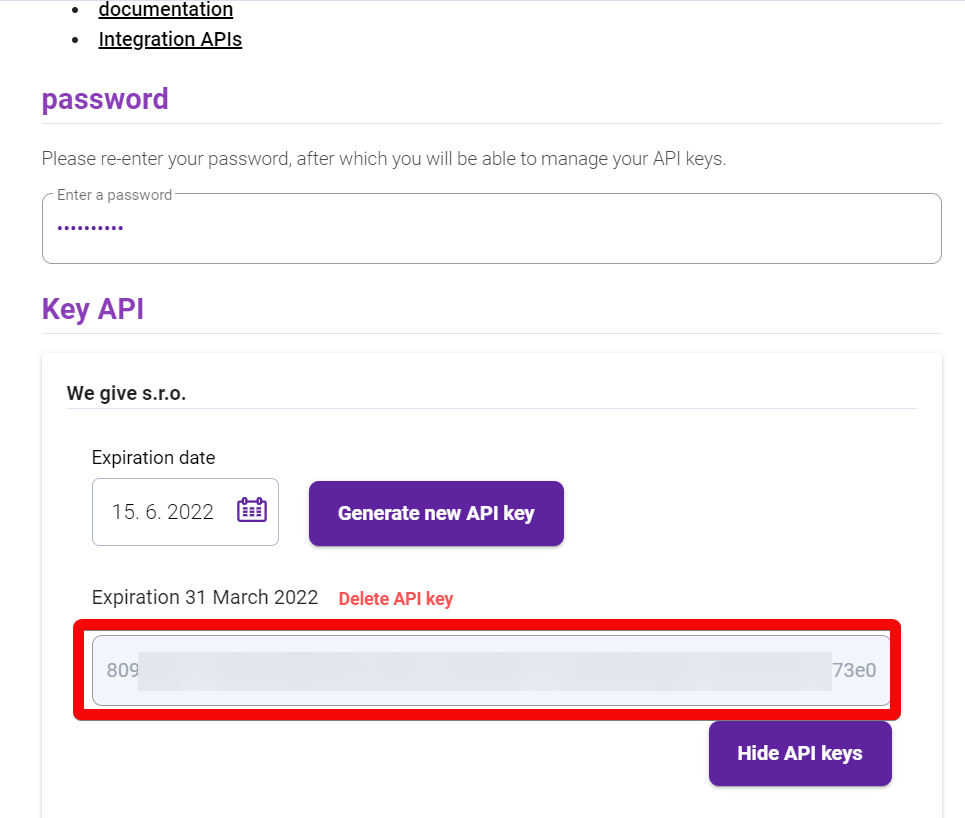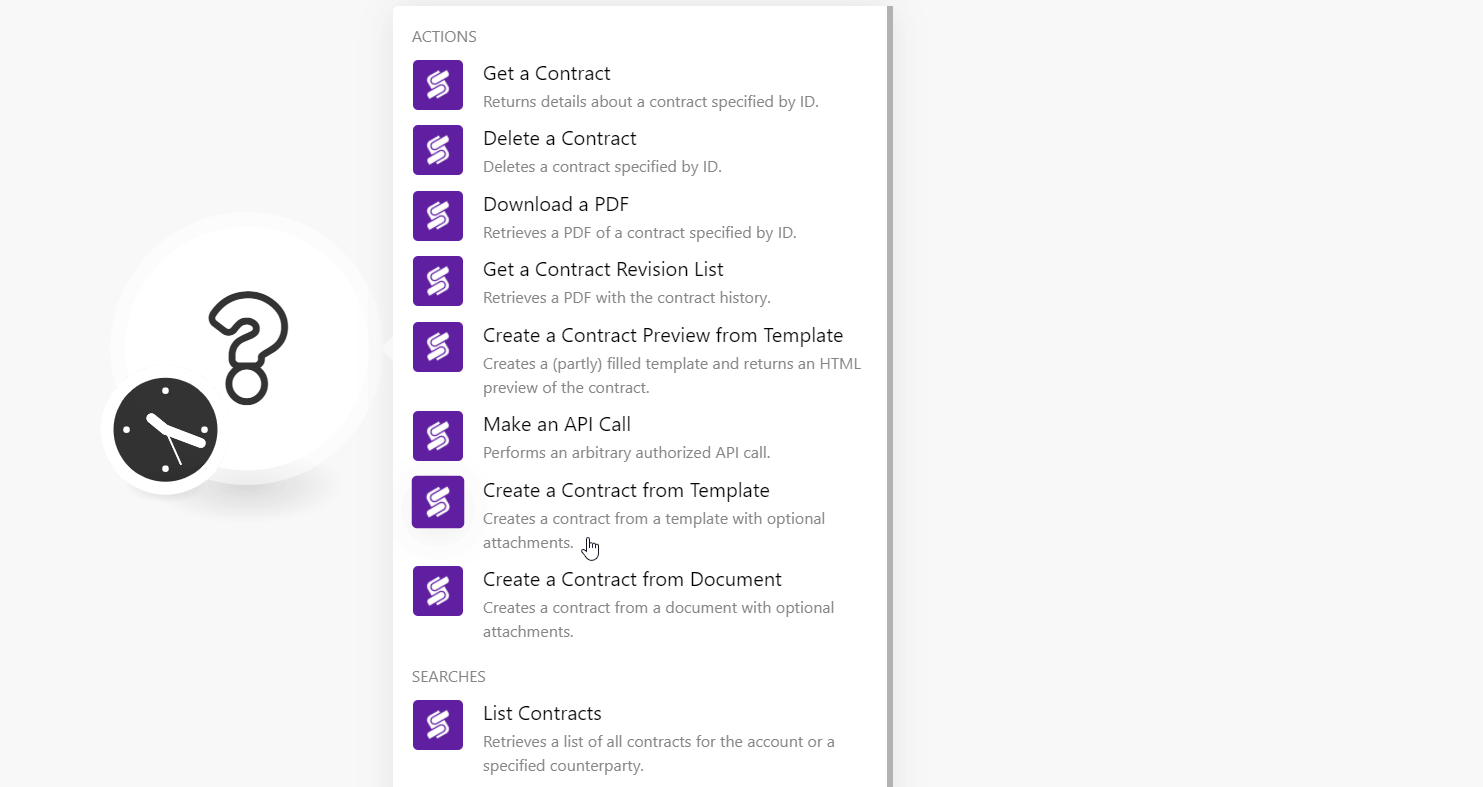| Active with remarks |
|---|
| This application needs additional settings. Please follow the documentation below to create your own connectionUnique, active service acces point to a network. There are different types of connections (API key, Oauth…). More. |
The Signi modulesThe module is an application or tool within the Boost.space system. The entire system is built on this concept of modularity. (module - Contacts) More allow you to create, update, send, retrieve, list, and delete the contracts in your Signi account.
Prerequisites
-
A Signi account – create an account at app.signi.com/register.
The moduleThe module is an application or tool within the Boost.space system. The entire system is built on this concept of modularity. (module - Contacts) More dialog fields that are displayed in bold (in the Boost.spaceCentralization and synchronization platform, where you can organize and manage your data. More IntegratorPart of the Boost.space system, where you can create your connections and automate your processes. More scenarioA specific connection between applications in which data can be transferred. Two types of scenarios: active/inactive. More, not in this documentation article) are mandatory!
-
Log in to your Signi account.
-
Select the workspace for which you want to establish the account and ensure the option Use the API is checked. You can check by navigating to Set Up Workspace > Advanced Settings.
Please Note: You must purchase the API access by writing to [email protected] providing the details of the workspace for which you want to enable the API access.
-
Go to Signi API Page. Enter your account password. In the Key API section, under the workspace for which you want to establish the connection, click Show the API key(s) for 120 seconds.
-
Copy the API key to your clipboard.
-
Go to Boost.space Integrator and open the Signi module’s Create a connection dialog.
-
In the Connection name field, enter a name for the connection.
-
In the API Key field, enter the API key copied in step 4, and click Continue.
The connection has been established.
Returns details about a contract specified by ID.
|
Connection |
|
|
Contract ID |
Select or map the Contract ID whose details you want to retrieve. |
|
With |
Select or map the fields whose details you want to view in the contract information. For example, files. |
Deletes a contract specified by ID.
|
Connection |
|
|
Contract ID |
Select or map the Contract ID you want to delete. |
|
Delete Completely including all attachments |
Select the checkbox you want to delete all the attachments associated with the contract. |
Retrieves a PDF of a contract specified by ID.
|
Connection |
|
|
Contract ID |
Select or map the Contract ID which you want to download as PDF. |
Retrieves a PDF with the contract historyBoost.space Integrator maintains a history of your scenario and records: The date that scenario execution started Status (success, warning, or error) Execution duration Number of operations spent during the scenario run Size of transferred data Link to detailed information, where you can inspect all data in that particular execution received and how the data was processed You can view this....
|
Connection |
|
|
Contract ID |
Select or map the Contract ID whose revision history changes you want to retrieve. |
Creates a (partly) filled templateTemplates are predefined scenarios that you can expand and customize to create new scenarios. You can then share these with friends and colleagues. More and returns an HTML preview of the contract.
|
Connection |
|
|
Template ID |
Select or map the Template ID to apply for the contract preview that you want to create. |
|
Parameters |
Add the parameter IDs and their values for the contract.You can get a list of the template’s parameters and their values using the List TemplatesTemplates are predefined scenarios that you can expand and customize to create new scenarios. You can then share these with friends and colleagues. More module. |
Performs an arbitrary authorized API call.
|
Connection |
|
|
URL |
Enter a path relative to For the list of available endpoints, refer to the Signi API Documentation. |
|
Method |
Select the HTTP method you want to use: GET to retrieve information for an entry POST to create a new entry. PUT to update/replace an existing entry. PATCH to make a partial entry update. DELETE to delete an entry. |
|
Headers |
Enter the desired request headers. You don’t have to add authorization headers; we already did that for you. |
|
Query String |
Enter the request query string. |
|
Body |
Enter the body content for your API call. |
The following API call returns all the account information from your Signi account:
URL:
/v1/me
Method:
GET
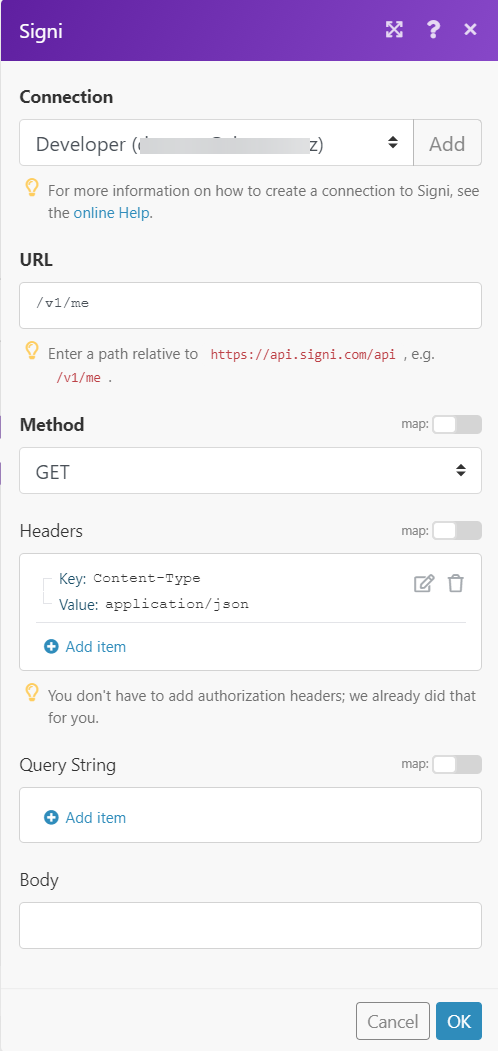
Matches of the search can be found in the module’s Output under BundleA bundle is a chunk of data and the basic unit for use with modules. A bundle consists of items, similar to how a bag may contain separate, individual items. More > Body.
In our example, the current userCan use the system on a limited basis based on the rights assigned by the admin. More information is returned:
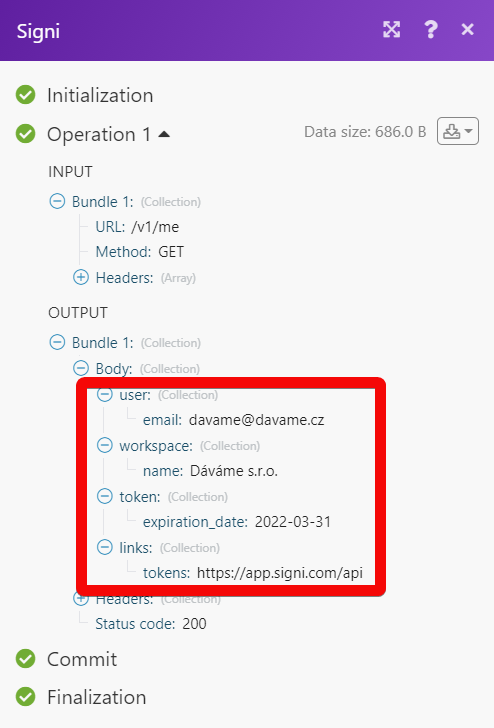
Creates a contract from a template with optional attachments.
|
Connection |
|||||||||||||||||||||||||||||||||
|
Contract Number |
Enter (map) the contract number. |
||||||||||||||||||||||||||||||||
|
Save as Draft |
Select the checkbox if you want to save this contract as a draft. |
||||||||||||||||||||||||||||||||
|
Locale |
Select or map the language for the contract. For example, EN for English. |
||||||||||||||||||||||||||||||||
|
People |
Add the people to the contract:
|
||||||||||||||||||||||||||||||||
|
ID |
Select or map the Template ID you want to apply to the contract. |
||||||||||||||||||||||||||||||||
|
Parameters |
Add the parameters IDs and their value that you want to add to the contract. |
||||||||||||||||||||||||||||||||
|
WebhooksA webhook is a way for an app to send real-time information to a specific URL in response to certain events or triggers. |
Add the webhooks: State Select or map the statusCreate statuses for each module separately to create an ideal environment for efficient and consistent work. More of the webhookA webhook is a way for an app to send real-time information to a specific URL in response to certain events or triggers.:
URL Enter (map) the webhook’s URL address. |
||||||||||||||||||||||||||||||||
|
Attachments |
Add the attachments related to the contract: People Add the people related to the attachment: Enter (map) the email address of the person. Contract_role Enter (map) the person’s role in the contract. Positions Add the x, y, and page coordinates to add the people in the contract. ID Enter (map) the Template ID to apply for the attachment. Parameters Add the IDs and their values for the contract. |
||||||||||||||||||||||||||||||||
|
Signing Order |
Select or map the signing order option for the contract:
|
||||||||||||||||||||||||||||||||
|
Auto sign Proposers |
Enter |
||||||||||||||||||||||||||||||||
|
Missing Positions |
Select or map an option to handle persons without signature positions. |
Creates a contract from a document with optional attachments.
|
Connection |
|
|
Contract |
Enter the contract details: Filename Enter (map) the contract file name with extension. Data Enter (map) the file data. |
|
Signing Order |
Select or map the signing order option for the contract:
|
|
People |
Add the people related to the attachment: Enter (map) the email address of the person. Contract_role Enter (map) the person’s role in the contract. Positions Add the x, y, and page coordinates to add the people in the contract. |
|
Webhooks |
Add the webhooks: State Select or map the status of the webhook:
URL Enter (map) the webhook’s URL address. |
|
Attachments |
Add the attachments related to the contract: Filename Enter (map) the attachment filename with extension. Data Enter (map) the file data. People Add the people related to the attachment: Email Address Enter (map) the email address of the person. Is Proposer Enter (map) the person’s role in the contract. Contract Role Select or map the contractor role in the attachment:
Signature Position Add the x, y, and page coordinates to add the person’s signature location in the contract. |
Retrieves a list of all contracts for the account or a specified counterparty.
|
Connection |
|
|
Select which results to return |
Select or map the option to list the contract results:
|
|
Counterparty Email |
Enter (map) the email address of the counterparty whose contracts you want to list. |
|
Filter result by state |
Select or map the contract status you want to list:
|
|
Number of results to return |
Set the maximum number of contracts Boost.space Integrator should return during one execution cycleA cycle is the operation and commit/rollback phases of scenario execution. A scenario may have one or more cycles (one is the default).. |
Retrieves a list of templates to complete the data and signature.
|
Connection |
|
|
Number of results to return |
Set the maximum number of templates Boost.space Integrator should return during one execution cycle. |