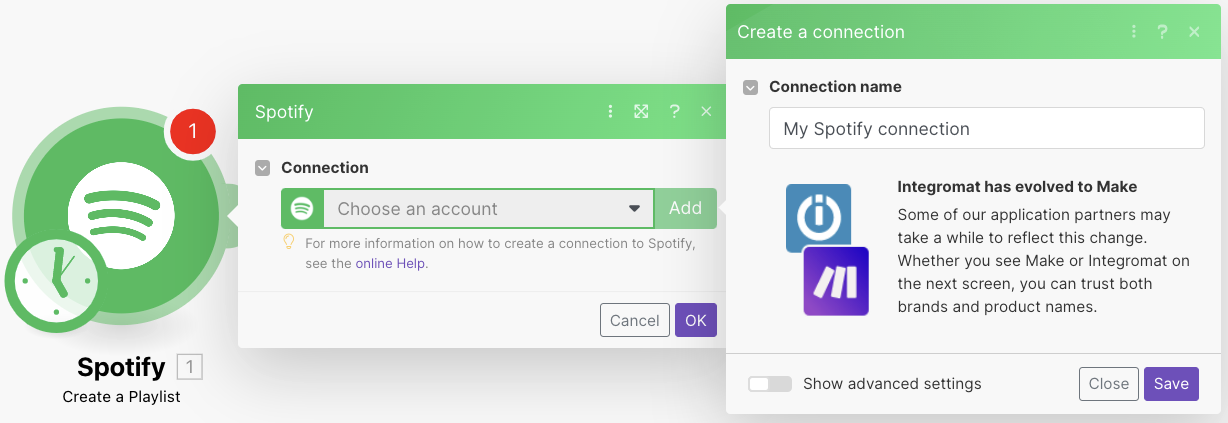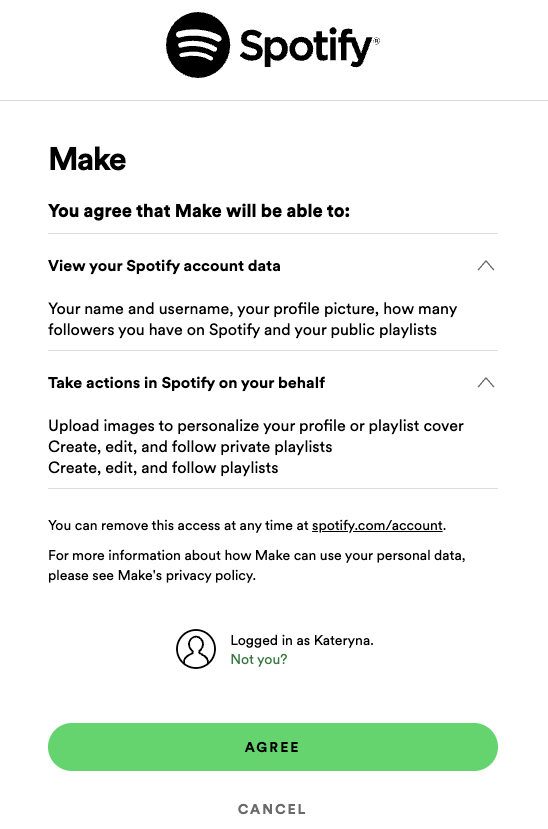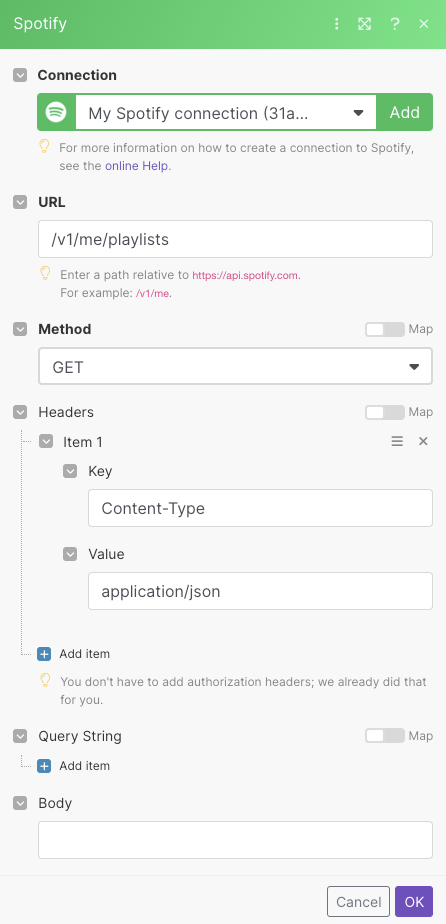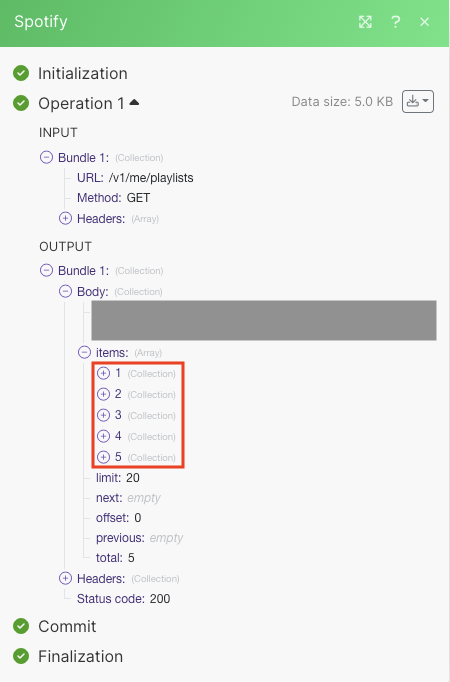| Active with remarks |
|---|
| This application needs additional settings. Please follow the documentation below to create your own connectionUnique, active service acces point to a network. There are different types of connections (API key, Oauth…). More. |
With the Spotify modulesThe module is an application or tool within the Boost.space system. The entire system is built on this concept of modularity. (module - Contacts) More in Boost.spaceCentralization and synchronization platform, where you can organize and manage your data. More IntegratorPart of the Boost.space system, where you can create your connections and automate your processes. More you can:
-
create, update, retrieve, and list playlists, and playlist itemsItems are rows in records (order/request/invoice/purchase...), upload a playlist cover image, add an itemItems are rows in records (order/request/invoice/purchase...) to a playlist
-
watch playlist tracks, saved tracks, recently played tracks, and retrieve a track, track audio features, and current track, list artist’s top tracks, search tracks, save and remove a track
-
start/resume and pause the user’s playback
-
list episodes, retrieve an episode, and list episode information
-
list shows’ metadata, subscribe and unsubscribe from a list of shows, retrieve, check, and list shows
-
watch and list artist’s albums, and list user’s followed artists
-
list devices
-
retrieve a player’s statusCreate statuses for each module separately to create an ideal environment for efficient and consistent work. More
-
retrieve items
To get started with Spotify, create an account at spotify.com.
![[Note]](https://docs.boost.space/wp-content/themes/bsdocs/docs-parser/HTML/css/image/note.png) |
Note |
|---|---|
|
The moduleThe module is an application or tool within the Boost.space system. The entire system is built on this concept of modularity. (module - Contacts) More dialog fields that are displayed in bold (in the Boost.space Integrator scenarioA specific connection between applications in which data can be transferred. Two types of scenarios: active/inactive. More, not in this documentation article) are mandatory! |
To connect your Spotify account with Boost.space Integrator:
-
Log in to your Spotify account.
-
In your Boost.space Integrator, insert Add a Spotify module in your scenario and click Add next to the Connection field.
-
In the Connection field, enter a name for the connection and click Save.
-
Confirm the access by clicking AGREE.
You have successfully established the connection. You can now begin editing your scenario and adding more Spotify modules. If your connection needs reauthorization at any point, follow the connection renewal steps here.
You can create, update, retrieve, and list playlists, and playlist’s items, upload a playlist cover image, add an item to a playlist using the following modules.
Updates an existing playlist.
|
Connection |
|
|
Playlist ID |
Select or map the Playlist ID whose details you want to update. |
For field descriptions, see the Spotify Playlists API reference.
Retrieves an existing playlist.
|
Connection |
|
|
Playlist ID |
Select or map the Playlist ID whose details you want to retrieve. |
For field descriptions, see the Spotify Playlists API reference.
Retrieves a list of existing playlists.
|
Connection |
|
|
Limit |
Set the maximum number of playlists Boost.space Integrator will return during one execution cycleA cycle is the operation and commit/rollback phases of scenario execution. A scenario may have one or more cycles (one is the default).. The default value is 10. |
Retrieves full details of the items of a playlist.
|
Connection |
|
|
Limit |
Set the maximum number of playlists Boost.space Integrator will return during one execution cycle. The default value is 10. |
For field descriptions, see the Spotify Playlists API reference.
Uploads a new playlist cover image.
|
Connection |
|||||
|
Playlist ID |
Select or map the Playlist ID whose cover image you want to add. |
||||
|
File |
Enter the file details:
|
Adds an item to a playlist.
|
Connection |
|
|
Playlist ID |
Select or map the Playlist ID whose items you want to add. |
For field descriptions, see the Spotify Playlists API reference.
You can watch playlist tracks, saved tracks, recently played tracks, retrieve a track, track audio features, and current tracks, list artists’ top tracks, and search tracks, save, and remove a track using the following modules.
TriggersEvery scenario has a trigger, an event that starts your scenario. A scenario must have a trigger. There can only be one trigger for each scenario. When you create a new scenario, the first module you choose is your trigger for that scenario. Create a trigger by clicking on the empty module of a newly created scenario or moving the... when a new track is added to a playlist.
|
Connection |
|
|
Playlist ID |
Select or map the Playlist ID whose playlist tracks you want to watch. |
|
Limit |
Set the maximum number of playlist tracks Boost.space Integrator will return during one execution cycle. The default value is 2. |
Triggers when a new track is saved.
|
Connection |
|
|
Limit |
Set the maximum number of saved tracks Boost.space Integrator will return during one execution cycle. The default value is 2. |
Triggers when a track is played.
|
Connection |
|
|
Limit |
Set the maximum number of played tracks Boost.space Integrator will return during one execution cycle. The default value is 2. |
Retrieves an existing track.
|
Connection |
|
|
Track ID |
Enter the Track ID you want to retrieve. For example, |
|
Market |
Select or map the market whose track you want to retrieve. |
Retrieves audio feature information for a single track.
|
Connection |
|
|
Track ID |
Enter the Track ID you want to retrieve. For example, |
Retrieves the object currently being played on the user’s Spotify account.
|
Connection |
||||
|
Market |
Select or map the market whose current track you want to retrieve. You can provide this parameter if you apply track relinking. |
|||
|
Additional Types |
Select the additional types that your client supports.
|
Retrieves artist’s top tracks.
|
Connection |
|
|
Artist ID |
Enter the Artist ID whose top tracks you want to list. |
|
Market |
Select the market to return the content available in it. |
|
Limit |
Set the maximum number of artists’ top tracks Boost.space Integrator will return during one execution cycle. The default value is 10. |
Searches for information about tracks that match a keyword string.
|
Connection |
|
|
Query |
Enter the query keywords and optional field filters and operators. |
|
Market |
Select the market to return the content playable in that market. |
|
Include External |
Select whether to include any relevant audio content that is hosted externally. |
|
Limit |
Set the maximum number of tracks Boost.space Integrator will return during one execution cycle. The default value is 10. |
Saves a track to the current user’s library.
|
Connection |
|
|
Track ID |
Enter the Track ID you want to save. For example, |
You can start/resume and pause the user’s playback using the following modules.
Starts or resumes a user’s playback.
|
Connection |
For field descriptions, see the Spotify Playback API reference.
Pauses a user’s playback.
|
Connection |
|
|
Device ID |
Select the Device ID whose playback you want to pause. If not selected the user’s current device will be paused. |
You can list episodes, retrieve an episode, and list episode information using the following modules.
Retrieves an existing episode.
|
Connection |
|
|
Show ID |
Select or map the Show ID whose episodes you want to retrieve. |
|
Episode ID |
Select or map the Episode ID you want to retrieve. |
|
Market |
Select the market to return the episodes available in that market. |
Retrieves a list of existing show episodes.
|
Connection |
|
|
Show ID |
Select or map the Show ID whose episodes you want to list. |
|
Limit |
Set the maximum number of episodes Boost.space Integrator will return during one execution cycle. The default value is 10. |
Retrieves information about a list of episodes.
|
Connection |
|
|
Episode IDs |
Enter the Episode IDs whose information you want to list. |
|
Market |
Select the market to return the episodes available in that market. |
|
Limit |
Set the maximum number of episodes Boost.space Integrator will return during one execution cycle. The default value is 10. |
You can list shows’ metadata, subscribe and unsubscribe from a list of shows, retrieve, check, and list shows using the following modules.
Retrieves a list of shows metadata.
|
Connection |
|
|
Show IDs |
Enter the Show IDs whose metadata you want to list. |
|
Market |
Select the market to return the content available in it. |
|
Limit |
Set the maximum number of shows metada Boost.space Integrator will return during one execution cycle. The default value is 10. |
Add one or more shows to the current user’s library.
|
Connection |
|
|
Show IDs |
Enter the Show IDs you want to subscribe. |
Retrieves an existing show.
|
Connection |
|
|
Show ID |
Select or map the Show ID whose details you want to retrieve. |
|
Market |
Select the market to return the content available in it. |
Check if the show is already saved in the current user’s library.
|
Connection |
|
|
Show ID |
Select or map the Show ID whose details you want to check. |
Retrieves a list of existing shows.
|
Connection |
|
|
Limit |
Set the maximum number of shows Boost.space Integrator will return during one execution cycle. The default value is 10. |
Deletes one or more shows from the current user’s library.
|
Connection |
|
|
Show IDs |
Select or map the Show IDs you want to unsubscribe. |
|
Market |
Select the market to return the content available in it. |
You can watch and list artists’ albums and list users’ followed artists using the following modules.
Triggers when an artist posts a new album.
|
Connection |
|
|
Artist ID |
Enter the Artist ID whose albums you want to watch. |
|
Limit |
Set the maximum number of artists’ albums Boost.space Integrator will return during one execution cycle. The default value is 2. |
Retrieves a list of artists’ albums.
|
Connection |
|
|
Artist ID |
Enter the Artist ID whose albums you want to watch. |
|
Include Groups |
Select the groups to filter the response. If not selected, the response will contain all the album types. |
|
Market |
Select the market to limit response to one particular geographical market. |
|
Limit |
Set the maximum number of artists’ albums Boost.space Integrator will return during one execution cycle. The default value is 10. |
Retrieves a list of current user’s followed artists.
|
Connection |
|
|
Limit |
Set the maximum number of artist’s albulms Boost.space Integrator will return during one execution cycle. The default value is 10. |
You can list devices using the following modules.
Retrieves a list of user’s devices.
|
Connection |
|
|
Limit |
Set the maximum number of devices Boost.space Integrator will return during one execution cycle. The default value is 10. |
You can retrieve a player’s status using the following modules.
Retrieves information about the user’s current playback state, including track or episode, progress, and active device.
|
Connection |
||||
|
Market |
Select the market if you want to apply track relinking. |
|||
|
Additional Types |
Select the additional types that your client supports.
|
You can retrieve items using the following modules.
Retrieves a collection of objects of described item types.
|
Connection |
|
|
Query |
Enter the search keywords and optional field filters and operators. |
|
Type |
Select the item types you want to search. |
|
Market |
Select the market to return the content playable in that market. |
|
Include External |
Select the parameter to include any relevant audio in the response. |
You can call APIs using the following module.
Performs an arbitrary authorized API call.
![[Note]](https://docs.boost.space/wp-content/themes/bsdocs/docs-parser/HTML/css/image/note.png) |
Note |
|---|---|
|
For the list of available endpoints, refer to the Spotify API documentation. |
|
Connection |
|
|
URL |
Enter a path relative to |
|
Method |
GET to retrieve information for an entry. POST to create a new entry. PUT to update/replace an existing entry. PATCH to make a partial entry update. DELETE to delete an entry. |
|
Headers |
Enter the desired request headers. You don’t have to add authorization headers; we already did that for you. |
|
Query String |
Enter the request query string. |
|
Body |
Enter the body content for your API call. |