Efficiently Managing Users and Teams in Boost.space
Boost.spaceCentralization and synchronization platform, where you can organize and manage your data. More provides efficient userCan use the system on a limited basis based on the rights assigned by the admin. More and team management capabilities, allowing you to effectively create new usersCan use the system on a limited basis based on the rights assigned by the admin. More, set up teams, and assign roles within the system. This article will guide you through the process with step-by-step instructions accompanied by screenshots.
1) As an adminAdmins in Boost.space have exclusive access to system settings. They manage the overall system setup, including appearance, language, currency, user settings, and the availability of individual modules to users and teams. More, you can access the settings by clicking on the settings icon located at the bottom right of the home screen. Then, select the “Users and Teams” section.
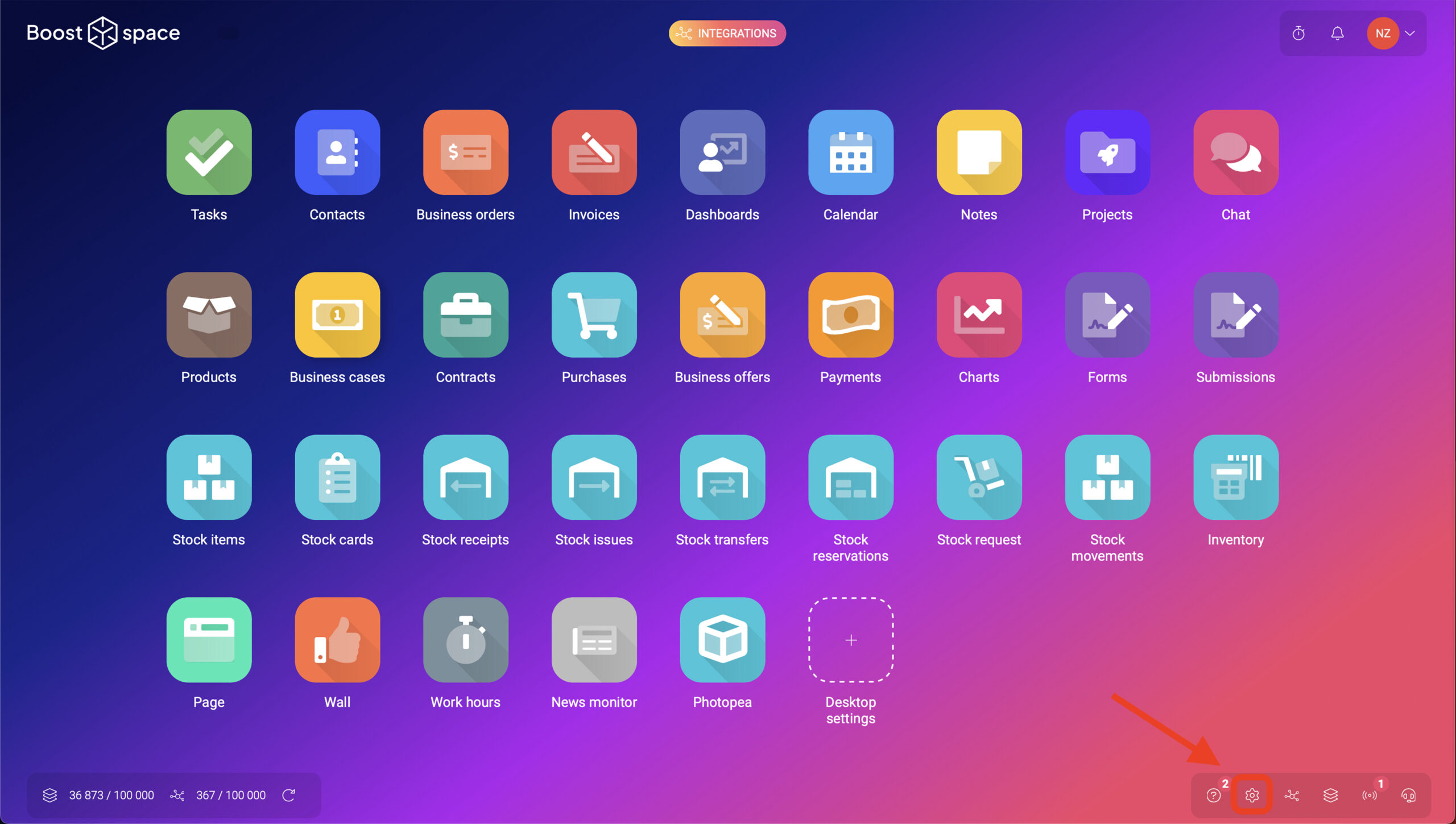
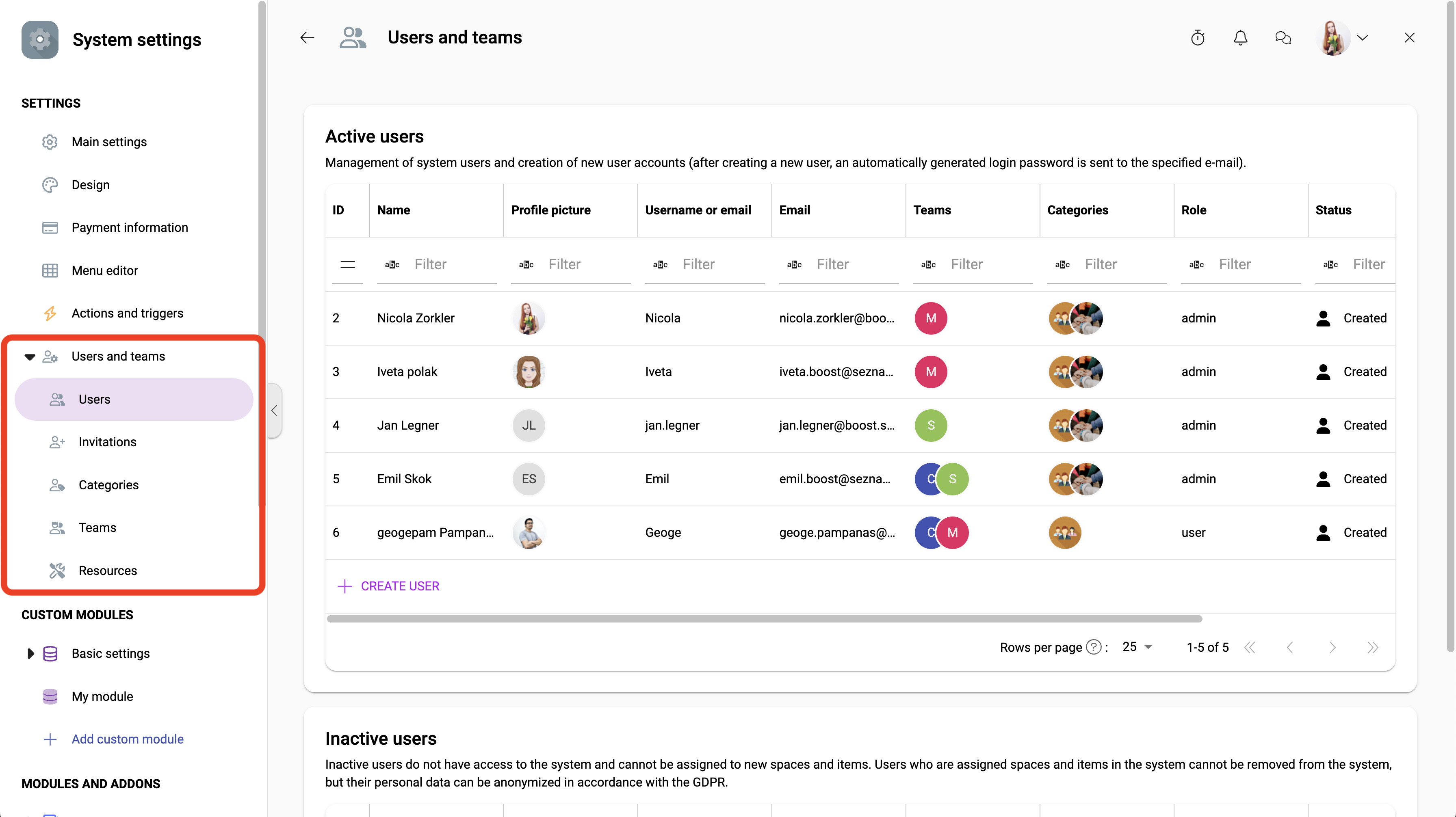
Inviting new colleagues:
2) Boost.space offers two methods for inviting new colleagues. The first method is through an invitation. Simply enter their email address and specify their role, either as a regular user with full rights or as a user (admin) who works with data in the system. Once the invitation is accepted, the new colleague can log in, provide their personal data, and be assigned to teams or projects. PS: The number of users that can be in the system is unlimited (not adminsAdmins in Boost.space have exclusive access to system settings. They manage the overall system setup, including appearance, language, currency, user settings, and the availability of individual modules to users and teams. More)!
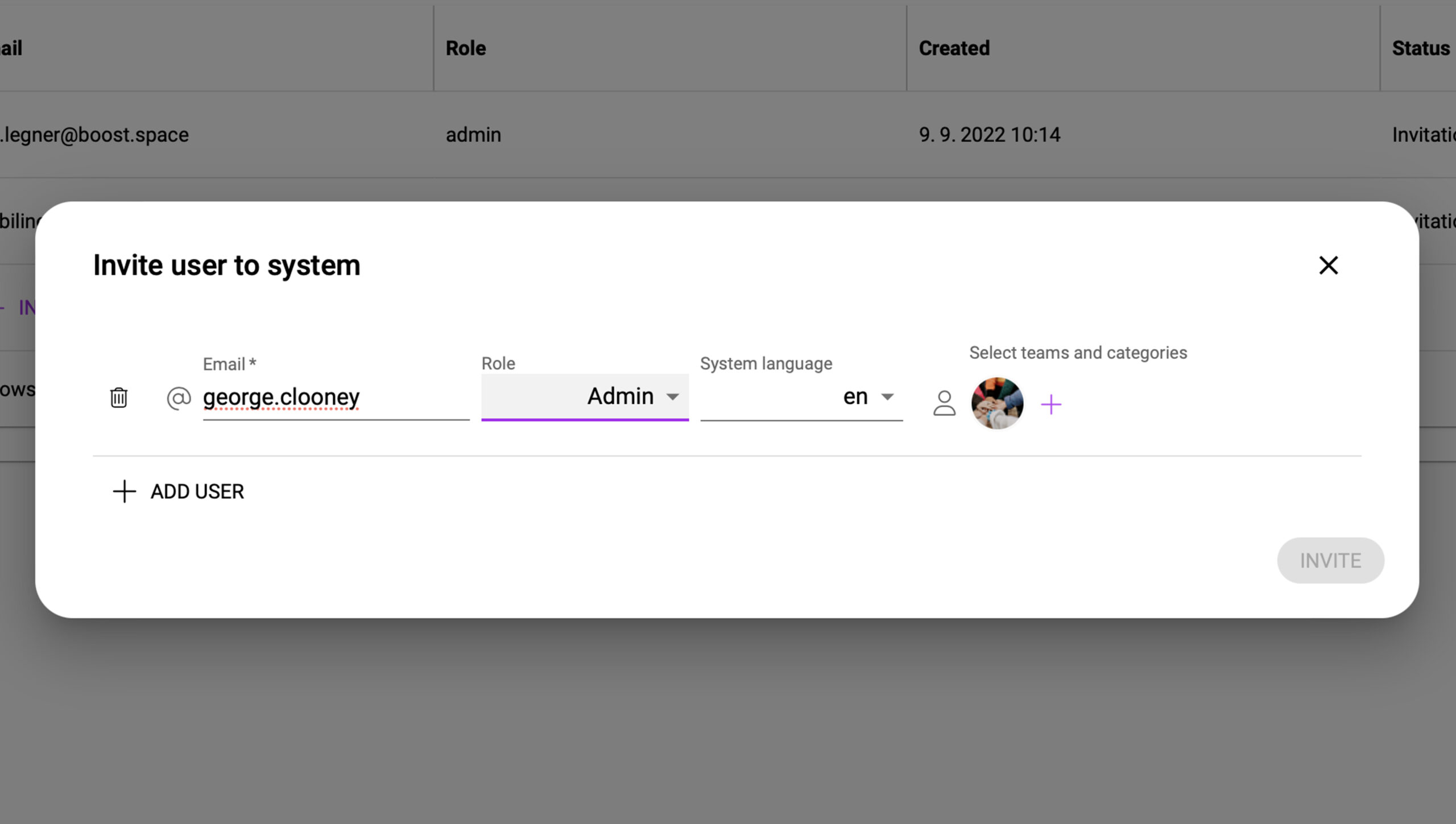
3) The second method involves creating users manually. Fill in the required personal data on behalf of the user, add them to teams or categories, and they will receive immediate access to the necessary data upon logging into the system.
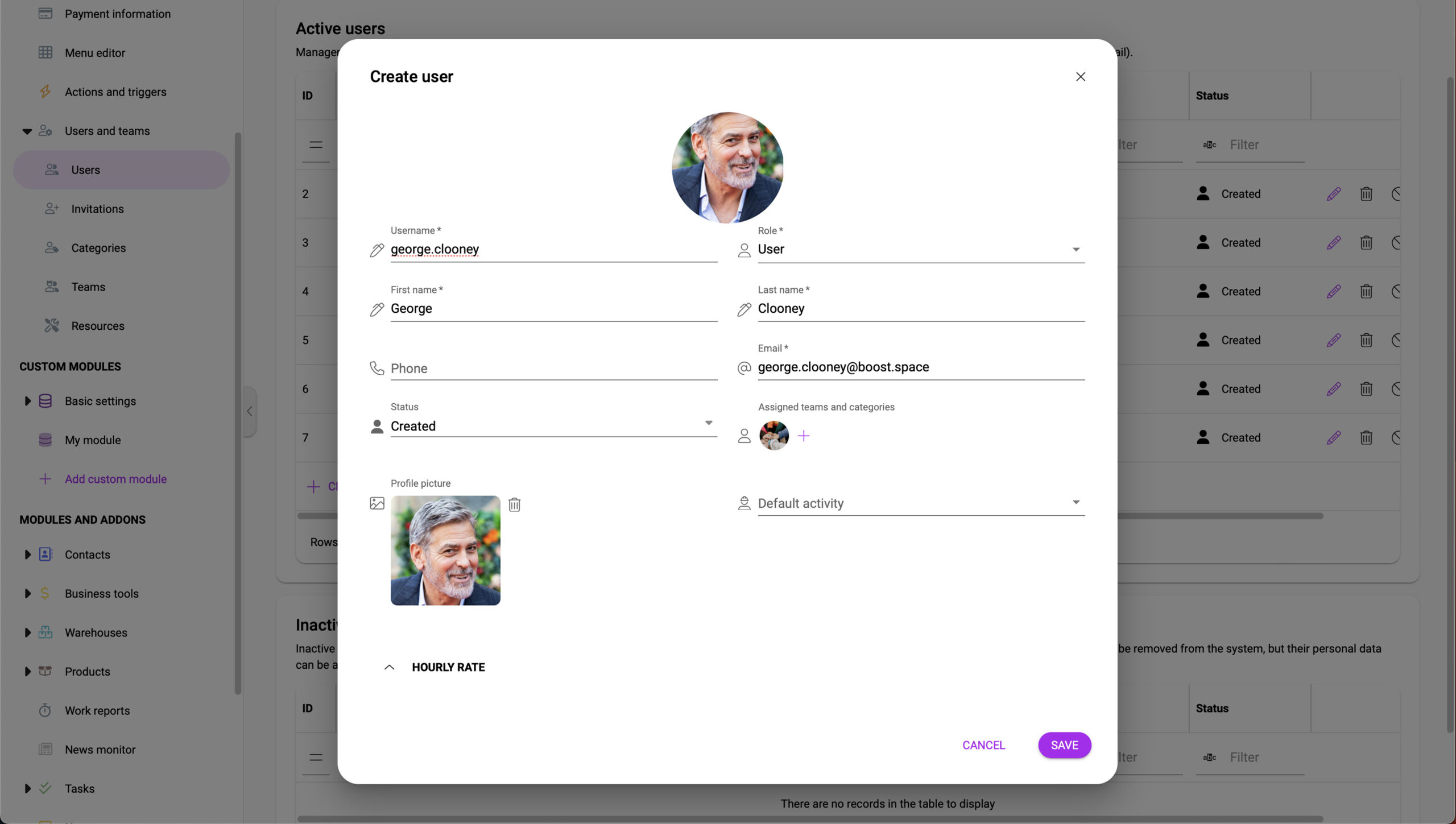
4) In the Users section, you can find a comprehensive list of all users currently in the system, including both active and inactive users. To discontinue working with a user, simply deactivate their profile. Deactivating a profile restricts their access to the system while preserving their data. Additionally, you have the option to anonymize user data if necessary.
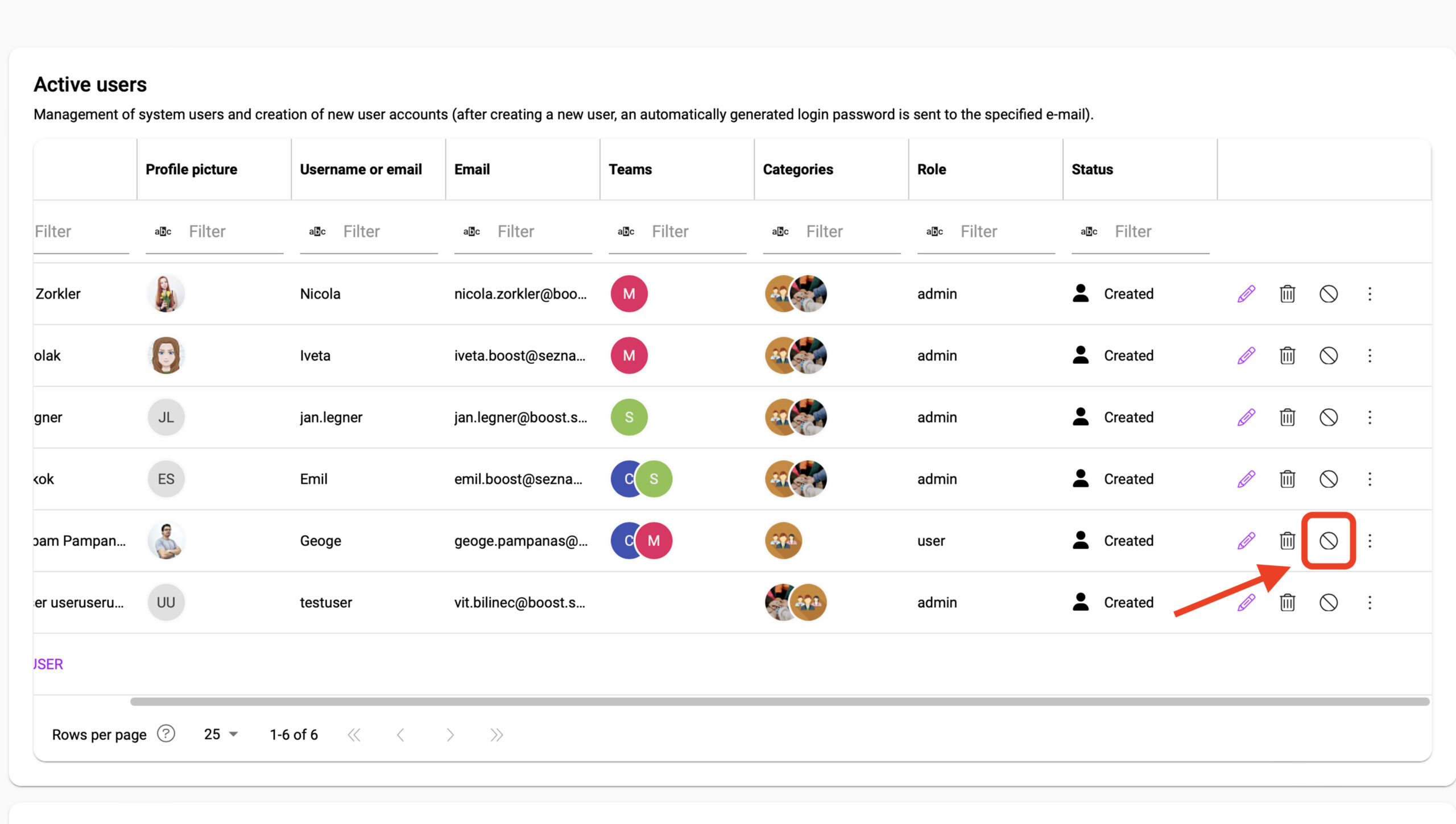
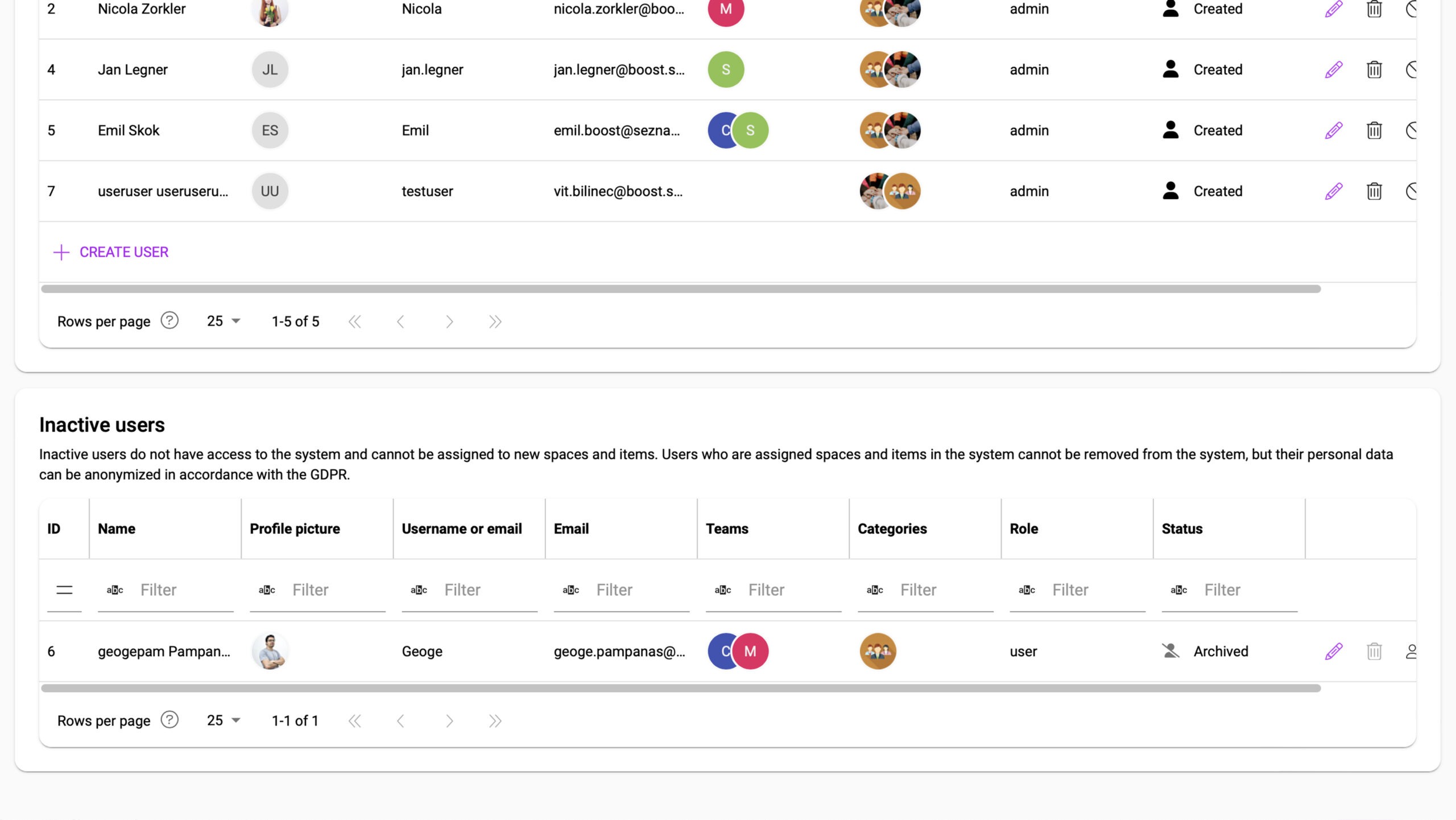
5) Boost.space allows you to create teams and categories for efficient organization. Teams can be assigned to specific modulesThe module is an application or tool within the Boost.space system. The entire system is built on this concept of modularity. (module - Contacts) More using the Menu EditorAdd your corporate cloud applications to the Boost.space home page and turn Boost.space into a comprehensive corporate platform. You can also create a different menu for each user and decide what modules he has access to., to individual spacesSubunits are created within modules to maintain organization and clarity, even with large amounts of data. More during their creation or in the spaceSubunits are created within modules to maintain organization and clarity, even with large amounts of data. More settings, and to recordsOne row in the Boost.space database. These are individual rows under spaces in each module. For example single products, but not their variants. More in the recordOne row in the Boost.space database. These are individual rows under spaces in each module. For example single products, but not their variants. More detail. By default, all newly added users are automatically included in the “Everyone” category. However, you can create custom categories or have multiple categories based on your requirements.
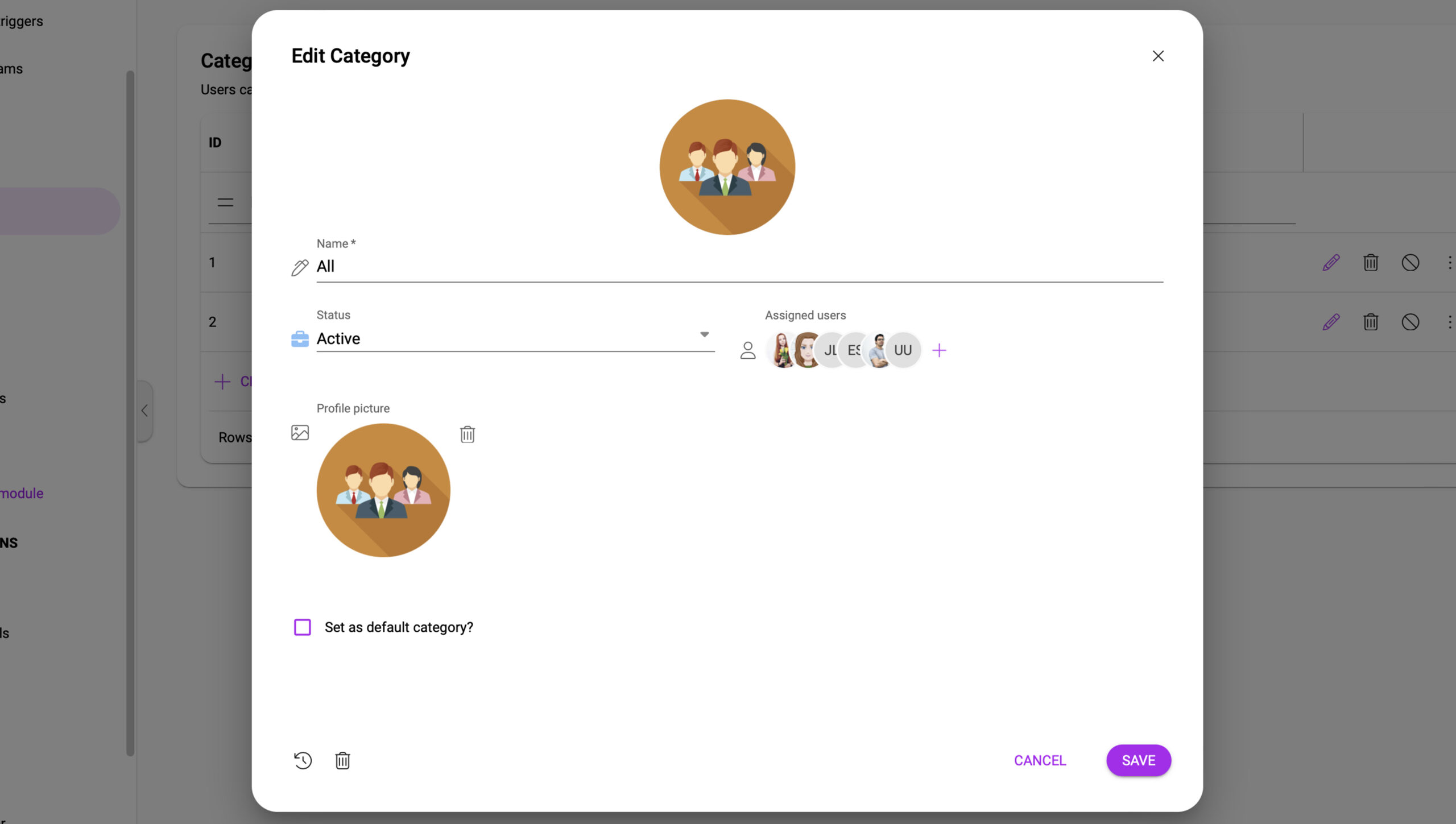
6) Users, teams, and categories can be configured at the moduleThe module is an application or tool within the Boost.space system. The entire system is built on this concept of modularity. (module - Contacts) More and space levels. To assign specific colleagues to a selected space, follow these steps:
- Choose the desired module.
- Open the space where you want to assign users.
- Click on “User Settings” at the top.
- Assign the desired colleagues to the selected space.
- Set their roles accordingly.
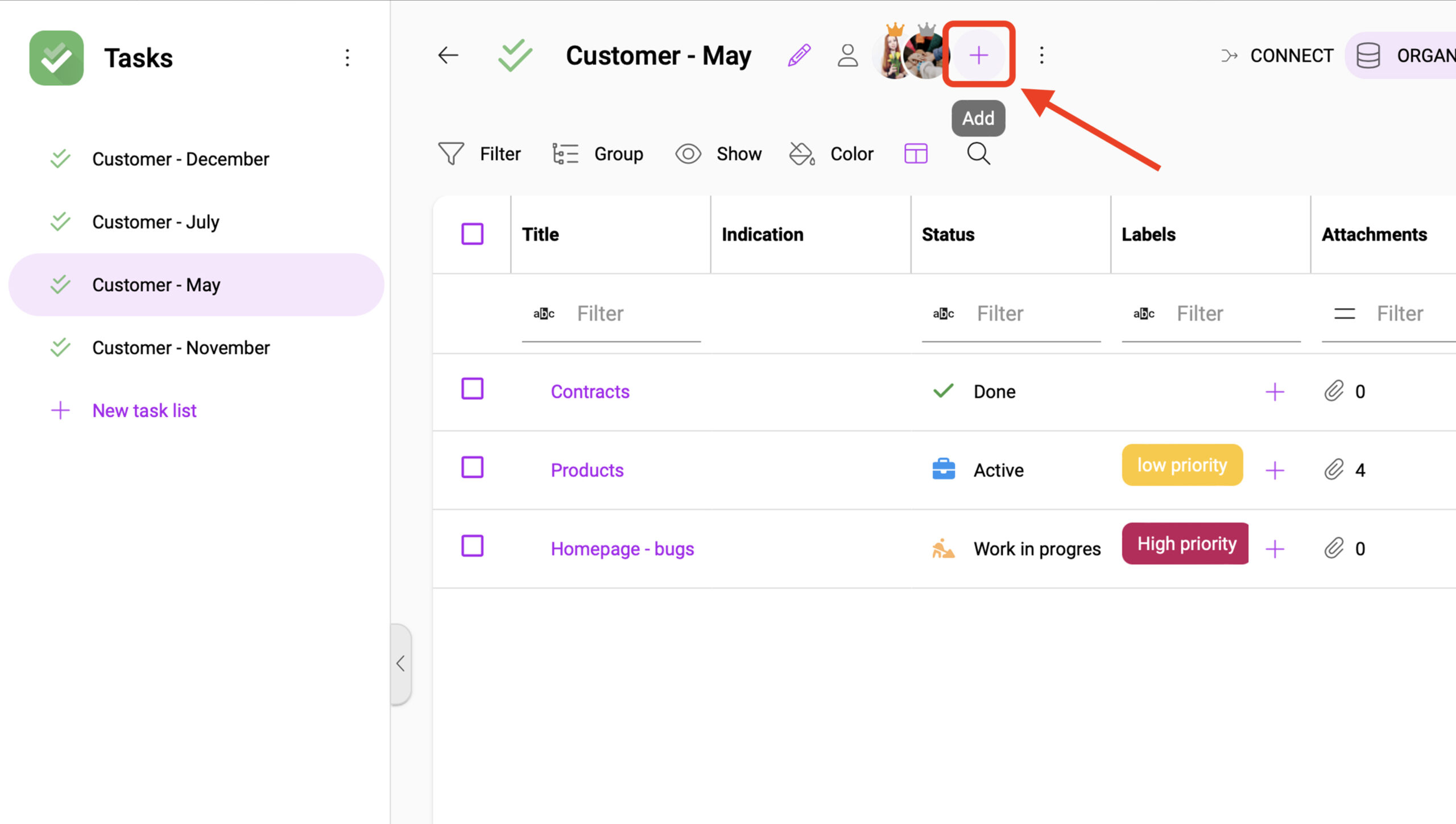
Efficient team management and role assignment with Boost.space ensures seamless collaboration and access control. Administrators have the authority to create teams, add or remove membersCan view and manage items while using existing statuses and labels. More, and manage team settings within the Users section of the system.
Remember, teams and categories can be tailored to your company’s structure and needs. For inspiration, consider organizing teams based on departments such as marketing, developers, designers, finance, or any other relevant categories.
If you encounter any issues during the process, please feel free to contact us at [email protected]. We are here to assist you in maximizing your team’s productivity and collaboration within Boost.space.
