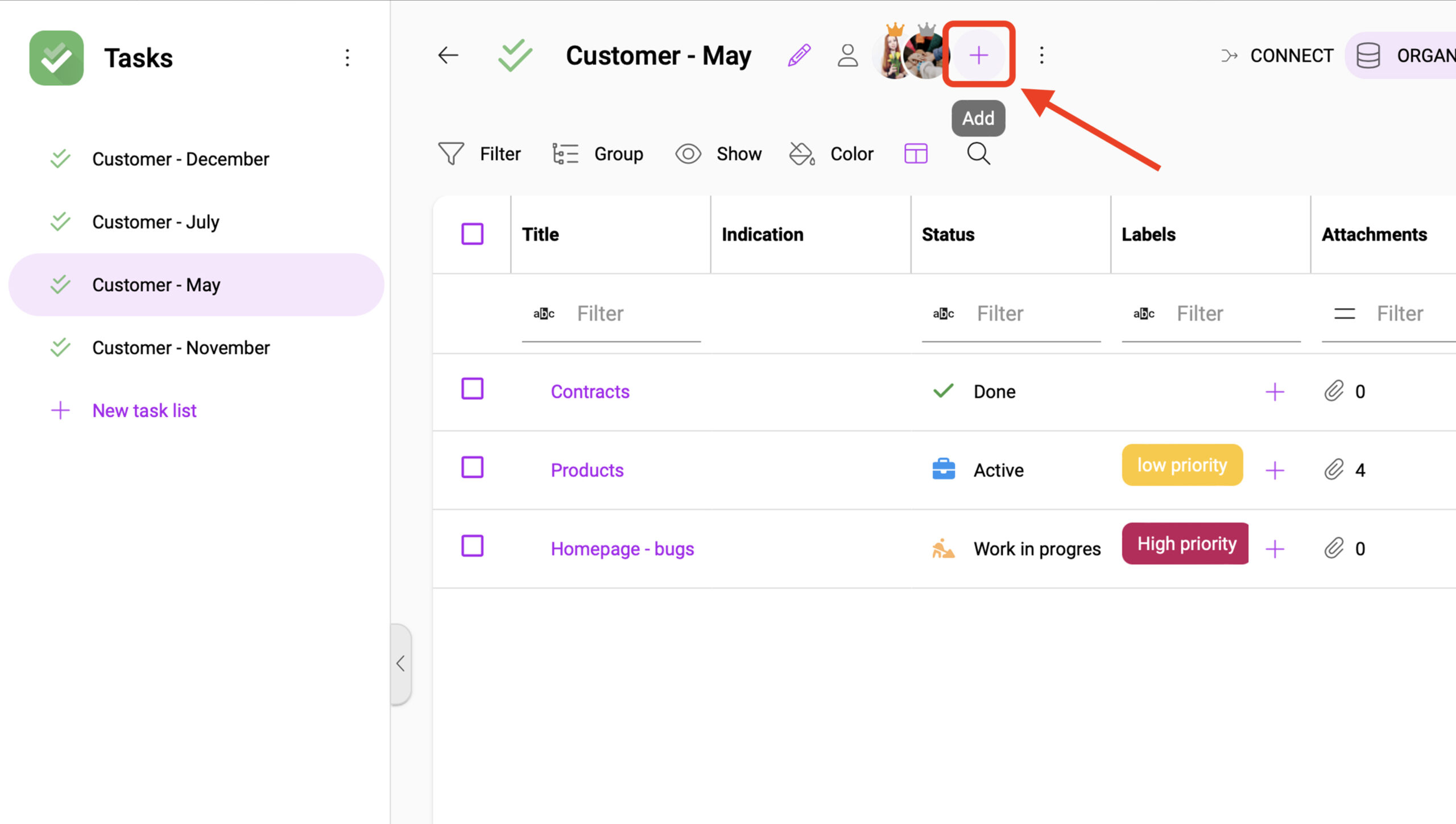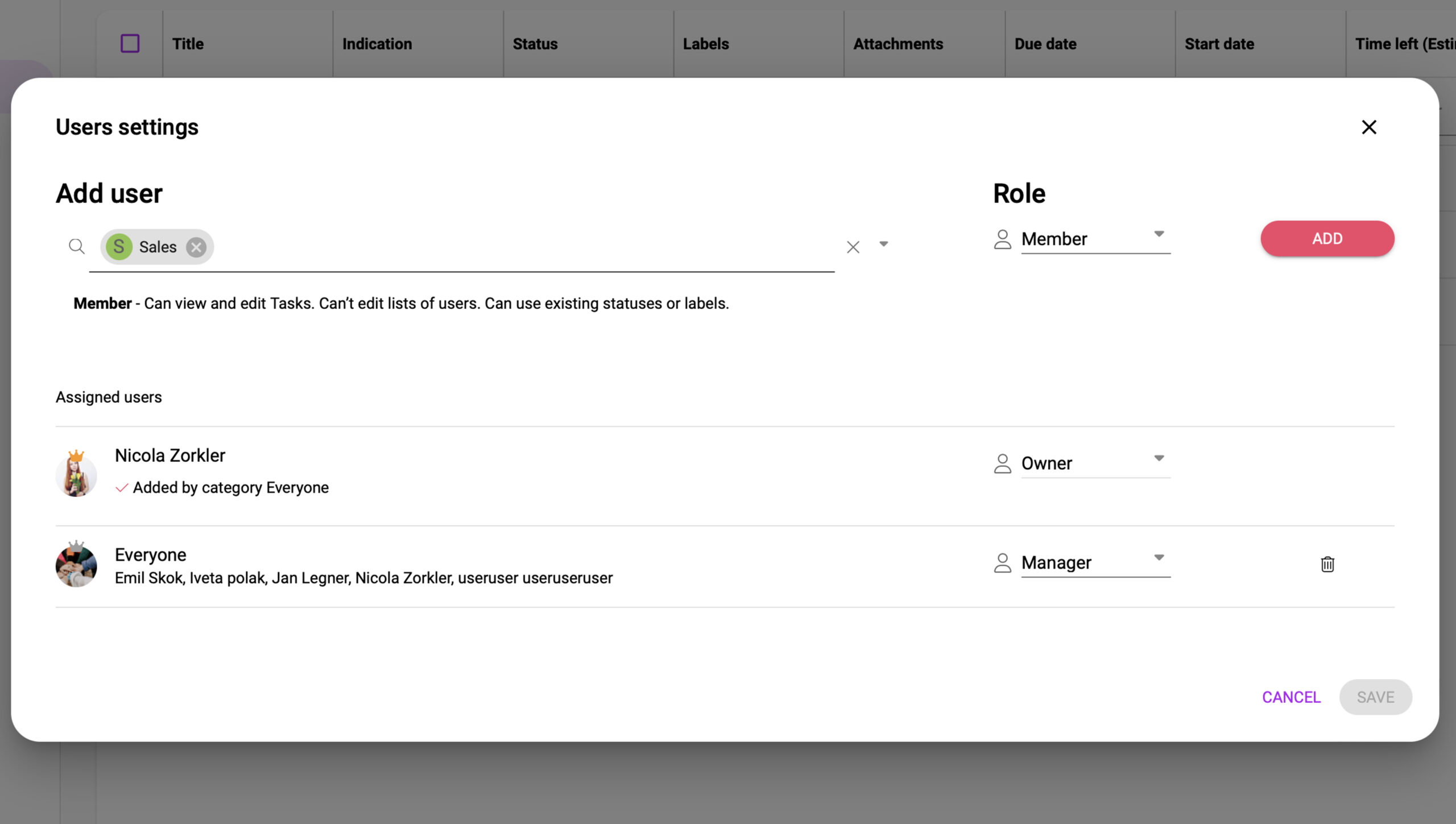Managing spaces and records in Boost.space: Roles and permissions explained
In addition to system rolesThere are two roles of the Boost.space system: a) Admin that can access system settings and has all permissions b) User that can perform actions based on the permissions that were given to him by admin., which are divided into adminAdmins in Boost.space have exclusive access to system settings. They manage the overall system setup, including appearance, language, currency, user settings, and the availability of individual modules to users and teams. More and userCan use the system on a limited basis based on the rights assigned by the admin. More, there are roles for spacesSubunits are created within modules to maintain organization and clarity, even with large amounts of data. More in Boost.spaceCentralization and synchronization platform, where you can organize and manage your data. More that affect who can manage and use them, including their recordsOne row in the Boost.space database. These are individual rows under spaces in each module. For example single products, but not their variants. More. These roles apply to both system usersCan use the system on a limited basis based on the rights assigned by the admin. More and adminsAdmins in Boost.space have exclusive access to system settings. They manage the overall system setup, including appearance, language, currency, user settings, and the availability of individual modules to users and teams. More.
OwnerCan manage members, managers and owners of a specific space. Can view and manage items. Can edit settings of a given space. More
Can manage membersCan view and manage items while using existing statuses and labels. More, managersCan manage members and space managers, view and manage items. Can modify space settings. More, and ownersCan manage members, managers and owners of a specific space. Can view and manage items. Can edit settings of a given space. More of a specific spaceSubunits are created within modules to maintain organization and clarity, even with large amounts of data. More, view and manage records. At the same time, can edit the settings of a given space (for example, statusCreate statuses for each module separately to create an ideal environment for efficient and consistent work. More lists and labelsA label is a “tag” that can be added to items within a module. It's a flexible tool used to categorize and organize data, making it easier to customize workflows and processes. More), including deleting an entire space.
ManagerCan manage members and space managers, view and manage items. Can modify space settings. More
Can manage members and space managers, view and manage records. Can also modify space settings (such as status lists and labels).
MemberCan view and manage items while using existing statuses and labels. More
Can view and manage records while using existing statuses and labels. Cannot manage space members.
Setting roles
The settings for each role in a space can be viewed by clicking the + icon next to the space name. This icon is displayed to users who have the manager or owner role in the space.