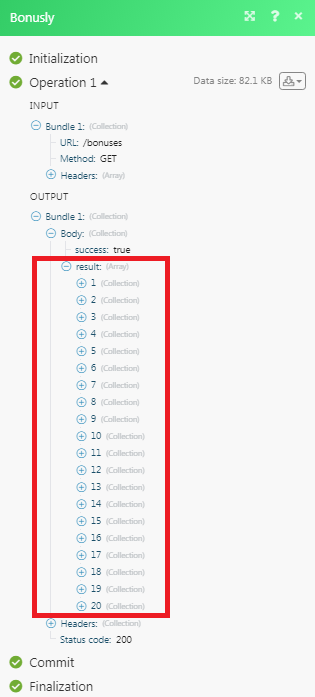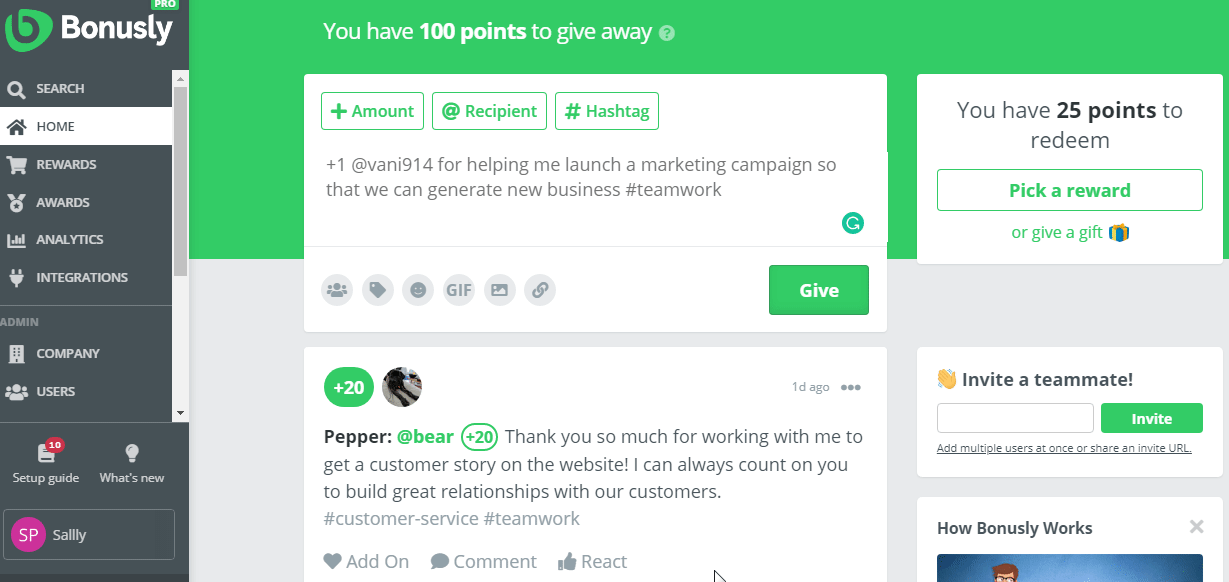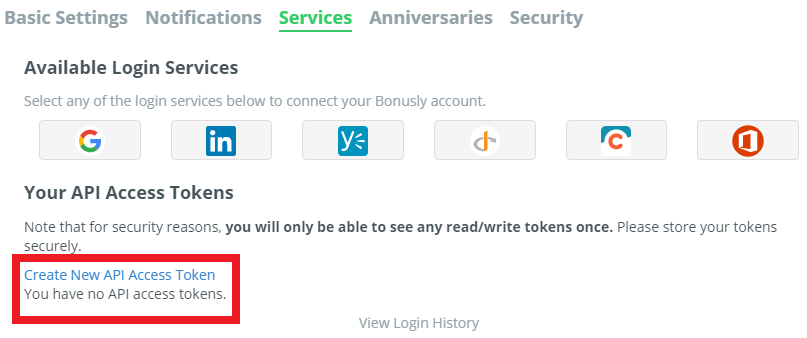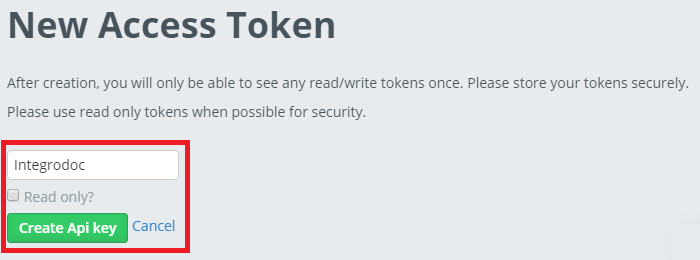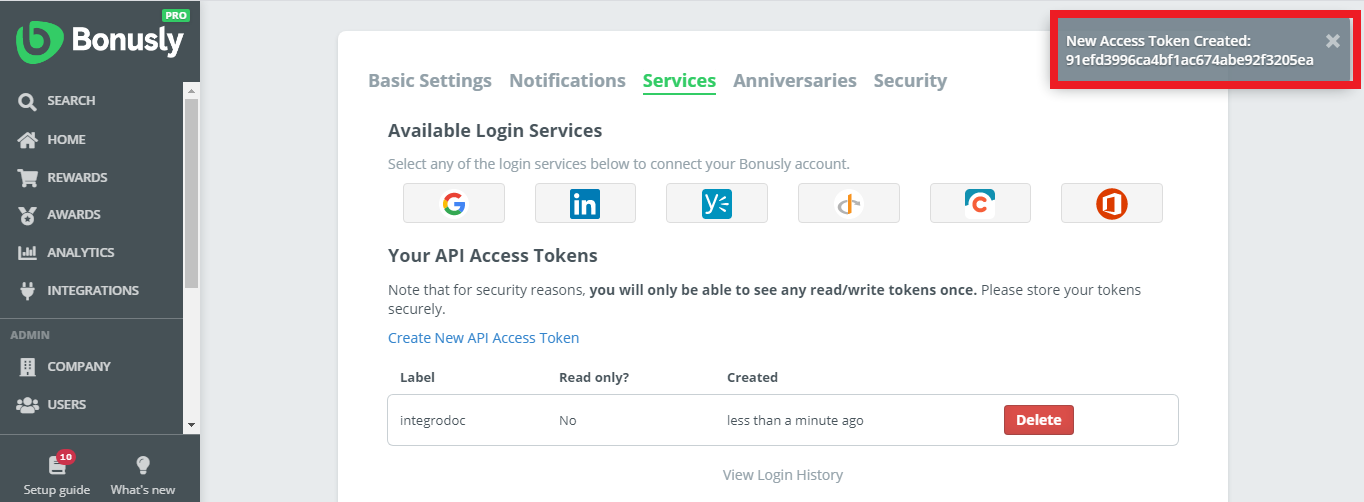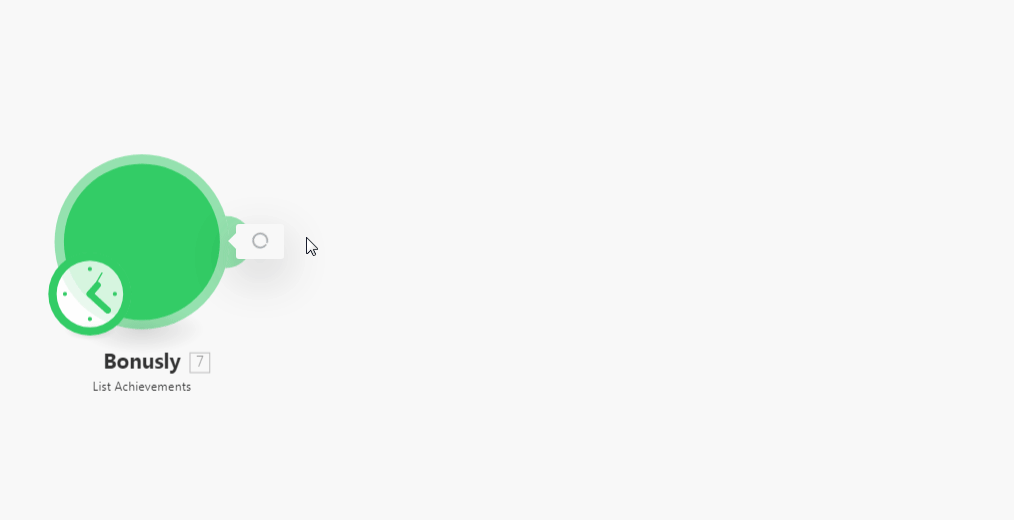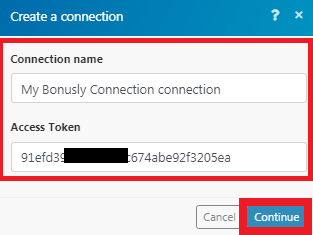| Active with remarks |
|---|
| This application needs additional settings. Please follow the documentation below to create your own connectionUnique, active service acces point to a network. There are different types of connections (API key, Oauth…). More. |
The Bonusly modulesThe module is an application or tool within the Boost.space system. The entire system is built on this concept of modularity. (module - Contacts) More allow you to watch, list, search and retrieve usersCan use the system on a limited basis based on the rights assigned by the admin. More, achievements, bonus details in your Bonusly account.
Prerequisites
-
A Bonusly account
In order to use Bonusly with Boost.spaceCentralization and synchronization platform, where you can organize and manage your data. More IntegratorPart of the Boost.space system, where you can create your connections and automate your processes. More, it is necessary to have a Bonusly account. If you do not have one, you can create a Bonusly account at https://bonus.ly/sign_ups/.
![[Note]](https://docs.boost.space/wp-content/themes/bsdocs/docs-parser/HTML/css/image/note.png) |
Note |
|---|---|
|
The moduleThe module is an application or tool within the Boost.space system. The entire system is built on this concept of modularity. (module - Contacts) More dialog fields that are displayed in bold (in the Boost.space Integrator scenarioA specific connection between applications in which data can be transferred. Two types of scenarios: active/inactive. More, not in this documentation article) are mandatory! |
To connect your Bonusly account to Boost.space Integrator you need to obtain the Access TokenThe API token is a multi-digit code that allows a user to authenticate with cloud applications. More from your Bonusly account and insert it in the Create a connection dialog in the Boost.space Integrator module.
-
Log in to your Bonusly account and open your Dashboard.
-
Click your Profile Icon > Settings > Services.
-
Click Create New API Access Token.
-
Enter a name for token and click Create API Key.
-
The acess token has been successfully created. Copy the token to your clipboard.
-
Go to Boost.space Integrator and open the Bonusly module’s Create a connection dialog.
-
In the Connection name field, enter a name for the connection.
-
In the Access Token field, enter the token copied in step 5.
-
Click Continue.
The connection has been established.
TriggersEvery scenario has a trigger, an event that starts your scenario. A scenario must have a trigger. There can only be one trigger for each scenario. When you create a new scenario, the first module you choose is your trigger for that scenario. Create a trigger by clicking on the empty module of a newly created scenario or moving the... when an achievement is earned.
|
WebhookA webhook is a way for an app to send real-time information to a specific URL in response to certain events or triggers. Name |
Enter a name for the webhook. |
|
Connection |
Lists the 50 most recent achievements
|
Connection |
|
|
Limit |
The maximum number of achievements Boost.space Integrator should return during one scenario execution cycleA cycle is the operation and commit/rollback phases of scenario execution. A scenario may have one or more cycles (one is the default).. |
Lists achievements for a particular userCan use the system on a limited basis based on the rights assigned by the admin. More.
|
Connection |
|
|
User ID |
Select the user whose achievements you want to list. |
|
Limit |
The maximum number of user achievements Boost.space Integrator should return during one scenario execution cycle. |
Triggers when a bonus is given.
|
Webhook Name |
Enter a name for the webhook. |
|
Connection |
List all bonuses.
|
Connection |
|
|
Giver Email |
Enter the giver email address to list all the bonuses associated with it. |
|
Receiver Email |
Enter the receiver email address to list all the bonuses associated with it. |
|
Giver or Receiver Email |
Enter a giver or a receiver email address to list all the bonuses associated with it. |
|
Start Time |
Enter the bonus start time you want to list. |
|
End Time |
Enter the end time of the bonus you want to list. |
|
Hashtag |
Enter the Hashtag reason to list bonuses associated with it. |
|
Limit |
The maximum number of bonuses Boost.space Integrator should return during one scenario execution cycle. |
Lists all bonuses of a particular user.
|
Connection |
|
|
User ID |
Select the User ID whose bonus information you want to list. |
|
Role |
Select the user role in the organization. |
|
Start Time |
Enter the start time of the bonus period. |
|
End Time |
Enter the end time of the bonus period. |
|
Hashtag |
Enter the reason for the bonus by using Hashtag. |
|
Limit |
The maximum number of user bonuses Boost.space Integrator should return during one scenario execution cycle. |
Reads a particular bonus.
|
Connection |
|
|
Bonus ID |
Select the Bonus ID whose details you want to retrieve. |
Recognizes a colleague by giving them a new bonus.
|
Connection |
|
|
Giver Email |
Enter the email address who is giving a bonus. |
|
Reason |
Enter the reason for giving the bonus. |
Adds on an existing bonus to a colleague.
|
Connection |
|
|
Giver Email |
Enter the email address who is giving a bonus. |
|
Reason |
Enter the reason for adding the additional bonus. |
|
Parent Bonus ID |
Select the Parent Bonus ID to which this is an Add On Bonus. |
Deletes a particular bonus.
|
Connection |
|
|
Bonus ID |
Select the Bonus ID you want to delete. |
Lists all users.
|
Connection |
|
|
|
Enter the email address of the users you want to list. |
|
User Mode |
Enter the user mode. You can add multiple modes separated by a comma. For example, normal, observer, receiver, benefactor, and bot. |
|
Include Archived |
Select whether you want to list the archived users:
|
|
Show Financial Data |
Select whether you want to display the user financial data:
|
|
Limit |
The maximum number of users Boost.space Integrator should return during one scenario execution cycle. |
Finds users by name or email.
|
Connection |
|
|
|
Enter the email address of the users you want to search for. |
|
Limit |
The maximum number of users Boost.space Integrator should return during one scenario execution cycle. |
Performs an arbitrary authorized API call.
|
Connection |
||||
|
URL |
Enter a path relative to
|
|||
|
Method |
Select the HTTP method you want to use: GET to retrieve information for an entry. POST to create a new entry. PUT to update/replace an existing entry. PATCH to make a partial entry update. DELETE to delete an entry. |
|||
|
Headers |
Enter the desired request headers. You don’t have to add authorization headers; we already did that for you. |
|||
|
Query String |
Enter the request query string. |
|||
|
Body |
Enter the body content for your API call. |
The following API call returns all the bonuses from your Bonusly account:
URL:
/bonuses
Method:
GET
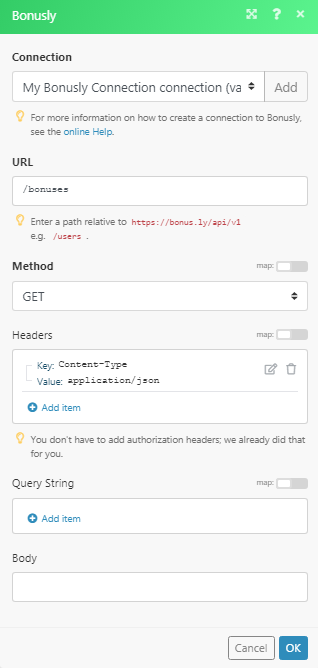
Matches of the search can be found in the module’s Output under BundleA bundle is a chunk of data and the basic unit for use with modules. A bundle consists of items, similar to how a bag may contain separate, individual items. More > Body > result.
In our example, 20 bonuses were returned: