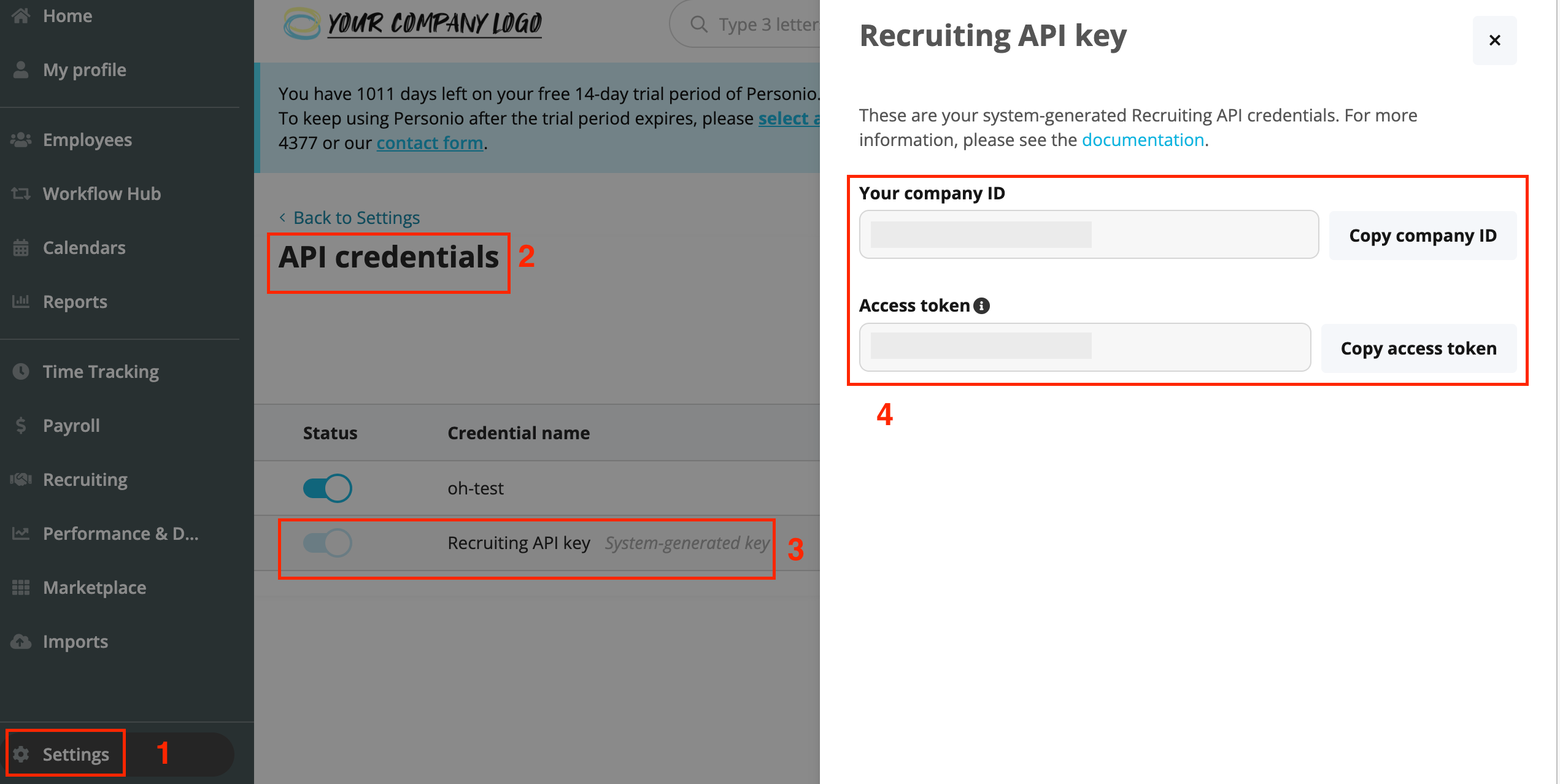| Active |
|---|
| This application does not need additional settings. So you can make connectionUnique, active service acces point to a network. There are different types of connections (API key, Oauth…). More only by using your login credentials or by following the instructions below . |
With Personio modulesThe module is an application or tool within the Boost.space system. The entire system is built on this concept of modularity. (module - Contacts) More in Boost.spaceCentralization and synchronization platform, where you can organize and manage your data. More IntegratorPart of the Boost.space system, where you can create your connections and automate your processes. More, you can search attendances, create and update applications, documents, employees, projects, list employees, document categories, time-offs, time-off types, open positions, and retrieve time-offs.
To get started with Personio, create an account at personio.com.
Refer to the Personio API documentation for the list of available endpoints.
![[Note]](https://docs.boost.space/wp-content/themes/bsdocs/docs-parser/HTML/css/image/note.png) |
Note |
|---|---|
|
The stable OAuth tokenThe API token is a multi-digit code that allows a user to authenticate with cloud applications. More is currently in Beta. |
To establish the connection:
-
Log in to your Personio account.
-
Click Settings > API credentials > Generate new credentials.
-
Enter a name for the token, select the integration as other, select the required scopes and attributes, and click Generate credentials.
-
Copy the Client ID and Client Secret values to a safe place.
-
Log in to your Boost.space Integrator account, add any Personio moduleThe module is an application or tool within the Boost.space system. The entire system is built on this concept of modularity. (module - Contacts) More to your scenarioA specific connection between applications in which data can be transferred. Two types of scenarios: active/inactive. More, and click Create a connection.
-
Optional: In the Connection name field, enter a name for the connection.
-
In the Client ID and Client Secretfields, enter the credentials copied in Step 4, and click Save.
-
If prompted, authenticate your account and confirm access.
You have successfully established the connection. You can now edit your scenario and add more Personio modules. If your connection requires reauthorization at any point, follow the connection renewal steps here.
After connecting the app, you can perform the following actions:
Attendances
-
Search Attendances
Applications
-
Create an Application
-
Upload Application Document
Documents
-
List Document Categories
-
Upload a Document
Projects
-
Create a Project
Employees
-
Watch Employees
-
Create an Employee
-
Update an Employee
-
List Employees
-
List Employees Absence Balances
-
Get an Employee
Time-Offs
-
Get a Time-Off
-
List Time-Off Type
-
List Time-Offs
Positions
-
Watch Positions
-
List Open Positions
Other
-
Make an API Call