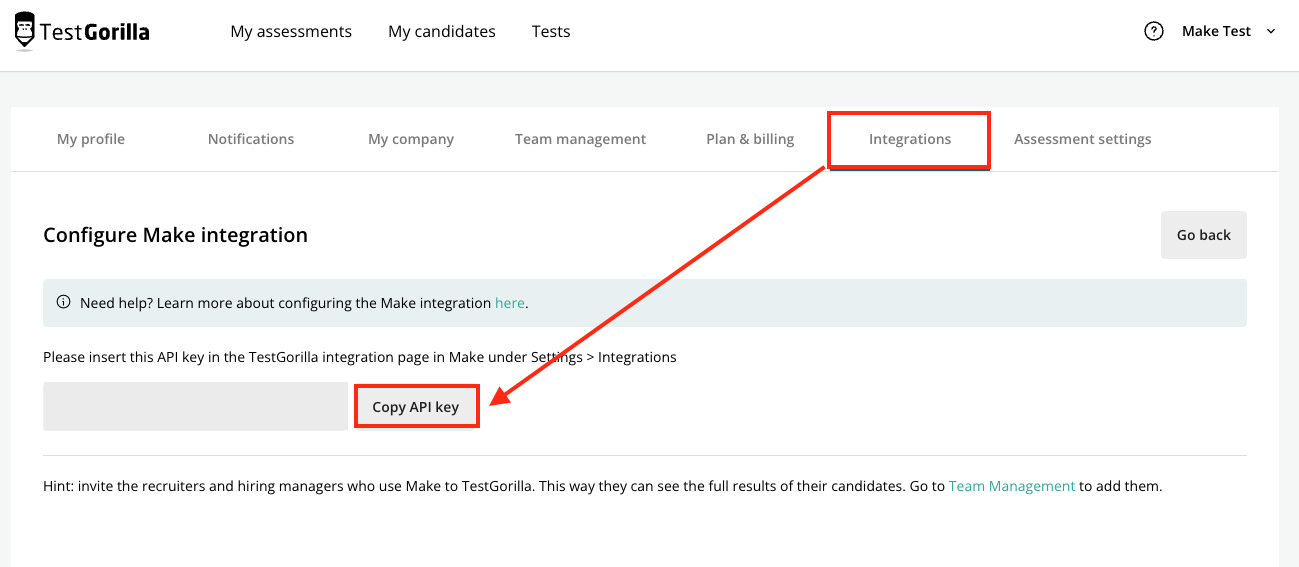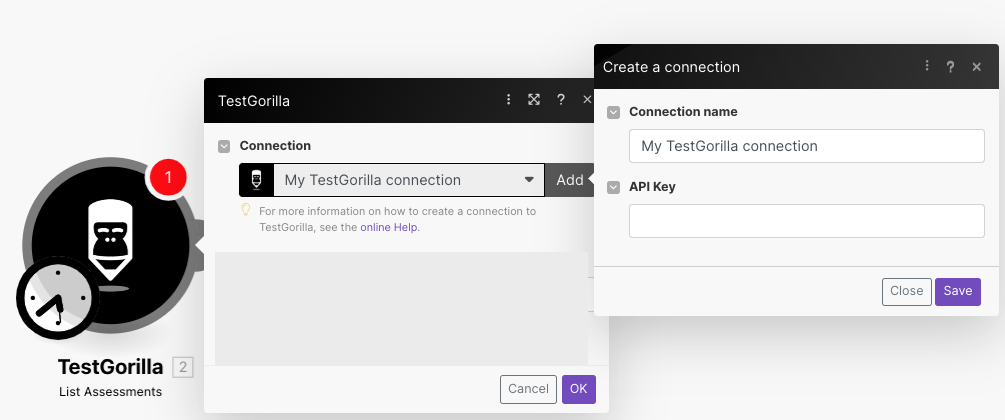With TestGorilla modulesThe module is an application or tool within the Boost.space system. The entire system is built on this concept of modularity. (module - Contacts) More in Boost.spaceCentralization and synchronization platform, where you can organize and manage your data. More IntegratorPart of the Boost.space system, where you can create your connections and automate your processes. More, you can:
-
list assessments
-
invite candidates
-
retrieve assessment results
-
call APIs
To get started with TestGorilla, create an account at testgorilla.com.
To connect TestGorilla app with Boost.space Integrator, you need to obtain API Key from your TestGorilla account and insert it into the TestGorilla moduleThe module is an application or tool within the Boost.space system. The entire system is built on this concept of modularity. (module - Contacts) More scenarioA specific connection between applications in which data can be transferred. Two types of scenarios: active/inactive. More.
-
Log in to your TestGorilla account.
-
Click Your Profile Icon > Integrations. Find Boost.space Integrator, click the Settings icon, and copy the API Key to your clipboard.
-
Log in to your Boost.space Integrator account, insert a TestGorilla module in your scenario, and click the Add button next to the ConnectionUnique, active service acces point to a network. There are different types of connections (API key, Oauth…). More field.
-
Optional: In the Connection name field, enter a name for the connection.
-
In the API Key field, enter the API key copied in Step 2 and click Save.
You have successfully established the connection. You can now edit your scenario and add more TestGorilla modules. If your connection needs reauthorization at any point, follow the connection renewal steps here.
Performs an arbitrary authorized API call.
![[Note]](https://bs-docs2.boost.space/wp-content/themes/bsdocs/docs-parser/HTML/css/image/note.png) |
Note |
|---|---|
|
For the list of available endpoints, refer to the TestGorilla API documentation. |