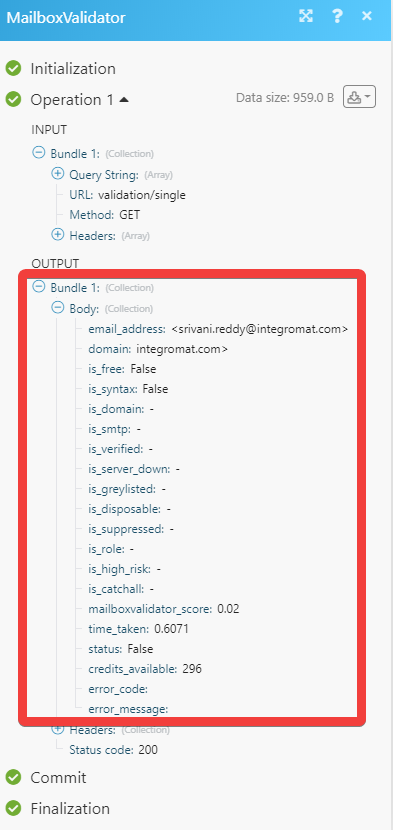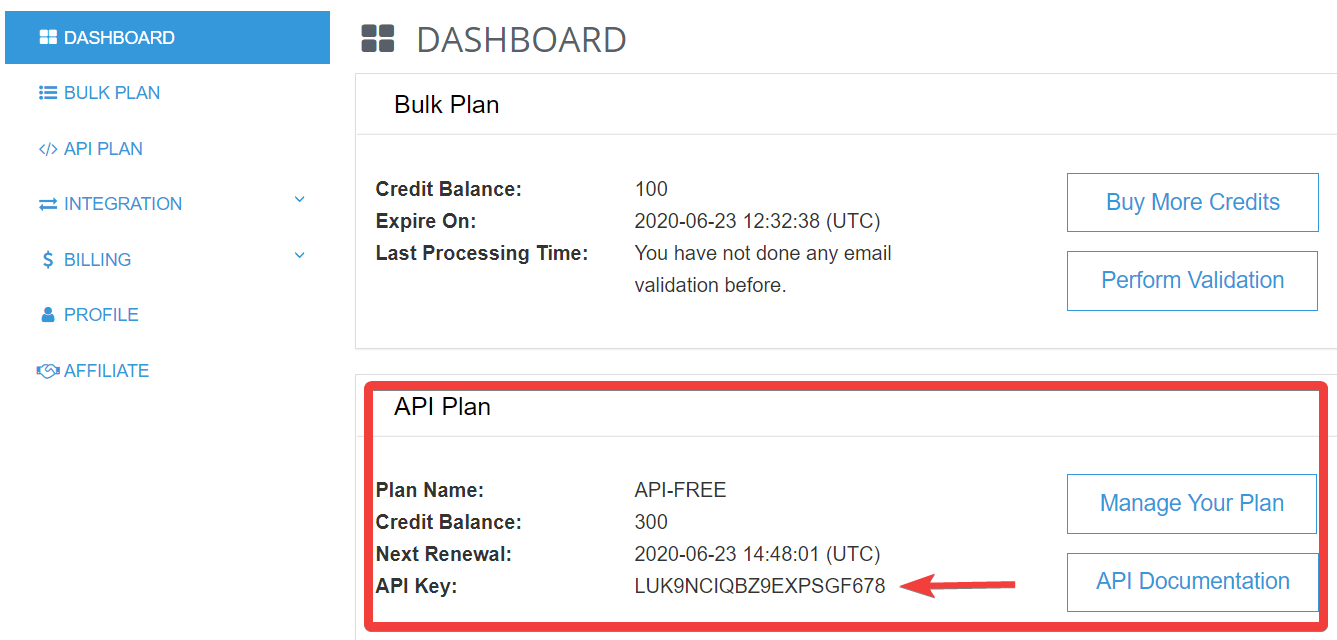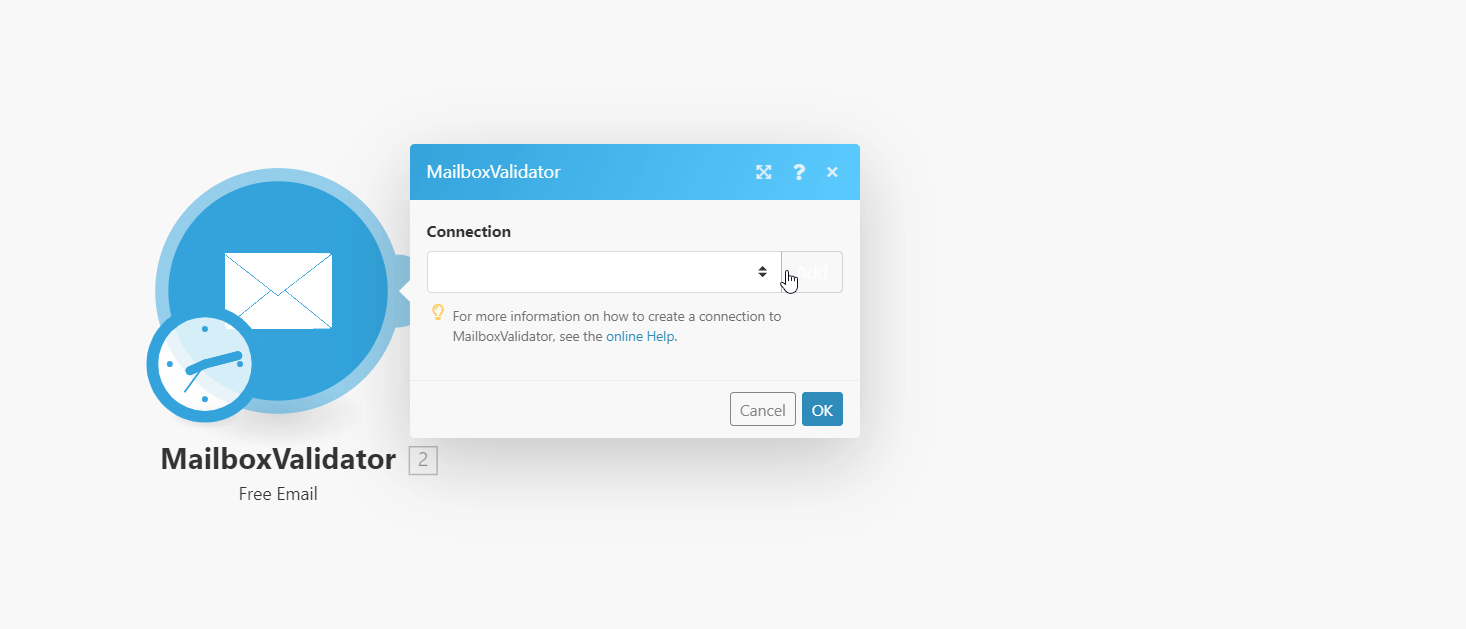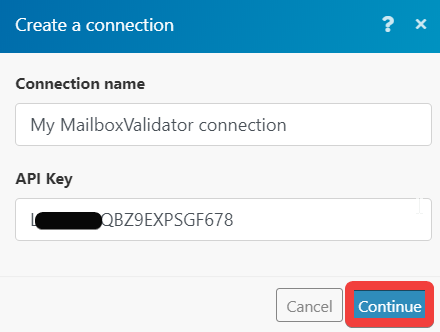| Active with remarks |
|---|
| This application needs additional settings. Please follow the documentation below to create your own connectionUnique, active service acces point to a network. There are different types of connections (API key, Oauth…). More. |
The MailboxValidator modulesThe module is an application or tool within the Boost.space system. The entire system is built on this concept of modularity. (module - Contacts) More allow you to validate the email address in your MailboxValidator account.
Prerequisites
-
A MailboxValidator account
In order to use MailboxValidator with Boost.spaceCentralization and synchronization platform, where you can organize and manage your data. More IntegratorPart of the Boost.space system, where you can create your connections and automate your processes. More, it is necessary to have a MailboxValidator account. If you do not have one, you can create a MailboxValidator account at www.mailboxvalidator.com/login.
![[Note]](https://docs.boost.space/wp-content/themes/bsdocs/docs-parser/HTML/css/image/note.png) |
Note |
|---|---|
|
The moduleThe module is an application or tool within the Boost.space system. The entire system is built on this concept of modularity. (module - Contacts) More dialog fields that are displayed in bold (in the Boost.space Integrator scenarioA specific connection between applications in which data can be transferred. Two types of scenarios: active/inactive. More, not in this documentation article) are mandatory! |
To connect your MailboxValidator account to Boost.space Integrator you need to obtain the API Key from your MailboxValidator account and insert it in the Create a connection dialog in the Boost.space Integrator module.
-
Login to your MailboxValidator account.
-
From the Dashboard, copy the API Key available in the API PlanCombination of a license (enabled features) and tier (numeric limits) and a subscription period (monthly / yearly). section.
![[Note]](https://docs.boost.space/wp-content/themes/bsdocs/docs-parser/HTML/css/image/note.png)
Note It is important that you subscribe to the API plan to connect your MailboxValidator account to Boost.space Integrator.
-
Go toBoost.space Integrator and open the MailboxValidator module’s Create a connection dialog.
-
In the Connection name field, enter a name for the connection.
-
In the API Key field, enter the API key copied in step 2.
-
Click Continue.
The connection has been established.
Checks if a single email address is from a free email provider.
|
Connection |
|
|
|
Enter the email address you want to verify. |
Checks if an email address is from a disposable email provider.
|
Connection |
|
|
|
Enter the email address you want to verify if it is a temporary email address. |
Validates a single email address.
|
Connection |
|
|
|
Enter the email address you want to verify if it is a temporary email address. |
Performs an arbitrary authorized API call.
|
Connection |
||||
|
URL |
Enter a path relative to
|
|||
|
Method |
Select the HTTP method you want to use: GET to retrieve information for an entry. POST to create a new entry. PUT to update/replace an existing entry. PATCH to make a partial entry update. DELETE to delete an entry. |
|||
|
Headers |
Enter the desired request headers. You don’t have to add authorization headers; we already did that for you. |
|||
|
Query String |
Enter the request query string. |
|||
|
Body |
Enter the body content for your API call. |
The following API call validates the email address from your MailboxValidator account:
URL:
validation/single
Method:
GET
Query String:
Key: email
Value: {{the email address you want to validate}}
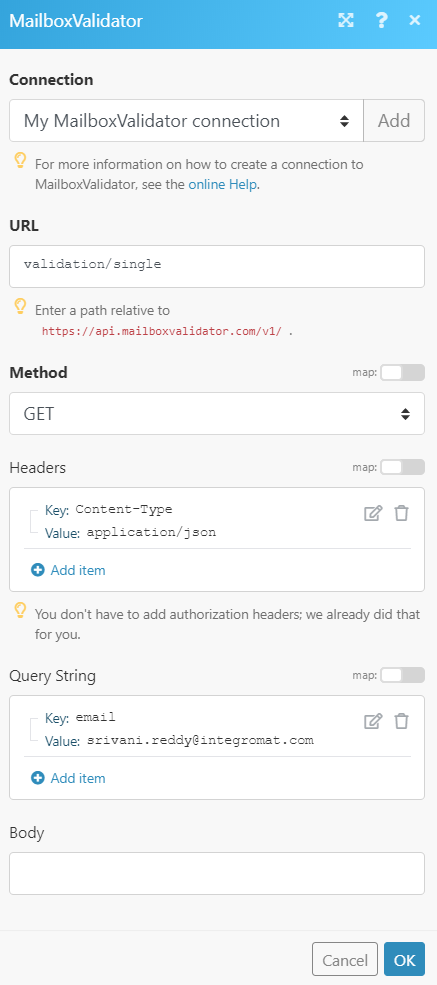
Matches of the search can be found in the module’s Output under BundleA bundle is a chunk of data and the basic unit for use with modules. A bundle consists of items, similar to how a bag may contain separate, individual items. More > Body.
In our example, the email address added in the query has been validated and the results were returned: