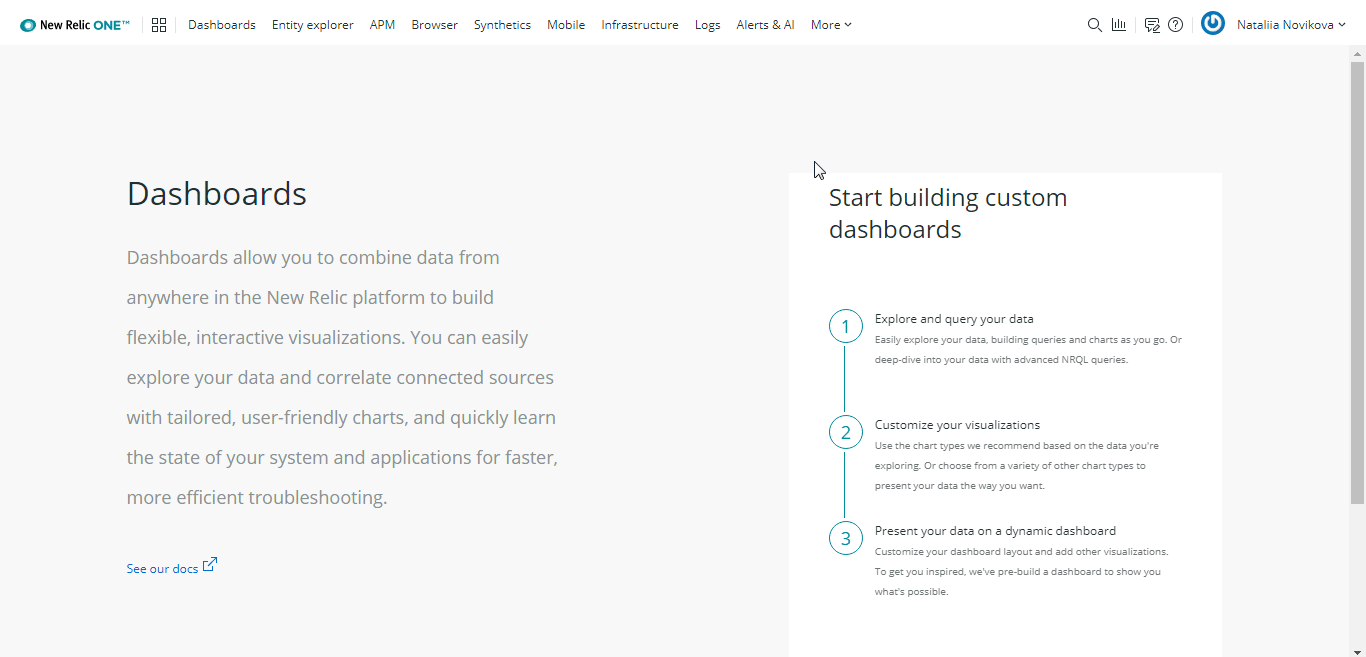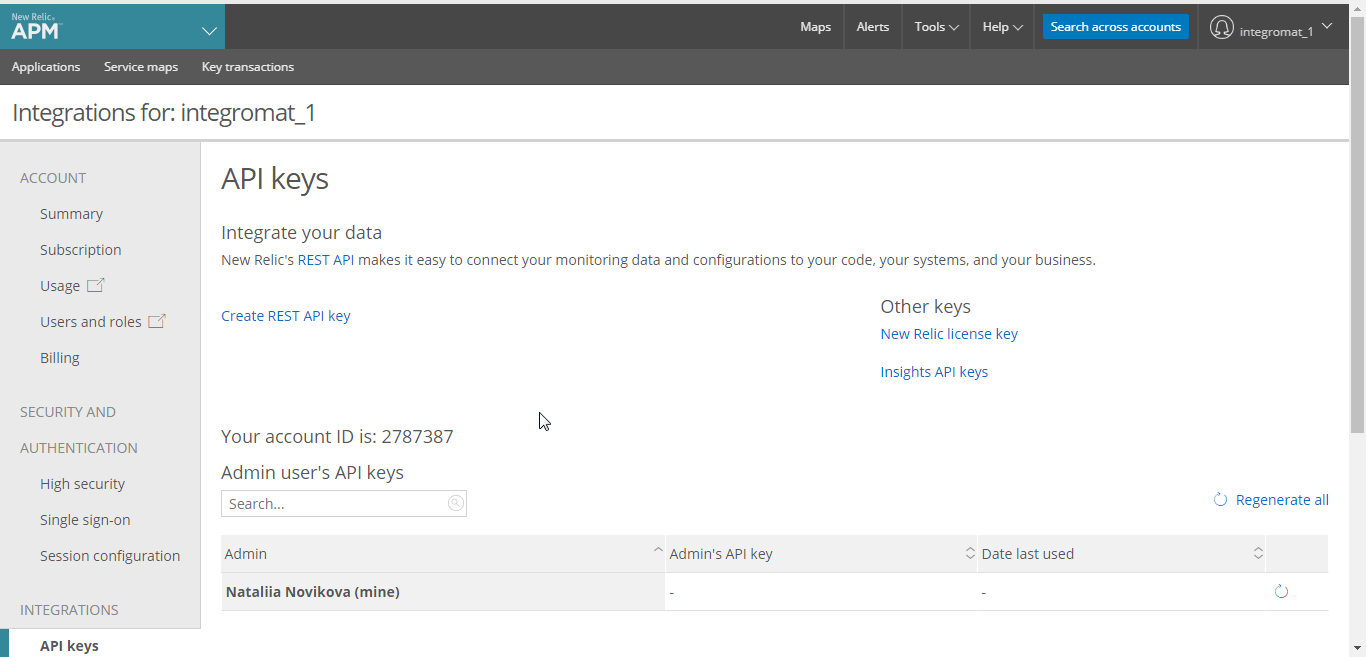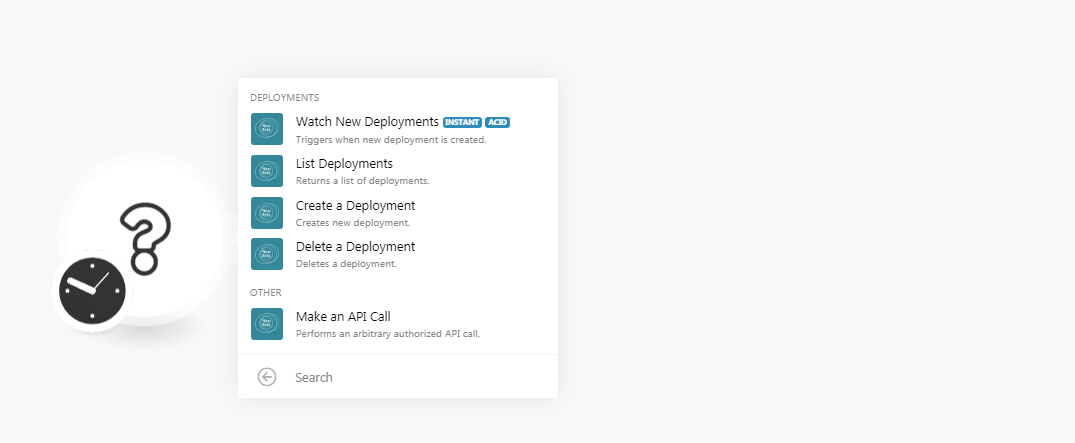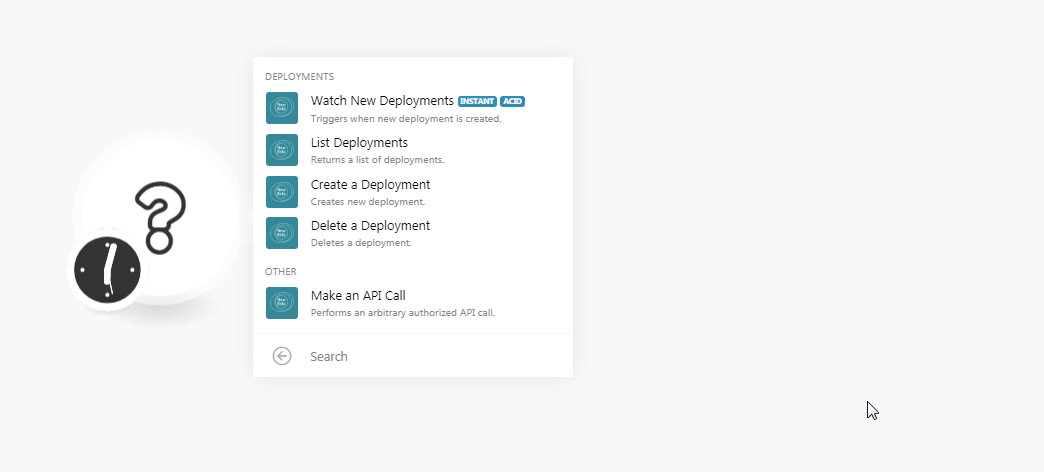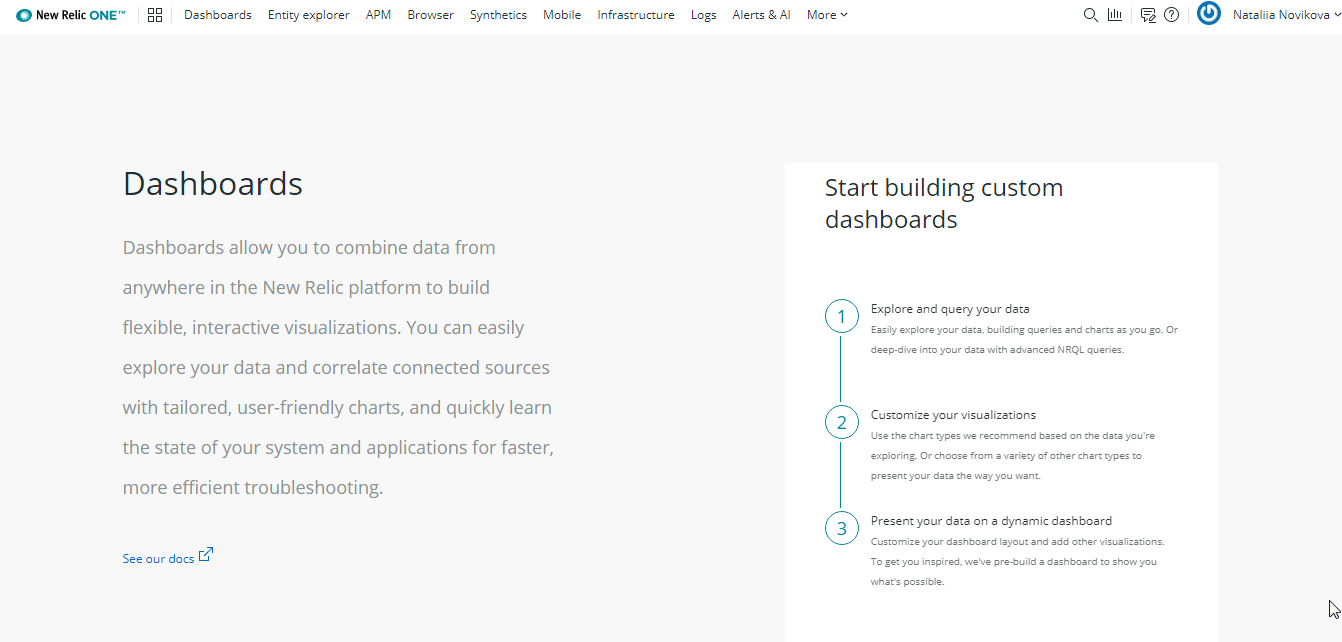| Active with remarks |
|---|
| This application needs additional settings. Please follow the documentation below to create your own connectionUnique, active service acces point to a network. There are different types of connections (API key, Oauth…). More. |
The New Relic modulesThe module is an application or tool within the Boost.space system. The entire system is built on this concept of modularity. (module - Contacts) More allow you to create, update, list, and delete the deployments in your New Relic account.
Prerequisites
-
A New Relic account
In order to use New Relic with Boost.spaceCentralization and synchronization platform, where you can organize and manage your data. More IntegratorPart of the Boost.space system, where you can create your connections and automate your processes. More, it is necessary to have a New Relic account. If you do not have one, you can create a New Relic account at newrelic.com/signup.
![[Note]](https://docs.boost.space/wp-content/themes/bsdocs/docs-parser/HTML/css/image/note.png) |
Note |
|---|---|
|
The moduleThe module is an application or tool within the Boost.space system. The entire system is built on this concept of modularity. (module - Contacts) More dialog fields that are displayed in bold (in the Boost.space Integrator scenarioA specific connection between applications in which data can be transferred. Two types of scenarios: active/inactive. More, not in this documentation article) are mandatory! |
To connect your New Relic account to Boost.space Integrator you need to obtain the API Key from your New Relic account and insert it in the Create a connection dialog in the Boost.space Integrator module.
-
Log in to your New Relic account and open your Dashboard.
-
Click Your Profile Name > Account Settings > API Keys.
-
Click Create REST API Key > Show Key. In the AdminAdmins in Boost.space have exclusive access to system settings. They manage the overall system setup, including appearance, language, currency, user settings, and the availability of individual modules to users and teams. More User’s API Keys section, click the Refresh (
 ) icon > Show Key. Copy the REST API key and Admin API key to a safe place.
) icon > Show Key. Copy the REST API key and Admin API key to a safe place. -
Go to Boost.space Integrator and open the New Relic module’s Create a connection dialog.
-
In the Connection name field, enter a name for the connection.
-
In the REST API Key and Admin API Key fields, enter the keys copied in step 3 respectively.
-
Select whether your region is an EU Region and click Continue.
The connection has been established.
TriggersEvery scenario has a trigger, an event that starts your scenario. A scenario must have a trigger. There can only be one trigger for each scenario. When you create a new scenario, the first module you choose is your trigger for that scenario. Create a trigger by clicking on the empty module of a newly created scenario or moving the... when a new deployment is created.
|
WebhookA webhook is a way for an app to send real-time information to a specific URL in response to certain events or triggers. Name |
Enter a name for the webhook. |
|
Connection |
-
Open the Watch Deployments module, establish a connection, click Save, and copy the URL address to your clipboard. Click OK, Save, and run the triggerEvery scenario has a trigger, an event that starts your scenario. A scenario must have a trigger. There can only be one trigger for each scenario. When you create a new scenario, the first module you choose is your trigger for that scenario. Create a trigger by clicking on the empty module of a newly created scenario or moving the....
-
Login to your New Relic account, click Your Profile Name > Account Settings > Deploy Notifications. In the Webhook URL field, enter the URL address copied in step 1, and click Integrate with WebhooksA webhook is a way for an app to send real-time information to a specific URL in response to certain events or triggers..
The webhook is successfully added.
Return a list of deployments.
|
Connection |
|
|
Application ID |
Select the Application ID whose deployments you want to list. |
|
Limit |
Set the maximum number of deployments Boost.space Integrator should return during one scenario execution cycleA cycle is the operation and commit/rollback phases of scenario execution. A scenario may have one or more cycles (one is the default).. |
Creates a new deployment.
|
Connection |
|
|
Application ID |
Select the Application ID whose deployments you want to create. |
|
Revision |
Enter a revision number for the deployment. For example, 1.2 |
|
Changelog |
Enter the changelog details of the deployment. |
|
Description |
Enter the details of the deployment. |
|
UserCan use the system on a limited basis based on the rights assigned by the admin. More |
Select the User ID who is creating the deployment. |
Deletes a deployment.
|
Connection |
|
|
Application ID |
Select the Application ID whose deployment you want to delete. |
|
Deployment ID |
Select the Deployment ID you want to delete. |
Performs an arbitrary authorized API call.
|
Connection |
||||
|
URL |
Enter a path relative to
|
|||
|
Method |
Select the HTTP method you want to use: GET to retrieve information for an entry. POST to create a new entry. PUT to update/replace an existing entry. PATCH to make a partial entry update. DELETE to delete an entry. |
|||
|
Headers |
Enter the desired request headers. You don’t have to add authorization headers; we already did that for you. |
|||
|
Query String |
Enter the request query string. |
|||
|
Body |
Enter the body content for your API call. |
The following API call returns all the deployments from your New Relic account:
URL:
/v2/applications/{application_id}/deployments.json
Method:
GET

Matches of the search can be found in the module’s Output under BundleA bundle is a chunk of data and the basic unit for use with modules. A bundle consists of items, similar to how a bag may contain separate, individual items. More > Body > deployments.
In our example, 2 deployments were returned:
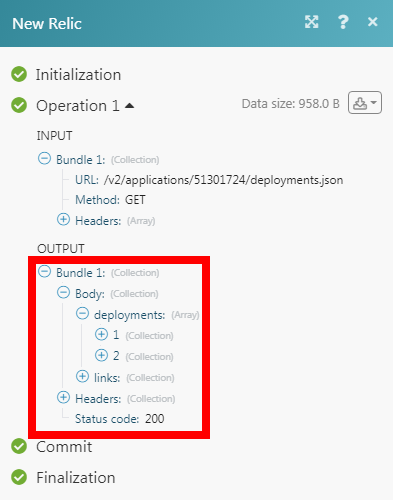 |