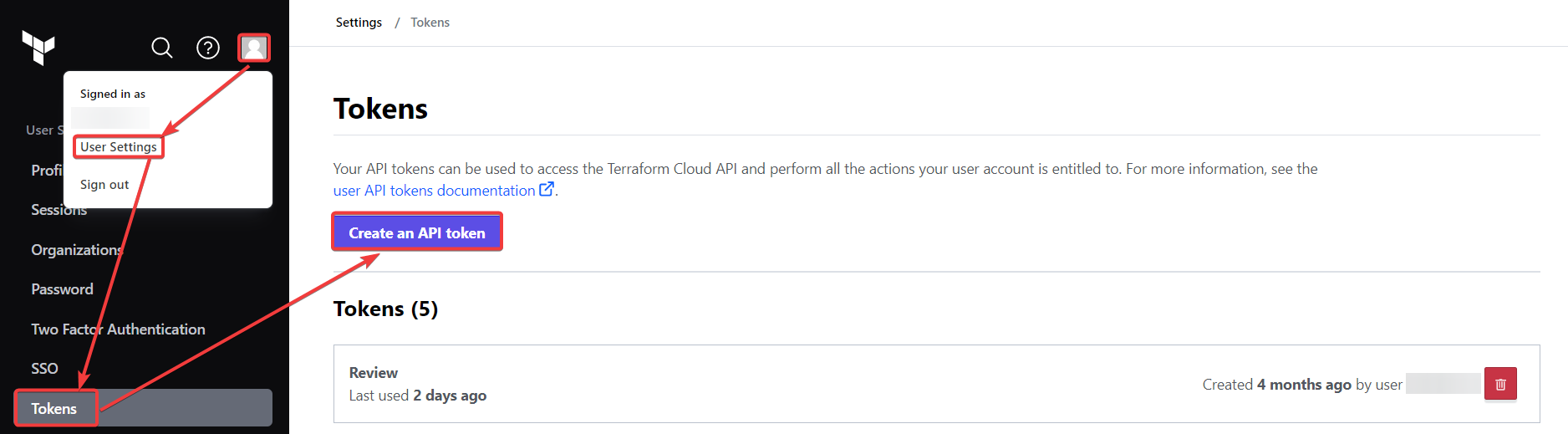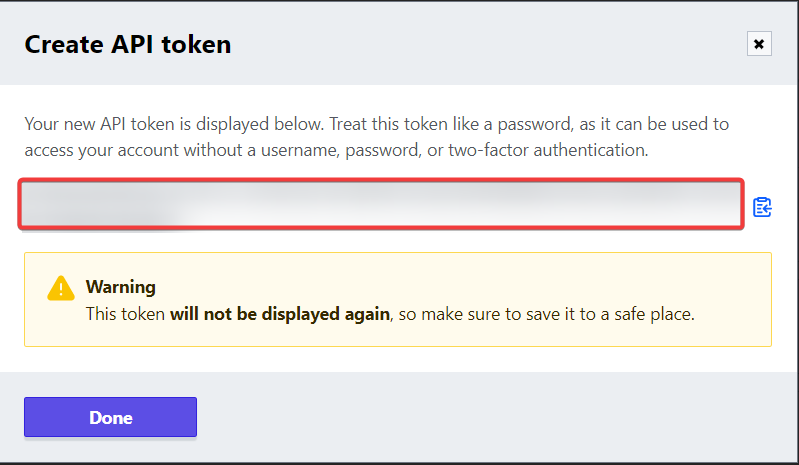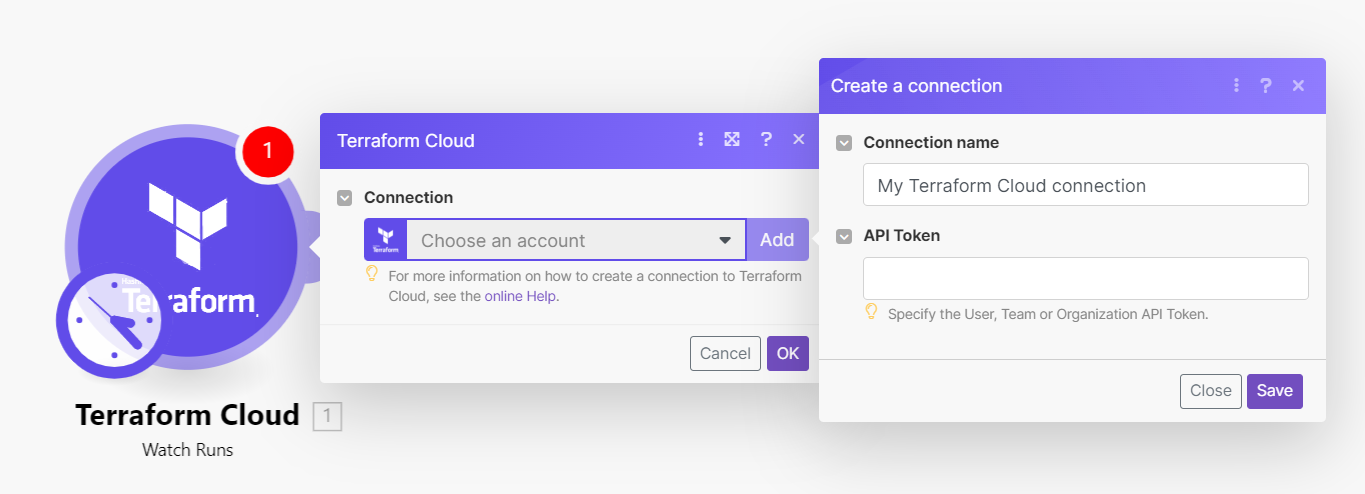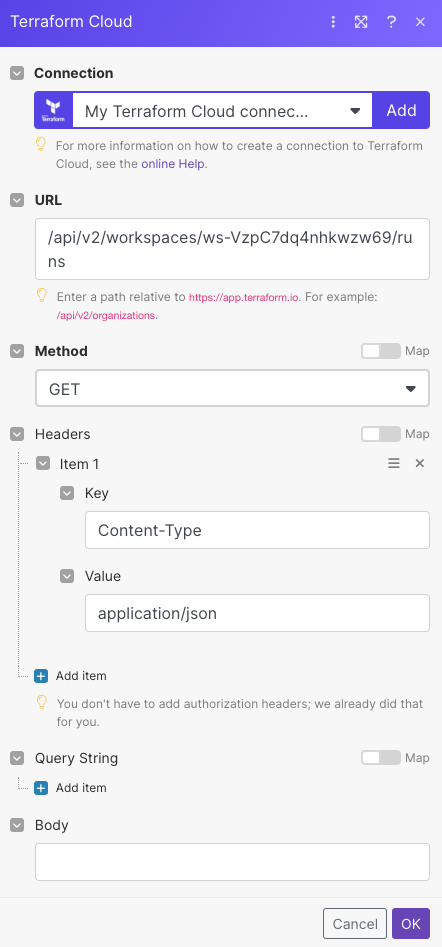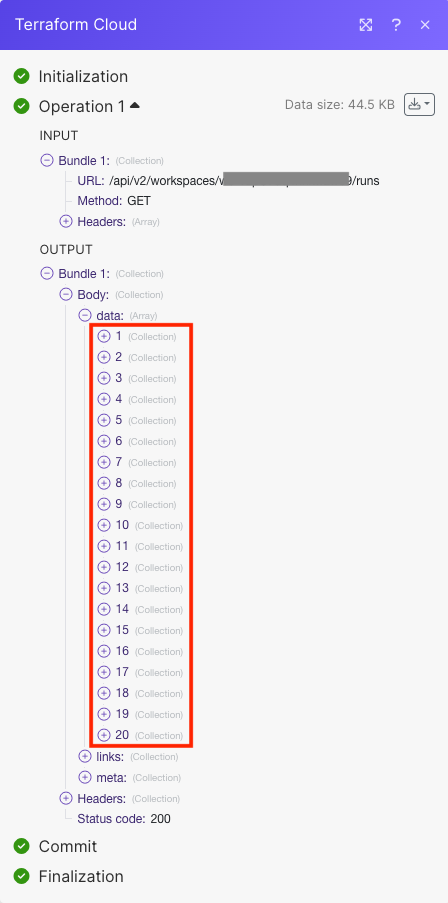| Active |
|---|
| This application does not need additional settings. So you can make connectionUnique, active service acces point to a network. There are different types of connections (API key, Oauth…). More only by using your login credentials or by following the instructions below . |
With Terraform Cloud modulesThe module is an application or tool within the Boost.space system. The entire system is built on this concept of modularity. (module - Contacts) More in Boost.spaceCentralization and synchronization platform, where you can organize and manage your data. More IntegratorPart of the Boost.space system, where you can create your connections and automate your processes. More, you can:
-
watch, create, retrieve, list, and cancel runs
To get started with Terraform Cloud, create an account at terraform.io
To connect Terraform Cloud app, you need to obtain the API Key values from your Terraform Cloud account and insert them in the Terraform Cloud moduleThe module is an application or tool within the Boost.space system. The entire system is built on this concept of modularity. (module - Contacts) More Boost.space Integrator.
-
Log in to your Terraform Cloud account.
-
Click Profile > UserCan use the system on a limited basis based on the rights assigned by the admin. More Settings > Tokens > Create an API TokenThe API token is a multi-digit code that allows a user to authenticate with cloud applications. More.
-
Enter a description for the API tokenThe API token is a multi-digit code that allows a user to authenticate with cloud applications. More and click Create API token. Copy the API token to a safe place.
-
Log in to your Boost.space Integrator account, insert a Terraform Cloud module scenarioA specific connection between applications in which data can be transferred. Two types of scenarios: active/inactive. More, and click the Add button next to the Connection field.
-
In the Connection name field, enter a name for the connection.
-
In the API Key field, enter the details copied in step 3 and click Save.
You have successfully established the connection. You can now edit your Scenario and add more Terraform Cloud modules. If your connection needs reauthorization at any point, follow the connection renewal steps here.
For module descriptions, refer to Terraform cloud API Documentation.
You can watch, create, retrieve, list, and cancel runs using the following modules.
TriggersEvery scenario has a trigger, an event that starts your scenario. A scenario must have a trigger. There can only be one trigger for each scenario. When you create a new scenario, the first module you choose is your trigger for that scenario. Create a trigger by clicking on the empty module of a newly created scenario or moving the... when a new workspace run is created.
|
Connection |
|
|
Organization ID |
Select or map the Organization ID whose runs you want to watch. |
|
Workspace ID |
Select or map the Workspace ID whose runs you want to watch. |
|
Limit |
Set the maximum number of runs Boost.space Integrator will return during one execution cycleA cycle is the operation and commit/rollback phases of scenario execution. A scenario may have one or more cycles (one is the default).. The default value is 10. |
Creates a run. It can be accessed with a User Token or a Team Token.
|
Connection |
||||||||
|
Organization ID |
Select or map the Organization ID whose run you want to create. |
|||||||
|
Workspace ID |
Select or map the Workspace ID whose run you want to create. |
|||||||
|
Configuration Version ID |
Select or map the Configuration Version ID whose run you want to create. |
|||||||
|
Auto-Apply |
Select whether to apply changes when a Terraform planCombination of a license (enabled features) and tier (numeric limits) and a subscription period (monthly / yearly). is successful automatically. |
|||||||
|
Is Destroy |
Select whether this plan is a destroy plan that will destroy all provisioned resources. |
|||||||
|
Message |
Enter the message to be associated with this run. |
|||||||
|
Refresh |
Select whether to refresh the state before a plan. |
|||||||
|
Refresh Only |
Select whether this run should refresh the state without modifying any resources. |
|||||||
|
Replace Addresses |
Enter an optional list of resource addresses to be passed to the |
|||||||
|
Target Addresses |
Enter an optional list of resource addresses to be passed to the |
|||||||
|
Variables |
Enter the details of the variables:
|
|||||||
|
Plan Only |
Select whether this plan is a speculative, plan-only run that Terraform cannot apply. For more information, refer to Terraform Cloud Plan Only API documentation. |
|||||||
|
Terraform Version |
Enter a valid Terraform version to use in this run. This is required for Plan-only runs. |
|||||||
|
Allow Empty Apply |
Select whether the Terraform can apply the run even when the plan contains no changes. |
Gets a run.
|
Connection |
|
|
Organization ID |
Select or map the Organization ID whose details of run you want to retrieve |
|
Workspace ID |
Select or map the Workspace ID whose details of the run you want to retrieve. |
|
Run ID |
Select or map the Run ID whose details you want to retrieve. |
Gets all runs.
|
Connection |
|
|
Organization ID |
Select or map the Organization ID whose runs you want to list. |
|
Workspace ID |
Select or map the Workspace ID whose runs you want to list. |
|
Limit |
Set the maximum number of runs Boost.space Integrator will return during one execution cycle. The default value is 10. |
Cancels a run.
|
Connection |
|
|
Organization ID |
Select or map the Organization ID whose run you want to cancel. |
|
Workspace ID |
Select or map the Workspace ID whose run you want to cancel. |
|
Run ID |
Select or map the Run ID you want to cancel. |
You can call APIs using the following module.
Performs an arbitrary authorized API call.
![[Note]](https://docs.boost.space/wp-content/themes/bsdocs/docs-parser/HTML/css/image/note.png) |
Note |
|---|---|
|
For the list of available endpoints, refer to the Terraform Cloud API documentation. |
|
Connection |
|
|
URL |
Enter a path relative to |
|
Method |
GET to retrieve information for an entry. POST to create a new entry. PUT to update/replace an existing entry. PATCH to make a partial entry update. DELETE to delete an entry. |
|
Headers |
Enter the desired request headers. You don’t have to add authorization headers; we already did that for you. |
|
Query String |
Enter the request query string. |
|
Body |
Enter the body content for your API call. |