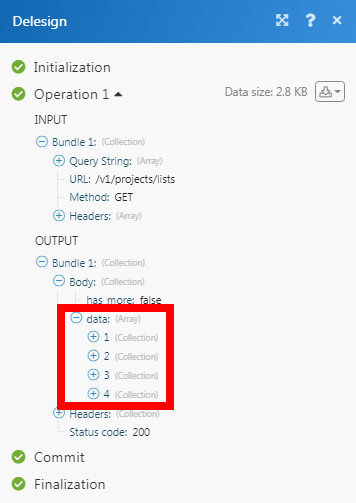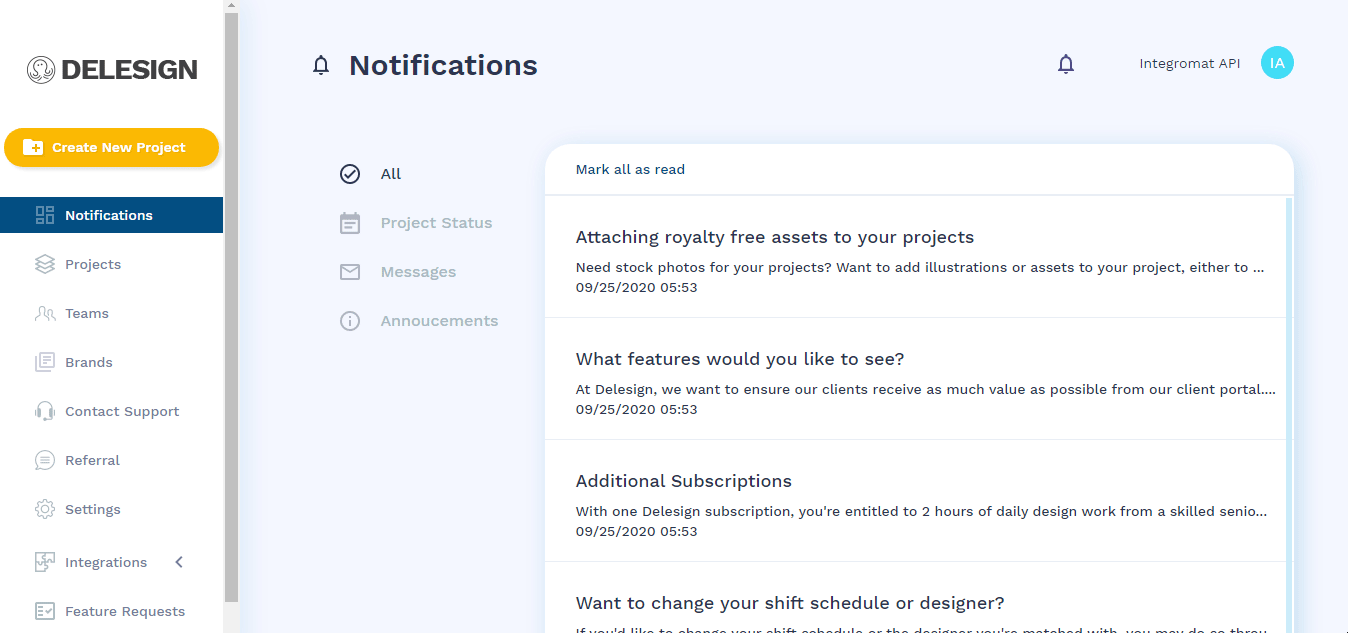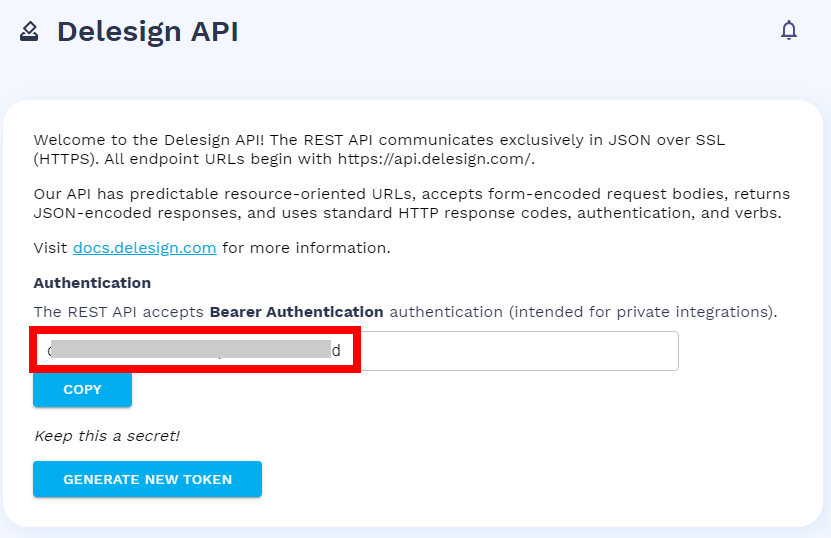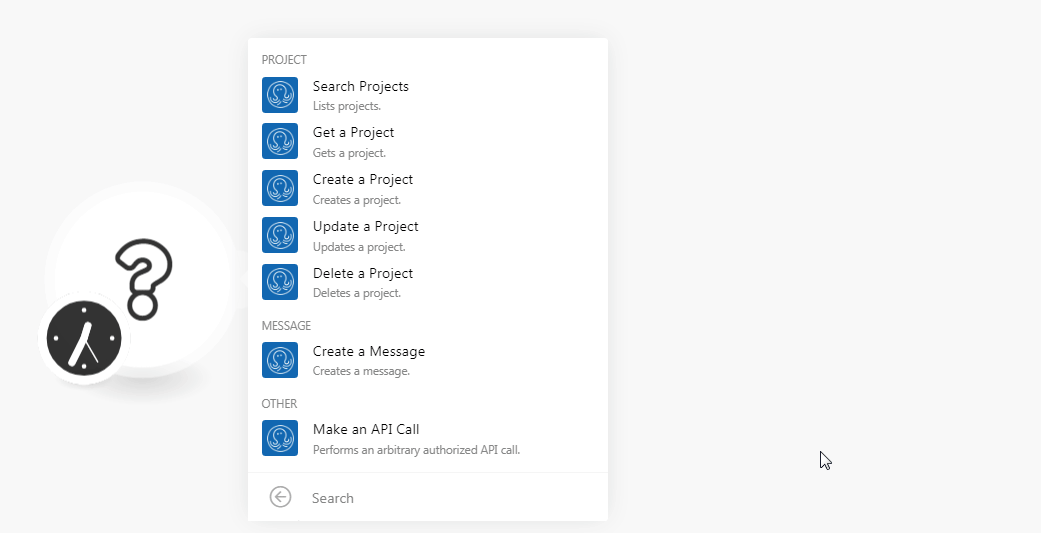| Active with remarks |
|---|
| This application needs additional settings. Please follow the documentation below to create your own connectionUnique, active service acces point to a network. There are different types of connections (API key, Oauth…). More. |
The Delesign modulesThe module is an application or tool within the Boost.space system. The entire system is built on this concept of modularity. (module - Contacts) More allow you to watch, create, update, search, and delete the projects in your Delesign account.
Prerequisites
-
A Delesign account
In order to use Delesign with Boost.spaceCentralization and synchronization platform, where you can organize and manage your data. More IntegratorPart of the Boost.space system, where you can create your connections and automate your processes. More, it is necessary to have a Delesign account. If you do not have one, you can create a Delesign account at delesign.com.
![[Note]](https://docs.boost.space/wp-content/themes/bsdocs/docs-parser/HTML/css/image/note.png) |
Note |
|---|---|
|
The moduleThe module is an application or tool within the Boost.space system. The entire system is built on this concept of modularity. (module - Contacts) More dialog fields that are displayed in bold (in the Boost.space Integrator scenarioA specific connection between applications in which data can be transferred. Two types of scenarios: active/inactive. More, not in this documentation article) are mandatory! |
To connect your Delesign account to Boost.space Integrator you need to obtain the API Key from your Delesign account and insert it in the Create a connection dialog in the Boost.space Integrator module.
-
Log in to your Delesign account and open your Dashboard.
-
Click Integrations > Delesign API.
-
Copy the API TokenThe API token is a multi-digit code that allows a user to authenticate with cloud applications. More to your clipboard.
-
Go to Boost.space Integrator and open the Delesign module’s Create a connection dialog.
-
In the Connection name field, enter a name for the connection.
-
In the API TokenThe API token is a multi-digit code that allows a user to authenticate with cloud applications. More field, enter the token copied in step 3, and click Continue.
The connection has been established.
Lists Projects.
|
Connection |
|
|
Limit |
Set the maximum number of projects Boost.space Integrator should return during one scenario execution cycleA cycle is the operation and commit/rollback phases of scenario execution. A scenario may have one or more cycles (one is the default).. |
|
Type |
Select the project type:
|
|
StatusCreate statuses for each module separately to create an ideal environment for efficient and consistent work. More |
Select the project status:
|
Gets a project.
|
Connection |
|
|
Project Status |
Select the status of the project whose details you want to retrieve:
|
|
Project ID |
Select the Project ID whose details you want to retrieve. |
Creates a project.
|
Connection |
|
|
Title |
Enter a name for the project. |
|
Type |
Select the project type:
|
|
Category |
Select the category of the project. For example, |
|
Description |
Enter the project details. |
|
Dimension |
Enter the dimension of the project. |
|
Target Audience |
Enter the target audience for the project. For example, |
|
Timeframe |
Enter the time |
|
Inspiration |
Enter the details which led to this project. For example, |
|
Script |
Enter the script details which you want to include in the project. This is applicable only for the project type |
|
Mockup Type |
Select the mockup type. This is applicable only if the project type is |
|
Screen Mockup |
Select the screen mockup details. This is applicable only if the project type is one of |
|
File Attachment |
Enter the file URL address you want to add to the project. |
|
File Types |
Select the file type. For example, |
Updates a project.
|
Connection |
|
|
Project Status |
Select the status of the project that you want to update:
|
|
Project ID |
Select the Project ID whose details you want to update. |
|
Title |
Enter a name for the project. |
|
Type |
Select the project type:
|
|
Category |
Select the category of the project. For example, |
|
Description |
Enter the project details. |
|
Dimension |
Enter the dimension of the project. |
|
Target Audience |
Enter the target audience for the project. For example, |
|
Timeframe |
Enter the time |
|
Inspiration |
Enter the details which led to this project. For example, |
|
Script |
Enter the script details which you want to include in the project. This is applicable only for the project type |
|
Mockup Type |
Select the mockup type. This is applicable only if the project type is |
|
Screen Mockup |
Select the screen mockup details. This is applicable only if the project type is one of |
|
File Attachment |
Enter the file URL address you want to add to the project. |
|
File Types |
Select the file type. For example, |
Deletes a project.
|
Connection |
|
|
Project Status |
Select the status of the project you want to delete. |
|
Project ID |
Select the Project ID you want to delete. |
Creates a message.
|
Connection |
|
|
Project Status |
Select the status of the project in which you want to create a message:
|
|
Project ID |
Select the Project ID in which you want to create a message. |
|
Message |
Enter the message text you want to add to the project. |
|
File Attachment |
Enter the file URL address you want to add to the message. |
Performs an arbitrary authorized API call.
|
Connection |
||||
|
URL |
Enter a path relative to
|
|||
|
Method |
Select the HTTP method you want to use: GET to retrieve information for an entry. POST to create a new entry. PUT to update/replace an existing entry. PATCH to make a partial entry update. DELETE to delete an entry. |
|||
|
Headers |
Enter the desired request headers. You don’t have to add authorization headers; we already did that for you. |
|||
|
Query String |
Enter the request query string. |
|||
|
Body |
Enter the body content for your API call. |
The following API call returns all the projects from your Delesign account:
URL:
/v1/projects/lists
Method:
GET
Query String:
Key:
Status
Value:
Active
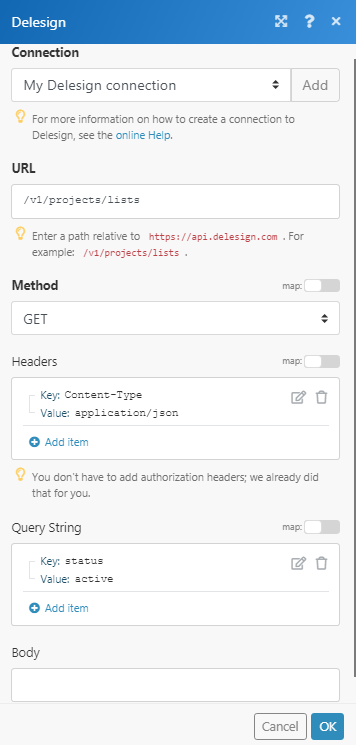
Matches of the search can be found in the module’s Output under BundleA bundle is a chunk of data and the basic unit for use with modules. A bundle consists of items, similar to how a bag may contain separate, individual items. More > Body > data.
In our example, 4 projects were returned: