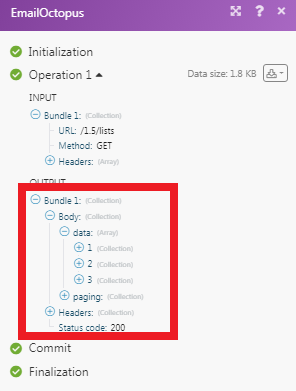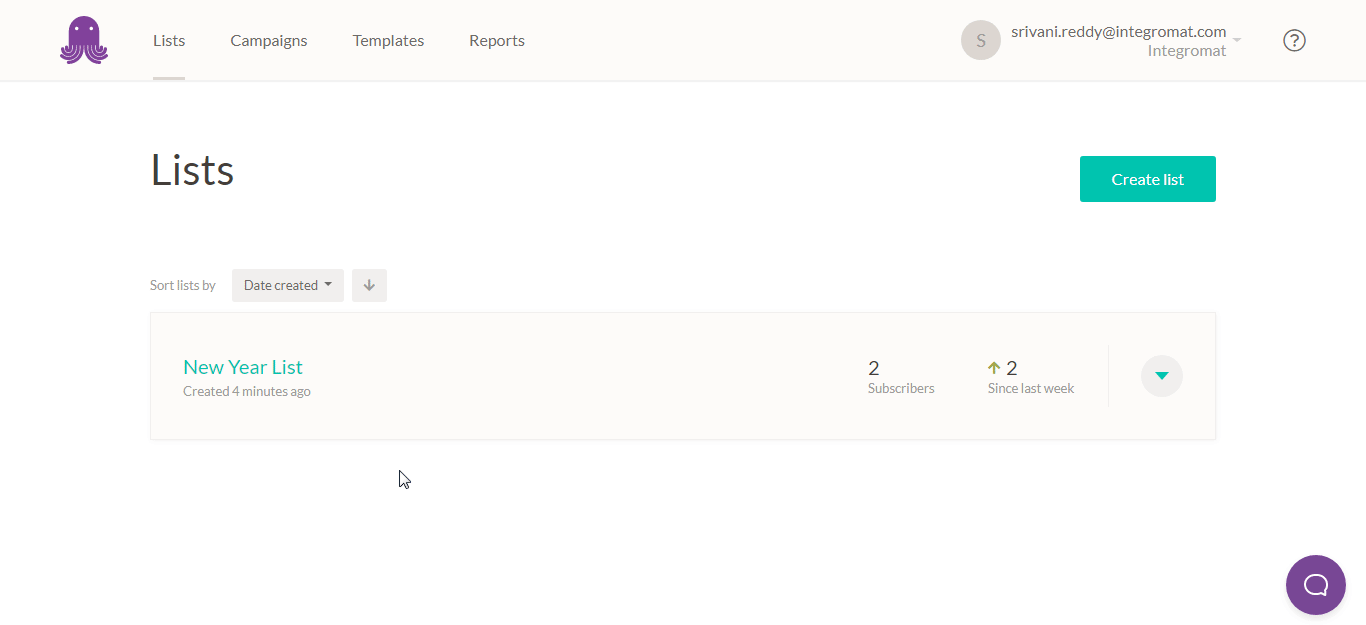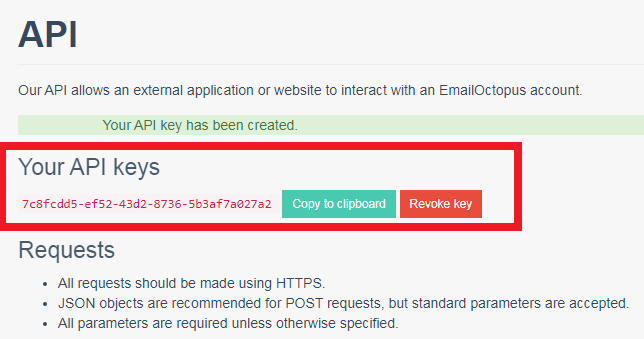| Active with remarks |
|---|
| This application needs additional settings. Please follow the documentation below to create your own connectionUnique, active service acces point to a network. There are different types of connections (API key, Oauth…). More. |
The EmailOctopus modulesThe module is an application or tool within the Boost.space system. The entire system is built on this concept of modularity. (module - Contacts) More allow you to create, update, retrieve, and delete the campaigns, and lists in your EmailOctopus account.
Prerequisites
-
An EmailOctopus account
In order to use EmailOctopus with Boost.spaceCentralization and synchronization platform, where you can organize and manage your data. More IntegratorPart of the Boost.space system, where you can create your connections and automate your processes. More, it is necessary to have an EmailOctopus account. If you do not have one, you can create an EmailOctopus account at emailoctopus.com/account/sign-up.
![[Note]](https://docs.boost.space/wp-content/themes/bsdocs/docs-parser/HTML/css/image/note.png) |
Note |
|---|---|
|
The moduleThe module is an application or tool within the Boost.space system. The entire system is built on this concept of modularity. (module - Contacts) More dialog fields that are displayed in bold (in the Boost.space Integrator scenarioA specific connection between applications in which data can be transferred. Two types of scenarios: active/inactive. More, not in this documentation article) are mandatory! |
To connect your EmailOctopus account to Boost.space Integrator you need to obtain the API Key from your EmailOctopus account and insert it in the Create a connection dialog in the Boost.space Integrator module.
-
Log in to your EmailOctopus account.
-
Click your Profile Icon > Integrations & API> Developers API > Create a Key.
-
Copy the API Key to your clipboard.
-
Go to Boost.space Integrator and open the EmailOctopus module’s Create a connection dialog.
-
In the Connection name field, enter a name for the connection.
-
In the API Key field, enter the API key copied in step 3 and click Continue.
The connection has been established.
Gets details of a campaign.
|
Connection |
|
|
Campaign ID |
Select the Campaign ID whose details you want to retrieve. |
Gets details of all campaigns.
|
Connection |
|
|
Limit |
Enter the maximum number of campaigns Boost.space Integrator should return during one scenario execution cycleA cycle is the operation and commit/rollback phases of scenario execution. A scenario may have one or more cycles (one is the default).. |
Gets a summary of the campaign.
|
Connection |
|
|
Campaign ID |
Select the Campaign ID whose report summary you want to retrieve. |
Gets details of a list.
|
Connection |
|
|
List ID |
Select the List ID whose details you want to retrieve. |
Get details of all the lists.
|
Connection |
|
|
Limit |
Enter the maximum number of lists Boost.space Integrator should return during one scenario execution cycle. |
Creates a new list.
|
Connection |
|
|
List Name |
Enter a name for the list. |
Updates a list.
|
Connection |
|
|
List ID |
Select the List ID whose details you want to update. |
|
List Name |
Enter a name for the list. |
Deletes a list.
|
Connection |
|
|
List ID |
Select the List ID you want to delete. |
Gets details of a contact of a list.
|
Connection |
|
|
List ID |
Select the List ID from which you want to retrieve the details of a contact. |
Gets details of all contacts of a list.
|
Connection |
|
|
List ID |
Select the List ID who contacts details you want to retrieve. |
|
Category |
Select the category of the contacts:
|
|
Limit |
Enter the maximum number of contacts Boost.space Integrator should return during one scenario execution cycle. |
Creates a contact of a list.
|
Connection |
|
|
List ID |
Select the List ID in which you want to create a contact. |
|
First Name |
Enter the first name of the contact. |
|
Last Name |
Enter the last name of the contact. |
|
Email Address |
Enter the email address of the contact. |
|
StatusCreate statuses for each module separately to create an ideal environment for efficient and consistent work. More |
Select the status of the contact:
|
Updates contact of a list.
|
Connection |
|
|
List ID |
Select the List ID whose contact details you want to update. |
|
MemberCan view and manage items while using existing statuses and labels. More ID |
Select the contact’s Member ID whose details you want to update. |
|
First Name |
Enter the first name of the contact. |
|
Last Name |
Enter the last name of the contact. |
|
Email Address |
Enter the email address of the contact. |
|
Status |
Select the status of the contact:
|
Deletes a contact of a list.
|
Connection |
|
|
List ID |
Select the List ID whose contact you want to delete. |
|
Member ID |
Select the contact’s Member ID you want to delete. |
Performs an arbitrary authorized API call.
|
Connection |
||||
|
URL |
Enter a path relative to
|
|||
|
Method |
Select the HTTP method you want to use: GET to retrieve information for an entry POST to create a new entry. PUT to update/replace an existing entry. PATCH to make a partial entry update. DELETE to delete an entry. |
|||
|
Headers |
Enter the desired request headers. You don’t have to add authorization headers; we already did that for you. |
|||
|
Query String |
Enter the request query string. |
|||
|
Body |
Enter the body content for your API call. |
The following API call returns all the lists from your EmailOctopus account:
URL:
/1.5/lists
Method:
GET
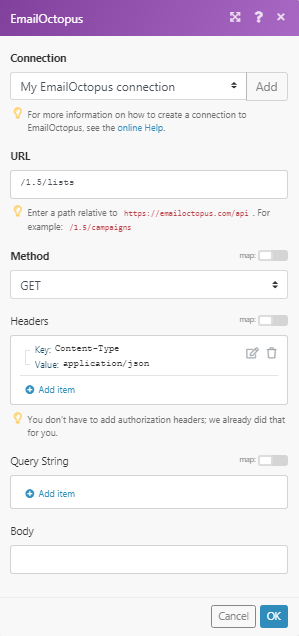
Matches of the search can be found in the module’s Output under BundleA bundle is a chunk of data and the basic unit for use with modules. A bundle consists of items, similar to how a bag may contain separate, individual items. More > Body > data.
In our example, 3 lists were returned: