| Active |
|---|
| This application does not need additional settings. So you can make connectionUnique, active service acces point to a network. There are different types of connections (API key, Oauth…). More only by using your login credentials or by following the instructions below . |
The Figma modulesThe module is an application or tool within the Boost.space system. The entire system is built on this concept of modularity. (module - Contacts) More allow you to post comments, list comments, file version historyBoost.space Integrator maintains a history of your scenario and records: The date that scenario execution started Status (success, warning, or error) Execution duration Number of operations spent during the scenario run Size of transferred data Link to detailed information, where you can inspect all data in that particular execution received and how the data was processed You can view this..., project files and projects in your Figma account.
Prerequisites
-
A Figma account
In order to use Figma with Boost.spaceCentralization and synchronization platform, where you can organize and manage your data. More IntegratorPart of the Boost.space system, where you can create your connections and automate your processes. More, it is necessary to have a Figma account. If you do not have one, you can create a Figma account at www.figma.com.
![[Note]](https://docs.boost.space/wp-content/themes/bsdocs/docs-parser/HTML/css/image/note.png) |
Note |
|---|---|
|
The moduleThe module is an application or tool within the Boost.space system. The entire system is built on this concept of modularity. (module - Contacts) More dialog fields that are displayed in bold (in the Boost.space Integrator scenarioA specific connection between applications in which data can be transferred. Two types of scenarios: active/inactive. More, not in this documentation article) are mandatory! |
To connect your Figma account to Boost.space Integrator follow the general instructions for Connecting to services.
After you click the Continue button, Boost.space Integrator will redirect you to the Figma website where you will be prompted to grant Boost.space Integrator access to your account.
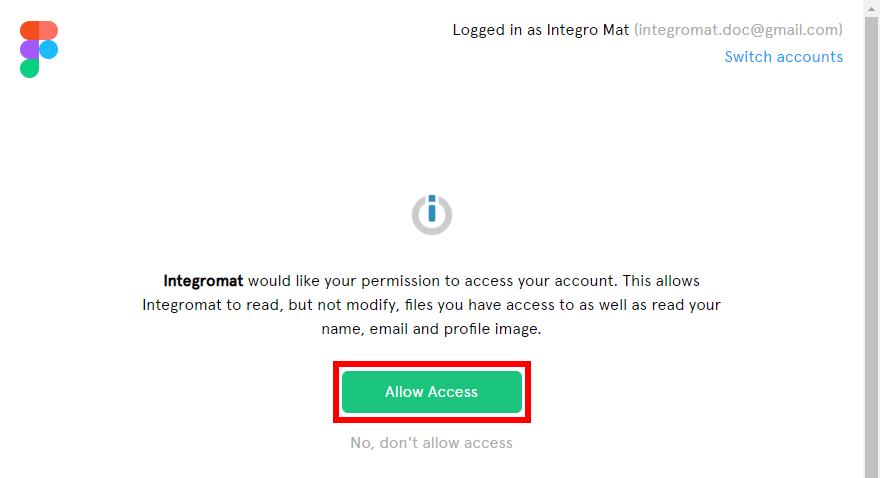
Confirm the dialog by clicking the Allow Access button.
Adds a comment to a specified file.
|
Connection |
|
|
File ID |
Enter or map the File ID of the file you want to add a comment to. You can retrieve the ID using the Find Files button. You have to enter the Team ID or Project ID. The Team ID can be found in the URL: 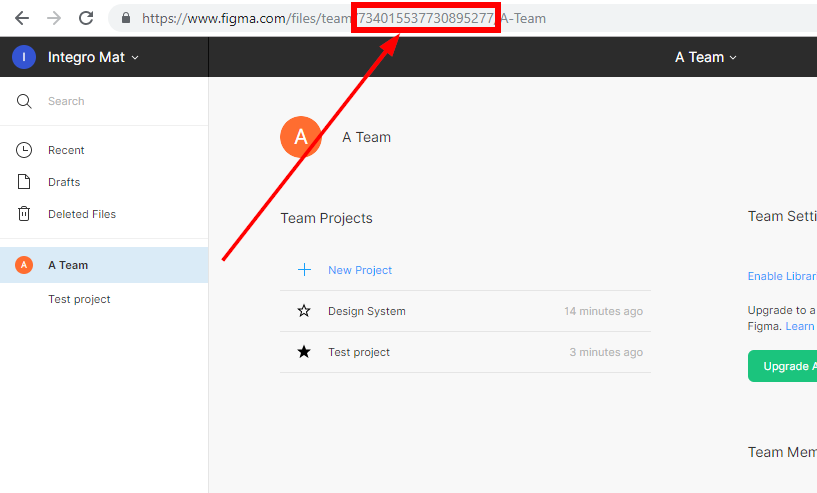 Enter the File ID using the Find buttons: 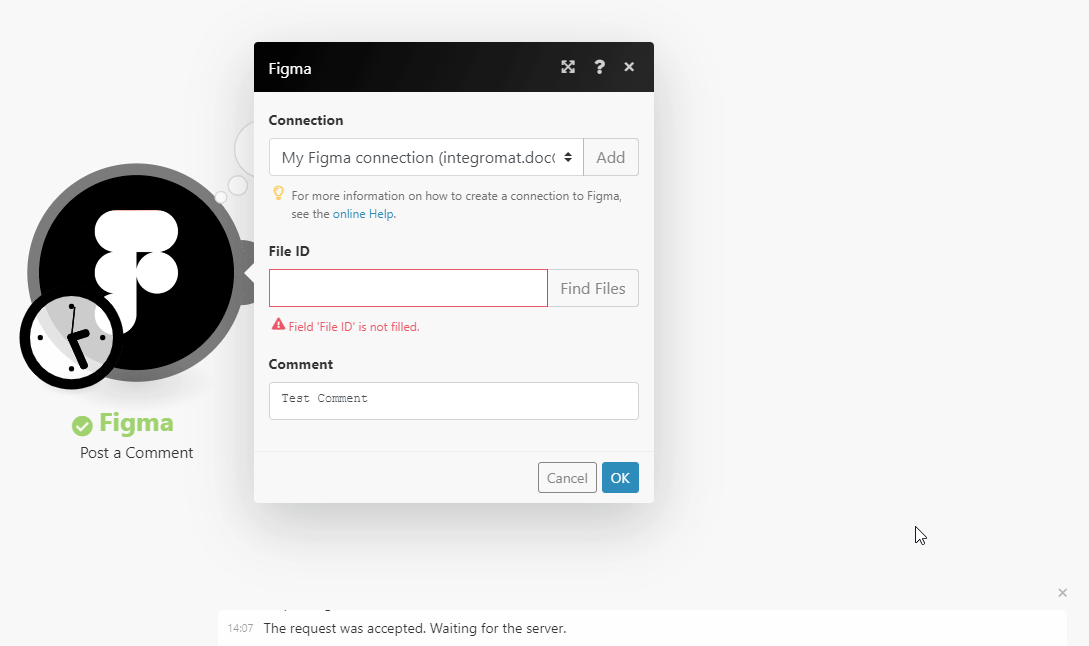 |
|
Comment |
Enter the text of the comment. |
Allows you to perform a custom API call.
|
Connection |
||||
|
URL |
Enter a path relative to Where 734015537730895277is,replace with the desired Team ID.
|
|||
|
Method |
Select the HTTP method you want to use: GET to retrieve information for an entry. POST to create a new entry. PUT to update/replace an existing entry. PATCH to make a partial entry update. DELETE to delete an entry. |
|||
|
Headers |
Enter the desired request headers. You don’t have to add authorization headers; we already did that for you. |
|||
|
Query String |
Enter the request query string. |
|||
|
Body |
Enter the body content for your API call. |
The following API call returns all of the team’s projects:
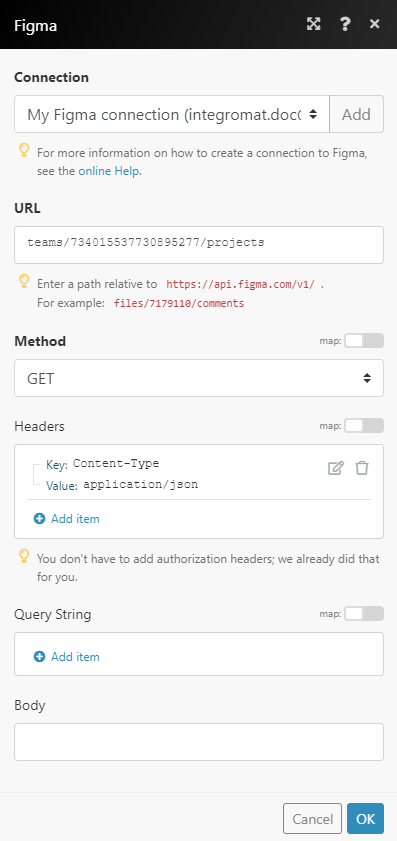
Matches of the search can be found in the module’s Output under BundleA bundle is a chunk of data and the basic unit for use with modules. A bundle consists of items, similar to how a bag may contain separate, individual items. More > Body > projects.
In our example, 2 projects were returned:
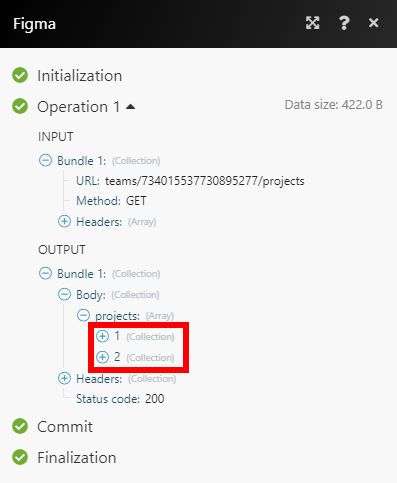
Retrieves all comments on the file.
|
Connection |
|
|
File ID |
Enter or map the File ID of the file you want to retrieve comments from. You can retrieve the ID using the Find Files button. You have to enter the Team ID or Project ID. The Team ID can be found in the URL: 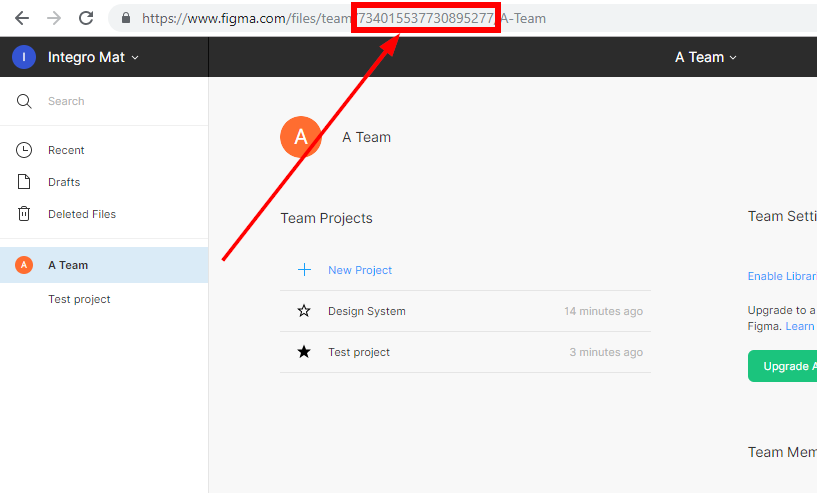 Enter the File ID using the Find buttons: 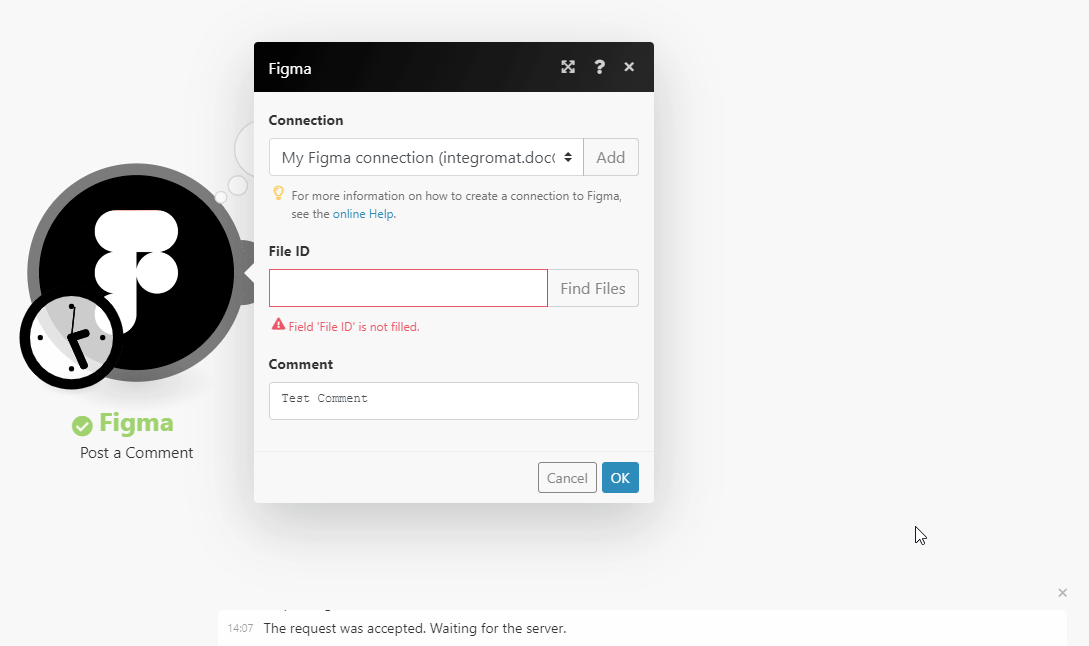 |
|
Limit |
Set the maximum number of comments Boost.space Integrator will return during one execution cycleA cycle is the operation and commit/rollback phases of scenario execution. A scenario may have one or more cycles (one is the default).. |
Lists the version history of a file.
|
Connection |
|
|
File ID |
Enter or map the File ID of the file you want to retrieve the version history from. You can retrieve the ID using the Find Files button. You have to enter the Team ID or Project ID. The Team ID can be found in the URL: 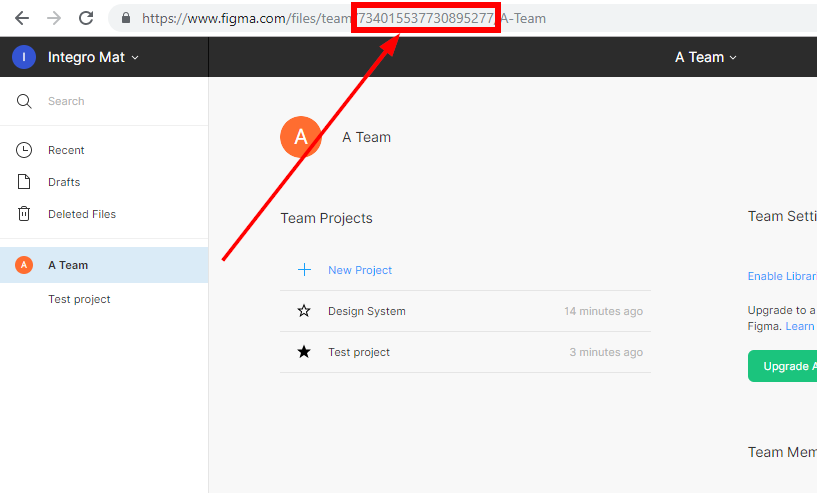 Entering the File ID using the Find buttons: 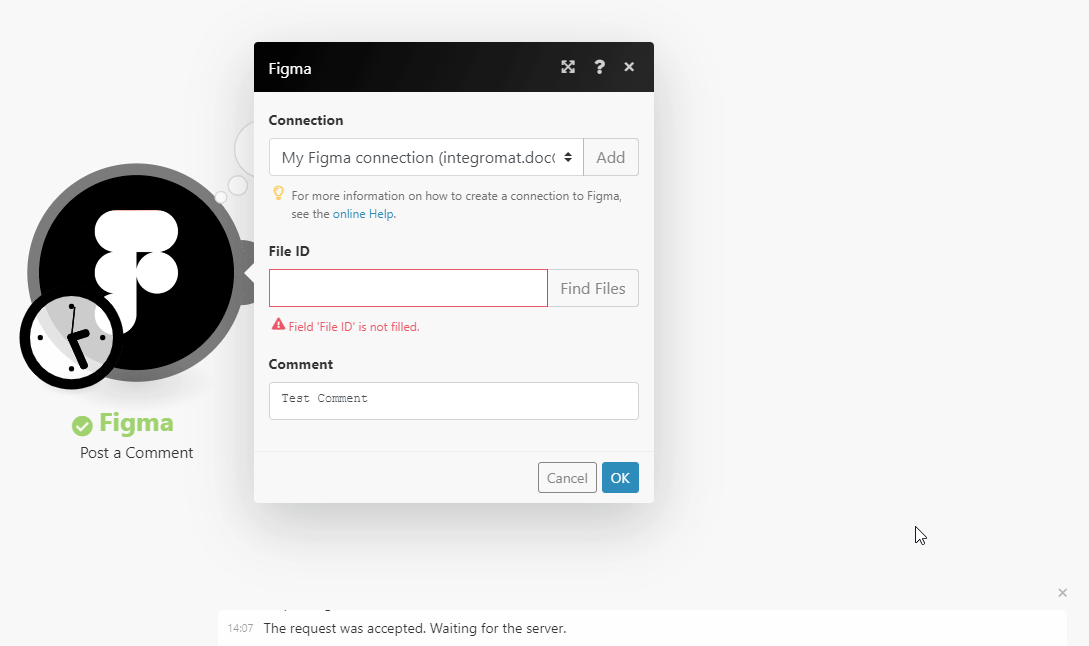 |
|
Limit |
Set the maximum number of version history recordsOne row in the Boost.space database. These are individual rows under spaces in each module. For example single products, but not their variants. More Boost.space Integrator will return during one execution cycle. |
Lists the files in a specified project.
|
Connection |
|
|
File ID |
Enter or map the Project ID of the project you want to retrieve the project files from. You can retrieve the ID using the Find Files button. You need just the Team IDto get the Project ID. The Team ID can be found in the URL: 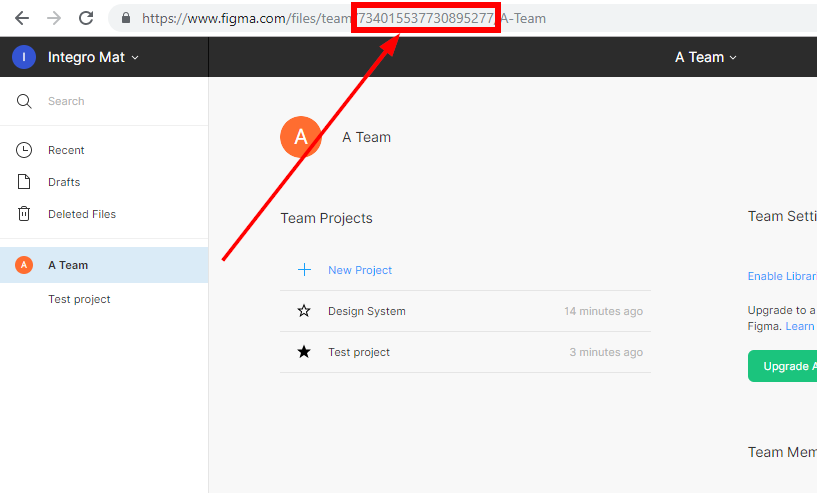 Enter the Project ID using the Find buttons: 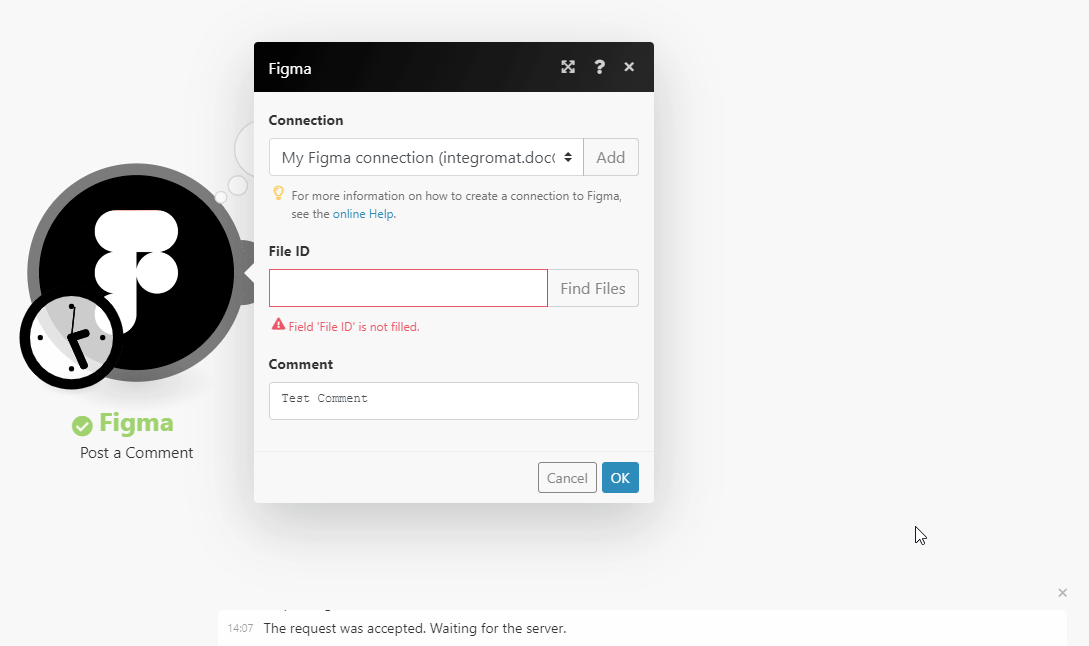 |
|
Limit |
Set the maximum number of project files Boost.space Integrator will return during one execution cycle. |
Retrieves a list of all the projects within a specified team.
|
Connection |
|
|
Team ID |
Enter or map the Team ID of the team you want to retrieve projects from. To obtain a Team ID, navigate to a team page of a team you are a part of. The Team ID will be present in the URL after the word “team” and before your team name: 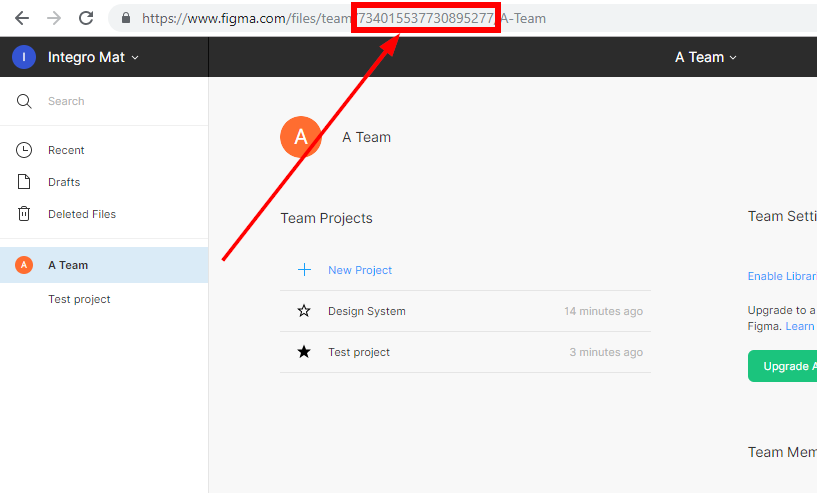 |
|
Limit |
Set the maximum number of projects Boost.space Integrator will return during one execution cycle. |
