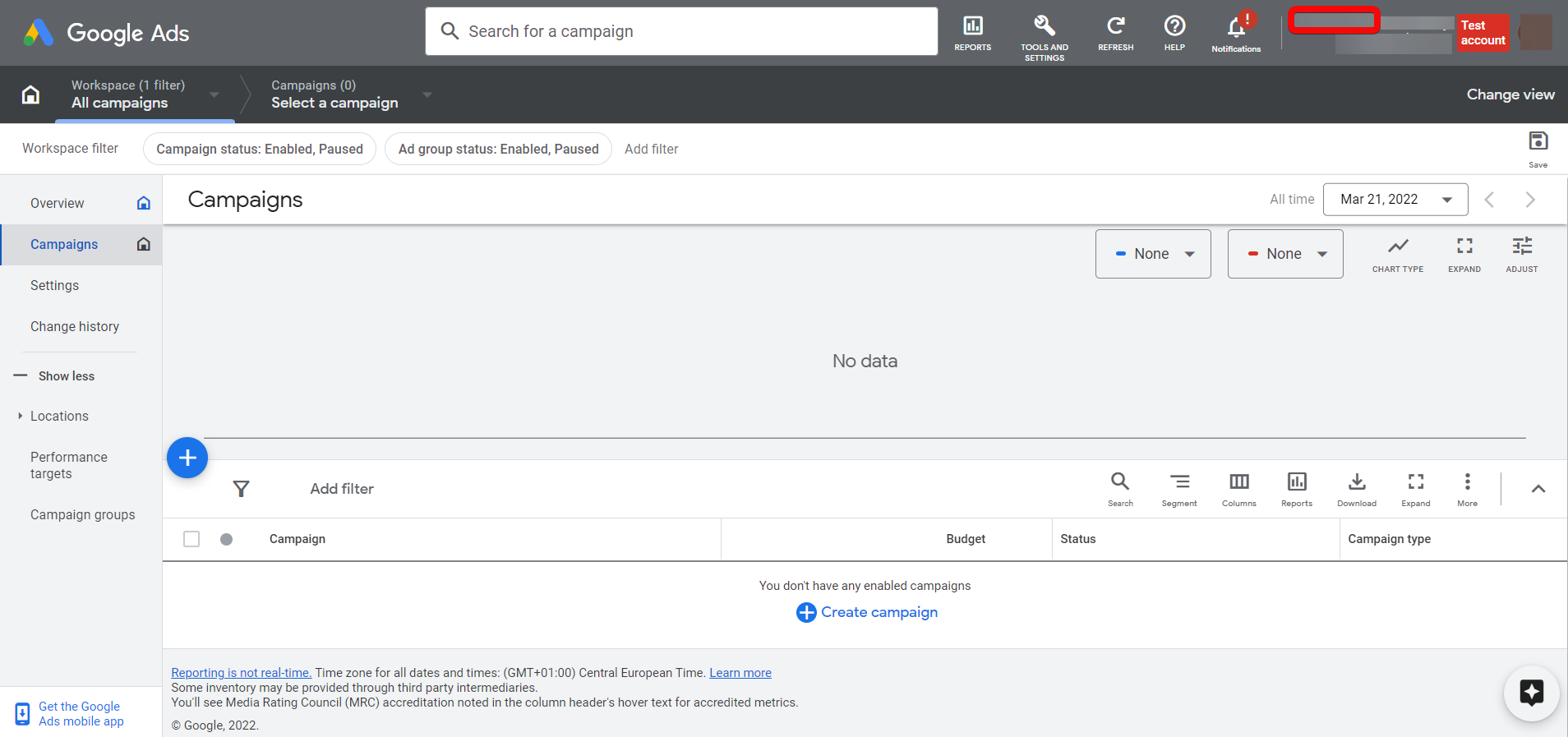| Active with remarks |
|---|
| This application needs additional settings. Please follow the documentation below to create your own connectionUnique, active service acces point to a network. There are different types of connections (API key, Oauth…). More. |
With Google Ads Customer Match modulesThe module is an application or tool within the Boost.space system. The entire system is built on this concept of modularity. (module - Contacts) More in Boost.spaceCentralization and synchronization platform, where you can organize and manage your data. More IntegratorPart of the Boost.space system, where you can create your connections and automate your processes. More, you can search, retrieve, create and add/ remove a customer from the customer list in your Google Ads Customer Match account.
In order to use Google Ads Customer Match with Boost.space Integrator, it is necessary to have an Google Ads Customer Match account. Create an Google Ads Customer Match account at ads.google.com.
![[Note]](https://docs.boost.space/wp-content/themes/bsdocs/docs-parser/HTML/css/image/note.png) |
Note |
|---|---|
|
Boost.space Integrator‘s use and transfer of information received from Google APIs to any other app will adhere to Google API Services User Data Policy. |
![[Important]](https://docs.boost.space/wp-content/themes/bsdocs/docs-parser/HTML/css/image/important.png) |
Important |
|---|---|
|
Some adblocking browser plugins could block the Google Ads Customer Match modules. It is recommended to disable the plugins if you encounter a problem loading a moduleThe module is an application or tool within the Boost.space system. The entire system is built on this concept of modularity. (module - Contacts) More. |
To connect your Google Ads Customer Match account to Boost.space Integrator you need to obtain the Customer ID from your Google Ads Customer Match account and insert it in the Create a connection dialog in the Boost.space Integrator module.
-
Login to your Google Ads Customer Match account.
-
Copy the Customer ID to your clipboard which is available at top right corner.
-
Log in to your Boost.space Integrator account, add a Google Ads Customer Match module to your scenarioA specific connection between applications in which data can be transferred. Two types of scenarios: active/inactive. More, and click Create a connection.
-
Optional: In the Connection name field, enter a name for the connection.
-
In the Customer ID field enter the customer ID copied in Step 2.
-
Click the Sign in with Google button and select your Google account.
-
Review the access information and click Allow.
You have successfully established the connection. You can now edit your scenario and add more Google Ads Customer Match modules. If your connection requires reauthorization at any point, follow the connection renewal steps here.
You can create, search and retrieve the customer lists, and add or remove contacts from the customer lists using the following modules.
Searches for customer lists.
|
Connection |
Establish a connection to your Google Ads Customer Match account. |
|
Account/Customer ID |
Select or map the Account/Customer ID whose customer lists you want to search. |
|
Select a Method |
Select a method to search for customer lists:
|
|
Filter |
Add the filters to apply to the search results. |
|
Query |
Enter (map) a keyword or phrase to search the customer list that matches the query. Use Google Ads Query Language. For example, |
|
Limit |
Enter the maximum number of results Boost.space Integrator should return during one scenario execution cycleA cycle is the operation and commit/rollback phases of scenario execution. A scenario may have one or more cycles (one is the default).. The default value is 10. |
Gets a specified customer list.
|
Connection |
Establish a connection to your Google Ads Customer Match account. |
|
Account/Customer ID |
Select or map the Account/Customer ID whose customer list details you want to retrieve. |
|
Customer List ID |
Select or map the customer list ID whose details you want to retrieve. |
Creates a new customer list.
|
Connection |
Establish a connection to your Google Ads Customer Match account. |
|||||||||
|
Account/Customer ID |
Select or map the Account/Customer ID to create the customer list. |
|||||||||
|
Name |
Enter (map) the customer list name. |
|||||||||
|
Description |
Enter (map) the details of the customer list. |
|||||||||
|
Membership Life Span |
Enter (map) the number of days a user’s cookie stays on your list since its most recent addition to the list. |
|||||||||
|
Customer List |
Add the customer list details.
|
Adds or removes a new contact in a specified customer list.
|
Connection |
Establish a connection to your Google Ads Customer Match account. |
|||
|
Select a Method |
Select the method:
|
|||
|
Account/Customer ID |
Select or map the Account or the Customer ID to which you want to add or remove the contact. |
|||
|
Customer List ID |
Enter (map) the Customer List ID.
|
|||
|
|
Enter (map) the customer’s email address to associate with a Google account. |
|||
|
Phone |
Enter (map) the customer’s phone number with the country code. For example, +420 777 888 999. |
|||
|
First Name |
Enter (map) the customer’s first name. |
|||
|
Last Name |
Enter (map) the customer’s last name. |
|||
|
Country Code |
Enter (map) the customer’s country code in ISO-3166-1 alpha-2. For example, US, CZ. |
|||
|
Postal Code |
Enter (map) the customer’s postal code. |