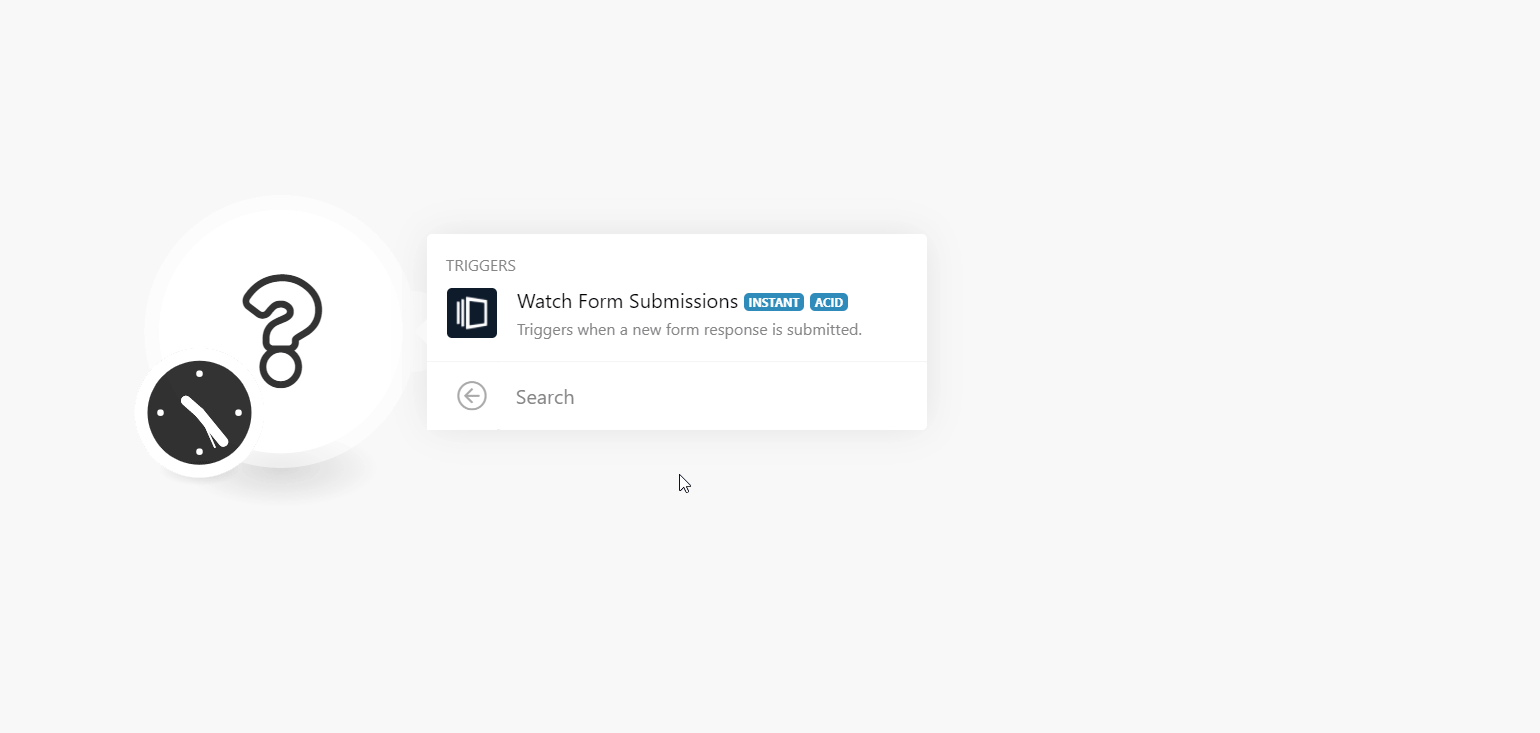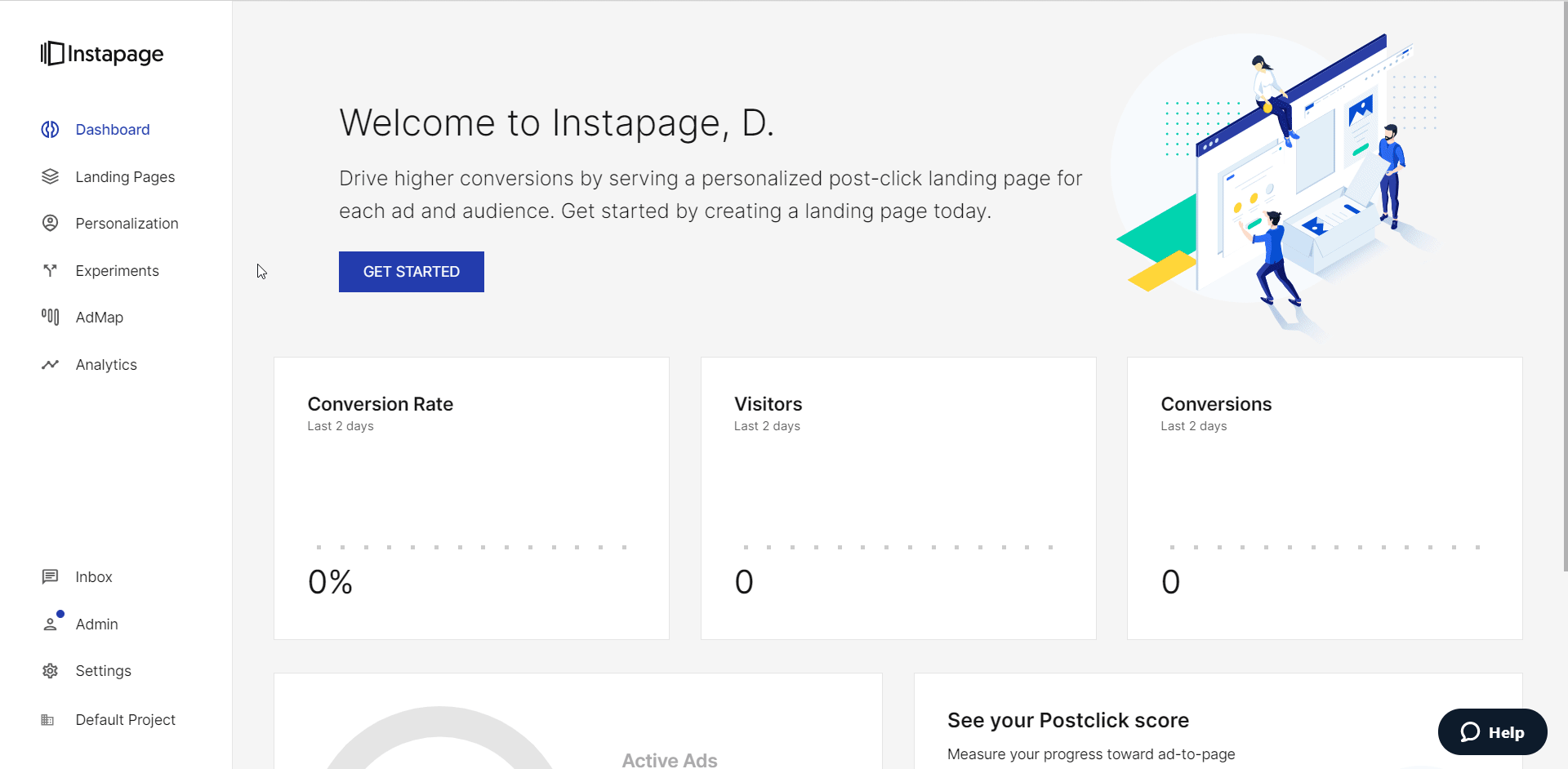| Active with remarks |
|---|
| This application needs additional settings. Please follow the documentation below to create your own connectionUnique, active service acces point to a network. There are different types of connections (API key, Oauth…). More. |
The Instapage modulesThe module is an application or tool within the Boost.space system. The entire system is built on this concept of modularity. (module - Contacts) More allow you to monitor the form submissions in your Instapage account.
Prerequisites
-
An Instapage account – create an account at instapage.com/.
![[Note]](https://docs.boost.space/wp-content/themes/bsdocs/docs-parser/HTML/css/image/note.png) |
Note |
|---|---|
|
The moduleThe module is an application or tool within the Boost.space system. The entire system is built on this concept of modularity. (module - Contacts) More dialog fields that are displayed in bold (in the Boost.spaceCentralization and synchronization platform, where you can organize and manage your data. More IntegratorPart of the Boost.space system, where you can create your connections and automate your processes. More scenarioA specific connection between applications in which data can be transferred. Two types of scenarios: active/inactive. More, not in this documentation article) are mandatory! |
-
Open the Watch Form Submissions module, enter a name for the webhookA webhook is a way for an app to send real-time information to a specific URL in response to certain events or triggers., click Save, and copy the URL address to your clipboard. Click OK and save the triggerEvery scenario has a trigger, an event that starts your scenario. A scenario must have a trigger. There can only be one trigger for each scenario. When you create a new scenario, the first module you choose is your trigger for that scenario. Create a trigger by clicking on the empty module of a newly created scenario or moving the....
-
Log in to your Instapage account.
-
Click Settings > Integrations > WebhooksA webhook is a way for an app to send real-time information to a specific URL in response to certain events or triggers..
-
In the URL field, enter the URL address copied in step 1, and click CONNECT.
You have successfully added the webhook.
TriggersEvery scenario has a trigger, an event that starts your scenario. A scenario must have a trigger. There can only be one trigger for each scenario. When you create a new scenario, the first module you choose is your trigger for that scenario. Create a trigger by clicking on the empty module of a newly created scenario or moving the... when a new form response is submitted.
|
Webhook Name |
Enter a name for the webhook. |
See the Setting Up Instapage Webhooks for adding webhooks to your Instapage account.
For more information, please see the Connecting the Webhooks.