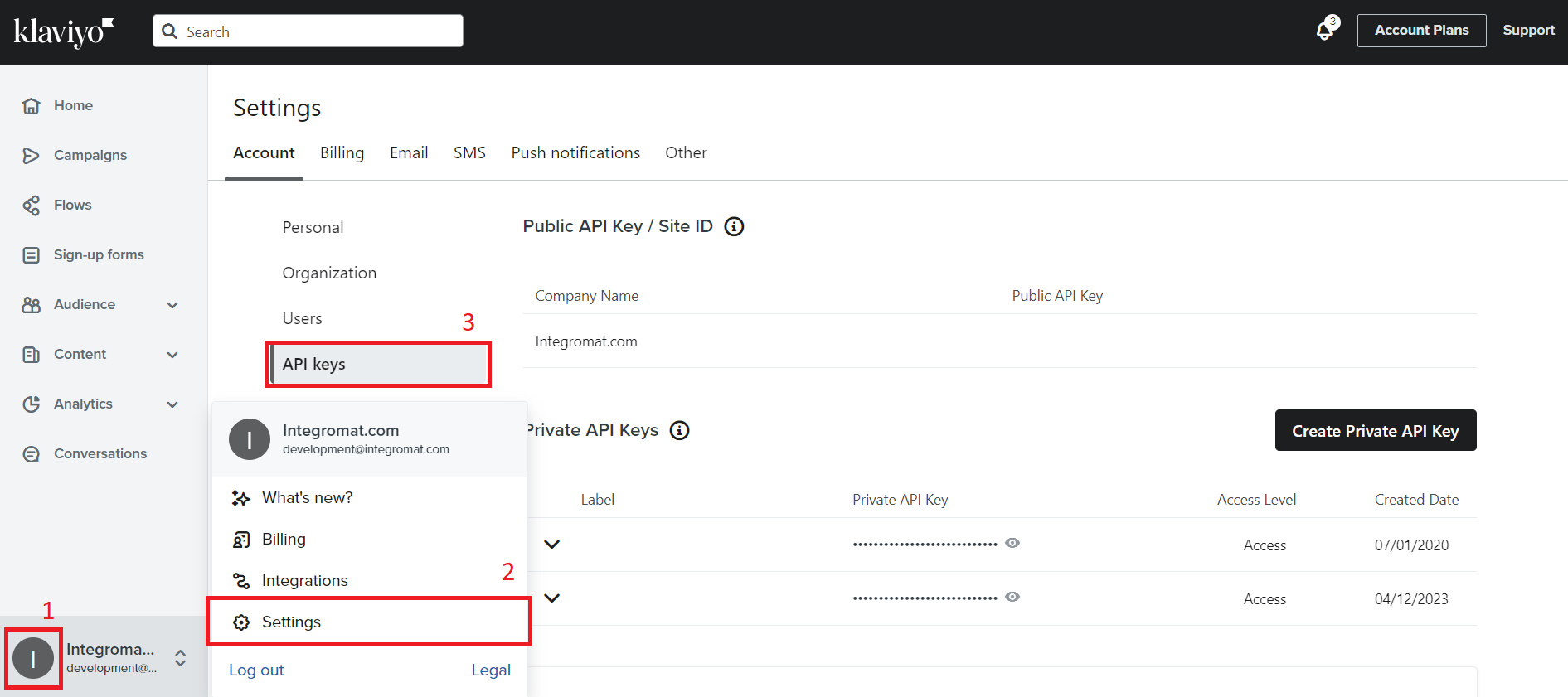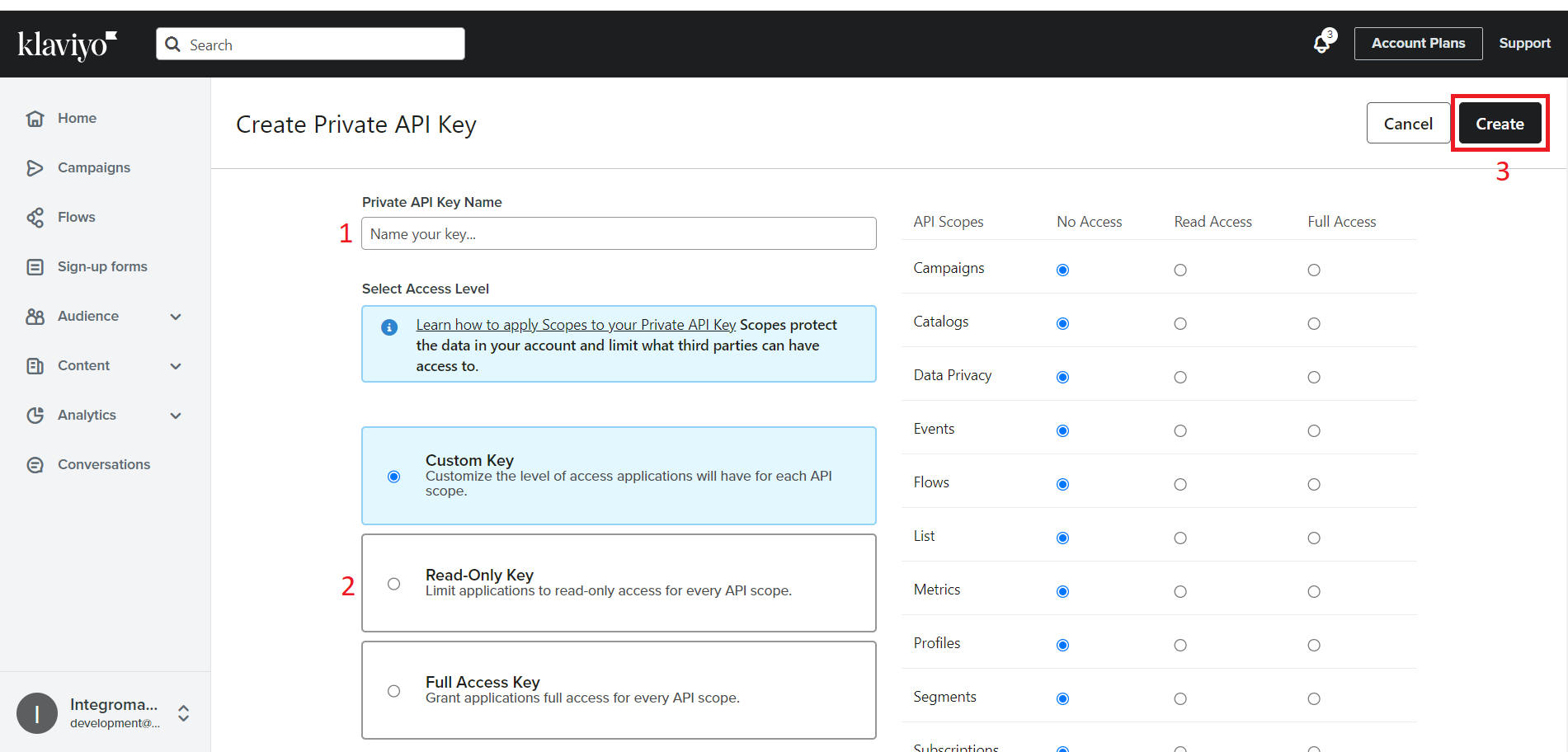| Active with remarks |
|---|
| This application needs additional settings. Please follow the documentation below to create your own connectionUnique, active service acces point to a network. There are different types of connections (API key, Oauth…). More. |
With Klaviyo modulesThe module is an application or tool within the Boost.space system. The entire system is built on this concept of modularity. (module - Contacts) More in Boost.spaceCentralization and synchronization platform, where you can organize and manage your data. More IntegratorPart of the Boost.space system, where you can create your connections and automate your processes. More, you can watch, create, update, list, delete, cancel, clone, send, schedule, and/or delete campaigns, persons, contacts, profiles, events, metrics, and lists in your Klaviyo account.
To get started with Klaviyo, create an account at klaviyo.com.
![[Note]](https://docs.boost.space/wp-content/themes/bsdocs/docs-parser/HTML/css/image/note.png) |
Note |
|---|---|
|
Refer to the Klaviyo API documentation for the list of available endpoints. |
To connect your Klaviyo account to Boost.space Integrator, first obtain your API Key.
-
Log in to your Klaviyo account.
-
Click the Profile Icon > Settings > API keys.
-
Click Create Private API Key if you do not have an existing API key. If you have an existing API key, copy the key and go to step 6.
-
Name your API key, select the desired access level, and click Create.
-
Copy the generated API key.
-
Go to your Boost.space Integrator account and add a Klaviyo moduleThe module is an application or tool within the Boost.space system. The entire system is built on this concept of modularity. (module - Contacts) More into a scenarioA specific connection between applications in which data can be transferred. Two types of scenarios: active/inactive. More and click Create a Connection.
-
Optional: Enter a name for the connection in the Connection name field.
-
Paste the copied API key in the API Key field and click Save.
The connection has been established and you can now build scenariosA specific connection between applications in which data can be transferred. Two types of scenarios: active/inactive. More with Klaviyo.
After connecting the app, you can perform the following actions:
Campaigns
-
Watch Campaigns
-
Create a Campaign
-
Update a Campaign
-
Update a Campaign Send Job
-
List Campaigns
-
Delete a Campaign
-
Clone a Campaign
-
Send a Campaign Immediately
Events
-
Watch Events
-
Watch Event Metrics
-
Watch Event Profiles
-
Create an Event
Metric
-
Get a Metric
-
Get Metric Aggregates
-
List Metrics
Profiles
-
Create a Profile
-
Update a Person
-
Get a Person’s Attributes
-
Search List Profiles
-
List Segment Profiles
-
List Profiles
Lists & Segments
-
Watch Profiles on a List
-
Watch Profiles on a Segment
-
Create and Add a Profile to a List
-
Add/Subscribe Profiles to a List
-
Get List Details
-
Unsubscribe and Remove Profiles from a List
Other
-
Make an API Call