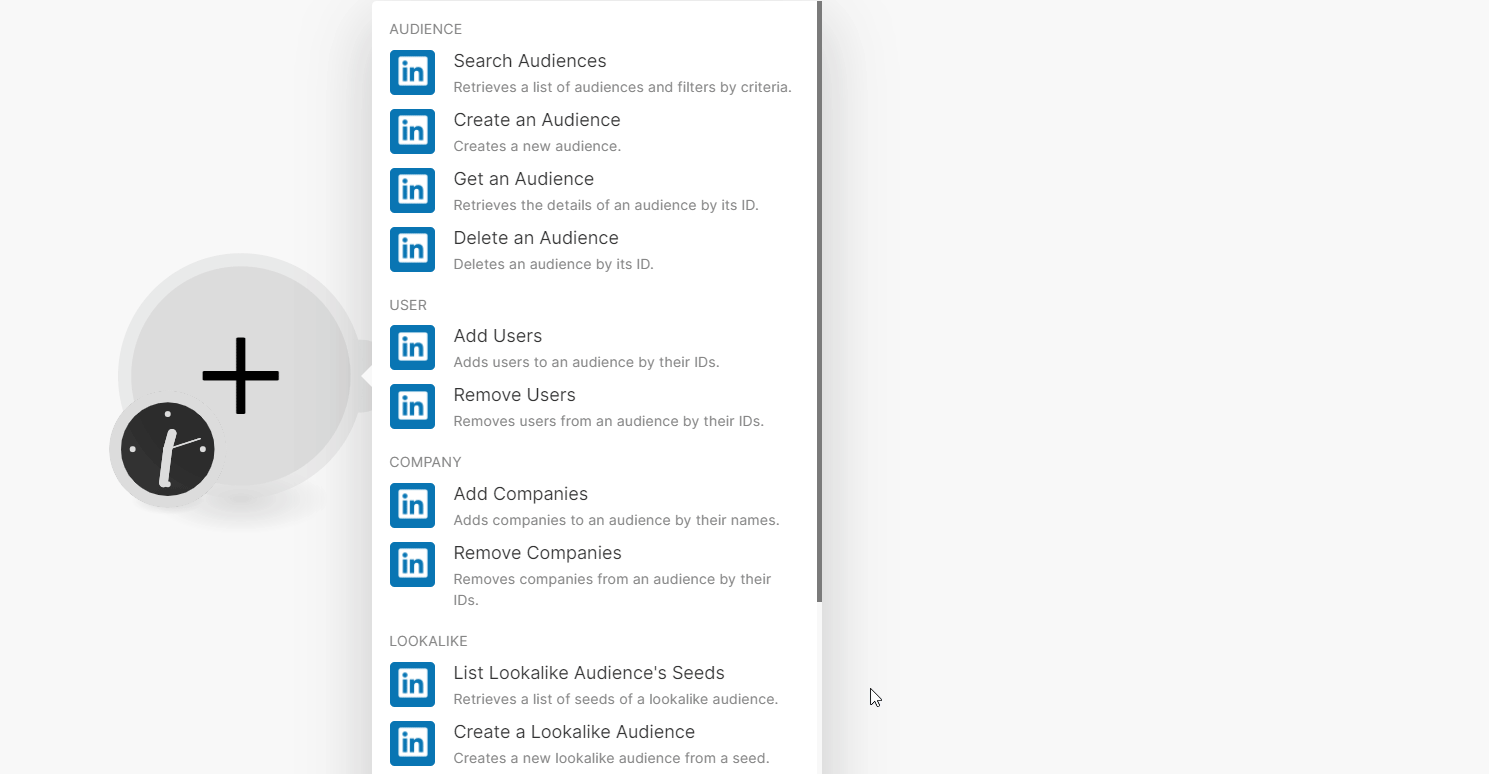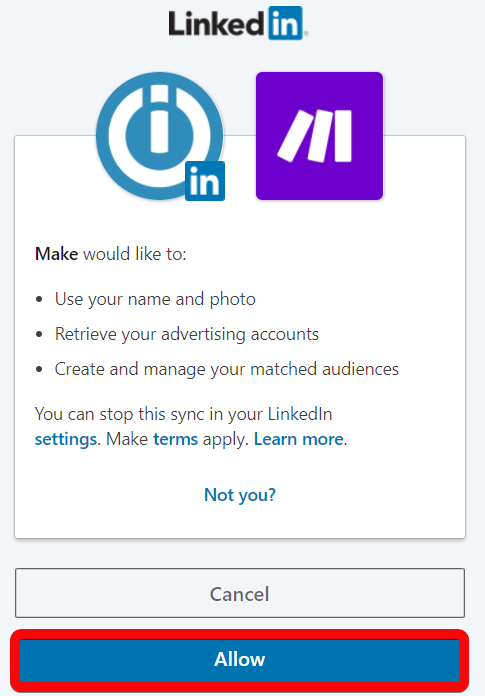| Active |
|---|
| This application does not need additional settings. So you can make connectionUnique, active service acces point to a network. There are different types of connections (API key, Oauth…). More only by using your login credentials or by following the instructions below . |
The LinkedIn Matched Audiences app allows you to:
-
A LinkedIn account: create one at linkedin.com
-
Required permissions:
-
r_ads – Retrieve member’s advertising accounts
-
rw_dmp_segments – Create and manage member’s matched audiences
-
Connect LinkedIn Matched Audience with Boost.spaceCentralization and synchronization platform, where you can organize and manage your data. More IntegratorPart of the Boost.space system, where you can create your connections and automate your processes. More
-
Log in to your Boost.space Integrator account.
-
Add a moduleThe module is an application or tool within the Boost.space system. The entire system is built on this concept of modularity. (module - Contacts) More from the LinkedIn Matched Audience app into a Boost.space Integrator scenarioA specific connection between applications in which data can be transferred. Two types of scenarios: active/inactive. More.
-
Click Add next to the Connection field.
-
Click Save and enter your LinkedIn account credentials.
-
Confirm the access by clicking Allow.
You can perform the following actions from the Audience modules.
Retrieves a list of audiences and filters by criteria.
|
Connection |
Establish a connection to your LinkedIn Matched Audiences account. |
|
Account |
Select or map the account whose audiences you want to search. |
|
Is from Make |
Select whether you want to list the audiences created from Boost.space Integrator. |
|
Limit |
Set the maximum number of audiences Boost.space Integrator must return during one execution cycleA cycle is the operation and commit/rollback phases of scenario execution. A scenario may have one or more cycles (one is the default).. |
Creates a new audience.
|
Connection |
Establish a connection to your LinkedIn Matched Audiences account. |
|
Account |
Select the account for which you want to create an audience. |
|
Name |
Enter (map) the audience name. |
|
Type |
Select the audience type: |
|
Description |
Enter (map) the audience details. |
Retrieves the details of an audience by its ID.
|
Connection |
Establish a connection to your LinkedIn Matched Audiences account. |
|
Audience ID |
Select or map the Audience ID whose details you want to retrieve. |
Deletes an audience by its ID.
|
Connection |
Establish a connection to your LinkedIn Matched Audiences account. |
|
Audience ID |
Enter (map) the Audience ID you want to delete. |
You can add or remove users from the following modules.
Adds users to an audience by their IDs.
|
Connection |
Establish a connection to your LinkedIn Matched Audiences account. |
|
Audience ID |
Enter or click Search to select the Audience ID to which you want to add users. |
|
Users |
Click ItemItems are rows in records (order/request/invoice/purchase...) 1 to add the user information. You can add multiple users. |
|
User IDs |
Click Item 1 to add User IDs. You can add multiple User IDs: Type Select the User ID type and enter their details. For example, if you select type as Google AID, then enter its value in the next field. |
|
First Name |
Enter the user’s first name. |
|
Last Name |
Enter the user’s last name. |
|
Title |
Enter (map) the user’s position. |
|
Company |
Enter (map) the company name with which the user is associated. |
|
Country |
Enter (map) the user’s country name. |
Remove users from an audience by their IDs.
|
Connection |
Establish a connection to your LinkedIn Matched Audiences account. |
|
Audience ID |
Enter or click Search to select the Audience ID whose user you want to remove. |
|
Users |
Click Item 1 to add the user information. You can add multiple users. |
|
User IDs |
Click Item 1 to add User IDs. You can add multiple User IDs: Type Select the User ID type and enter the details which you want to remove. For example, if you select type as Google AID, then enter its value in the next field. |
|
First Name |
Enter the user’s first name. |
|
Last Name |
Enter the user’s last name. |
|
Title |
Enter (map) the user’s position. |
|
Company |
Enter (map) the company name with which the user is associated. |
|
Country |
Enter (map) the user’s country name. |
You can perform the following from companies’ modules.
Add companies to an audience by their names.
You can add multiple companies at a time.
|
Connection |
Establish a connection to your LinkedIn Matched Audiences account. |
|
Audience ID |
Select or map the Audience ID for which you want to add the companies. |
|
Company Name |
Enter (map) the company name. |
|
Company Page URL |
Enter (map) the company website URL address. |
|
Company Website Domain |
Enter (map) the company website domain details. For example, www.linkedin.com. |
|
Company Email Domain |
Enter (map) the company email domain details. For example, linkedin.com. |
|
Organization URN |
Enter (map) the LinkedIn company page URN of this particular company. For more information, see LinkedIn IDs and URNs. |
|
Stock Symbol |
Enter (map) the stock symbol of this particular company. The maximum allowed number of characters is 5. |
|
Industry |
Enter (map) the industry with which the company is associated. You can enter a maximum of three industries. For example, Automobile. |
|
City |
Enter (map) the city name where the company is located. |
|
State |
Enter (map) the state name where the company is located. |
|
Country |
Enter (map) the country name. |
|
Postal Code |
Enter (map) the area postal code. |
Removes companies from an audience by their IDs.
You can remove multiple companies at a time.
|
Connection |
Establish a connection to your LinkedIn Matched Audiences account. |
|
Audience ID |
Search and map the Audience ID whose companies you want to remove. |
|
Company Name |
Enter (map) the company name you want to remove. |
|
Company Page URL |
Enter (map) the company website URL address. |
|
Company Website Domain |
Enter (map) the company website domain details. For example, www.linkedin.com. |
|
Company Email Domain |
Enter (map) the company email domain details. For example, linkedin.com. |
|
Organization URN |
Enter (map) the LinkedIn company page URN of this particular company. For more information, see LinkedIn IDs and URNs. |
|
Stock Symbol |
Enter (map) the stock symbol of this particular company. The maximum allowed number of characters is 5. |
|
Industry |
Enter (map) the industry with which the company is associated. For example, Automobile. You can enter a maximum of three industries. |
|
City |
Enter (map) the city name where the company is located. |
|
State |
Enter (map) the state name where the company is located. |
|
Country |
Enter (map) the country name. |
|
Postal Code |
Enter (map) the area postal code. |
You can create and run the following Lookalike modules.
Retrieves a list of seeds of a lookalike
|
Connection |
Establish a connection to your LinkedIn Matched Audiences account. |
|
Lookalike Audience ID |
Map or click Search and select the Lookalike Audience ID whose seeds you want to list. |
|
Limit |
Set the maximum number of seeds Boost.space Integrator returns during one execution cycle. |
Creates a new lookalike audience from a seed.
|
Connection |
Establish a connection to your LinkedIn Matched Audiences account. |
|
Account |
Select or map the account for which you want to create the lookalike audience. |
|
Name |
Enter a name for the lookalike audience. For example, DMP Lookalike Segment of 10000. |
|
Description |
Enter the details of the lookalike audience. |
For more information, see create a Lookalike Audience section in the LinkedIn documentation.
Attaches a seed audience to generate a lookalike.
![[Note]](https://docs.boost.space/wp-content/themes/bsdocs/docs-parser/HTML/css/image/note.png) |
Note |
|---|---|
|
You can attach only one seed segment to a lookalike audience. |
|
Connection |
Establish a connection to your LinkedIn Matched Audiences account. |
|
Lookalike Audience ID |
Map or click Search and select the Lookalike Audience ID to which you want to attach the seed. |
|
Type of Seed |
Select or map the seed type:
|
|
Seed Audience ID |
Select or map the Seed Audience ID to attach to the lookalike audience. |
|
Seed AdPageSet ID |
Select or map the Seed AdPage Set ID to attach to the lookalike audience. |
For more information, see the attach a seed audience section in the LinkedIn documentation.
Updates the campaign targeting with an audience.
|
Connection |
Establish a connection to your LinkedIn Matched Audiences account. |
|
Campaign ID |
Select or map the Campaign ID you want to update. |
|
Lookalike Audience ID |
Select or map the Lookalike Audience ID whose campaign target you want to update. |
For more information, see the update a campaign target section in the LinkedIn documentation.
You can create and run the following using the List modules.
Creates a new list upload audience.
|
Connection |
Establish a connection to your LinkedIn Matched Audiences account. |
|
Account |
Select or map the account for which you want to create a new list upload audience. |
|
Name |
Enter the list upload audience name. |
|
Type |
Select or map the list type. |
|
Description |
Enter (map) the list upload audience details. |
Uploads a company list or contact list in CSV format.
|
Connection |
Establish a connection to your LinkedIn Matched Audiences account. |
|
File |
Map the file data: File Name Enter (map) the file name including the extension. For example, usersv1.csv. Data Enter (map) the content of the file. |
Attaches an uploaded list file to a list upload audience.
|
Connection |
Establish a connection to your LinkedIn Matched Audiences account. |
|
List Upload Audience ID |
Map or click Search and select the List Upload Audience ID to which you want to attach the file. |
|
Media URN |
Enter (map) the media URN of the file. For example, urn:li:media:AgAAAI…. |
For more information, see the attach a list to audience section in the LinkedIn documentation.