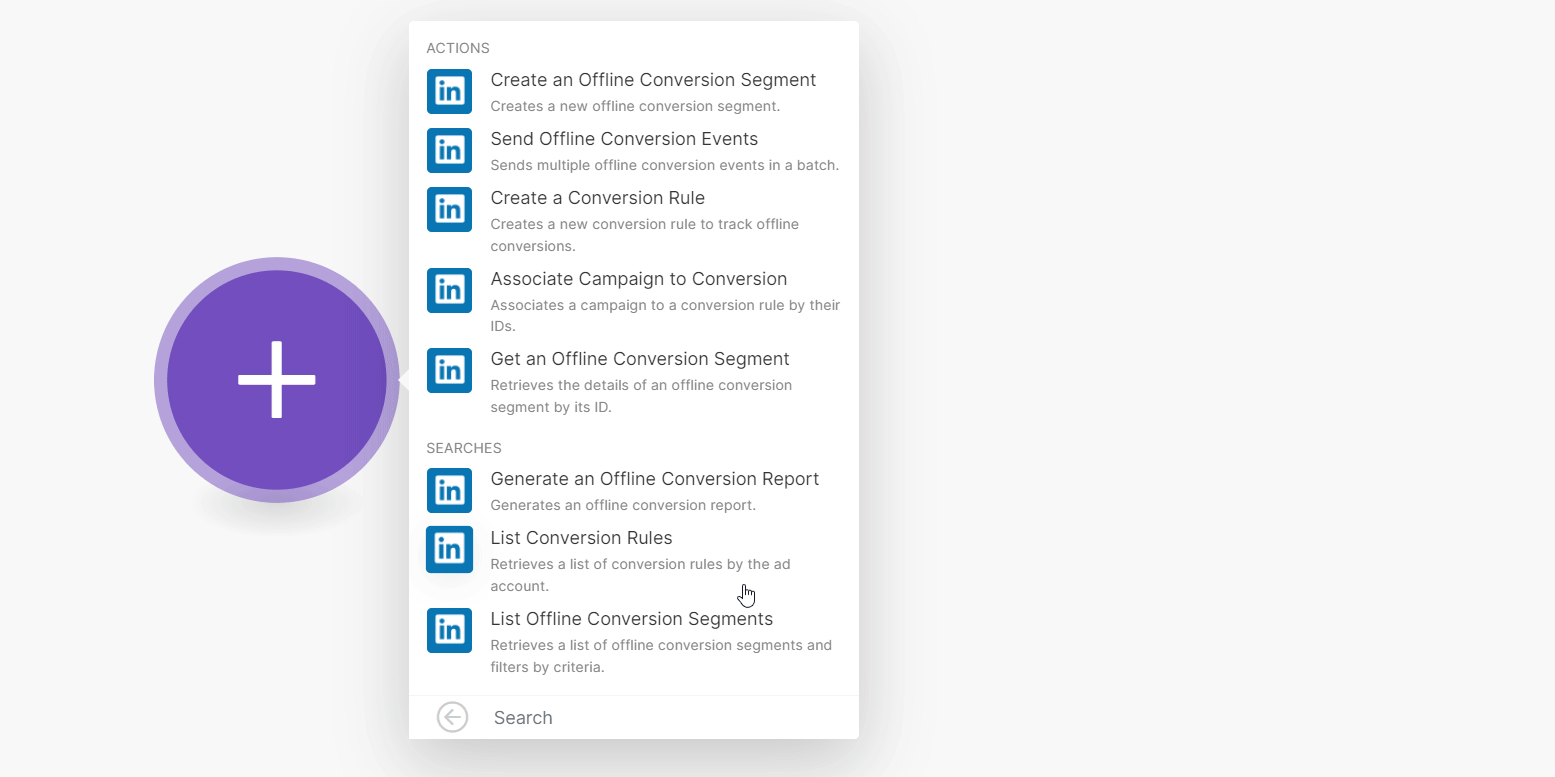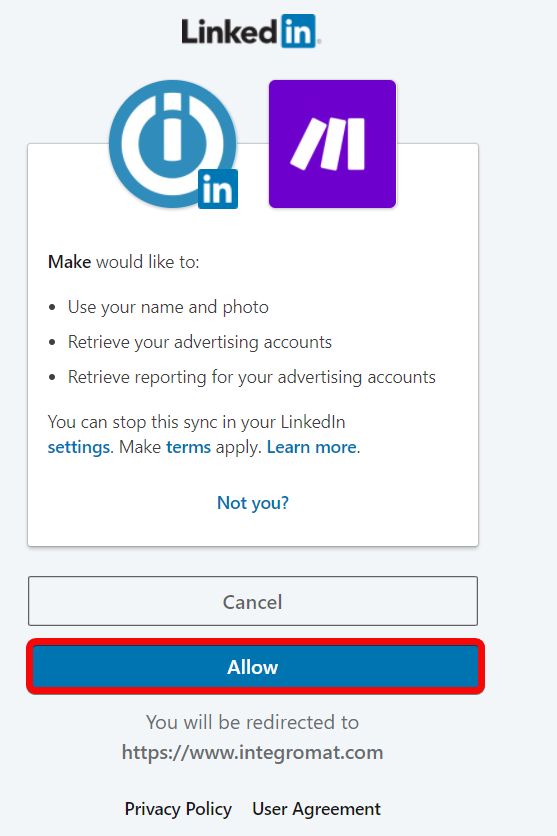| Active |
|---|
| This application does not need additional settings. So you can make connectionUnique, active service acces point to a network. There are different types of connections (API key, Oauth…). More only by using your login credentials or by following the instructions below . |
The LinkedIn Offline Conversions allows you to create, search, list, and retrieve offline conversions. You can associate a conversion to a campaign, and generate offline conversion reports.
Prerequisites
-
A LinkedIn account: create an account at linkedin.com/signup
-
UserCan use the system on a limited basis based on the rights assigned by the admin. More permissions: rw_offlineConversions, rw_ads, r_ads_reporting
![[Note]](https://docs.boost.space/wp-content/themes/bsdocs/docs-parser/HTML/css/image/note.png) |
Note |
|---|---|
|
The moduleThe module is an application or tool within the Boost.space system. The entire system is built on this concept of modularity. (module - Contacts) More dialog fields that are displayed in bold (in the Boost.spaceCentralization and synchronization platform, where you can organize and manage your data. More IntegratorPart of the Boost.space system, where you can create your connections and automate your processes. More scenarioA specific connection between applications in which data can be transferred. Two types of scenarios: active/inactive. More, not in this documentation article) are mandatory! |
-
Log in to your Boost.space Integrator account.
-
Add a module from the LinkedIn Offline Conversions app into a Boost.space Integrator scenario.
-
Click Add next to the Connection field.
-
ClickSave and enter your LinkedIn account credentials.
-
Confirm the access by clicking Allow.
The connection has been established.
Creates a new offline conversion segment.
|
Connection |
Establish a connection to your LinkedIn Offline Conversions account. |
|
Account |
Select or map the account for which you want to create the offline conversion segment. |
|
Name |
Enter (map) a name for the segment. |
|
Description |
Enter (map) the details of the segment. |
Sends multiple offline conversion events in a batch.
|
Connection |
Establish a connection to your LinkedIn Offline Conversions account. |
||||||||||||||||||||||||
|
Account URN |
Select or map the account to which you want to send the offline conversion events |
||||||||||||||||||||||||
|
Segment ID |
Select or map the Segment ID used for conversion events. |
||||||||||||||||||||||||
|
Events |
Enter (map) the event details. You can add multiple actions.
|
Creates a new conversion rule to track offline conversions.
|
Connection |
Establish a connection to your LinkedIn Offline Conversions account. |
|
Account URN |
Select or map the account for which you want to create the conversion rule. |
|
Segment URN |
Select or map the segment to create the conversion rule. |
|
Name |
Enter (map) a name for the conversion rule. |
|
Type |
Select or map the offline conversion rule type to track this conversion rule. For example, Ad Click. See the complete list of conversion rule types. |
|
Attribution Type |
Select or map the attribution type that describes the process to count the conversion actions:
|
|
Post Click Attribution Window Size |
Specifies a user’s settings on the post-click attribution window in days. For example, 5. |
|
View through Attribution Window Size |
Specifies a user’s settings on the view through (post view) attribution window in days. For example, 5. |
Associates a campaign to a conversion rule by their IDs.
|
Connection |
Establish a connection to your LinkedIn Offline Conversions account. |
|
Campaign ID |
Select the Campaign ID which you want to associate with the conversion. |
|
Conversion Rule ID |
Select or map the Conversion Rule ID to which you want to associate the campaign. |
Retrieves the details of an offline conversion segment by its ID.
|
Connection |
Establish a connection to your LinkedIn Offline Conversions account. |
|
Segment ID |
Enter (map) the Segment ID whose details you want to retrieve. |
Generates an offline conversion report.
|
Connection |
Establish a connection to your LinkedIn Offline Conversions account. |
|
Accounts |
Select or map the accounts for which you want to generate the offline conversion report. |
|
Time Granularity |
Select or map the time for which you want to generate the report:
|
|
Start Date |
Enter (map) the date to generate the report of the offline conversions that occurred on or after the specified date. See the list of supported date and time formats. |
|
End Date |
Enter (map) the date to generate the report of the offline conversions that occurred on or before the specified date. See the list of supported date and time formats. |
|
Pivots |
Select or map the pivots to include in the report. Conversion is the default pivot and you can add at the most two additional pivots to include in the report. |
|
Fields |
Select or map the fields to include in the report:
|
|
Campaign Type |
Select or map the campaign type for which you want to generate the report:
|
|
Limit |
Set the maximum number of results Boost.space Integrator should return during one execution cycleA cycle is the operation and commit/rollback phases of scenario execution. A scenario may have one or more cycles (one is the default).. |
Retrieves a list of conversion rules by the ad account.
|
Connection |
Establish a connection to your LinkedIn Offline Conversions account. |
|
Account URN |
Select or map the account whose conversion rules you want to list. |
|
Limit |
Set the maximum number of conversion rules Boost.space Integrator should return during one execution cycle. |
Retrieves a list of offline conversion segments and filters by criteria.
|
Connection |
Establish a connection to your LinkedIn Offline Conversions account. |
|
Account |
Select or map the account whose offline conversion segments you want to list. |
|
Is from Integromat |
Select whether you want to list only the offline conversion segments created from Integromat. |
|
Limit |
Set the maximum number of offline conversion segments Boost.space Integrator should return during one execution cycle. |