![[Note]](https://bs-docs2.boost.space/wp-content/themes/bsdocs/docs-parser/HTML/css/image/note.png) |
Note |
|---|---|
|
This is the documentation of the legacy Mailgun (legacy) app. Here is the documentation of the new Mailgun app. |
To use any Mailgun modulesThe module is an application or tool within the Boost.space system. The entire system is built on this concept of modularity. (module - Contacts) More, you need to connect your Mailgun account to Boost.spaceCentralization and synchronization platform, where you can organize and manage your data. More IntegratorPart of the Boost.space system, where you can create your connections and automate your processes. More. If you do not have a Mailgun account yet, you can create one at Mailgun.com account.
To connect your Mailgun account to Boost.space Integrator, follow the general instructions for Connecting to services. While creating the connectionUnique, active service acces point to a network. There are different types of connections (API key, Oauth…). More, you will be prompted to enter your Mailgun API key. To find the key:
-
Open your Mailgun dashboard
-
Click on the Domains menu itemItems are rows in records (order/request/invoice/purchase...):
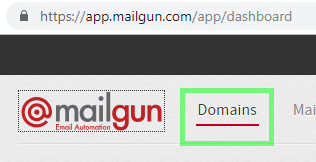
-
Click on your domain:
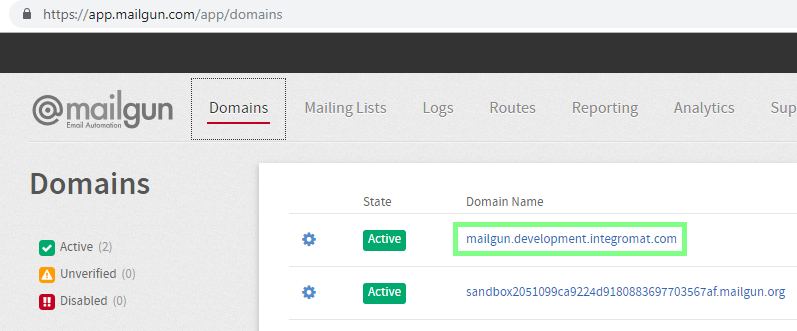
-
Scroll to “Domain Information” section (at the top of the page) and copy the API Key:
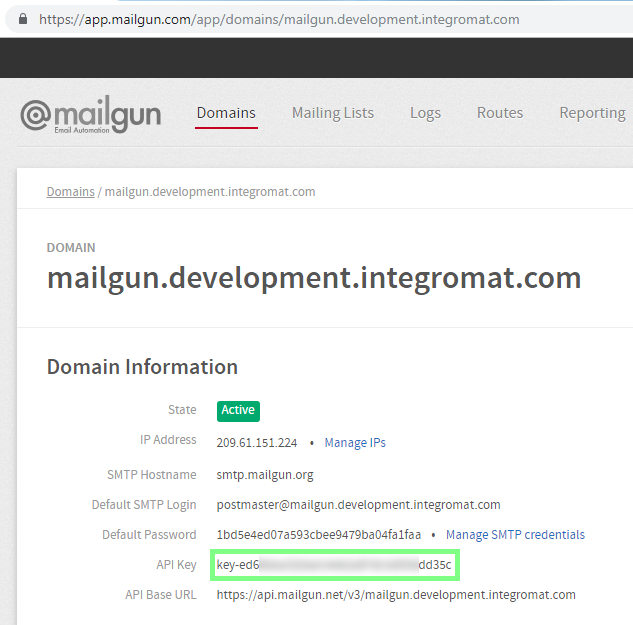
If you want to use webhooksA webhook is a way for an app to send real-time information to a specific URL in response to certain events or triggers. in your scenariosA specific connection between applications in which data can be transferred. Two types of scenarios: active/inactive. More, you need to set a URL for each type of webhookA webhook is a way for an app to send real-time information to a specific URL in response to certain events or triggers. in the Webhooks section of the Mailgun control panel.For more information, please read the Webhooks section.
If you use sandbox (if you haven’t set up any domain) and want to send emails, you need to verify recipients’ email addresses in your Mailgun account’s settings first.For more information, please read the Mailgun documentation.
If you send emails from a verified domain, the email address of the sender must include this domain. If you use, for example, a domain @example.com, you can set up [email protected] ( but not [email protected]) as the sender email address.
