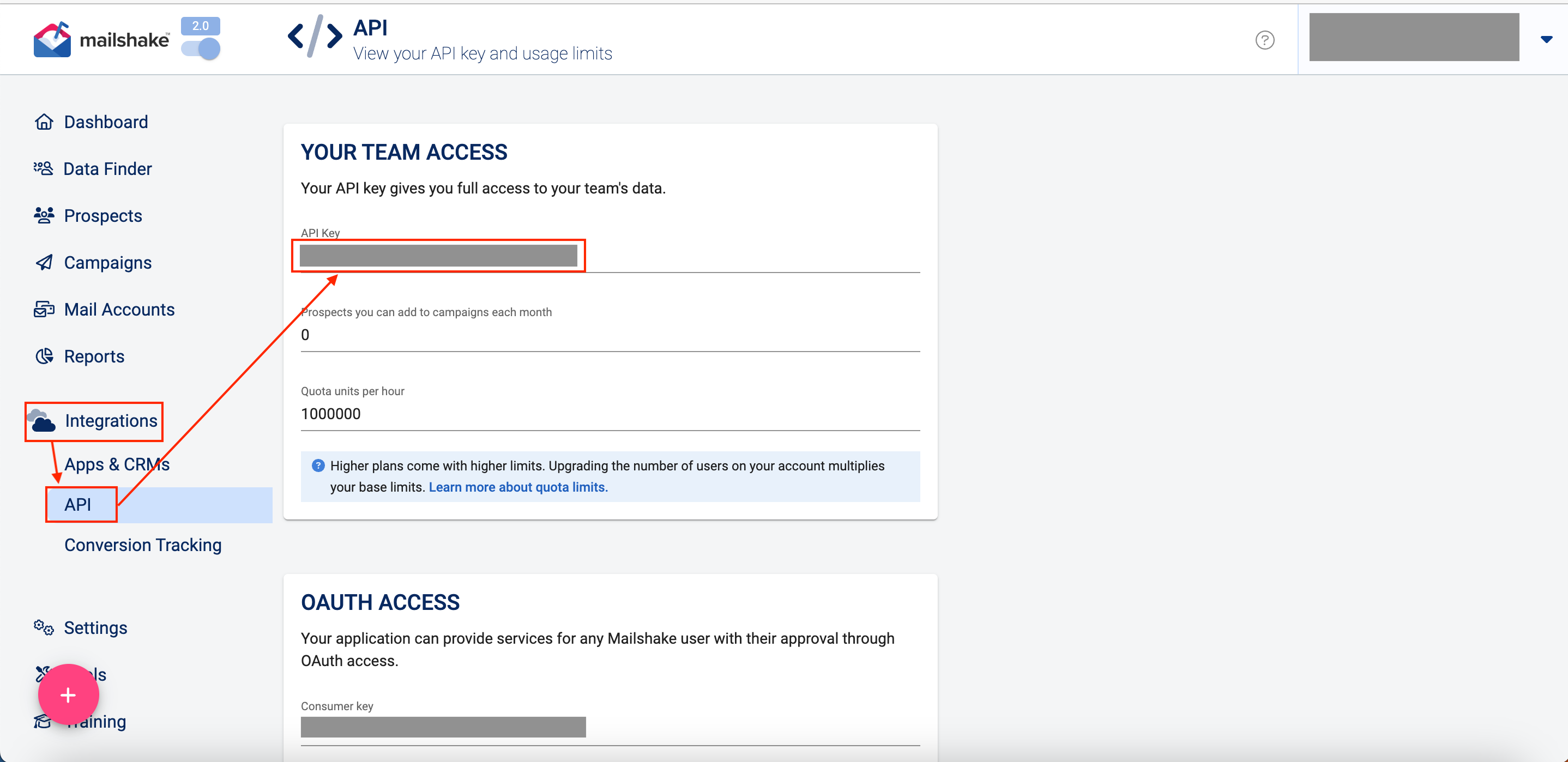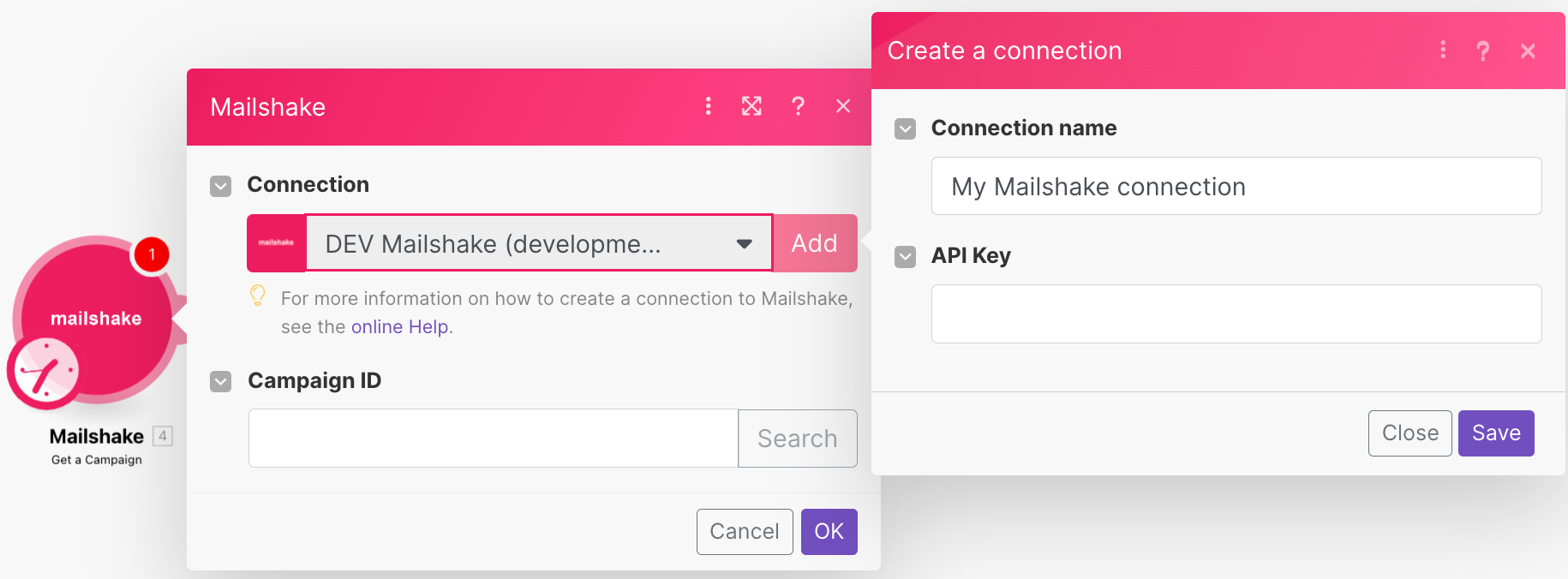| Active |
|---|
| This application does not need additional settings. So you can make connectionUnique, active service acces point to a network. There are different types of connections (API key, Oauth…). More only by using your login credentials or by following the instructions below . |
With Mailshake modulesThe module is an application or tool within the Boost.space system. The entire system is built on this concept of modularity. (module - Contacts) More in Boost.spaceCentralization and synchronization platform, where you can organize and manage your data. More IntegratorPart of the Boost.space system, where you can create your connections and automate your processes. More, you can:
-
search, pause, unpause, and retrieve a campaign
-
add receipts to the campaign
-
list recent activities
To get started with Mailshake, create an account at mailshake.com.
To connect your Mailshake account to Boost.space Integrator, you need to obtain the API Key from your Mailshake account and insert it in the create a connection dialog in the Boost.space IntegratormoduleThe module is an application or tool within the Boost.space system. The entire system is built on this concept of modularity. (module - Contacts) More.
-
Log in to your Mailshake account.
-
Click Integrations > API. Copy the API Key to a safe place.
-
Log in to your Boost.space Integrator account, insert a Mailshake module in your scenarioA specific connection between applications in which data can be transferred. Two types of scenarios: active/inactive. More, and click the Add button next to the Connection field.
-
Optional: In the Connection name field, enter a name for the connection.
-
In the API Key field, enter the API key copied in step 2 and click Save.
You have successfully established the connection. You can now edit your scenario and add more Mailershake modules. If your connection needs reauthorization at any point, follow the connection renewal steps here.