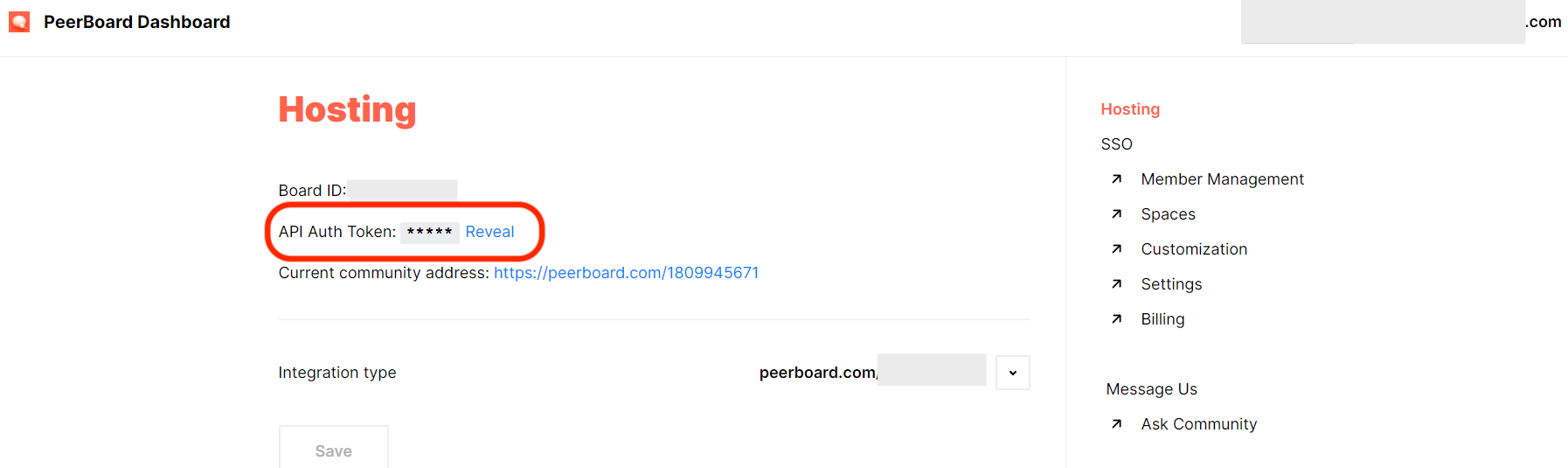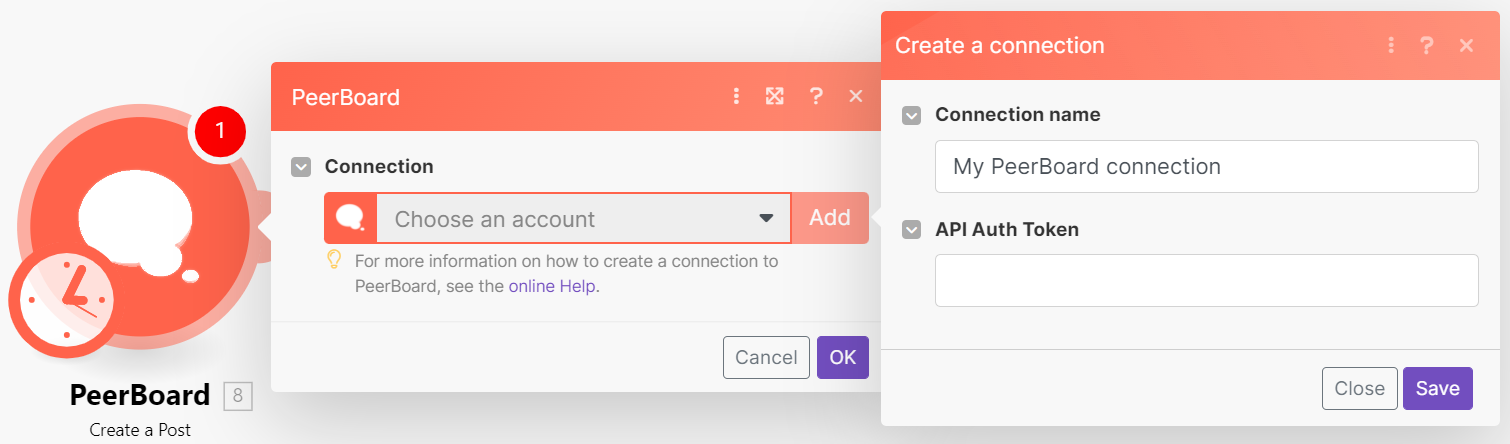| Active |
|---|
| This application does not need additional settings. So you can make connectionUnique, active service acces point to a network. There are different types of connections (API key, Oauth…). More only by using your login credentials or by following the instructions below . |
With PeerBoard modulesThe module is an application or tool within the Boost.space system. The entire system is built on this concept of modularity. (module - Contacts) More in Boost.spaceCentralization and synchronization platform, where you can organize and manage your data. More IntegratorPart of the Boost.space system, where you can create your connections and automate your processes. More, you can:
-
watch new posts, create, search, and list posts
-
create, update, retrieve, list, and delete spacesSubunits are created within modules to maintain organization and clarity, even with large amounts of data. More and add membersCan view and manage items while using existing statuses and labels. More to spaces
-
create, update, invite, retrieve, search community members, and delete members
-
create, update, retrieve, and delete groups; add members to a group and remove members from a group
To get started with PeerBoard, create an account at peerboard.com.
To connect PeerBoard app, you need to obtain the API Auth TokenThe API token is a multi-digit code that allows a user to authenticate with cloud applications. More of your PeerBoard account and insert them in the PeerBoard moduleThe module is an application or tool within the Boost.space system. The entire system is built on this concept of modularity. (module - Contacts) More scenarioA specific connection between applications in which data can be transferred. Two types of scenarios: active/inactive. More.
-
To obtain the API Auth Token, send an email to [email protected] or log in to your PeerBoard account and copy the API Auth token from your Dashboard > Hosting.
-
Log in to your Boost.space Integrator account, insert a PeerBoard module scenario, and click the Add button next to the Connection field.
-
Optional: In the Connection name field, enter a name for the connection.
-
In the API Auth Token field, enter the details obtained in step 2 and click Save.
-
Optional: If prompted, log in to your PeerBoard account to complete authentication.
You have successfully established the connection. You can now edit your scenario and add more PeerBoard modules. If your connection needs reauthorization at any point, follow the connection renewal steps here.
For module descriptions, refer to PeerBoard API Documentation.