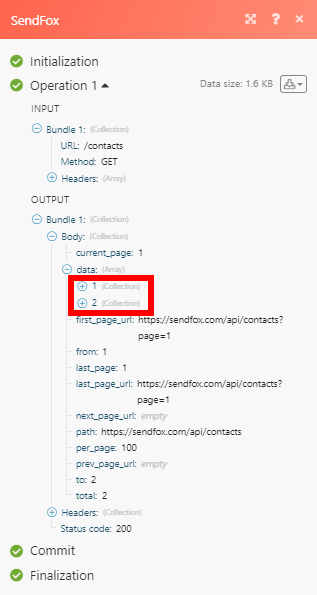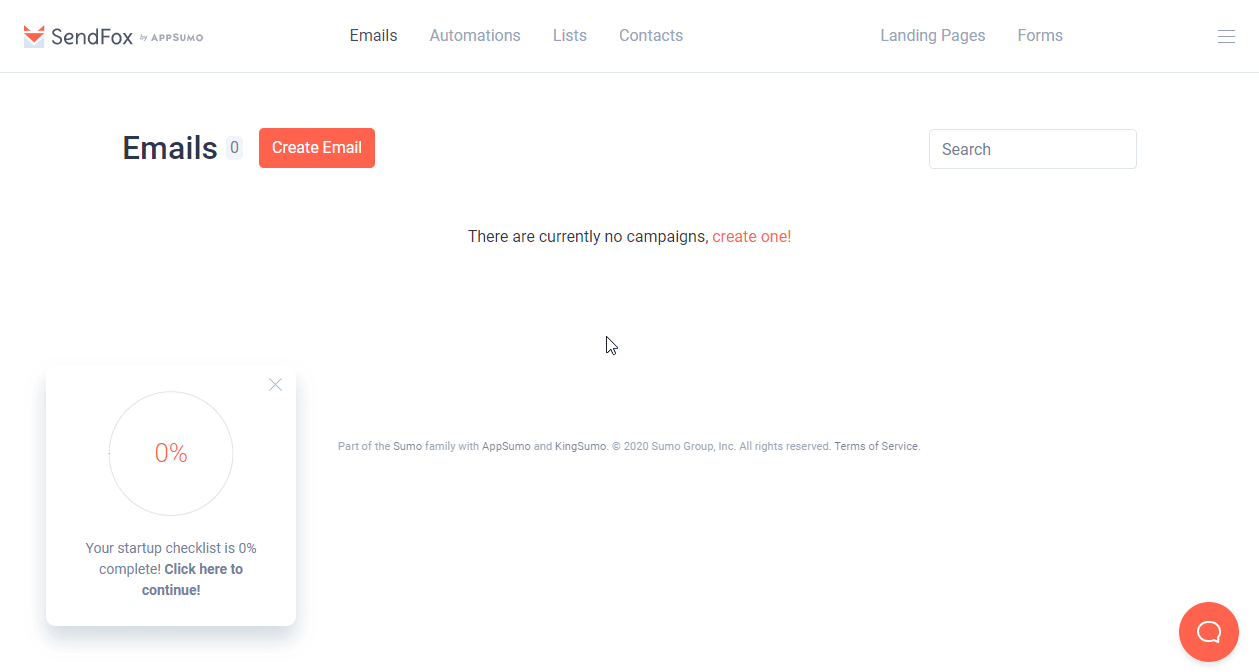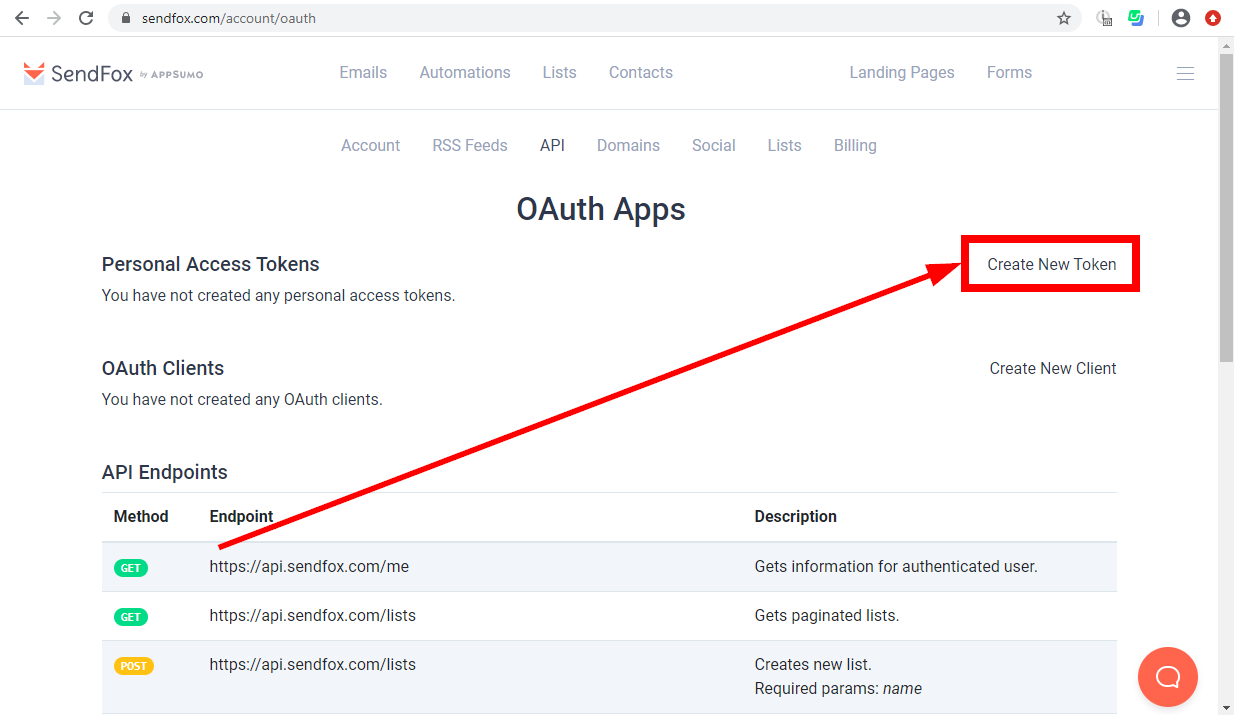| Active with remarks |
|---|
| This application needs additional settings. Please follow the documentation below to create your own connectionUnique, active service acces point to a network. There are different types of connections (API key, Oauth…). More. |
The SendFox modulesThe module is an application or tool within the Boost.space system. The entire system is built on this concept of modularity. (module - Contacts) More enable you to monitor, create, and retrieve contacts, campaigns or lists in your SendFox account.
Prerequisites
-
A SendFox account
In order to use SendFox with Boost.spaceCentralization and synchronization platform, where you can organize and manage your data. More IntegratorPart of the Boost.space system, where you can create your connections and automate your processes. More, it is necessary to have a SendFox account. If you do not have one, you can create a SendFox account at SendFox.
![[Note]](https://docs.boost.space/wp-content/themes/bsdocs/docs-parser/HTML/css/image/note.png) |
Note |
|---|---|
|
The moduleThe module is an application or tool within the Boost.space system. The entire system is built on this concept of modularity. (module - Contacts) More dialog fields that are displayed in bold (in the Boost.space Integrator scenarioA specific connection between applications in which data can be transferred. Two types of scenarios: active/inactive. More, not in this documentation article) are mandatory! |
To connect your SendFox account to Boost.space Integrator you need to obtain your Personal API TokenThe API token is a multi-digit code that allows a user to authenticate with cloud applications. More.
-
Log in to your SendFox account.
-
Open the menu in the top-right corner and select your profile.
-
Click the API tab.
-
Click the Create New TokenThe API token is a multi-digit code that allows a user to authenticate with cloud applications. More button.
-
Enter the name for the token.
-
Copy the provided Personal Access Token.
-
Go to Boost.space Integrator and open the SendFox module’s Create a connection dialog.
-
Enter the Personal Access Token you have copied in step 6 to the respective field and click the Continue button to establish the connection.
The connection has been established. You can proceed with setting up the module.
Retrieves contact details when a new contact is created, updated, unsubscribed, bounced, made invalid, or inactive.
|
Connection |
|
|
Event |
Select the event you want to monitor. |
|
Limit |
Set the maximum number of contacts Boost.space Integrator will return during one execution cycleA cycle is the operation and commit/rollback phases of scenario execution. A scenario may have one or more cycles (one is the default).. |
Creates a new contact.
|
Connection |
|
|
Email Address |
Enter the email address of the new contact. |
|
First Name |
Enter the first name of the contact. |
|
Last Name |
Enter the last name of the contact. |
|
Lists |
Select the lists you want to add the contact to. |
Retrieves contact details.
|
Connection |
|
|
Contact ID |
Enter (map) or select the contact you want to retrieve details about. |
Retrieve all contacts in your account.
|
Connection |
|
|
Limit |
Set the maximum number of contacts Boost.space Integrator will return during one execution cycle. |
Retrieves contact details.
|
Connection |
|
|
Email Address |
Enter the email address of the contact you want to retrieve details of. |
Unsubscribes a contact’s email.
|
Connection |
|
|
Email Address |
Enter the email address of the contact you want to unsubscribe. |
Retrieves campaign details when a new campaign is created, updated, throttled, or canceled.
|
Connection |
|
|
Event |
Select the event you want to monitor. |
|
Limit |
Set the maximum number of campaigns Boost.space Integrator will return during one execution cycle. |
Retrieves all campaigns in your SendFox account.
|
Connection |
|
|
Limit |
Set the maximum number of campaigns Boost.space Integrator will return during one execution cycle. |
Retrieves campaign details.
|
Connection |
|
|
Campaign ID |
Enter (map) or select the campaign you want to retrieve details about. |
Creates a new list.
|
Connection |
|
|
Name |
Enter the name for the new list. |
Retrieves all lists in your account.
|
Connection |
|
|
Limit |
Set the maximum number of lists Boost.space Integrator will return during one execution cycle. |
Removes a contact from a specified list.
|
Connection |
|
|
List ID |
Enter (map) or select the list you want to remove the contact from. |
|
Contact ID |
Enter (map) or select the contact you want to remove from the list. |
Allows you to perform a custom API call.
|
Connection |
||||
|
URL |
Enter a path relative to
|
|||
|
Method |
Select the HTTP method you want to use: GET to retrieve information for an entry. POST to create a new entry. PUT to update/replace an existing entry. PATCH to make a partial entry update. DELETE to delete an entry. |
|||
|
Headers |
Enter the desired request headers. You don’t have to add authorization headers; we already did that for you. |
|||
|
Query String |
Enter the request query string. |
|||
|
Body |
Enter the body content for your API call. |
The following API call returns all contacts in your Dropbox account:
URL:
/contacts
Method:
GET
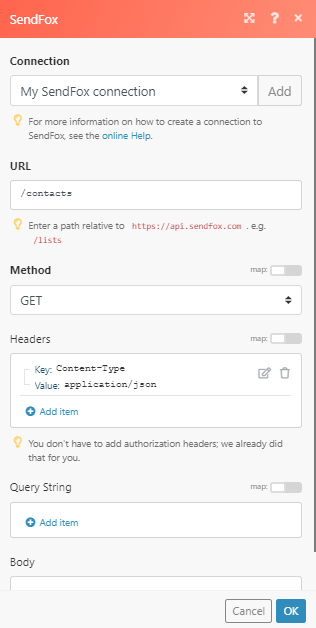
The result can be found in the module’s Output under BundleA bundle is a chunk of data and the basic unit for use with modules. A bundle consists of items, similar to how a bag may contain separate, individual items. More > Body > data.
In our example, 2 contacts were returned: