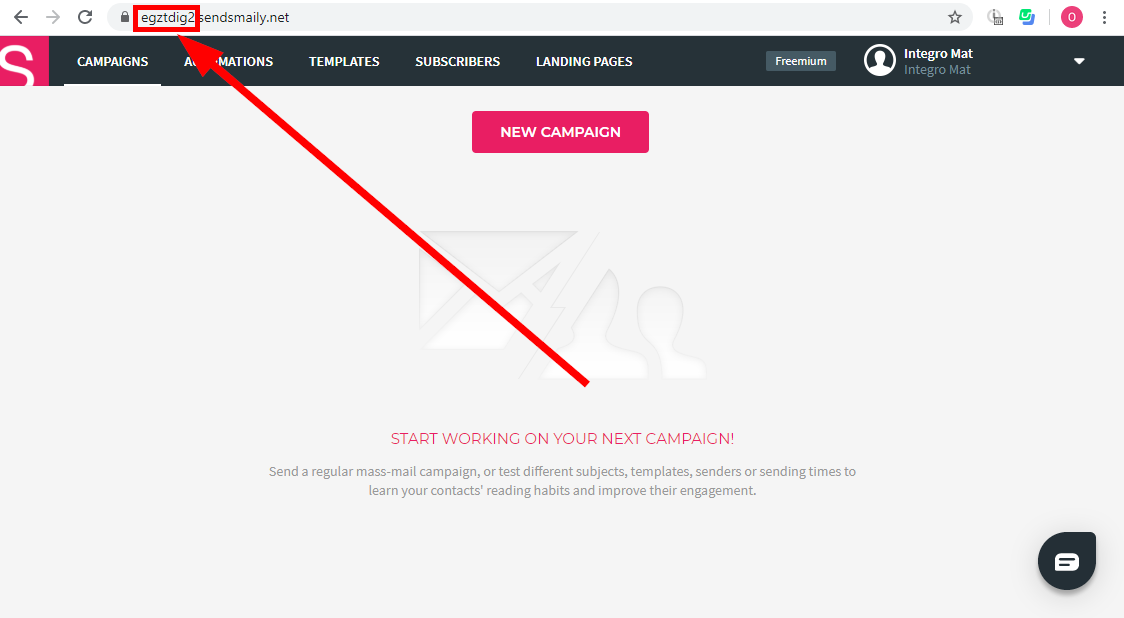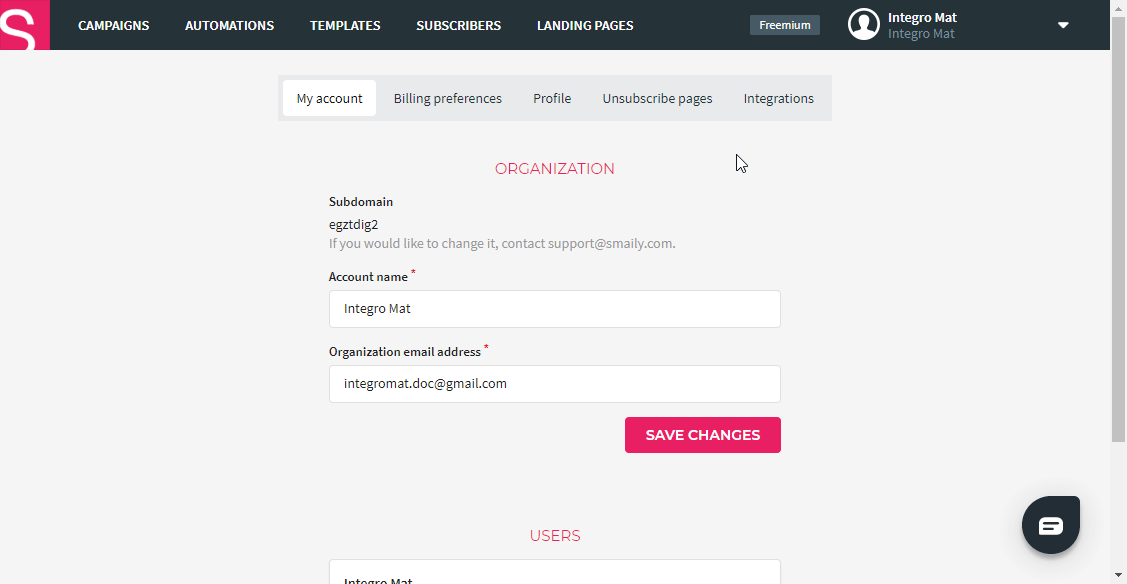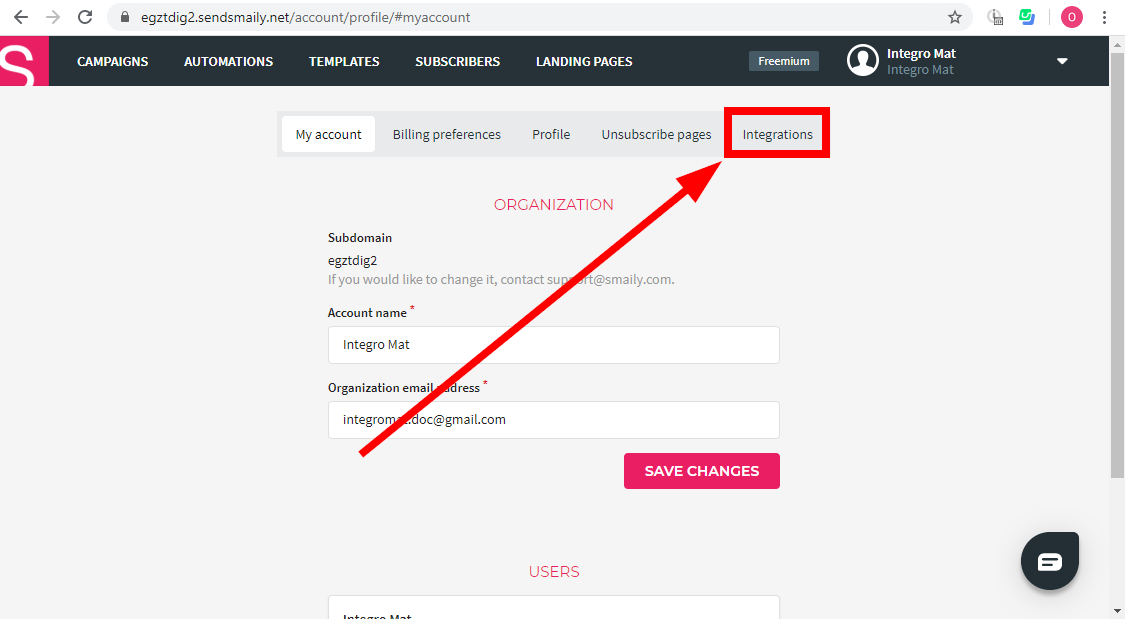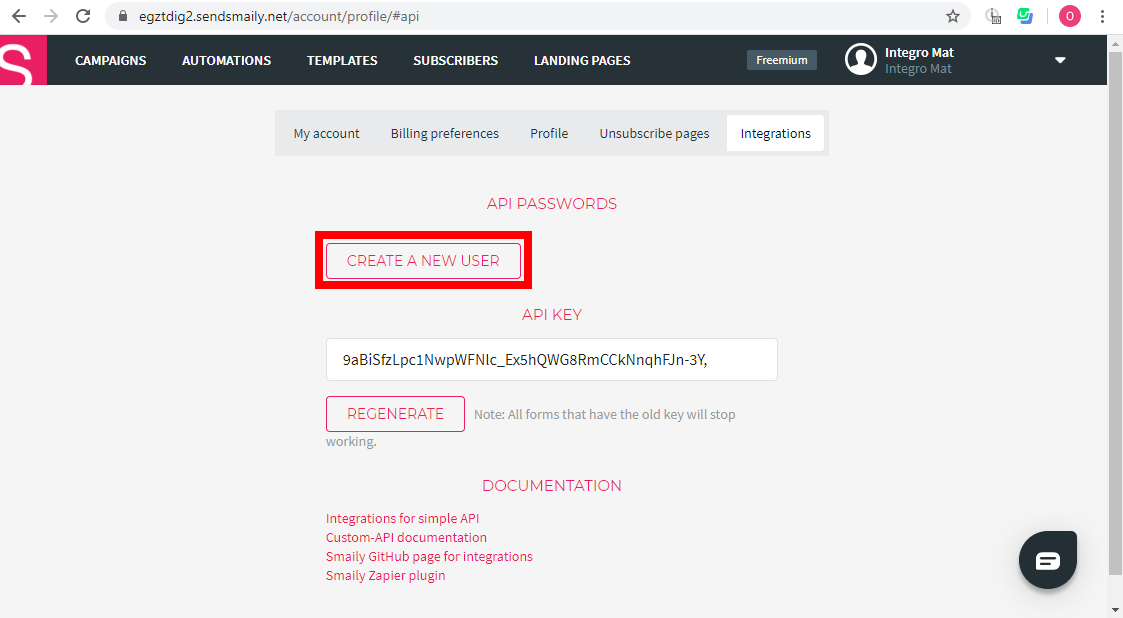| Active with remarks |
|---|
| This application needs additional settings. Please follow the documentation below to create your own connectionUnique, active service acces point to a network. There are different types of connections (API key, Oauth…). More. |
The Smaily modulesThe module is an application or tool within the Boost.space system. The entire system is built on this concept of modularity. (module - Contacts) More enable you to create, launch and retrieve campaigns, triggerEvery scenario has a trigger, an event that starts your scenario. A scenario must have a trigger. There can only be one trigger for each scenario. When you create a new scenario, the first module you choose is your trigger for that scenario. Create a trigger by clicking on the empty module of a newly created scenario or moving the... automation workflows, send messages, or manage subscribers in your Smaily account.
Prerequisites
-
A Smaily account
In order to use Smaily with Boost.spaceCentralization and synchronization platform, where you can organize and manage your data. More IntegratorPart of the Boost.space system, where you can create your connections and automate your processes. More, it is necessary to have a Smaily account. If you do not have one, you can create a Smaily account at www.sendsmaily.net/account/login.
![[Note]](https://docs.boost.space/wp-content/themes/bsdocs/docs-parser/HTML/css/image/note.png) |
Note |
|---|---|
|
The moduleThe module is an application or tool within the Boost.space system. The entire system is built on this concept of modularity. (module - Contacts) More dialog fields that are displayed in bold (in the Boost.space Integrator scenarioA specific connection between applications in which data can be transferred. Two types of scenarios: active/inactive. More, not in this documentation article) are mandatory! |
To connect your Smaily account to Boost.space Integrator you need to obtain your subdomain, userCan use the system on a limited basis based on the rights assigned by the admin. More name and password.
-
Log in to your Smaily account.
-
Click your profile icon in the top-right corner and open Preferences.
-
Go to the Integrations tab.
-
Click the Create a New User button.
-
Store the provided user and password in a safe place.
Now you have all the information needed to connect Boost.space Integrator to your Smaily account.
Go to Boost.space Integrator and open the Smaily module’s Create a connection dialog. Enter the Subdomain, User and Password you have retrieved in the steps above to respective fields and click the Continue button to establish the connection.