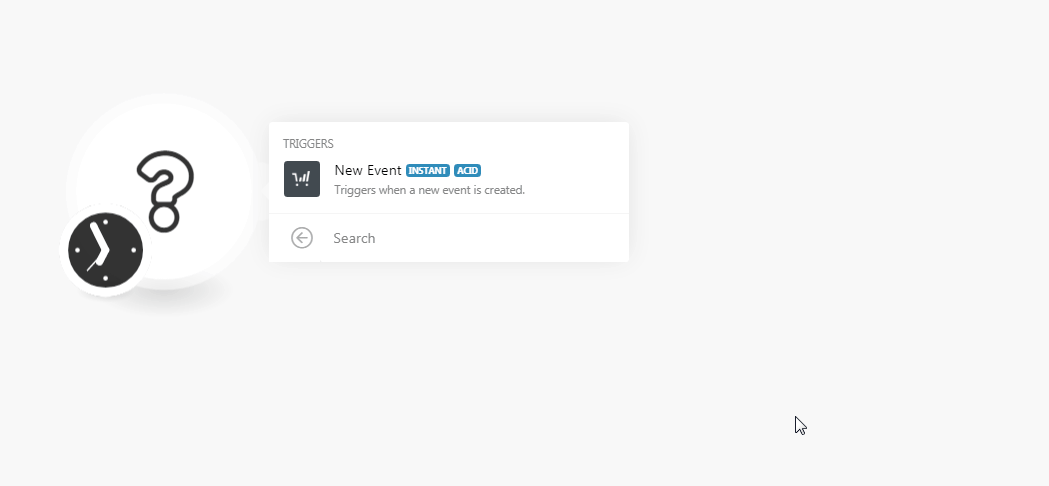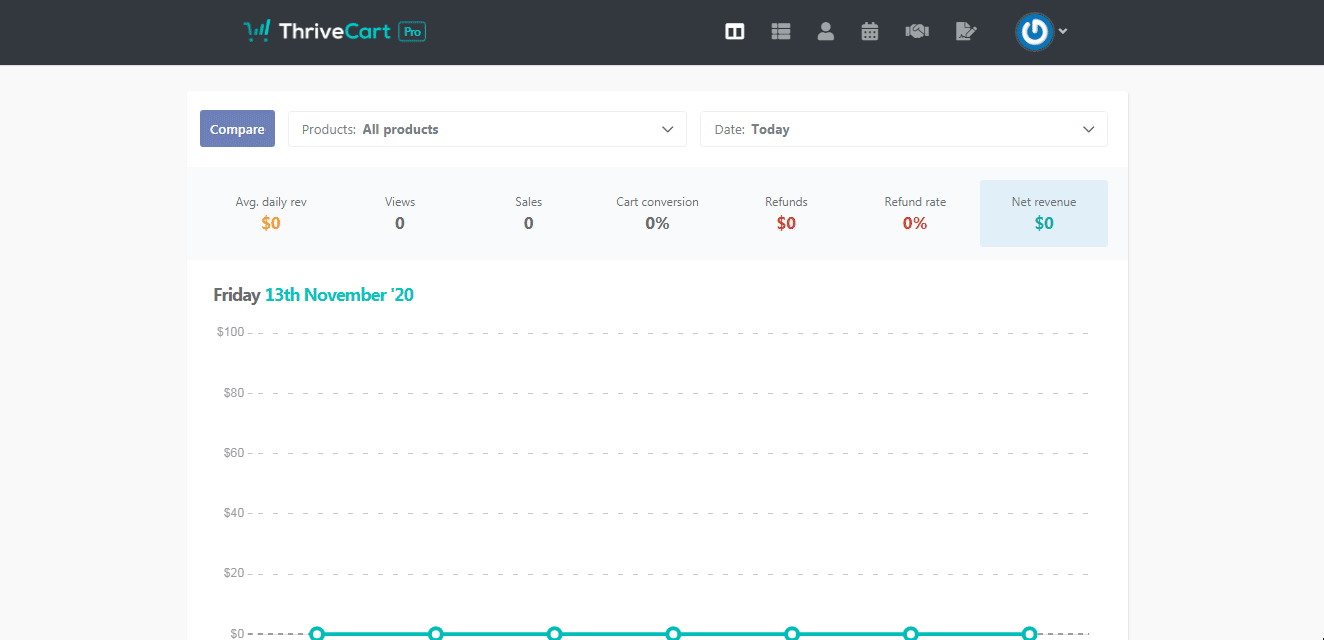| Active |
|---|
| This application does not need additional settings. So you can make connectionUnique, active service acces point to a network. There are different types of connections (API key, Oauth…). More only by using your login credentials or by following the instructions below . |
The ThriveCart moduleThe module is an application or tool within the Boost.space system. The entire system is built on this concept of modularity. (module - Contacts) More allows you to watch the events in your ThriveCart account.
Prerequisites
-
A ThriveCart account
In order to use ThriveCart with Boost.spaceCentralization and synchronization platform, where you can organize and manage your data. More IntegratorPart of the Boost.space system, where you can create your connections and automate your processes. More, it is necessary to have a ThriveCart account. If you do not have one, you can create a ThriveCart account at thrivecart.com/.
![[Note]](https://docs.boost.space/wp-content/themes/bsdocs/docs-parser/HTML/css/image/note.png) |
Note |
|---|---|
|
The module dialog fields that are displayed in bold (in the Boost.space Integrator scenarioA specific connection between applications in which data can be transferred. Two types of scenarios: active/inactive. More, not in this documentation article) are mandatory! |
![[Note]](https://docs.boost.space/wp-content/themes/bsdocs/docs-parser/HTML/css/image/note.png) |
Note |
|---|---|
|
No connection is required to add webhooksA webhook is a way for an app to send real-time information to a specific URL in response to certain events or triggers. to ThriveCart from Boost.space Integrator. |
TriggersEvery scenario has a trigger, an event that starts your scenario. A scenario must have a trigger. There can only be one trigger for each scenario. When you create a new scenario, the first module you choose is your trigger for that scenario. Create a trigger by clicking on the empty module of a newly created scenario or moving the... when a new event is created.
-
Go to Boost.space Integrator and open the ThriveCart module’s Create a connection dialog. Enter a name for the webhookA webhook is a way for an app to send real-time information to a specific URL in response to certain events or triggers., click Save and copy the URL address to your clipboard. Click OK, save, and run the triggerEvery scenario has a trigger, an event that starts your scenario. A scenario must have a trigger. There can only be one trigger for each scenario. When you create a new scenario, the first module you choose is your trigger for that scenario. Create a trigger by clicking on the empty module of a newly created scenario or moving the....
-
Login to your ThriveCart account.
-
Click Your Profile Icon > Settings > API & Webhooks.
-
Click View Settings against Webhooks & Notifications > Add another webhook.
In the Name field, enter a name for the webhook. In the Webhook URL field, enter the URL address copied in step 1, select the checkbox to view the results in JSON format, and click Save.
The webhook is successfully added.