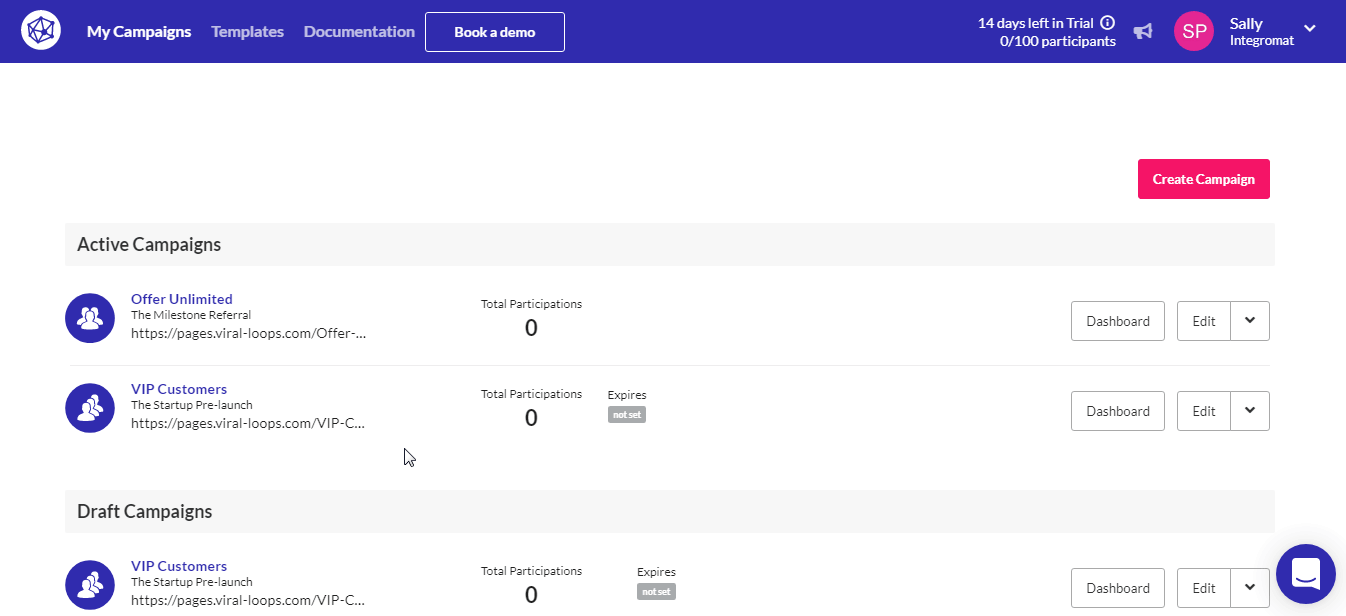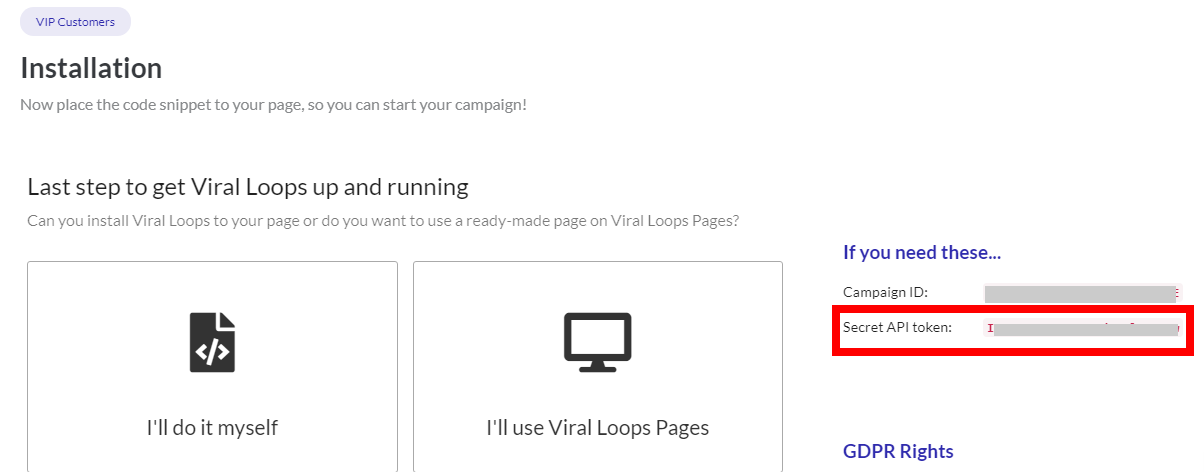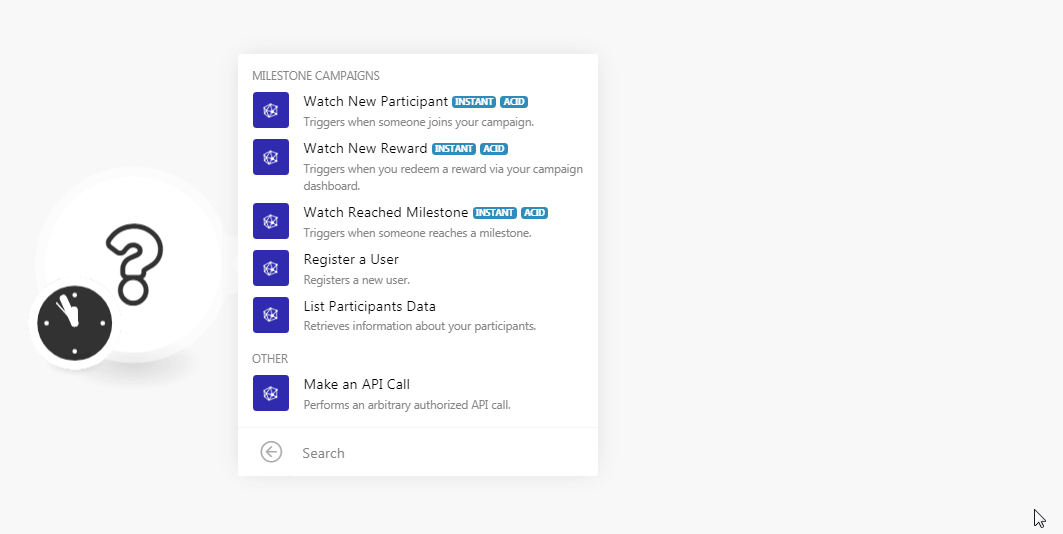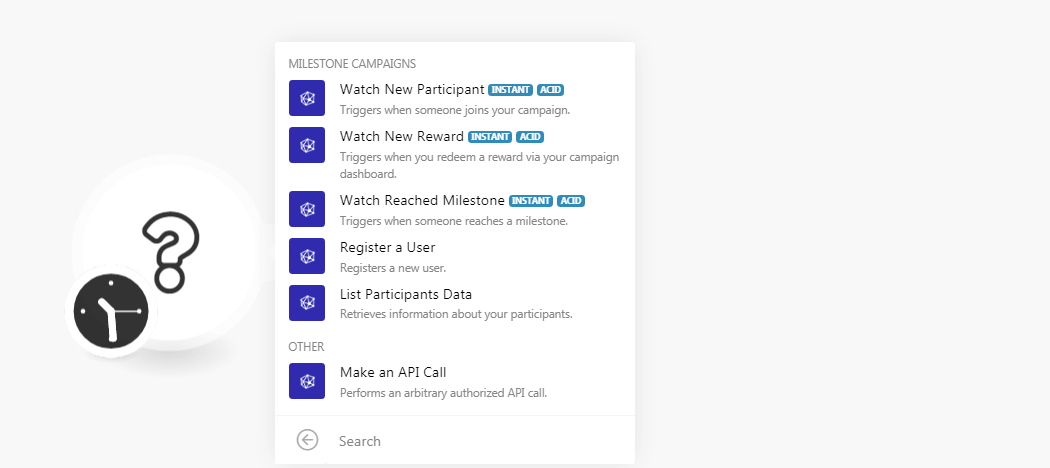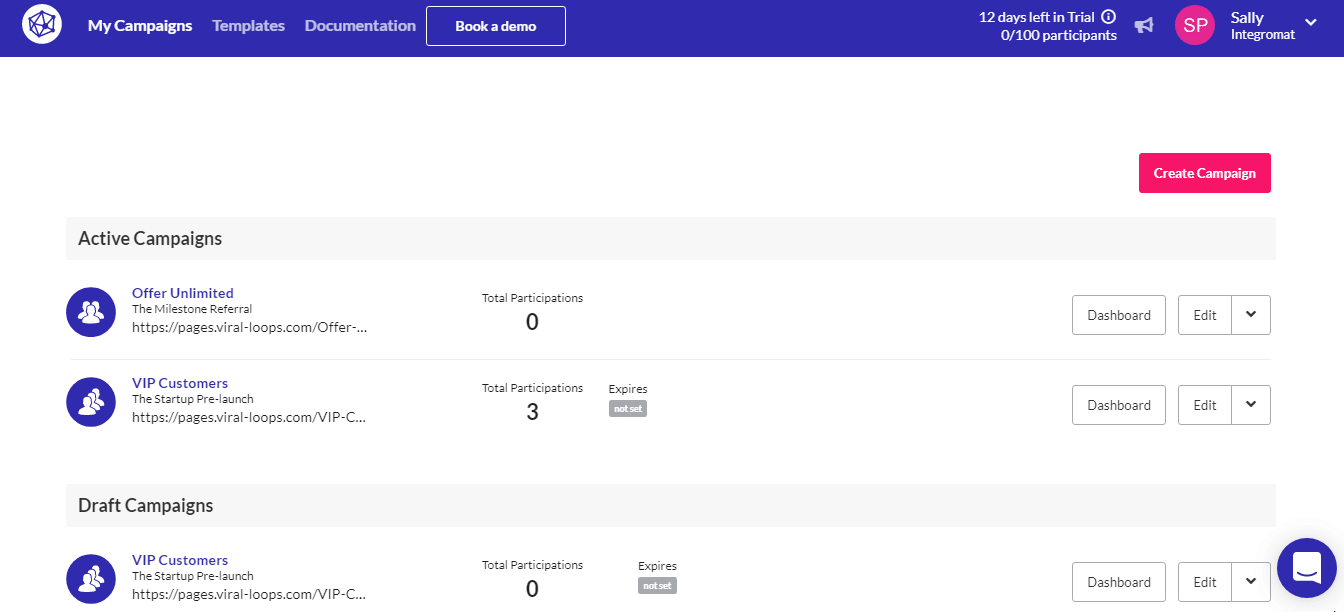| Active with remarks |
|---|
| This application needs additional settings. Please follow the documentation below to create your own connectionUnique, active service acces point to a network. There are different types of connections (API key, Oauth…). More. |
The Viral Loops modulesThe module is an application or tool within the Boost.space system. The entire system is built on this concept of modularity. (module - Contacts) More allow you to watch milestones, register new userCan use the system on a limited basis based on the rights assigned by the admin. More, and list the participants of your campaigns in your Viral Loops account.
Prerequisites
-
A Viral Loops account
In order to use Viral Loops with Boost.spaceCentralization and synchronization platform, where you can organize and manage your data. More IntegratorPart of the Boost.space system, where you can create your connections and automate your processes. More, it is necessary to have a Viral Loops account. You can create a Viral Loops account at viral-loops.com.
![[Note]](https://docs.boost.space/wp-content/themes/bsdocs/docs-parser/HTML/css/image/note.png) |
Note |
|---|---|
|
The moduleThe module is an application or tool within the Boost.space system. The entire system is built on this concept of modularity. (module - Contacts) More dialog fields that are displayed in bold (in the Boost.space Integrator scenarioA specific connection between applications in which data can be transferred. Two types of scenarios: active/inactive. More, not in this documentation article) are mandatory! |
To connect your Viral Loops account to Boost.space Integrator you need to obtain the API TokenThe API token is a multi-digit code that allows a user to authenticate with cloud applications. More from your Viral Loops account and insert it in the Create a connection dialog in the Boost.space Integrator module.
-
Log in to your Viral Loops account.
-
Open the campaign for which you want to establish a connection and click Edit > Installation.
-
Copy the API TokenThe API token is a multi-digit code that allows a user to authenticate with cloud applications. More to your clipboard.
-
Go to Boost.space Integrator and open the Viral Loops module’s Create a connection dialog.
-
In the Connection name field, enter a name for the connection.
-
In the API Token field, enter the API key details copied in step 3, and click Continue.
The connection has been established.
TriggersEvery scenario has a trigger, an event that starts your scenario. A scenario must have a trigger. There can only be one trigger for each scenario. When you create a new scenario, the first module you choose is your trigger for that scenario. Create a trigger by clicking on the empty module of a newly created scenario or moving the... when someone joins our campaign.
|
WebhookA webhook is a way for an app to send real-time information to a specific URL in response to certain events or triggers. Name |
Enter a name for the webhook. |
|
Connection |
See the Connecting to Viral Loops Webhook using Boost.space Integrator to add the webhook to your Viral Loops account.
Triggers when you redeem a reward via your campaign dashboard.
|
Webhook Name |
Enter a name for the webhook. |
|
Connection |
See the Connecting to Viral Loops Webhook using Boost.space Integrator to add the webhook to your Viral Loops account.
Triggers when someone reaches a milestone.
|
Webhook Name |
Enter a name for the webhook. |
|
Connection |
See the Connecting to Viral Loops Webhook using Boost.space Integrator to add the webhook to your Viral Loops account.
Registers a new user.
|
Connection |
|
|
|
Enter the email address of the user. |
|
First Name |
Enter the user’s first name. |
|
Last Name |
Enter the user’s last name. |
|
Extra Data |
Add the extra data: Name Enter the custom fieldA feature in Boost.space that allows you to define and manage data within each module according to your specific needs. More name. For example, Value Enter the field value. For example, |
|
Referral Source |
Enter the details from where you received the source details. For example, Webinar. |
Retrieves information about your participants.
|
Connection |
|
|
Limit |
Set the maximum number of participants Boost.space Integrator should return during one scenario execution cycleA cycle is the operation and commit/rollback phases of scenario execution. A scenario may have one or more cycles (one is the default).. |
Performs an arbitrary authorized API call.
|
Connection |
||||
|
URL |
Enter a path relative to
|
|||
|
Method |
Select the HTTP method you want to use: GET to retrieve information for an entry. POST to create a new entry. PUT to update/replace an existing entry. PATCH to make a partial entry update. DELETE to delete an entry. |
|||
|
Headers |
Enter the desired request headers. You don’t have to add authorization headers; we already did that for you. |
|||
|
Query String |
Enter the request query string. |
|||
|
Body |
Enter the body content for your API call. |
The following API call returns the participants from your Viral Loops account:
URL:
v2/participant_data
Method:
GET
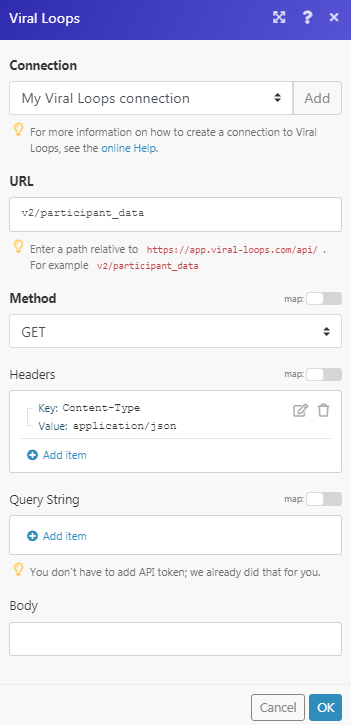
Matches of the search can be found in the module’s Output under BundleA bundle is a chunk of data and the basic unit for use with modules. A bundle consists of items, similar to how a bag may contain separate, individual items. More > Body > data
In our example, 3 participants were returned:
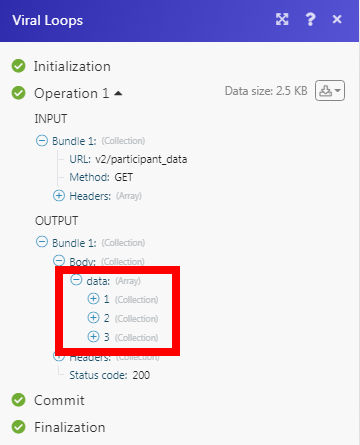
-
Open any Watch module, establish a connection as mentioned in the respective modules, Click OK, and copy the URL address to your clipboard. Save the triggerEvery scenario has a trigger, an event that starts your scenario. A scenario must have a trigger. There can only be one trigger for each scenario. When you create a new scenario, the first module you choose is your trigger for that scenario. Create a trigger by clicking on the empty module of a newly created scenario or moving the....
-
Log in to your Viral Loops account. Go to the Campaign in which you want to add the webhook.
-
Click Edit > Integration > Enable the Webhook.
-
Enable the endpoint, in the Endpoint URL field, enter the URL address copied in step 1, and click Save.
The webhook is added successfully.