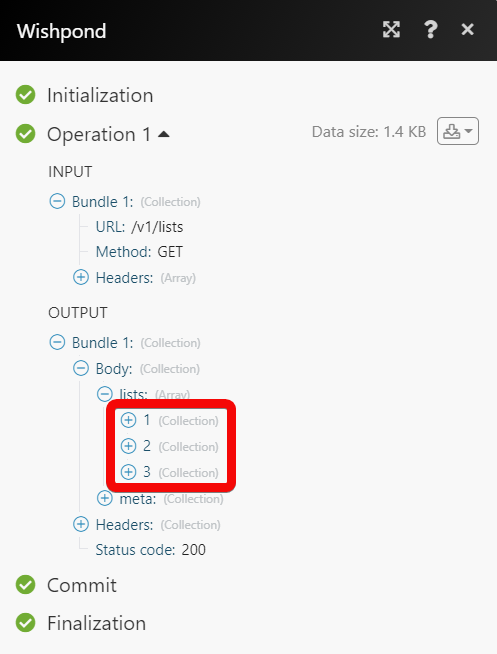| Active with remarks |
|---|
| This application needs additional settings. Please follow the documentation below to create your own connectionUnique, active service acces point to a network. There are different types of connections (API key, Oauth…). More. |
The Wishpond modulesThe module is an application or tool within the Boost.space system. The entire system is built on this concept of modularity. (module - Contacts) More allow you to monitor, create, update, send, retrieve, list, and delete the leads, and lists in your Wishpond account.
Prerequisites
-
A Wishpond account – create an account at wishpond.com/v2/.
Connecting Wishpond to Boost.spaceCentralization and synchronization platform, where you can organize and manage your data. More IntegratorPart of the Boost.space system, where you can create your connections and automate your processes. More
To connect your Wishpond account to Boost.space Integrator you need to obtain the Service-Specific Key from your Wishpond account and insert it in the Create a connection dialog in the Boost.space Integrator moduleThe module is an application or tool within the Boost.space system. The entire system is built on this concept of modularity. (module - Contacts) More.
1. Log in to your Wishpond account.
2. Click Development > API Keys.
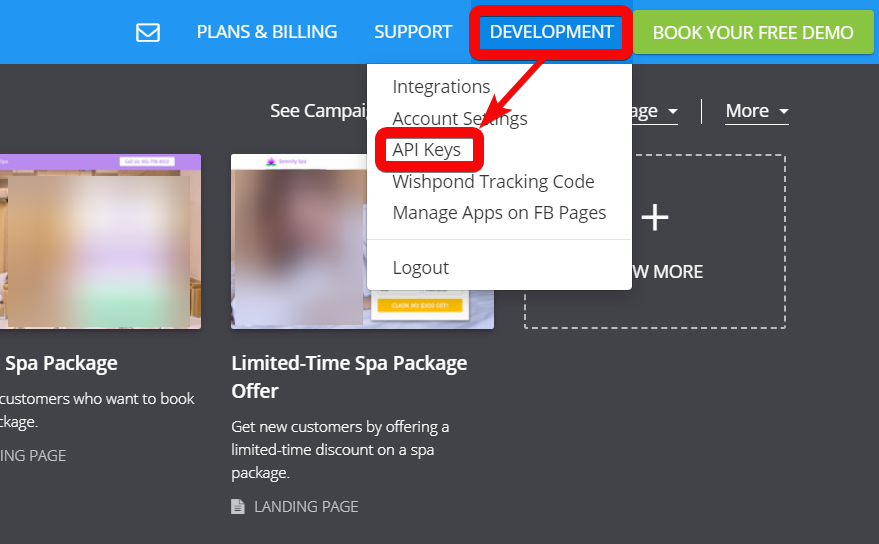
3. Copy the API Keys to your clipboard.
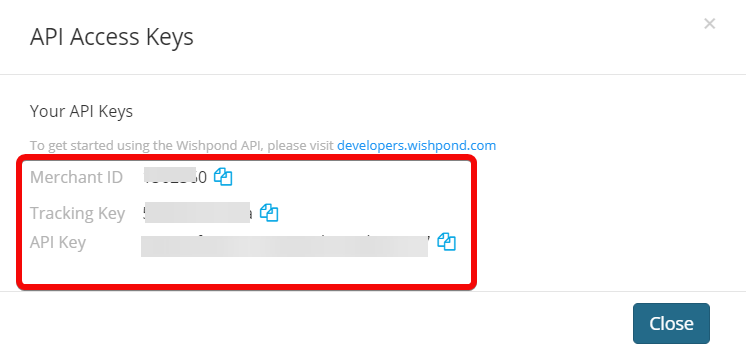
4. Go to the Boost.space Integrator and open the Wishpond module’s Create a connection dialog.
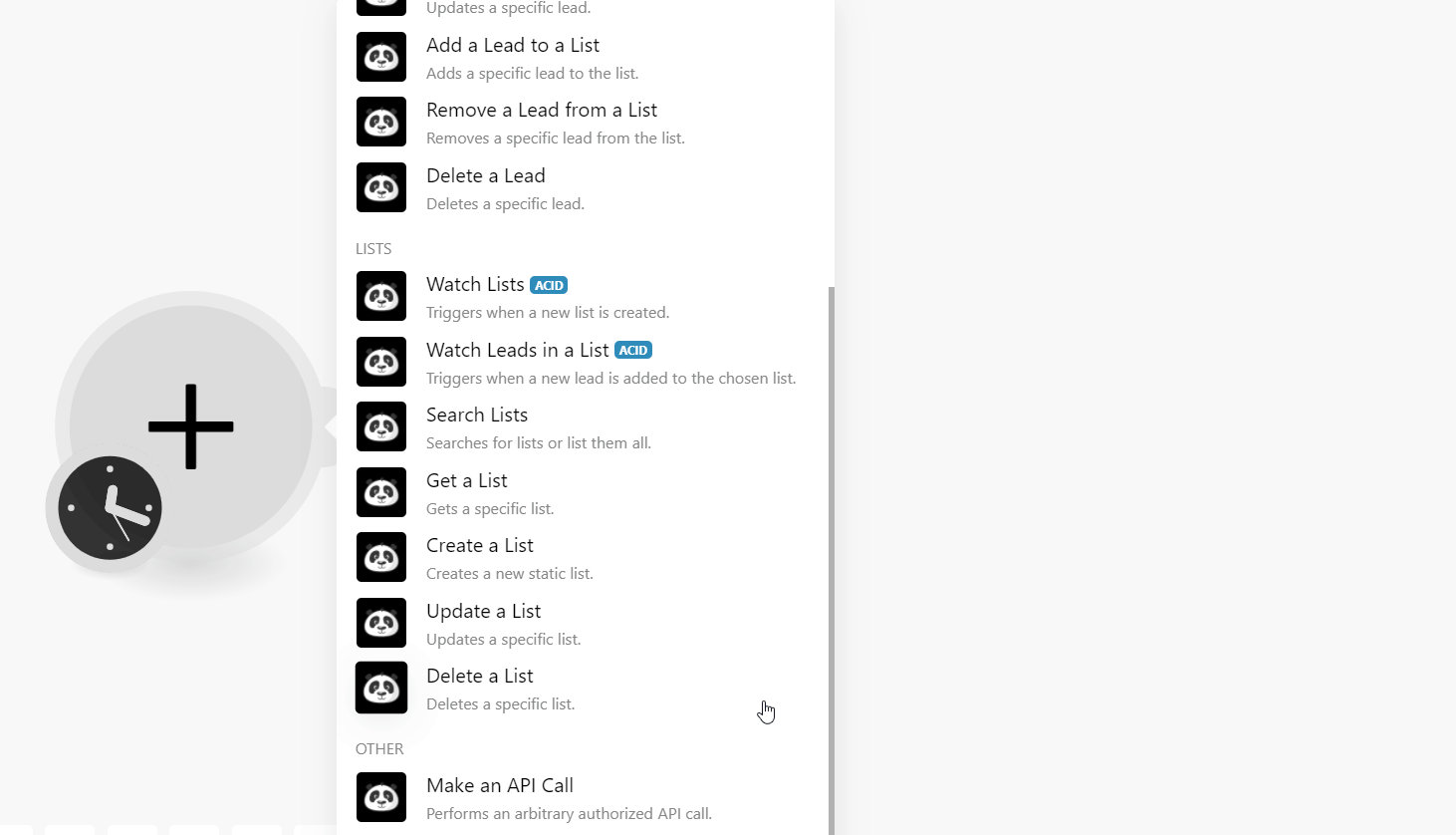
5. In the Connection name field, enter a name for the connection and click Continue.
6. Confirm the access by clicking the Accept button.
The connection has been established.
TriggersEvery scenario has a trigger, an event that starts your scenario. A scenario must have a trigger. There can only be one trigger for each scenario. When you create a new scenario, the first module you choose is your trigger for that scenario. Create a trigger by clicking on the empty module of a newly created scenario or moving the... when a new lead is created.
|
Connection |
|
|
Limit |
Set the maximum number of leads Boost.space Integrator should return during one execution cycleA cycle is the operation and commit/rollback phases of scenario execution. A scenario may have one or more cycles (one is the default).. |
Triggers when a chosen lead performs an event or activity.
|
Connection |
|
|
Lead ID |
Select or map the Lead ID whose events you want to watch. |
|
Limit |
Set the maximum number of leads Boost.space Integrator should return during one execution cycle. |
Triggers when a chosen lead performs an event or activity.
|
Connection |
|
|
StatusCreate statuses for each module separately to create an ideal environment for efficient and consistent work. More |
Select or map the status of the lead you want to search:
|
|
|
Enter (map) the email address to search for the leads that match the specified |
|
CID |
Enter (map) the client identifier to filters the leads associated with the specified client identifier. |
|
Range Start |
Enter (map) the date to search the leads created or updated on or after the specified date. See the list of supported date and time formats. |
|
Range End |
Enter (map) the date to search the leads created or updated on or before the specified date. See the list of supported date and time formats. |
|
Order Key |
Select or map the order key with which you want to search the leads:
|
|
Order Type |
Select or map the order in which you want to search the leads. For example, |
|
Limit |
Set the maximum number of leads Boost.space Integrator should return during one execution cycle. |
Gets a specific lead.
|
Connection |
|
|
Lead ID |
Select or map the Lead ID whose details you want to retrieve. |
Creates a new lead.
|
Connection |
|
|
Email Address |
Select or map the email address of the lead. |
|
Lead Score |
Enter (map) the lead score to convert into a customer. |
|
First Name |
Enter (map) the lead’s first name. |
|
Last Name |
Enter (map) the lead’s last name. |
|
Gender |
Enter (map) the lead’s gender. |
|
City |
Enter (map) the lead city name. |
|
Province |
Enter (map) the lead state name. |
|
Country |
Enter (map) the lead country name. |
|
Company |
Enter (map) the lead’s company name. |
|
Birthday |
Enter (map) the lead’s date of birth. See the list of supported date and time formats. |
|
Age |
Enter (map) the lead’s age. |
|
Subscribed |
Select whether the lead has subscribed to emails. |
|
Unsubscribe Reason |
Enter (map) the reason if the userCan use the system on a limited basis based on the rights assigned by the admin. More has unsubscribed for emails. |
|
Phone Number |
Enter (map) the phone number of the lead. |
|
IP Address |
Enter (map) the IP address of the lead. |
Updates a specific lead.
|
Connection |
|
|
Email Address |
Select or map the email address of the lead. |
|
Lead Score |
Enter (map) the lead score to convert into a customer. |
|
First Name |
Enter (map) the lead’s first name. |
|
Last Name |
Enter (map) the lead’s last name. |
|
Gender |
Enter (map) the lead’s gender. |
|
City |
Enter (map) the lead city name. |
|
Province |
Enter (map) the lead state name. |
|
Country |
Enter (map) the lead country name. |
|
Company |
Enter (map) the lead’s company name. |
|
Birthday |
Enter (map) the lead’s date of birth. See the list of supported date and time formats. |
|
Age |
Enter (map) the lead’s age. |
|
Subscribed |
Select whether the lead has subscribed to emails. |
|
Unsubscribe Reason |
Enter (map) the reason if the user has unsubscribed for emails. |
|
Phone Number |
Enter (map) the phone number of the lead. |
|
IP Address |
Enter (map) the IP address of the lead. |
Adds a specific lead to the list.
|
Connection |
|
|
Lead ID |
Select or map the Lead ID whom you want to add to the list. |
|
List ID |
Select or map the List ID to which you want to add the lead. |
Removes a specific lead from the list.
|
Connection |
|
|
Lead ID |
Select or map the Lead ID whom you want to remove from the list. |
|
List ID |
Select or map the List ID from which you want to remove the lead. |
Deletes a specific lead.
|
Connection |
|
|
Lead ID |
Select or map the Lead ID whom you want to delete. |
Triggers when a new list is created.
|
Connection |
|
|
Limit |
Set the maximum number of lists Boost.space Integrator should return during one execution cycle. |
Triggers when a new lead is added to the chosen list.
|
Connection |
|
|
List ID |
Select or map the List ID whose leads you want to watch. |
|
Limit |
Set the maximum number of leads Boost.space Integrator should return during one execution cycle. |
Searches for lists or lists them all.
|
Connection |
|
|
Name |
Enter (map) the list name whose details you want to search. |
|
Type |
Select or map the list type you want to watch. |
|
Limit |
Set the maximum number of lists Boost.space Integrator should return during one execution cycle |
Creates a new static list.
|
Connection |
|
|
Name |
Enter (map) a name for the list. |
Updates a specific list.
|
Connection |
|
|
List ID |
Select or map the List ID whose details you want to update. |
|
Name |
Enter (map) a new name for the list. |
Deletes a specific list.
|
Connection |
|
|
List ID |
Select or map the List ID you want to delete. |
Performs an arbitrary authorized API call.
|
Connection |
|
|
URL |
Enter a path relative to For the list of available endpoints, refer to the Wishpond API Documentation. |
|
Method |
Select the HTTP method you want to use: GET to retrieve information for an entry. POST to create a new entry. PUT to update/replace an existing entry. PATCH to make a partial entry update. DELETE to delete an entry. |
|
Headers |
Enter the desired request headers. You don’t have to add authorization headers; we already did that for you. |
|
Query String |
Enter the request query string. |
|
Body |
Enter the body content for your API call. |
The following API call returns all the lists from your Wishpond account:
URL:
/lists
Method:
GET
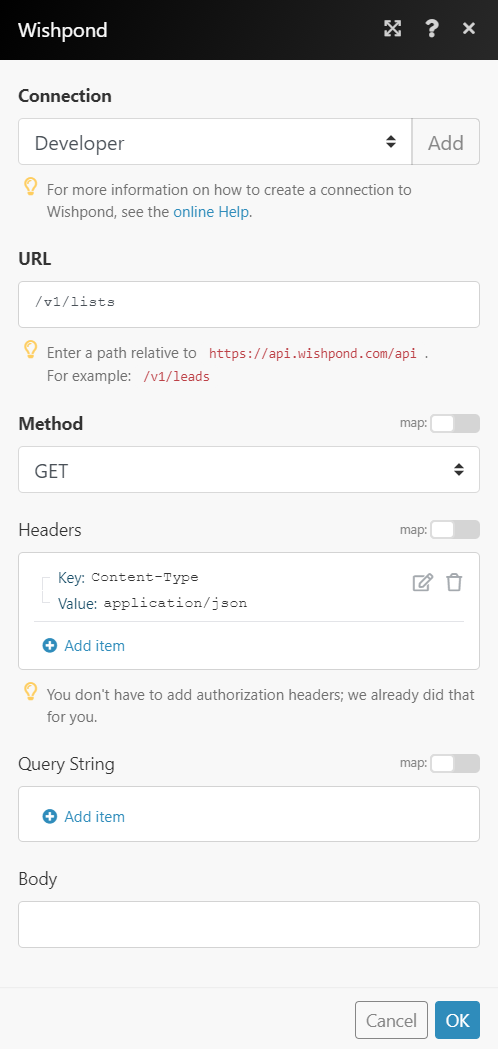
Matches of the search can be found in the module’s Output under BundleA bundle is a chunk of data and the basic unit for use with modules. A bundle consists of items, similar to how a bag may contain separate, individual items. More > Body > lists.
In our example, 3 lists were returned: