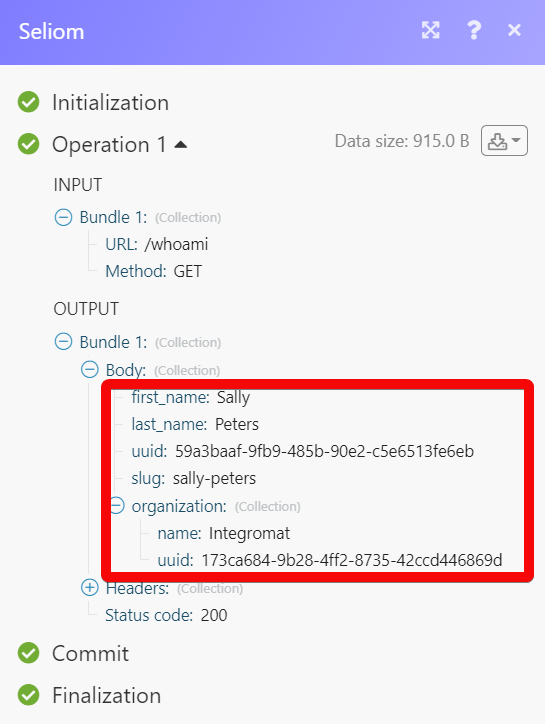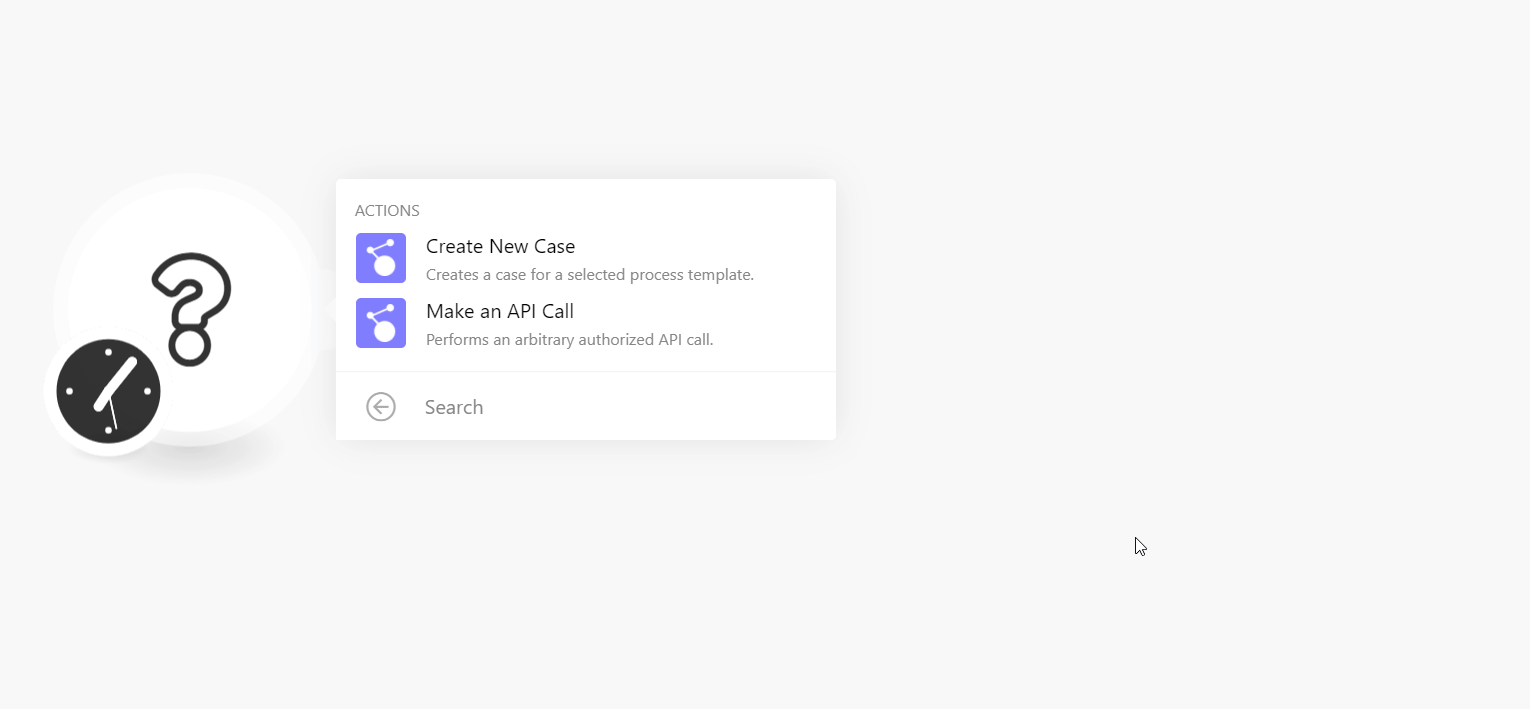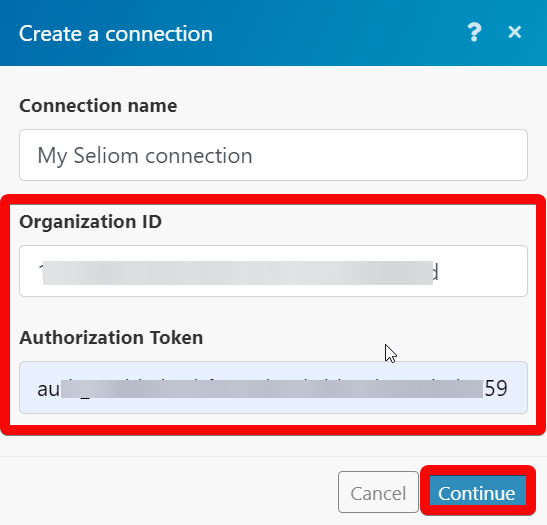| Active with remarks |
|---|
| This application needs additional settings. Please follow the documentation below to create your own connectionUnique, active service acces point to a network. There are different types of connections (API key, Oauth…). More. |
The Seliom modulesThe module is an application or tool within the Boost.space system. The entire system is built on this concept of modularity. (module - Contacts) More allow you to create new cases in your Seliom account.
Prerequisites
-
A Seliom account
In order to use Seliom with Boost.spaceCentralization and synchronization platform, where you can organize and manage your data. More IntegratorPart of the Boost.space system, where you can create your connections and automate your processes. More, it is necessary to have a Seliom account. If you do not have one, you can create a Seliom account at seliom.com/sign-up.
![[Note]](https://docs.boost.space/wp-content/themes/bsdocs/docs-parser/HTML/css/image/note.png) |
Note |
|---|---|
|
The moduleThe module is an application or tool within the Boost.space system. The entire system is built on this concept of modularity. (module - Contacts) More dialog fields that are displayed in bold (in the Boost.space Integrator scenarioA specific connection between applications in which data can be transferred. Two types of scenarios: active/inactive. More, not in this documentation article) are mandatory! |
To connect your Seliom account to Boost.space Integrator you need to obtain the Organization ID and Authorization TokenThe API token is a multi-digit code that allows a user to authenticate with cloud applications. More from your Seliom account and insert it in the Create a connection dialog in the Boost.space Integrator module.
You must write to [email protected] for getting your Organization ID and Authorization Token details.
-
Go to Boost.space Integrator and open the Seliom module’s Create a connection dialog.
-
In the Connection name field, enter a name for the connection.
-
In the Organization ID and Authorization Token fields, enter the details received from Seliom support to your email address.
-
Click Continue.
The connection has been established.
Allows you to perform a custom API call.
|
Connection |
||||
|
URL |
Enter a path relative to
|
|||
|
Method |
Select the HTTP method you want to use: GET to retrieve information for an entry. POST to create a new entry. PUT to update/replace an existing entry. PATCH to make a partial entry update. DELETE to delete an entry. |
|||
|
Headers |
Enter the desired request headers. You don’t have to add authorization headers; we already did that for you. |
|||
|
Query String |
Enter the request query string. |
|||
|
Body |
Enter the body content for your API call. |
The following API call returns the current userCan use the system on a limited basis based on the rights assigned by the admin. More details from your Seliom account:
URL:
/whoami
Method:
GET
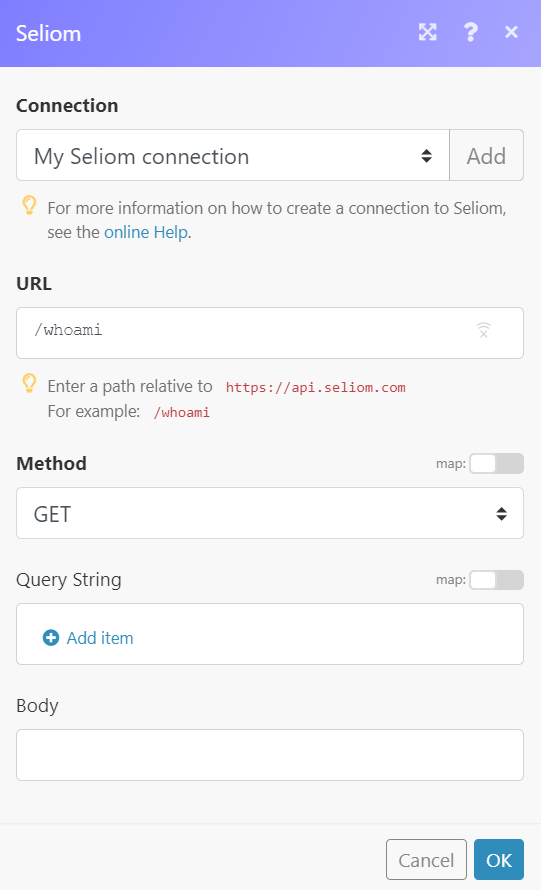
Matches of the search can be found in the module’s Output under BundleA bundle is a chunk of data and the basic unit for use with modules. A bundle consists of items, similar to how a bag may contain separate, individual items. More > Body.
In our example, current user details were returned: